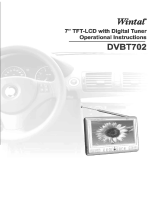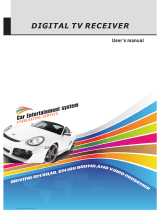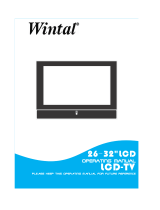Page is loading ...


TVBox 1920ex Hybrid User’s Manual
- 1 -
About This Guide
This User’s Manual is for specific product, and all its contents are processed with
due care but are not ensured fully correct.
We assume no responsibility for any loss arising from use of this manual.
The right to interpret all contents of this User’s Guide belongs to the company
The manual is subject to change without notice.
This User’s Manual is not authorized to any party and no reproduction or copy,
in part or whole, of the manual in any way is permitted.
KWorld Website: www.kworld.com.tw

KWorld Computer Co., Ltd
- 2 -
Table of Contents
About This Guide....................................................................................................... 1
Table of Contents .................................................................................................... 2
Instruction .................................................................................................................. 3
1.1 Functions and features ........................................................................ 4
1.2 Packaged contents .............................................................................. 5
1.3 Technical specifications ....................................................................... 6
Remote control instructions ....................................................................................... 7
1.4 Diagram of remote control and buttons description ............................. 7
Hardware & Installation instructions .......................................................................... 9
3.1 Product picture and panel description ................................................. 9
3.2 Rear panel description ....................................................................... 10
3.3 Connection illustration ........................................................................ 11
Operation instruction ............................................................................................... 12
4.1 Digital TV operation ........................................................................... 12
4.2 Analog TV Installation and Channel scan for the first time ................ 34
4.3 Analog TV operation .......................................................................... 35
4.4 Program searching ............................................................................ 39
4.5 PIP function (PC status) .................................................................... 39
Operations for game function .................................................................................. 40
Troubleshooting ....................................................................................................... 43
6.1 TV part ............................................................................................... 43
6.2 PIP part .............................................................................................. 44
6.3 PIP can function normally at the following PC display modes ................ 44
Thank you for buying KWorld’s PLUSTV 1920ex.
For better use of the product, please read this User’s Manual carefully before use.

TVBox 1920ex Hybrid User’s Manual
- 3 -
Instruction
The PLUSTV 1920ex uses the professional progressive scanning TV (DPTV) chip,
that allows you to access free to air digital TV and analog TV with DVB-T and CATV
functions and can e connected to DVD,PS2,PS3,Wii devices with input signal such
as VIDEO, S-VIDEO, YPbPr. Which adopts such picture improvement technologies
as black level stretch, video noise suppression, and 3D motion compensation etc, so
it gives clearer and more flamboyant pictures and stronger three-dimensional
perception.
In addition, its specific scanning frequency increasing technology increases the
refresh frequency from original 50Hz to 60Hz or 75Hz* (optional), which effectively
conquers the large area flicker and interline flicker in picture caused by the low
refresh frequency (50Hz only) of ordinary TV and improves the stability of picture, so
it can reduce the visual fatigue due to long TV watching.
The PLUSTV 1920ex can support CRT monitor and traditional or wide-screen LCD
monitor. It is the increases of fresh frequency and resolution (up to 800X600/
1024X768/ 1280X1024/ 1440X900/ 1680X1050/ 1920X1200) that solve the problem
that ordinary PC TV receiver is not compatible with LCD monitor. Connecting this
product with an LCD monitor, you can easily get a fashionable and healthy LCD TV.
The PLUSTV 1920ex has PIP (Picture In Picture) function at PC mode, which allows
you to enjoy wonderful TV programs while operating PC, so neither work nor
entertainment is held up. Furthermore, it has multi-channel pre-view function, which
enables you to view the program of each channel conveniently.
In addition, the PLUSTV 1920ex has 3D noise reduction function, which makes the
picture more exquisite, clearer and more stable.

KWorld Computer Co., Ltd
- 4 -
1.1 Functions and features
z Advanced scanning frequency increasing technology to make the refresh rate up
to 60Hz or 75Hz, which delivers stable pictures without flicker.
z Resolution can be conveniently changed over among 800X600/ 1024X768/
1280X1024/ 1440X900/ 1680X1050/ 1920X1200. Be fully compatible with CRT
monitor and traditional or wide-screen LCD monitor.
z Support 4:3/16:9 picture aspect ratios.
z 9/12-channel pre-view function to facilitate the channel selection.
z Still-picture function enables you to capture wonderful moments in TV program.
z Super 3D picture noise reduction function to make picture clearer and more
stable.
z Special PIP function to give size and position adjustable window.
z *PIP mode can’t work on PC display resolution 1680X1050 and YPbPr input.
z Full-function remote control and 3D-effect English and Chinese menu display to
give easy operations.
z VGA/TV output with one click (this function needs to be customized).
z TV tuner with frequency phase lock (PLL) to offer stable reception. Thus, it will
never occur that the TV program is lost.
z AV/S-VIDEO/YPbPr input interface can be extended by using MMI cable so that
the product can be connected with DVD, PS2 game machine etc. The product
supports standard-definition and high-definition signal input (480i/ 480p/ 576i/
576p/ 720p/ 1080i).
z Channel number ordering function allows you to arrange the order of programs as
your favorites.
z PC/TV changeover switch.

TVBox 1920ex Hybrid User’s Manual
- 5 -
1.2 Packaged contents
PLUSTV 1920ex (DVB-T Hybrid TV Box) 1 PC
User’s Manual 1 PC
Remote control 1 PC
Power adapter 1 PC
Stereo audio cable 1 PC
VGA cable 1 PC
MMI cable (YPbPr, Audio R/L RCA input) 1 PC
MMI cable (S-video, A/V R/L RCA input) 1 PC
DVB-T Antenna 1 PC
MINI USB Cable 1 PC
Nintendo Wii Game adaptor Optional
Sony PS2/3 Game adaptor Optional

KWorld Computer Co., Ltd
- 6 -
1.3 Technical specifications
Power input: DC 5 1500mA
TV System Input: 75Ω IEC or type-F
Analog TV System: NTSC, PAL, Secam (Depend on the model)
Digital TV System:
zFrequency input: VHF 177.5MHz-226.5MHz, UHF 474MHz-858MHz
zModule pattern: QPSK 16QAM 64QAM
zBandwidth: 6/7/8MHz
Video Input:
zComposite video input (RCA)
zS Video input (4PIN)
zYPbPr input (RCA)
zVGA input
Video Output:
zD-SUB output
Audio input & output: Mini jack (stereo 3.5mm)
USB Port (Multi-Media Player):
zMulti-Media Player for the (JPEG, MP3, MPEG-4) form flash disk drive with
USB1.1&2.0
Resolution:
zSVGA - 800x600@ 60/75Hz
zXGA - 1024x768@ 60/75Hz
zSXGA - 1280x1024@ 60Hz
zWXGA+ - 1440x900@60Hz
zWSXGA+ - 1680x1050@60Hz
zWUXGA - 1920 x 1200

TVBox 1920ex Hybrid User’s Manual
- 7 -
Remote control instructions
1.4 Diagram of remote control and buttons description
1. POWER: Power on/ standby
(PC status).
2. P/N: PAL/NTSC switch (DTV
status).
3. TIMING-OFF: To set timing-off
time (15/30/60/90/120/180
minutes).
4. SOURCE: Switch between DTV,
ATV, VIDEO, S-VIDEO and
YUV.
5. NUMERIC KEY: Directly input
numbers to switch channels.
6. OSD: Display the current signal
information (ATV status).
7. HD: VGA/YUV output switch
(only for customized unit).
8. ASPECT RATIO: 4:3/16:9/16:10
switch (ATV status)
9. 4:3/16:9 switch (DTV status).
10. RETURN: Skip to the latest
watching channel.
11. TV WALL: Multi-channel
browsing (ATV status).
MUTE: Switch between mute
and sound.

KWorld Computer Co., Ltd
- 8 -
12. MENU: Enter or exit the menu.
13. CH+/CH-: Channel (increase or decrease)/ menu (up or down).
14. INFO: Display the current channel information and the current menu button
information
15. (DTV status).
16. RES: Switch VGA output resolution and refresh rate.
17. VOL+/VOL-: Volume (increase /decrease) or menu (left /right).
18. OK: Confirm (DTV status).
19. PIP: Picture in picture function.
20. RADIO: TV/RADIO switch in DTV status. ( Notice: only support the program
with radio
21. reception).
22. STILL: Picture freeze/OSD move left (PIP status).
23. PIC.MODE: Bright/Standard/Mild/Preset switch (ATV status) or OSD move
right (PIP status).
24. EPG: Enter PRLIST/ favorites program selection (DTV status).
25. PRLIST: Enter the list or skip (DTV status).
26. SUBTITLE: Subtitle (DTV status).
27. TEXT: a. Display the current channel information
b. DEL key.
28. PLAY/PAUSE: Play/pause USB Media (DTV status).
29. FAV: Display the user-setting favorite list.
30. AUDIO: Sound switch (DTV status).
31. SEARCH: Area searching (DTV status).

TVBox 1920ex Hybrid User’s Manual
Hardware & Installation instructions
3.1 Product picture and panel description
z : Power/Standby, OSD menu button, i.e. Press to open OSD
menu. Press 3~5
z seconds to switch the Power/Standby.
z
: Program + and program - button.
: Volume + and volume - button. z
z LED indicator: Lighting up high for TV or PIP mode.
Lighting up low and flashing for standby mode.
Flashing for command receiving mode.
- 9 -

KWorld Computer Co., Ltd
- 10 -
3.2 Rear panel description
VGA: The 15-pin connector end on the
attached VGA cable is connected to
the output of video card in PC and the
other end on the cable to the VGA port.
MONITOR: Connected with monitor.
AUDIO IN: Audio input port, which is
connected with the output port of
sound card of PC casing through the
attached stereo audio cable.
AUDIO OUT: Audio output port, which
can be connected with the audio input
port of active speaker or power
amplifying device.
MMI-C: For the attached MMI
S-video/AV input, YPbPr input, PS2/3
& Wii Game adaptor input.
DC IN: Power input port (Please use
the attached 5V power adapter for this
product.)
ANT IN: Antenna input port for CATV
or antenna TV signal input.
USB Port: Multi-Media Player for the
(JPEG, MP3, MPEG-4) form flash disk
drive with USB1.1&2.0

TVBox 1920ex Hybrid User’s Manual
- 11 -
3.3 Connection illustration

KWorld Computer Co., Ltd
Operation instruction
4.1 Digital TV operation
1 Init Install the init install will appear as below when it is the first time to
power on or no program is memorized (Picture4.1).
z Init install includes: OSD language
and area selection.
- 12 -
z Language: To set the language of
your country.
z Area: To search programs (all the
local programs) according to the
selected country(Area).
z The supported area: Germany/
England/ Italy/
France/Spain/Holland/Taiwan/China/Norway/Swead/Finland
Picture4.1
z After setting, press to search channels as the picture4.2 below:
z The system will automatically to
search all channels of the
current selected country and
area.
z Press to stop and exit
program searching when
auto-searching.
z When program is searched, the
system will auto exit program searching, then memorize it and return to
full-screen playing.
Picture4.2
(*** Note: DVB-T antenna cable should be connected well.)

TVBox 1920ex Hybrid User’s Manual
2 Basic function
1. Start up and power on/off
When power on, it will enter DVB-T status. If no TV program was
selected, it will enter initial setting as the picture4.1 shows:
If have program will play the previous program.
z Power on: press
on the remote control or briefly press
MENU on the panel to active system.
z Power off: press on the remote control or continuously
press MENU on the panel.
2. Volume control
z In full-screen playing status, press
to adjust
volume (the volume bar will display).
z In full-screen playing status, press to enter mute status.
Press again to cancel mute.
3. TV/RADIO switch
In full-screen playing status, press
to switch between TV and
radio.
(*** Note: when there are no radio programs, this key is invalid.)
4. Change channel
z In full-screen playing status,
press
to switch to
the previous (or next) of the
current TV programs (or radio
programs).
z In full-screen playing status,
press
to enter the
selection list. To sort the
program via
.
Press
to move up or down to select programs.
Follow the picture as below:
Picture4.3
- 13 -

KWorld Computer Co., Ltd
z Press to confirm the selected program, to exit
the menu.
z Directly input the channel number via the numeric key.
z If the favorite program has been set, press
to switch to
that (or radio program) as the below picture:
z Press
to move
up and down to select your
favorite program.
Picture4.5
Picture4.4
z Press
to confirm
the program you selected.
Press
to exit the
menu.
5. Program information display
z In full-screen playing status,
press
to display the
current playing program
information. As the
following picture:
6. Program language and track
switch
In full-screen playing status, press
to switch to the current
playing program language list and
left/right track list. Show as the
following picture:
z Press
to select
track (left / right / stereo),
press
to move up or down to select language.
Picture4.6
z After setting, press
to return to playing status or press
to exit the menu and memorize it.
- 14 -

TVBox 1920ex Hybrid User’s Manual
- 15 -
7. EPG
If you want to know the TV program information for now or near future,
press
to enter EPG to get it. Show as the following picture4.7:
z Press
to enter default mode (DAILY MODE), the menu is
divided into 7 parts as picture4.8 showing:
Picture4.7
s Detail displaying about the
information of Part5.
n Title displaying.
o Time and data displaying.
t Display warning information by
pressing
, corresponding
keys
:
p Detail information about date.
q Program list displaying
.
r Display the current time and
program information.
z Press
to switch part4 and part5.
z Press to enter WEEKLY MODE to display the current
program list in a week to be played in different period. As
picture4.8:

KWorld Computer Co., Ltd
z Press to move up or down to select items in part5
(switch between different programs).
Picture4.8
z Press
to select items in part6 (program information
in different time is available).
z Press
to display the detailed information of current
program as shown in picture4.9 (when the cursor is in the part5
of picture4.7 and part6 of picture4.9).
.
z In EPG status, press
to
exit EPG
Picture4.9
- 16 -

TVBox 1920ex Hybrid User’s Manual
8. Teletext
If you want to watch teletext, you
can press
on the remote
control and then press
to
enter the program guide menu.
Picture4.10 as below:
Picture4.10
z Input three numbers to skip
to the corresponding page:
z Press
to turn to the previous page and press to
the next page.
z Press
to reverse 100 pages and to forward skip
100 pages.
- 17 -
z Press
to exit teletext.
9. Subtitle
The default is subtitle off. You can
press
on the remote
control to enter the current program
menu to select
subtitle. Picture as below:
Picture4.11
Open or close SUBTITLE via
, press to
choose languages. Picture as below:
Picture4.12

KWorld Computer Co., Ltd
3 Menu display and instructions
Picture4.13
1. The Main Menu interface is as below:
The Main Menu items includes: items
as Picture, Function, Tune, Time, OSD
and Multimedia.
2. Picture menu as below (picture4.14):
Picture4.14
z Brightness: VGA output
brightness adjusts: 0-100.
z Contrast: VGA output contrast
adjusts: 0-100.
z Saturation: VGA output
saturation adjusts: 0-100(valid
for NTSC).
z Hue: VGA output hue adjust:
0-100 (only NTSC is valid).
z Noise reduces: Turn on/off noises reduce. When it is on the
video noise interruption can be reduced.
- 18 -

TVBox 1920ex Hybrid User’s Manual
- 19 -
3. Function menu picture as below:
Picture4.15
z Input source:
DTV/ATV/VIDEO/S-VIDEO/YUV
(picture4.16)
z Output format: VGA output format
selection (picture4.17)
z Audio setup: Sound setting
(picture4.18)
z Parental lock: Channel locking
(picture4.19)
z Software upgrade: USB software upgrading (picture4.20)
z Factory default: Restore to factory default parameter
(picture4.21)
4. Input source menu picture as below:
Picture4.16
z Press
on the remote
control to select, press
to select input source
and then press
to confirm.
Picture4.17
5. Output Format menu picture as below:
z Press
on the remote
control to select, and then press
to select a VGA output
format and
to confirm.
/