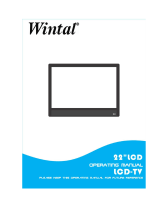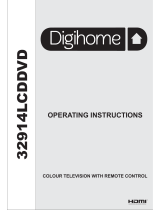Page is loading ...


1
CONTENTS
1 PREFACE ··············································································································2
2 SAFETY PRECAUTIONS ···················································································2
3 FRONT & BACK VIEW, REAR CONNECTION OF LCD ·····························3
4 TV INSTALLATION DRAWINGS ·····································································4
4.1 ANTENNA CONNECTION ···········································································4
4.2 AV1 INPUT CONNECTION ···········································································4
4.3 AV2 INPUT CONNECTION ···········································································4
4.4 S-VIDEO CONNECTION ···············································································5
4.5 YPbPr CONNECTION ····················································································5
4.6 PC INPUT CONNECTION ·············································································5
4.7 HDMI INPUT CONNECTION ·······································································6
4.8 AV OUPUT CONNECTION ···········································································6
4.9 COAXIAL CONNECTION ·············································································6
5 CONFIGURATION OF THE LCD ·····································································7
5.1 PICTURE SETTING ··················································································································· 7
5.2 SOUND SETTING ·························································································································· 8
5.3 CHANNEL SEARCH ···················································································································· 8
5.4 OPTION SETTING ························································································································· 9
5.5 TIME SETTING ······························································································································· 9
5.6 LOCK SETTING ·························································································································· 10
6 REMOTE CONTROL INSTRUCTIONS ········································································· 11-12
7 REMOTE CONTROL SETUP ······································································································ 13
7.1 BATTERY USAGE CAUTION ····································································································· 13
8 ACCESSORIES ········································································································································· 13
9 TROUBLE SHOOTING AND ADVICE ················································································· 14
10 SPECIFICATIONS ······························································································································ 15

2
1 PREFACE
Thank you for purchasing this LCD TV! This manual will help you use all the extensive features of your
new TV. Make sure the monitor was not damaged in transit. Should the monitor be damaged, do not
install it and contact your dealer. Check that you have all the accessories according to the model.
2 SAFETY PRECAUTIONS
Put the monitor on a stable surface.
Do not use the monitor with other fixations than those provided or suggested by the
manufacturer.
Do not place any material on the monitor.
If you have a wall mount, check that it is steady.
Do not block or cover the ventilation openings on the monitor
Power source
The monitor must be plugged to a power source of 100-240V and 50/60 Hz.
Connection cables
Power cord and cables must be properly routed and protected to prevent people from
stepping on them and causing the monitor to fall.
Heating sources and humidity
Keep the monitor dry and away from humidity.
Keep the monitor away from heat sources.
Cleaning and maintenance
Unplug the monitor before cleaning it. Do not use solvents or liquids to clean the monitor.
Only clean the monitor with a soft and dry cloth.
In case of troubleshooting, do not use spare parts other than those suggested by the
manufacturer. Using incorrect spare parts can lead to electric shocks short-circuits fire or
other incidents.
Departure in holidays
Unplug the TV during lighting storms or when unused for long periods of time.

3
3 FRONT & BACK VIEW, REAR CONNECTION OF LCD
Front View
Back View
Rear Connection
Note
:
The Service port interface is only for updating TV software.

4
4 TV INSTALLATION DRAWINGS
4.1 ANTENNA CONNECTION
To ensure good picture and sound, TV antenna system needs to be installed. The antenna system as
shown can be sourced from TV equipment shops, which will provide service for correct installation and
connection. After installation, insert the 75-ohm antenna plug into the antenna jack as show in case of
signal of closed circuit TV,
4.2 AV 1 INPUT CONNECTION
4.3 AV 2 INPUT CONNECTION

5
4. 4 S-VIDEO INPUT CONNECTION
4.5 YPbPr INPUT CONNECTION
4.6 PC INPUT CONNECTION

6
4.7 HDMI INPUT CONNECTION
4.8 AV OUTPUT CONNECTION
4.9 COAXIAL CONNECTION

7
5 CONFIGURATION OF THE LCD
5.1 PICTURE SETTING
5.1.1Press <SYS MENU> key, then press ◄ or ► key until the screen displays as below.
a) Press ▼ and enter Picture Setting Menu. Press ▲ or ▼ key and enter Picture Mode > Contrast >
Brightness > Colour > Sharpness > Tint
b) Press
◄ or ► key to access and adjust Picture Mode > Contrast > Brightness > Colour >
Sharpness > Tint
5.1.2Press <SYS MENU> key,
then press ◄ or ► key until the screen displays as below.
a) Press ▼ and enter Picture Setting Menu. Press ▲ or ▼ key and enter Colour Temperature > Red >
Green > Blue > Aspect Ratio > Noise Reduction
b) Press
◄ or ► key to access and adjust Colour Temperature > Red > Green > Blue > Aspect Ratio >
Noise Reduction

8
5.2 SOUND SETTING
Press <SYS MENU> key, then press ◄ or ► key until the screen displays as below.
a) Press ▼, and then enter Sound Setting Menu. Press ▲ or ▼ key to enter Sound Mode > Treble >
Bass > Balance > Auto Volume > Surround Sound.
b) Press
◄ or ► Key to access and adjust Sound Mode > Treble > Bass > Balance > Auto Volume >
Surround Sound.
5.3 CHANNEL SEARCH
Press <SYS MENU> key, then press ◄ or ► key until the screen displays as below.
a) Press ▼, and then enter channel Setting Menu. Press ▲ or ▼ key and enter Auto Tuning > DTV
Manual Tuning > ATV Manual Tuning > Programme Edit.
b) Press
◄ or ► Key to access and adjust Auto Tuning > DTV Manual Tuning > ATV Manual
Tuning > Programme Edit.

9
5.4 OPTION SETTING
Press <SYS MENU> key, then press ◄ or ► key until the screen displays as below.
a) Press ▼, and then enter option Setting Menu. Press ▲ or ▼ key and enter Language > Audio
Languages > Subtitle Language > Country > Restore Factory Default.
b) Press
◄ or ► Key to access and adjust Language, Audio Languages > Subtitle Language >
Country > Restore Factory Default.
5.5 TIME SETTING
Press <SYS MENU> key, then press ◄ or ► key until the screen displays as below.
a) Press ▼, and then enter Time Setting Menu. Press ▲ or ▼ key and enter Date/Time > Off Time > On
Time > Sleep Timer > Auto Standby > Time Zone.
b) Press
◄ or ► Key to access and adjust Date/Time > Off Time > On Time > Sleep Timer > Auto
Standby > Time Zone.

10
5.6 LOCK SETTING
Press <SYS MENU> key, then press ◄ or ► key until the screen displays as below.
a) Press ▼, and then enter lock Setting Menu. Press ▲ or ▼ key and enter Lock System > Set
Password > Block Program > Parental Guidance.
b) Press
◄ or ► Key to access and adjust Lock System > Set Password > Block Program > Parental
Guidance.

11
6 REMOTE CONTROL INSTRUCTIONS

12
Remote control instructions
1.POWER: Press this button to switch the receiver in and out of standby mode
2. NICAM/A2 : Stereo, Mono, Dual audio
3.TXT/MIX :Shift between TV and Teletext, you can watch the teletext information (For DVB-T
and angle TV).
4/5/6/7. SIZE/ INDEX/HOLD/ REVEL :TXT function
8. SUBPAGE: TXT function
9. TV/Radio(BROSE / ): Press this button to switch between TV and Radio
10. NUMBER KEYS(0-9/-/--): Press this button to choose the corresponding channel.
11.LIST: channel list.
12. : go back to the last viewed channel
13.AUDIO: Sets the sound mode, standard, movie, news, user
14. Picture: Press to select picture mode
15VOL” +”” -”: Press this button, the volume of TV set increases or decreases
16.CHANNEL “+” “-”: Press this button the number of TV channel increases or decreases.
17. Sleep: Press to select Automatic Switch off
18. MUTE: Press this button, sound disappears, press it again or VOL+ to resume normal sound
19. MEUN: Select the Menu for installation etc. In teletext mode, select sub page mode.
20. MODE: Press MODE to shift the output signal with DTV, TV, AV1, AV2, S-Video, YpbPr,
PC, HDMI1, and HDMI2.
21. ◄►▲▼, ENTER/OK :
▲:UP: These buttons used for orientation direct. In menu status, press these buttons, you can move
the cursor from UP to DOWN.
▼:DOWN: These buttons used for orientation direct. In menu status, press these buttons, you can
move the cursor from DOWN to UP etc.
◄:LEFT: These buttons used for orientation direct. In menu status, press these buttons, you can
move the cursor from LEFT to RIGHT etc.
►:RIGHT: These buttons used for orientation direct. In menu status, press these buttons, you can
move the cursor from RIGHT to LEFT etc.
22.ZOOM: Change the size of the picture.
23. EXIT: Exit the Menu.
24/25/26/27. Red/Green/Yellow/Blue BUTTON: TXT function
28. FAV: Press this button to jump to your favorite channel list which you stored before (only for
DVB-T mode).
29. INFO:In DVB-T mode, Press this button; system will display the information of current
program.
30. EPG: Press this button; system will display Electronic Program Guide (only for DVB-T mode)
31. SUBTITLE: Display/OFF the subtitle on screen.

13
7 REMOTE CONTROL SETUP
a: Open the cover
b: AA size batteries, When inserting the batteries, make sure correct polarities as per “+’’and “-”marks on the
batteries and within the battery compartment
c: Replace the battery cover
7.1 Battery Usage Caution:
To prevent battery leakage which may result in bodily injury or damage to the remote:
1.Install all batteries correctly, and as marked on the remote control.
2.Do not mix batteries (OLD and NEW or CAR BON and ALKALINE, etc.)
3.Remove batteries when the remote is not used for a long time.
8 ACCESSORIES
1. AC/DC Power Adapter
2. One Remote Control
3 1.5V AAA Batteries
4. One User Manual
5. One AV Cable

14
9 TROUBLE SHOOTING AND ADVICE
Before calling our SAS centre, please check if you can solve the troubleshooting by
yourself.
Troubleshooting Control
No signal
Please check that all cables and cordons are correctly
plugged in.
No color shades Adjust the contrast, the colour and the brightness
Stain show on the
screen.
May be result from a lighting signal from car, motor, neon
light and other electrical devices or appliances.
Double or multiple
display image
May be the result of an electrical wave disturb from other
TV, Computer and Game machine or Radio
Snow on the screen The cables of the antenna are not correctly plugged in.
The remote control
does not work
Please check the batteries order and alignment.
Check that the IR of the remote control is not hidden by
something.
"Zip" made noise on
TV cover
Even if the display image is correct, the noise may come
from an unsteady fixation of the panel.
No sound
Make sure that you have not pressed the MUTE button of
the panel or of the remote control.

15
10 SPECIFICATIONS:
Screen Size 26 Inch 32 Inch
Display Type TFT LCD TV
Resolution(Pixel) 1366*768
Aspect Ratio 16:9
Power Source
AC100-240V, 50/60Hz.
≤180W
TV System PAL/SECAM
Video Input Format PAL/NTSC/SECAM
Antenna Input Standard antenna socket 75Ω
Audio Output L/R 9W*2
VGA Input Format Standard VESA Mode
Input
Video 1.0Vp-p 75 Ω; RCA
S-Video Y: 1.0Vp-p±3db C:0. 3Vp-p±3db
YCbCr/YPbPr
1.0 Vp –p 75 Ω; RCA
MAX 1080P/60Hz
PC INPUT
640*480/@60/72/75HZ,800*600@60/72/75HZ,
1024*768@60/70/75HZ,1280*1024@60/75HZ,
1360*768@60HZ,1440*900/60/75HZ
1600*1200/60/65/75HZ
HDMI
480i/480p/576i/576p/720p/1080i/1080p
Audio 500mVrms
Net Weight 13 kg 17kg
Net Dimensions (L * D * H)
682 (L) x 114(D) x 476 (H) mm
813 (L) x 255(D) x 618 (H) mm
The manual is only for your reference; any changes to the design and
specification will not be advised.

16
/