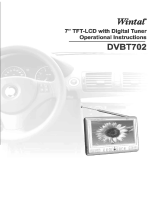Page is loading ...

Operation Instructions
Digital LCD Color TV Receiver

Table of Contents
1.Precautions
2.Accessories
3.Appearance
4.Remote Control Application
5.Basic Operation Methods
6.DVB-T Menu Operation
6.1.Auto installation
6.2.Installation setup
6.3.Program receive and shift
6.4.Program search function
6.5.Main menu option
6.6.Parental control
6.7.System setup option
6.8.
6.9.Game menu option
6.10.DIY menu setting
6.11.Error message
6.12.Menu Analog quantity
6.13.Off-time setting
7.ATV Menu Operation
8.In Order to Receive clearer picture
9.Before you request for repair
10.Technical parameters
Accessory Setting
1
3
4
5
8
10
10
14
17
19
21
24
26
32
34
35
37
38
39
40
45
46
47

1. Precautions
Storage and Keeping
Maintenance
Please plug off all connection wires before you start cleaning this machine.
Keep this machine
away from too hot
or too cold places.
The storage
temperature of this
machine is -20~
60 , the
application
temperature of this
machine is 5~35 .
Never use this
machine near
bathtub,
washbasin, and
kitchen, etc places
with water or at
damp basement,
swimming pool or
similar places.
Never make the
TV set under
effect of moisture,
dust or oil smoke
etc. environment.
Avoid this
machine from
dropping or
impacting.
Never extrude
or chafe this
machine with
sharp objects.
Never put this
machine within
certain box at
your will or place
it at too-
oscillating place
and under further
severe collision.
Please wipe the
machine cover,
display screen
and buttons with
soft cloth
dipped with
little soft
abluent.
Never wipe this
machine with
abrasion cloth,
abstergent
powder, alcohol
and benzene etc.
various
propellants or
chemical
cleaning media.
Alcohol

Special Notice
!
!
Warning!
1. For the sake of safety for yourself and others, please do not watch
or turn on the TV set while driving.
2. It is very dangerous to watch or operate TV while driving.
A few highlights or dark spots may occur on the LCD screen. It is a very
common phenomenon of the active matrix display technology, and does
not mean any defects or faults. Never try to repair this machine by yourself.
In case of any fault or failure, please turn off the display at once, and notify
our Company or the corresponding dealer. The display is made up of many
precision electronic components. Any disassembly or modification may lead
to further damage.
1.Only the attached AC adapter and the automobile adapter (12V) are suitable.
2.For the sake of safety, when you do not intend to use the display, please
unplug the AC adapter or automobile adapter.
Operation Precautions
1.Please don't tune your headphone / earphone at too high volume, otherwise,
it may lead inconvenience and danger to yourself and other people.
2.For open-designed earphone, to avoid influencing your periphery, please
tune down the volume.
3.In case of any tinnitus, please tune down the volume or stop using this
machine.
4.It is recommended by the aurists that the earphone should not be
continuously used for a prolong period.
Earphone Operation Precautions

2. Accessories
AV in/out
cord
AC adapter
Digital
TV antenna
AAA type
batteries
Remote
control
Car adapter
Base support
Double-side
adhesive tape
for base support

13
14
15
16
17
18
19
1
4
10
3
11
12
5 6 7 8
2
9
3. Appearance
1.Remote receiving window
2.Menu
3.Confirm OK (DTV mode)/
Auto search (TV mode)
4.Volume - /Leftward
5.Volume+/Rightward
6.Channel - /Downward
7.Channel+ /Upward
8.Power indicator
9. ON/OFF
DVB/ATV/AV
Press and hold for 3 seconds
to turn off TV set
10.Telescopic antenna
11.TFT-LCD screent
12.Base support
13.Stereo Earphone jack
14.DVB-T AV Output jack
15.AV Input jack
16.12V DC Input jack
17.Loudspeaker
18.Antenna input jack
19.Antenna output jack
Shift

4. Remote Control Operation
Power on/off /Standby
Auto Search/
Auto adjust
Add the current program
to My Favourite Channel
Enter Game menu
Program Edit Table
Turn on Teletext
Display Electronic
Program Guide
Mute
Volume Adjust
/CH+ -/Direction
Main Menu
Input numbers/
Channel keys
Output Video Signal
PAL/NTSC Select
Analog quantity adjust
OSD Language
Select
My Favourite
Channel on/off
Nine Picture Guide
Information
Display
Return to Last
Program/Menu(Exit)
DVB Confirm
L/R Sound Output
Shift
Pause
DVB Music Shift
Sleep timer/
Clock setup
DVB/ATV/AV
Shift
Return to the
previous program
Picture Mode
Caution
1.Please align the remote control with the infrared-receiving window on TV set in
operation.
2.Never oppress, drop, wet or disassemble the remote control.
3.Never press any button continuously and swiftly. Operation interval is at least 2 seconds.
4.Press Power to turn on the TV before pressing CH+, CH- for channel selection.
5.If the remote control were not to be used for a long time, please remove batteries.
Channel keys (digit keys (0-9) and - / - - ): There are 0 ~ 255 in total of 256
channels available on the remote control for your option by the 11 buttons
of 0-9 and - / - - on the remote control. When the channel is a one-digit
figure, just press the corresponding digit key. If the channel is a tw o-di git
figure, you should press - / - - first to show - - on the display screen before
further pressing the corresponding digit keys. (ATV mode only)

POWER (Power On / Off):
Press this button to turn off the TV , press it again to turn on the TV.
LANG:
Press this button to realize the switch of German, French, Dutch, English,
Spanish, Portuguese and Italian OSD menu language(Under DVB mode,
volume OSD language English).
SEARCH: (Auto adjust)
a. Start Auto search in DVB mode.
b. Press and hold for 5 seconds to realize auto search in ATV mode.
MEMORY: Add the current program to my favourite program(DVB mode only)
Press this button to add the current program to My favourite channel list.
FAVORITE PR: My Favourite Channel option on/off (DVB mode only).
GAME: Press this button to enter the game menu(DVB mode only).
TELETEXT: Turn on the teletext option to watch teletext information
(DVB mode only).
GUIDE: Enter nine picture guide function (DVB mode only).
PRLIST: Enter the Program Edit List function (DVB mode only).
EPG: Press this button to display (DVB mode only) Electronic Program Guide .
INFO: Press this button to display the information of current program.
MENU: Press this button to display the main menu.(Press MENU to select
analog level when using AV function.)
EXIT: Return to last program or menu.
CH / (Channel select):
Press CH ,the number of TV channel increases.
Press CH , the number of TV channel decreases.
VOL-/+ (Volume adjust):
Press VOL-, the volume of TV set decreases.
Press VOL+, the volume of TV set increases.
OK: Confirm key (DVB mode only).
MUTE (Mute):Press this button, the sound will disappear. Press it again or
pressVOL+ to resume the normal sound.
AUDIO: Press this button to realize the switch of L/R sound output .
0,1,2,3,...,9: Channel keys: Press to chose the corresponding channel.
Pause (DVB mode only): Press it to pause the picture or sound.

TV/RADIO: Shift between TV and Radio (DVB mode only).
Sleep: Off-time setup. You can set Sleep Timer to automatically turn off
the TV set within 120 minutes.
P/N(-/--)
switch
(in DVB mode)
:
a. Press this button to to color system of output video signal
.
b. Press this button to select channels in ATV mode. Press the button, then
press 0-9 digital keys to chose a two-digit or three- digit channel.
Return: Press this button to return to the previous channel. Press it again
to return to the current channel.
DVB/ATV/AV shift: Press this button to shift between Digital TV,
analogue TV and Vedio/Audio(AV).
+/-: Bright, contrast. Color, and TINT analog quantity adjust.(Only DVB mode)
Press Mode, then press +/- to adjust the analog quantity of bright, contrast ,
color or TINT.
Mode:(Picture mode)
a. In DVB mode, press this button to select the items between bright, contrast,
color and TINT. Then press +/- to adjust the analog quantity of the chosen
item .
b. In ATV mode, press this button to realize the five picture modes: Standard,
Soft, Vivid, Light and Personal.
c. In AV mode, this button has no use. To adjust the picture mode, please use
Menu button.

5. Basic Operation Methods
Basic interface connection
5.1.Connection of Power Supply:
Align the power supply plug on AC
adapter with the jack on the machine
cover marked with DC12V.
5.2.Connection of External Antenna:
Unplug the telescopic antenna plug,
then plug the attached antenna plug into
the antenna jack on the TV set
If the earphone is applied, the sound only transmits through the earphone,
and no sound is available from the loudspeaker of the TV set.
Notice
5.4.Connection of Stereo Earphone:
Align the earphone plug with the
earphone jack on the TV set, and
just plug in .
5.3.Connection of Telescopic Antenna:
Align the telescopic antenna plug with
the antenna jack on the TV set, and
just plug in .
5.5.Connection of AV Input
Just insert the plug of the external
video cord into the yellow port of the
AV exchange head and the audio left
track plug into the white port and
audio right track plug into the red port.
Then insert the AV head into AV/IN
jack of the TV set.

1 2 3 4 5 6 7 8 9
5.6.Connection of AV Output
Connect the yellow port of the AV
output head to video jack, the white
port to the audio left track plug, the
red port to the audio right track plug.
Then insert the AV head into the
AV/OUT jack.
1.The AV output function is available when using DVB function only.
2.OSD language is locked as English when using AV function.
Notice
The OK/Auto key on panel is available as confirm OK only when DVB function
is operating. In ATV mode, press and hold for 5 seconds to realize auto search; In
AV mode, this key does not work.
Basic operation methods of TV set
1. Connect with power supply and press the power key. In normal status, the
power light is green. If the light is red, press the Power key to turn on the
TV set.
2. Pull out the telescopic antenna.
3. Press CH-/CH+ to choose the desired channel.
4. Adjust the sound volume of the TV set.
Notice
6.Change in the order of 3, 2, 1, …
7.Change in the order of 1, 2, 3, …
8.Power indicator
9. ON/OFF
DVB/ATV/AV
Press and hold for 3 seconds
to turn off TV set
1.Remote receiving window
2.Menu
3.
4.Volume decreases
5.Volume increases
DVB Confirm OK key/ATV Auto Search
Shift

6. Menu Operation
6.1. DVB-T TV receiver automatic installation
First Time Installation.
(The Program table does not exist.)
Press VOL+/VOL- to move the cursor
to YES or No . Press OK key to confirm.
YES: Start First Time Installation.
NO: Cancel First Time Installation.
Press VOL+ or VOL- o
to select Country at
the standard of local TV system.
Press CH+ or CH- on the remote
control to move the cursor to made
other selection.
key n the
remote control
key
Cancel first time installation
Select country
(Receiving the local system)
The system will automatically start
the First Time Installation when the
TV is turned on . Please set up the
installation as illustrated. The system
may not start the First Time
Installation at status as below:
1.The First Time installation has been
set before.
2.The Program table is not empty.
If you want to start the First Time
Installation again, please do as below:
1.Delete all channels in the program list.
2.Set Factory Default at additional option
setting.
Notice:
You need to enter PIN number, to delete
all programs to enter search or start the
first time installation while parental
control lock is in ON status. But in OFF
status, no PIN is required. After returning
to the factory default, the parental lock is
set in OFF status.

Select language menu
Press VOL+/VOL- to select language
menu.
Press CH+ or CH- to move the cursor
to other items.
Set time zone
Press VOL+/VOL- to set local time
zone. Press CH+ or CH- to move the
cursor to set other items.
Press VOL+/VOL- to move the cursor
to BACK or NEXT item. Press OK
key to confirm.
BACK: Skip to the last menu page.
NEXT: Skip to the next menu page.
Skip to the next menu page

Start program auto search Step 1
Press VOL+/VOL- key to move the
cursor to BACK , YES or NO item,
Press OK key to confirm.
BACK: Skip to the last menu page.
YES: Delete program list and start
Auto Search.
NO: Cancel Auto Search and return
to the main menu.
Step 2
Auto searching......
Notice:
During auto searching, do not press any
key on the remote control or panel.
Otherwise it may interrupt the search
progress.
Step 3
Auto searching......
The program list display.

Step 4
Step 5
Auto Search has been finished.
Data saving...
Auto Search has been finished.
Press CH+/CH- to watch the program.

6.2.Installation Setup
Please follow the steps below to
set up:
Step 1
Step 2
1.Press MENU key to display Main Menu.
2.Press CH+ or CH- key to move the
cursor to select System Setting sub-menu.
3.Press OK key to enter System Setting
menu.
4.
Press CH+ or CH- key to move the
cursor to select Regional Setting menu.
5.Press OK button to confirm.
6.Press CH+ or CH- key to move the
cursor to select Country item.
7.Press VOL+ or VOL- key to set
the located Country.
8.After setting, press EXIT key twice to
return to Main Menu.
Step 3

Step 4
Step 5
Step 6
Step 7
9.Press CH+ or CH- key to move the
cursor to select Program Search item.
10.Press VOL+ key to enter the program
search menu.
11.Press CH+ or CH- key to move the
cursor to select Automatic Search item.
12.Press OK key to continue the next step.
Manual search can be used to search
the certain frequency which is existent.
It is suitable for professionals to operate.
13.Press VOL+/VOL- key to move the
cursor to select OK item, then press
OK key to continue next step.
14.Press VOL+/VOL- key to move the
cursor to select YES or NO item. Press
OK key to start Auto Search.
YES: Delete channel list and start auto
search.
NO: Keep channel list and start auto
search.

Step 8
Step 9
Step 10
Step 11
16.Auto searching......
The channel list display.
17.Auto Search has been finished.
Data saving......
18.Auto Search has been finished.
Press CH+/CH- to watch the TV
program.
15.Auto searching......

6.3.Program receive and shift
Program preview
After finishing auto search, you can
enjoy watching high quality TV programs.
Press OK key , and program preview
picture will be displayed as illustrated.
Press CH+ or CH- key to move the cursor
to select channels in the Program list.
Press OK button to confirm.
Input the channel number on the remote
control
You can input the channel number on
the remote control to select your desired
programs.
Press OK to confirm.
Nine Pictures Guide
This DVB-T TV set provides Nine
Picture Guide function. Press GUIDE
key to start the function and press
CH+/CH- or VOL+/VOL- key to move
the cursor to select program image.
Press OK button to confirm.

Teletext Display
This DVB-T TV set supports Teletext
Display. Press Teletext key to start the
function.
Press CH+/CH- key or input the page
number on the remote control to change
display pages.
Press EXIT key to return to normal
playback.
To display Teletext, the program signal
must contain teletext data.
Electronic Program Guide
This digital TV set supports Electronic
Program Guide (EPG) function. Press
EPG key to start the function.
To run EPG, the program signal must
contain EPG data.
EPG Time Table
Press VOL+ key to enter EPG Time Table.
You can browse the program guide of that
day. Press VOL+ key to move the cursor
to choose the program items.
Press EXIT button to return to the
previous page.
Program details
While program items list is displayed ,
press OK key to browse the program
details.
Press EXIT key several times to return to
normal playback.
Press EXIT key to return to the previous
page.
/