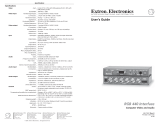Page is loading ...

User's Guide
EXTRON ELECTRONICS, ASIA
41B Kreta Ayer Road
Singapore 089003
+65-226-0015 FAX +65-226-0019
Singapore
EXTRON ELECTRONICS
1230 South Lewis Street
Anaheim, CA 92805
(714) 491-1500 FAX (714) 491-1517
U.S.A.
EXTRON ELECTRONICS, EUROPE
Beeldschermweg 6C
3821 AH Amersfoort
+31-33-453-4040 FAX +31-33-453-4050
The Netherlands
IBM 3482/3487
Interface Kit
P/N 70-019-01
79-11
68-116-01
Rev. C
Connecting Display Module to MBC-RGB Buffer
Before connecting to power, proceed by connecting the display module to the
MBC-RGB Buffer assembly as described below.
Connect the MBC-IBM 3482-87 cable (1) from
the logic module to the MBC-RGB Buffer
(2) as shown in Figure 10. Connect the
MBC-RGB Buffer cable (3) to the
analog input of the selected
interface. The MBC-RGB
Buffer is compatible with
the RGB 118, 118 Plus,
120, 108 Plus, and 202
Plus interfaces.
Restore power and adjust
the respective interface
features to obtain the best
visual presentation.
Special Note: The “Blue Enhance” control is provided on the MBC-RGB Buffer
for the purpose of “brightening” the primary blue color within the color palette in
order to attain a color display similar to the IBM terminal. Increasing the bright-
ness (de-saturating) of the primary blue allows easy viewing of blue detail on
projection applications. As the Blue Enhance control is advanced, some effect
can be seen on magenta graphics. The magenta will tend to de-saturate. This is
a normal side effect of the Blue Enhance feature. Adjust the Blue Enhance for
best overall performance.
At this time, adjust the blue enhance control on the MBC-RGB Buffer to achieve
the desired blue color. This completes installation of the IBM 3482/87 Interface
Kit.
Infowindow II is a registered trademark of the International Business Machines
Corporation.
Page 3
Installation

Extron • IBM 3482/3487 Interface Kit • User’s Guide
Installation of IBM 3482/3487 Interface Kit
The IBM 3482/3487 Infowindow II kit consists of:
68-116-01 Installation Instructions 26-357-01 MBC-IBM 3482-87 Cable
880108* Adapter Assembly 26-364-01 MBC-RGB Buffer w/ Blue Enhance
*NOTE: Please verify that 6 items below are included in the Adapter assembly.
Qty, Part #, Part Description Qty, Part #, Part Description
1. 3, 990077, Mounting Plate Retainer 4. 4, 40-077-01, Thumbnut, 3/8”x 0.25”ht.
2. 2, 990076, Module Retainer 5. 3, 40-077-02, Thumbnut, 3/8”x 0.2”ht.
3. 1, 990075, Module Mounting Plate 6. 6, 40-005-01, #4 Hex Nut
Installing the IBM 3482/3487 Infowindow II Kit
1. Disconnect all cables and the power cord.
2. Turn the display module upside down so that it sits
on its top, with the screen facing you as shown in
Figure 2. Pinch the blue latch within the tilt/swivel
stand and pull up the edge of the stand from the
display module.
3. Remove the logic module from the display module
by pinching the plastic latch on the logic
module toward the rear of the
display - see Figure 3.
Gently pull up and lift
out the logic module.
4. Insert a mounting plate
retainer (Item 1 in
Figure 1) into each of
the three logic module
retainer holes in the
display unit as shown in
Figure 4.
Installation
Extron • IBM 3482/3487 Interface Kit • User’s Guide
Installation
5. Place the module mounting plate on the
display module as shown in Figure 5, lining
it up so that the mounting hardware of the
mounting plate retainer is fed through the
proper holes. Tighten down with three
3/8” x 0.2 thumbnuts, (Figure 1, item 5).
6. Position the MBC Interface Cable so the
cable exits toward the right side of the
display unit (See Figure 6). Plug the MBC
cable into the card edge receptacle in the
display unit. The card edge receptacle
normally receives the logic module.
7. Plug the logic module into the MBC
connector of the interface cable. The plastic
L-shaped retainers of the logic module
should slide into the positioning holes of the
retaining plate (See Figure 7).
8. Place a module retainer (Figure 1, item 2)
over the logic module (one on each side) by
sliding it over the mounting hardware as
shown in Figure 8. Tighten down the module
retainers with four 3/8” x 0.25 thumbnuts
(Figure 1, item 4).
Reattach the tilt/swivel stand to the bottom
of the terminal as shown in Figure 2. Return
the terminal to its normal operating position
as shown in Figure 9.
This completes the mechanical assembly of
the Infowindow II kit. Connection of the
MBC-Interface cable to the MBC-RGB Buffer
is covered on Page 3.
Page 1 Page 2
/