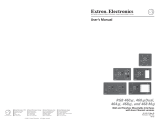Page is loading ...

Extron Electronics, USA
1230 South Lewis Street
Anaheim, CA 92805
USA
714.491.1500
Fax 714.491.1517
Extron Electronics, Europe
Beeldschermweg 6C
3821 AH Amersfoort
The Netherlands
+31.33.453.4040
Fax +31.33.453.4050
Extron Electronics, Asia
135 Joo Seng Road, #04-01
PM Industrial Building
Singapore 368363
+65.6383.4400
Fax +65.6383.4664
Extron Electronics, Japan
Daisan DMJ Building 6F
3-9-1 Kudan Minami
Chiyoda-ku, Tokyo 102-0074 Japan
+81.3.3511.7655
Fax +81.3.3511.7656
www.extron.com
© 2002 Extron Electronics. All rights reserved.
Specifications
Specifications
Video Gain... Unity (0.7V), 15% with 3dB peaking (0.9V), 30% with
... 6dB peaking (0.9V)
Bandwidth... 300 MHz (-3dB)
Video input Number/signal type... 1 analog RGBHV, RGBS, RGsB
Connectors... 1 9-pin male for MBC cable or buffer
Nominal level(s)... Analog — 0.3V to 1.45V p-p
Impedance... 75 ohms or Hi Z, switchable
Horizontal frequency... 15 kHz to 150 kHz (optimum 15 kHz to 62 kHz)
Vertical frequency... 30 Hz to 170 Hz
Video output Number/signal type... 1 analog RGBHV, RGBS, RGsB
Connectors... 6 BNC female
Nominal level... Analog 0.7V p-p, 0.8V p-p, or 0.9V p-p w/ peaking
Impedance... 75 ohms
Return loss... -30dB @ 5 MHz
Sync Input type... Autodetect RGBHV, RGBS, RGsB (accepts RGsB but
... does not strip sync from video)
Output type... RGBHV at all times, RGBS at all times, RGsB only when
... input is RGsB
Input level... 2V p-p to 5.5V p-p with ±0.2VDC offset max.
Output level... 4V to 5V p-p
Input impedance... 10 kohms
Output impedance... 75 ohms
Max. propagation delay... 50 nS
Max. rise/fall time... 2.5 nS
Polarity... Positive or negative
Audio Gain... Unbalanced 0dB, balanced +6dB
Frequency response... ±0.05dB @ 20 Hz to 20 kHz
THD + Noise... 0.03% @ 1 kHz, 0.3% @ 20 kHz at rated max. output
S/N... >90dB, output 14dBu, balanced
Stereo channel separation... >95dB @ 1 kHz to 20 kHz
Audio input Number/type... 1 stereo, unbalanced; 1Vrms (+4dBu), 20 Hz to 20 kHz
Connectors... 1 3.5 mm stereo jack (2 channel), unbalanced; tip (R),
... ring (L), sleeve (ground)
Impedance... 10 kohms, DC coupled
Min/max levels... 100mV / +8.5 dBu
Audio output Number/type... 1 buffered, stereo (2 channel), balanced or unbalanced
Connectors... 1 3.5 mm captive screw connector, 5 pole
Impedance... 50 ohms unbalanced, 100 ohms balanced
Gain error... ±0.1dB channel to channel
Drive (600 ohm)... > +14dBu, balanced at stated %THD+N
General Power... 12 to 24VAC or VDC, 0.5 A, 5 watts, external (Order
... the power supply separately, part number 70-055-01.)
MBC power jack... 9VDC, 0.15 A
Temperature/humidity (non condensing)... Storage -40° to +158°F (-40° to +70° C ) / 10% to 90%
... Operating +32° to +122°F (0° to +50° C) / 10% to 90%
Metal enclosure dimensions...
1.0" H x 5.7" W x 4.5" D (7" W with mounting brackets)
... 2.54 cm H x 14.48 cm W x 11.43 cm D (17.7 cm W)
Shipping weight... 2 lbs. (0.9 kg)
Vibration... NSTA 1A in carton (National Safe Transit Association)
Approvals... UL, CE, FCC Class A
MTBF... 30,000 hours
Warranty... 3 years parts and labor
User’s Guide
RGB 440 Interface
Computer Video and Audio
68-378-01 Rev. E
Printed in the USA
01 02

Installation and Operation
Extron • RGB 440 Interface • User’s Guide
Page 1
The Extron RGB 440 is a 300 MHz universal analog computer-video and audio interface designed to
connect workstations and PCs to large screen display/audio systems. With an Extron MBC (monitor break-
out cable) or an MBC buffer, the computer’s local monitor may be used while the RGB/BNC output goes to a
large screen. Analog input can be from VGA, Mac, XGA, XGA-2, Quadra, Sun, SGI, or another source.
Contact Extron for information regarding specific computer cabling needs.
The RGB 440 may be mounted under, or on the side, of a table or desk using the included Under Desk
Mounting Kit, as shown in figure 1 and as detailed in the kit’s
documentation (68-461-01). Drill four pilot holes: front-to-
back, 2.5” apart, and side-to-side, 6.45” apart.
Descriptions of front and rear panel LEDs,
controls and connectors follow. The letters to
the left of the descriptions match the circled
letters in figure 2 below.
A. Power LED - On = power and video sync
pulses are present.
B. Audio input connector - 3.5 mm, stereo
jack (tip = L, ring = R, sleeve = ground).
C. Analog video input connector - Input
connector for MBC buffer, LBC, or MBC
cable from computer.
D. MBC Power output connector - Provides
power for MBC buffer if required.
E. Termination switch - Provides 75 ohms video
input termination if no local monitor is used.
F. H-Shift control - Shifts the image horizontally on
remote display device.
G. Sync processing DIP switches
Serr = Serration pulses enabled when up.
DDSP =Digital Display Sync Processing enabled when up.
H. Power input connector - The input voltage range is 12 to 24 volts AC or DC.
I. RGB BNC output connectors
J. Sync BNC output connectors
K. Audio output connector
Figure 2
Sync processing switches
Video projectors of different types or from different manufacturers may have slightly different sync pulse
requirements. Sync processing DIP switches on the RGB 440 front panel (G) enable the user to modify
output sync by enabling or disabling vertical sync serration pulses and enabling or disabling Digital Display
Installation and Operation
Extron • RGB 440 Interface • User’s Guide
Page 2
Remove 7
screws
PC board
(inside case)
Remove 2
connector
nuts
Slide cover
forward and
lift
Figure 3
Figure 1
Sync Processing (DDSP). The Sync processing switch module contains two DIP switches labeled SERR
(left switch) and DDSP (right switch). The Serr switch in the up position (enabled) will result in the removal
of serration pulses from the output composite sync signal (does not affect SOG, H or V outputs). The DDSP
switch in the up position (enabled) provides Digital Display Sync Processing, which may be required for
digital display devices which exhibit an unstable display. With DDSP enabled, the H Shift control (F) on the
front panel is defeated.
Jumpers
RGB analog signals passing through coax cables may
experience signal loss depending on the quality and
length of the cable. The signal loss occurs across all
frequencies but primarily higher frequencies. Boost/
peaking jumpers located inside the RGB 440
(figure 3) provide a way to compensate for these
losses.
CAUTION
Disconnect power before opening the
RGB 440.
To open the RGB 440, remove the mounting
brackets (if attached), remove six screws on
the sides (if not removed with the
mounting brackets), one screw on
the bottom, and two connector nuts
as shown in figure 3. There is one
jumper header for each of the RGB
color signals, J8 = red, J9 = green
and J10 = blue. Each header
provides three possible jumper
positions: unity gain (0.7V p-p),
0.8V p-p and 0.9V p-p.
Cable quality/length along
with video signal frequencies will
have a big impact on the jumper settings. Set up the jumpers just prior to securing the RGB 440 in place.
Jumper position guidelines
0.7V - Short cable runs
0.8V - Long cable runs, signal gain & peaking for all frequencies
0.9V - Long cable runs & high frequency video signals
High frequency signal boost and peaking compensates for high frequency signal loss due to cable
capacitance and bandwidth loss.
Using the captive screw audio output connector
The RGB 440 Interface has a single 3.5 mm, captive screw receptacle along the bottom right side of the rear
panel ((K) on figure 2). The audio receptacle has five contacts, and is labeled for left (L), right (R), polarity
(+/–), and ground.
A 3.5 mm captive screw connector (part number 10-319-10) is supplied with the RGB 440. The connector
must be wired to the output audio cables using the captive screws inside the connectors (figure 4A). The
audio connector is then plugged into the output connector on the rear panel. Figure 4C shows three methods
of wiring the output connector.
When making connections for the RGB 440 Interface from existing audio cables, see figure 4B. The round
audio connectors are shown with the top one (tip and sleeve only) for unbalanced audio and the bottom one
(tip, ring, and sleeve) for balanced audio. The ring, tip and sleeve markings are also used on the captive
screw connector diagrams in figure 4C. Use these examples as a guide for making audio cables.
Figure 4B
Tip
Sleeve
Ring (-)
Tip (+)
Sleeve
Figure 4C
Figure 4A
____ NO
SLEEVE
means NO CONNECTION. Wiring errors or plugging the audio connectors incorrectly
may damage the audio output circuits.

Cable Connections
Extron • RGB 440 Interface • User’s Guide
Page 3
Installation of the RGB 440 using an MBC cable or an MBC buffer
For the following steps, use the diagram in figure 5A or 5B, whichever applies to your installation.
1. Turn off the computer and its monitor.
2. If desired, attach mounting brackets (Extron part #70-077-01, under-desk, or 70-077-02, through-desk).
3. Disconnect the local monitor cable from the computer and connect it to (A).
4. Connect the 9-pin connector from the MBC/MBC buffer to “Analog” on the RGB 440 (B). For an MBC
buffer, connect the small plug at the same end of the cable to "MBC Power" on the RGB 440.
5. Connect the remaining MBC/MBC buffer connector to the computer's video output connector (C).
6. Connect the PC audio output cable to the RGB 440 Audio input connector (D).
7. Connect the RGB 440 video output to the output device (E).
8. Connect the RGB 440 audio output to the audio output device (F).
9. Apply power to the RGB 440, the CPU and its monitor, and the output devices.
(A)
(B)
(C)
(D)
(E)
(F)
Figure 5A
—
Using an MBC cable.
(A)
(B)
(C)
(E)
(D)
(F)
Figure 5B
—
Using an MBC buffer.
Figure 6
DIP switches
Video projectors of different types or from different manufacturers may have slightly different sync pulse
requirements. DIP switches on the RGB 440 front panel enable the user to modify output sync (except SOG)
by enabling or disabling vertical sync serration pulses and enabling or disabling Digital Display Sync
Processing (DDSP).
The front panel slide switches are shown in figure 6. The Serr switch, when on
(up position), will result in the removal of serration pulses from the output
composite sync signal. The DDSP switch, when on (up position), provides Digital
Display Sync Processing, which may be required for digital display devices
which exhibit an unstable display. The H Shift control is disabled when the
DDSP switch is in the on position.
Shields
Extron • RGB 440 Interface • User’s Guide
Page 4
Shield connections
If shielded, twisted pair wire such as that in Extron's Plenum Installation Cable
(figure 8) is being used with the RGB 440 captive screw connector, the shields
should be connected to connector pin 3 (the center pin) as shown in figure 7.
The wires that make up the braid shield (see figure 8) should be separated
and twisted together forming a large multi-strand wire, which is then
inserted into the receptacle side of the connector. Unused shielded,
twisted pair wire must be insulated and secured to prevent short
circuits.
The coax within the Plenum Installation Cable also contains a braid and foil shield which are normally
connected to ground through their individual connectors (BNC, RCA, etc.).
CAUTION
Exposed cable shields (braid, foil, etc.) are potential short circuits. Trim back and/or insulate
shields with electrical tape or heat shrink.
Figure 7
Figure 8
— Extron's Plenum Installation Cable
Power
The RGB 440 requires an external voltage source of 12 to 24 volts AC or DC (500 mA max). Polarity is not
an issue, even if the power source is a DC voltage. Simply insert the power plug into the connector labeled
POWER ((H) on figure 2) on the rear panel of the RGB 440. An optional 12 VDC external power supply is
available from Extron (Part #70-055-01). A power plug (included with RGB 440) must be soldered to the
power source wires. The procedure follows:
CAUTION
DO NOT connect the power plug/RGB 440 to a power source greater than 24 volts AC or
DC. To do so could cause serious damage to Extron equipment and/or User’s equipment.
To connect the power plug to the wires from the power source, see figure 9 and do the following:
1. Unscrew the black plastic cover from the plug.
2. Insert the wires from the power source through the tapered end of the black plastic cover.
3. Solder one wire to terminal 1, and the other wire to terminal 2.
4. Before plugging the power plug into the RGB 440, apply power to the voltage source and, using a
voltmeter, verify that the voltage at the plug is in the range of 12 to 24 volts AC or DC.
5. Reinstall the plastic cover on the plug and insert the plug into the RGB 440 power connector.
NOTE
The front panel POWER LED is on only when power and video sync pulses are present.
12 - 24 volts
AC or DC source
(Extron 12VDC power supply)
part # 70-055-01
Plastic cover
Figure 9
/