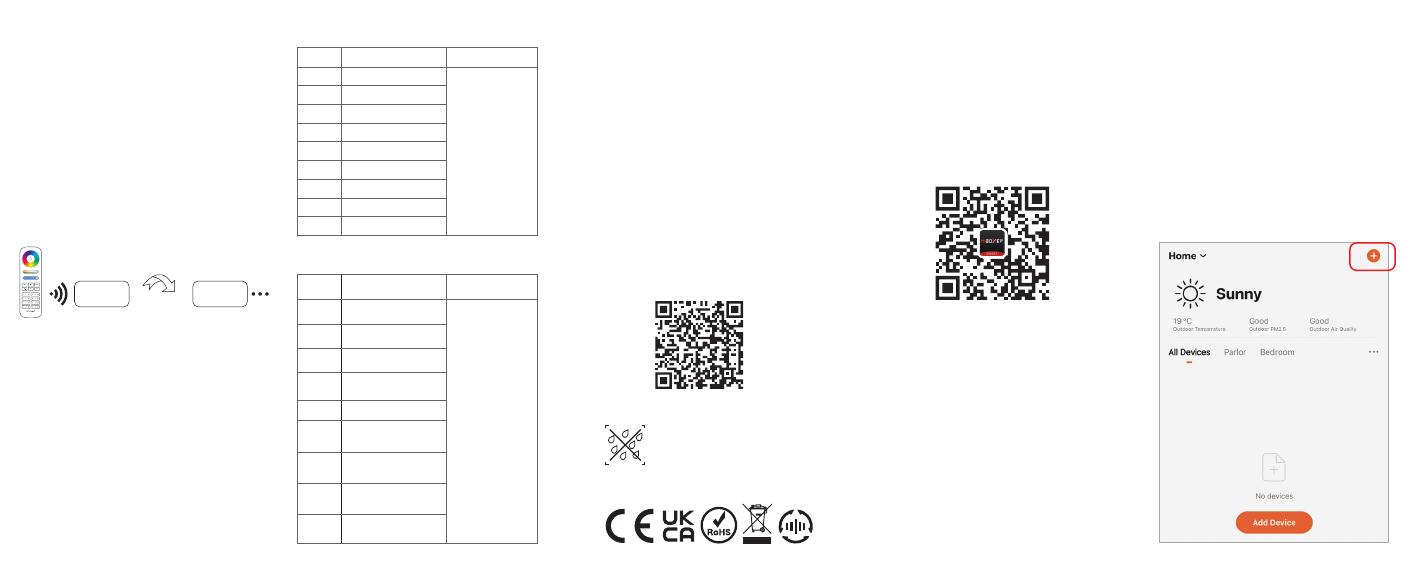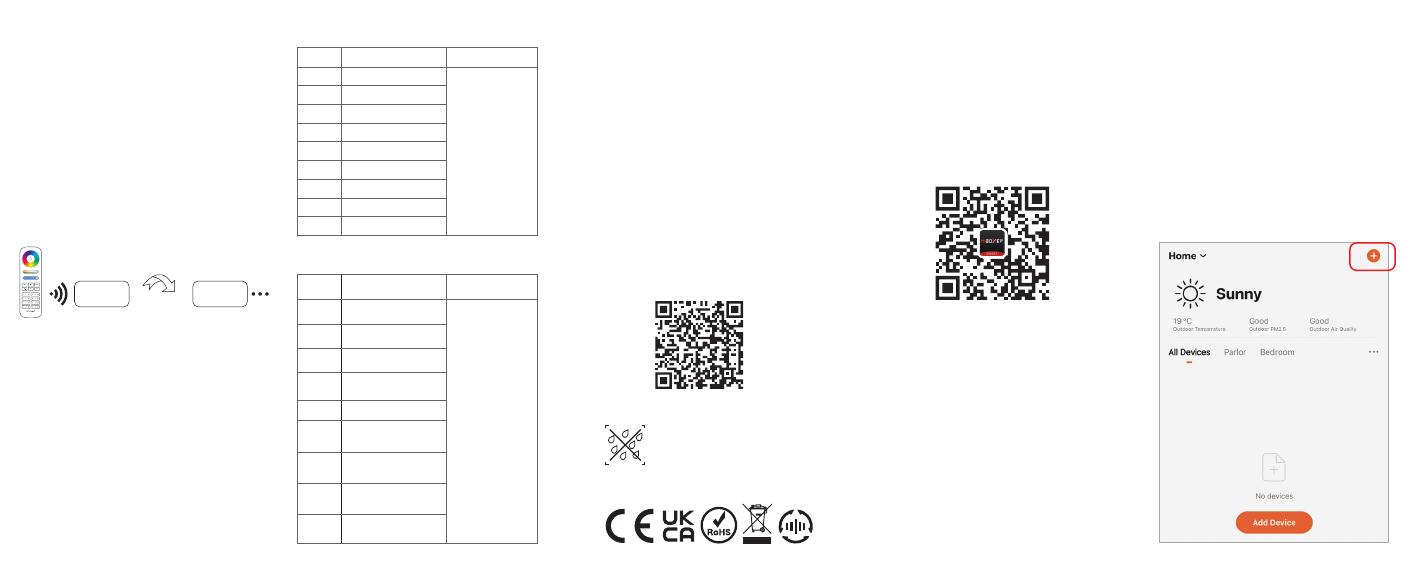
7. Attention
7.1. Please check whether the voltage of
the power supply is in accordance
with the
dimming LED driver
, and
please check the connection of both
the cathode and anode, otherwise the
controller will be broken.
7.2. Please do not use the controller in the
place with widely range metal area or
strong electromagnetic wave nearby,
otherwise, the remote distance will be
affected seriously.
7.3. Non-professional users are not
allowed to disassemble the
equipment directly, otherwise the
equipment may be damaged.
6.1. Select dynamic mode sheet 1 :
Dimming LED driver
is powered off for 10 seconds
and then powered on, or short " SET " button one time.
Press the " S+ " button 5 times within 3 seconds,
the blue light blink 3 times slowly, selection is done
successfully.
6.2. Select dynamic mode sheet 2 :
Dimming LED driver
is powered off for 10 seconds
and then powered on, or short " SET " button one time.
Press the " S- " button 5 times within 3 seconds,
the yellow light blink 3 times slowly, selection is done
successfully.
6.3. Dynamic mode sheet 1(default in factory)
1
2
3
4
5
6
7
8
9
1
2
3
4
5
6
Adjustable
Adjustable
6.4. Dynamic mode sheet 2 (need to switch manually)
5.1. Signal transmitting
Dimming LED driver
can transmit the signals from
the remote control to another one within 30m, as
long as there is
dimming LED driver
within 30m,
the remote control distance is unlimited.
5.2. Modes synchronization
Different
dimming LED drivers
can work
synchronously when they are started at different
times, controlled by the same remote, under
same dynamic mode and within 30m distance.
5. Auto-transmitting & Synchronization
(only for remote control)
6. Dynamic mode selection (only for
remote control)
Signal transmitting &
Modes synchronization
Distance 30m
Dimming LED
driver Dimming LED
driver
Dynamic Mode
Brightness / Saturation / Speed
Number
Dynamic Mode
Brightness / Saturation / Speed
Number
Mardi Gras
Sam
Gemstone
Twilight
American
Fat Tuesday
Party
Slow Color Splash
Automatic color change
White light gradual change
+Flash 3 times
Colors gradual change
White light Gradual change
Jump to change randomly
Red light gradual change
+Flash 3 times
Green light gradual change
+Flash 3 times
Blue light gradual change
+Flash 3 times
RGB gradual change
Seven colors jump
to change
7
8
9
Controller can not
use in humid area
Made in China
Scan to watch video
8. APP Installation 8.2. Network Configuration
(1)
Connect
dimming LED driver
with power supply.
(2)
Confirm indicator light is flashing quickly (2
flashes per second)
If indicator light isn't in fast flashing state, there
are two ways to enter:
● Long press " SET " key until indicator light
flashing quickly.
● Power off and on controller 3 times.
(3)
Connect phone with home WiFi network in the
2.4GHz frequency.
(4)
Open homepage of APP and click " + " button
at the upper right corner of page.
8.1. Download and install [MiBoxer Smart] APP
Search for [MiBoxer Smart] in Apple or Google
store.
Please click
"
Register
"
button to create account while
using it in the first time, Log in directly if you already
had account.
Scan to install APP