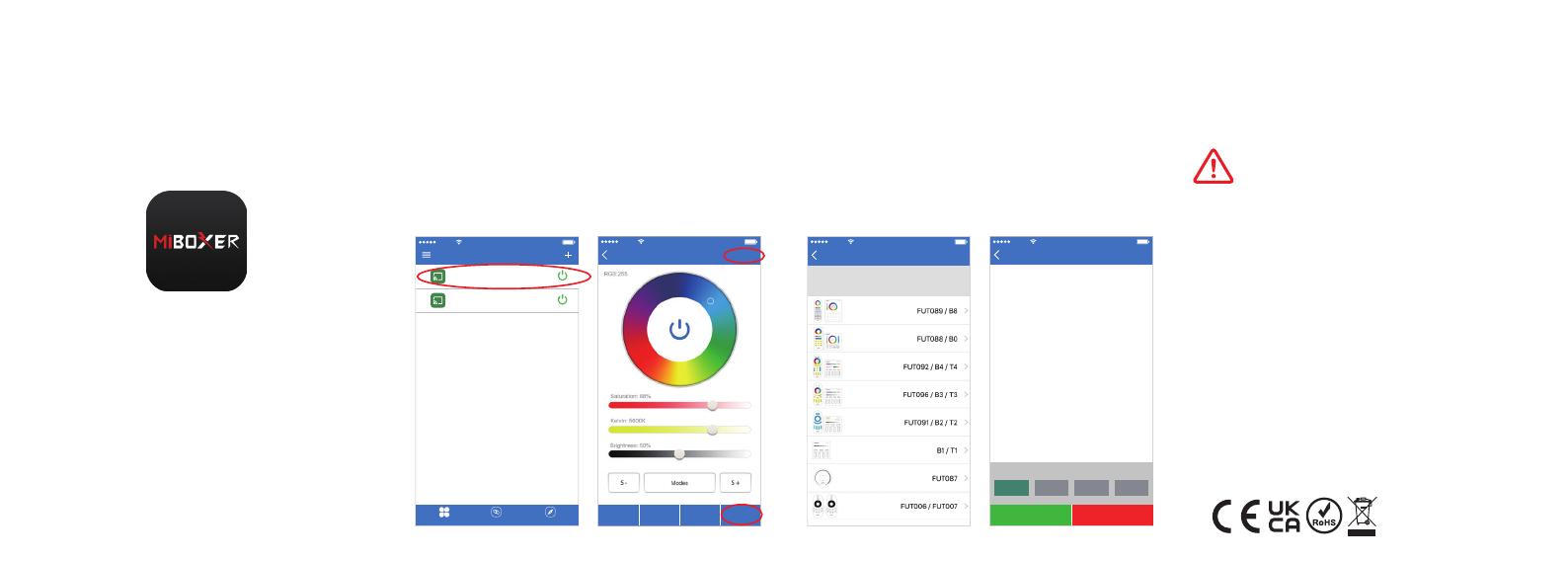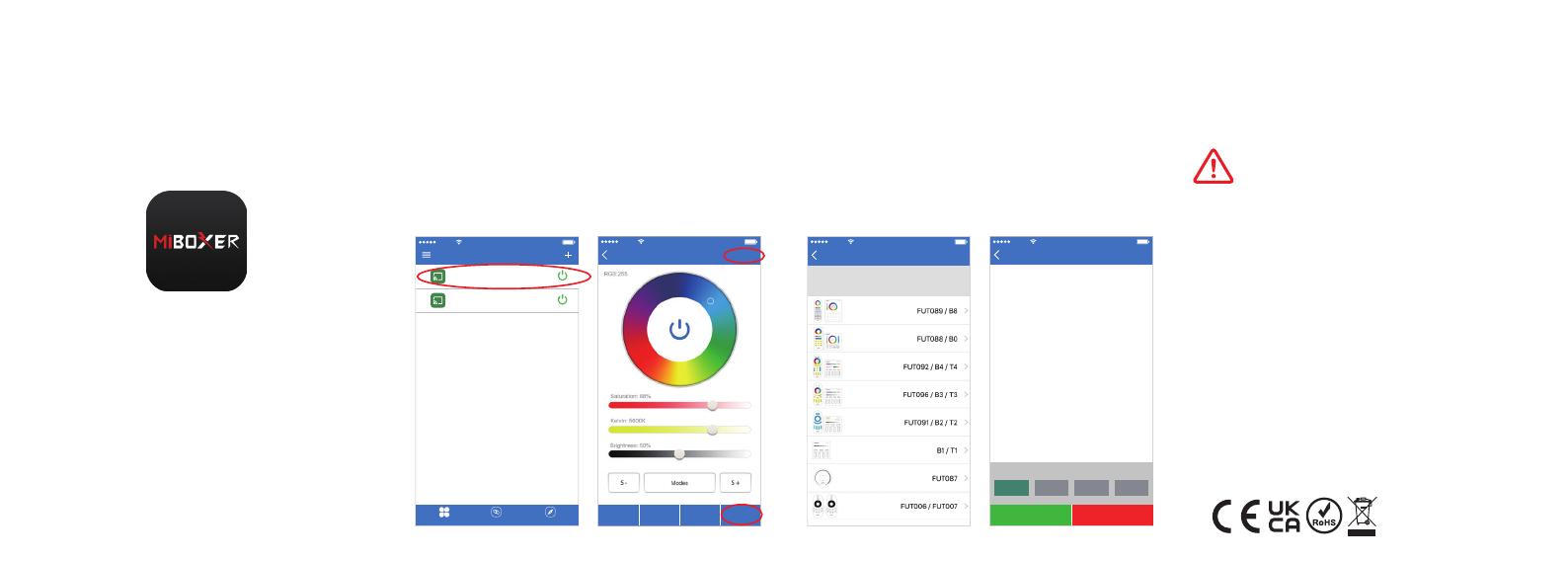
1. Before installation, please check the output voltage is
in accordance with the device Rated Voltage.
2. The input voltage is DC5V/500mA, Please do not
connect the power supply over DC5V, otherwise, the
device will be broken easily.
3. Non-professional user cannot dismantle the divice
directly, otherwise, it may damage the divice.
4. The working temperature is -20~60°C; Do not install
the device to direct sunlight, moist and other high
temperature area.
5. Please do not install the device around the mental area
and high magnetic field, otherwise, it will badly affect
the control distance.
4. User Instruction
1. Install MiBoxer APP. Click“ + ” add devices( See
details on MiBoxer APP instructions).
2. Click "2.4G Gateway" on the device list to enter
control interface.
3. Click "Change" to select compatible remote for the
lights(Note: If you select wrong remote, you cannot
control the lights).
4. Click "Link/Unlink".
5. Link/Unlink method, See details on APP link/unlink
instruction.
6. After linking successfully, back to the control
interface to control the lights randomly.
Mobile
10:18 95%
Device List
2.4G Gateway ON
2.4G Gateway 1 ON
2.4G
2.4G
Mobile
White Light Timer Link / Unlink
Link/Unlink
Mobile
10:18 95%
Link / Unlink
Select zones
Zone1 Zone2 Zone3 Zone4
UnlinkLink
1. Please select linking Zone
2. Switch off the light; after 10 seconds, switch on again.
3. Press the linking button once within 3 seconds.
4. Link is done when the light blink 3 times slowly.
Note: If the light doesn’t blink slowly, Linking is failed.
1. Please check if the light is compatible with the remote.
2. Check if the light has been linked; The linked light
cannot be linked again.
3. Please follow above steps to link again.
1. Please select the linking channel
2. Switch off the light; after 10 seconds, switch on again.
3. Press the unlinking button once within 3 seconds.
4. Unlink is done when the light blink 10 times quickly.
Note: If the light doesn’t blink quickly, Unlinking is failed.
1. Please check if the light is compatible with the remote.
2. Check if the light has been linked; The unlinked light
cannot be unlinked again.
3. Please follow above steps to unlink again.
Linking instruction:
Unlinking instruction:
Zone selection:
Click the "Zone" on the left bottom into the Zone selection.
Timer
When the device get into Smart Link mode and
re-configure, all the timers on this device will be deleted.
Note: Please select the linked Zone, otherwise it cannot
control the lamps.
Attention
Made in China
Mobile
10:18 95%
Select Remote
Please select the compatible remote of the light; if you
select wrongly, it cannot control the lights
Mobile
Zone1 White Light Timer Link / Unlink
Mobile
10:18 95%
2.4G Gateway
Change
0134-1