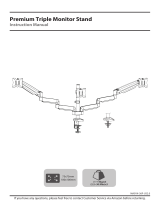Page is loading ...

AWM-2-LTH75-H Page 1 of 6
Installation Guide
AWMS-2-LTH75-H
Dual Vertical Heavy Duty Mount with
Heavy Duty F Clamp
IMPORTANT INFORMATION
! Please ensure this product is installed as per these installation instructions.
! Do not remove/ throw away the plastic cap on channel clamp.
! This product is compatible with Atdec AWM Series products.
! Curved monitors, deep devices (such as all-in-one PCs) and offset VESA locations exert additional leverage that can exceed
the capacity of the mount even though the monitor weight may be within the stated range.
! The manufacturer accepts no responsibility for incorrect installation.
CONTENTS
Heavy Duty F Clamp
Page 2
750 Post with Guide Marks
Page 3
Channel Clamp
Page 4
Heavy Duty Tilt Head
Page 5
AWM-FH
Component Checklist + Clamp Installation
AWM-P75G
Component Checklist + Post Installation
AWM-LC
Component Checklist + Clamp Installation
AWM-LTH
Component Checklist + Head Installation
COMPONENT CHECKLIST RANGE
AWM-LC
Channel
Clamp
(x2)
AWM-LTH
Heavy Duty
Tilt Head
(x2)
A
Heavy Duty
Tilt Head
(x1)
B
Screw
M4x25mm
(x4)
C
Screw
M4x16mm
(x4)
D
Screw
M4x12mm
(x4)
E
Spacer
(x4)
F
4mm
allen key
(x1)
G
Rotation
Security
Screw
M5x16mm
(x4)
AWM-FH
Heavy Duty
F Clamp
(x1)
AWM-P75G
750 Post with
Guide Marks
(x1)
• Phillips Head
Screwdriver
REQUIRED TOOLS

AWM-2-LTH75-H Page 2 of 6
1. Attach post to upper clamp
Fasteners
supplied
with post
NOTE: Post packaged separately
3. Fit xing to work surface
3.1 Place in desired location on worksurface 3.2 Screw in both pressure plates and
tighten evenly and rmly
Mounting
surface
5mm
allen key
2. Attach lower clamp to upper clamp
2.2 Attach lower clamp to upper clamp in the suitable
position using the two provided screws
2.1 Measure the worksurface thickness and
choose the suitable lower clamp position
NOTE: If there is only a small gap behind the
worksurface, perform Step 3.1 before this step.
T M B
Top
Middle
Bottom
0 - 38mm (0.00 - 1 ½”)
11 - 53mm (” - 2 ”)
25 - 68mm (1” - 2 ”)
AWM-FH
Heavy Duty F Clamp
COMPONENT CHECKLIST
D
5mm Allen key
(x1)
B
Lower Clamp
(x1)
A
Upper Clamp
(x1)
C
Screw M8 x 16mm
(x2)

AWM-2-LTH75-H Page 3 of 6
AWM-P
Post
COMPONENT CHECKLIST
A
Post
(x1)
C
Screw
M8
(x2)
B
Post Cap
(x1)
E
Cable Cover
(x2)
D
Cable Cover Cap
(x4)
3. Position Cable Cover and t Post Cap
3.1 To reposition the cable cover, pull it straight up and out
of the post and insert it into any of the available channels
3.2 Fit post cap onto the top of the post
SQUEEZE
SQUEEZE
SQUEEZE
SQUEEZE
Optional cable
cover positions
Allen Key
(Supplied w/xing)
Post
Post Cap
NOTE: An allen key
may be stored in
the Post Cap.
1. Attach Post to Fixing
FC
C Clamp
FB
Bolt
Through
Kit
AC-GC
Grommet
Clamp
FH
HD F Clamp
FF
F Clamp
FC
C Clamp
FB
Bolt
Through
Kit
AC-GC
Grommet
Clamp
FH
HD F Clamp
FF
F Clamp
FC
C Clamp
FB
Bolt
Through
Kit
AC-GC
Grommet
Clamp
FH
HD F Clamp
FF
F Clamp
Supplied
Heavy Duty
F Clamp
AWM-FH
Also Compatible
Grommet
Clamp
AC-GC
1.1 Follow the Heavy Duty F Clamp installation
guide on pages 2 of this booklet or provided
with your alternate xing option.
2. Mount Clamp to Post
2.2 Do not mount monitor
arm on rear channel post
when using the supplied
Heavy Duty F Clamp
2.1 Slide clamp into post and
position to desired height. Turn
knob to lock in place.
If you are installing multiple mounts,
use the guide marks on post as
reference for setting the height of
each arm. Final ne-tuning may be
required once monitor is installed.
NOTE: Guide marks only available on
400 post, 510 post and 750 post.
4. Cable clips and cover
PUSH
4.1 Push the cable down
into the cable clip.
4.2 Insert one
side of the cable
clip into the
channel on the
post assembly,
then push
in the other side.
4.4 Feed
remaining
cable into
the cover.
Load cables
into cable
cover
4.3 Loop cable
and insert into
cable cover.
Cables can
exit from the
side of the
cable cover
PUSH
PUSH

AWM-2-LTH75-H Page 4 of 6
AWM-LC
Channel Clamp
COMPONENT CHECKLIST
A
Channel
Clamp
(x1)
1. Fix Clamp to Post
1.1 Ensure knob is undone. 1.2 Slide Channel Clamp into channel.
Push knob to
aid insertion
1.3 Hold clamp in desired position on post
and turn knob to lock in place.
1. Ensure Knob is undone
Tip: push knob
to aid insertion
2. Slide post clamp into channel
3. Hold clamp in desired position on post and turn
knob to lock in place
2.1 Remove plastic sleeve. 2.2 Remove rotation ring 2.3 Place rotation ring in the desired position and replace plastic sleeve.
NOTE: Place the rotation ring
depending on what post channel
the arm will be attached to. The tag
should always face towards the user.
1. Remove plastic sleeve
2. Remove rotation ring
1. Press
2. Lift
3. Place the rotation ring
in the desired postion
180°
360°
OR
Default
Position
Flipped
Position
Tag
2. (Optional) Set arm rotation to 180°
NOTE: default arm rotation is set to rotate 360�
WEIGHT RANGE
0 - 14kg
(0 - 31lbs)
NOTE: Do not remove/
throw away plastic cap
on channel clamp.

AWM-2-LTH75-H Page 5 of 6
AWM-LTH
Heavy Duty VESA Tilt Head
1. (Optional) Lock monitor rotation
1.1 Ensure VESA Plate is in this
orientation before installing screws.
1.2 Install the four Rotation Security Screws
(G) into the front of the VESA Head
OPTIONAL To lock monitor
rotation screw the four M5x16
screws into the four holes on
the front of the VESA Head.
G
Note position
of dimple
0°
Screen Rotation
2. Attach VESA head to monitor
2.2 Ensure suitable screw size is used. 2.3 VESA mounting compatibility
NOTE: For other sizes, use a
suitable adaptor plate
2.1 Screw the VESA head onto monitor
NOTE: Spacers may be required for curved,
recessed or uneven monitor surfaces.
100mm
75mm
100mm 75mm
Flush
Too long Too short
Spacer
5mm 12mm 100mm
75mm
100mm 75mm
Flush
Too long Too short
Spacer
5mm 12mm
COMPONENT CHECKLIST
A
Heavy Duty
Tilt Head
(x1)
B
Screw
M4x25mm
(x4)
C
Screw
M4x16mm
(x4)
D
Screw
M4x12mm
(x4)
E
Spacer
(x4)
F
4mm
allen key
(x1)
G
Rotation
Security
Screw
M5x16mm
(x4)
Monitor weight should be within the weight
range of all modular elements that make up
the complete monitor mounting solution.
WEIGHT RANGE
Flat Monitors
0 - 14kg
(0 - 31lbs)
Curved Monitors
0 - 12kg
(0 - 26.5lbs)

AWM-2-LTH75-H Page 6 of 6
3. Mount monitor onto Channel Clamp
3.1 Push tilt head onto the shaft at the
end of the channel clamp, grub screw
must be backed o at this time
3.3 Tighten the joint screw with 4mm
allen key to secure the tilt head and
monitor in place.
NOTE: Check the head pan adjustment
is smooth after tightening.
3.2 Ensure tilt head is fully pushed
onto shaft.
NOTE: Ensure plastic sleeve is on shaft
before tting tilt head.
Re-attach
Tighten
Remove
NOTE: In most cases,
monitor will balance in a
level position with factory
settings. If it droops to one
side follow these steps to
adjust the rotation tension.
5. (Optional) Adjust rotation tension
5.1 Remove VESA head
from monitor.
5.3 Re-attach VESA head to
monitor as per Step 1.
5.2 Tighten the two screws on
the front of the VESA plate
using 4mm allen key.
Loosen
Tighten
4.1 Use the knob to tighten and loosen the
tilt tension to suit your monitor weight.
NOTE: Always support the
monitor whilst adjusting
to prevent it from falling
forward sharply.
IMPORTANT
If extra tilt tension is required for
your monitor, use 4mm allen key
to tighten second tilt screw.
Loosen
Tighten
4. Adjust tilt tension
No portion of this document or any artwork contained herein should be reproduced in any way without
the express written consent of Atdec Pty Ltd. Due to continuing product development, the manufacturer
reserves the right to alter specications without notice. ©20220321
/