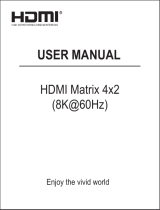Page is loading ...

Digital Multi Switcher
MSD-402
<User Guide>
Ver.1.7.0
⚫ Thank you for choosing our product.
⚫ To ensure the best performance of this product, please read this user guide fully and carefully before using
it and keep this manual together with the product for future reference as needed.
IDK Corporation

MSD-402 User Guide
2
Trademarks
⚫ HDBaseT™ and the HDBaseT Alliance Logo are trademarks of the HDBaseT Alliance.
⚫ The terms HDMI and HDMI High-Definition Multimedia Interface, and the HDMI Logo are trademarks or
registered trademarks of HDMI Licensing Administrator, Inc. in the United States and other countries.
⚫ SDVoE™ and SDVoE logo are trademarks of SDVoE Alliance.
⚫ All other company and product names mentioned in this document are either registered trademarks or
trademarks of their respective owners. In this document, the “®” or “™” marks may not be specified.
⚫ ©2016 IDK Corporation, all rights reserved.

MSD-402 User Guide
3
Before reading this manual
⚫ All rights reserved.
⚫ Some information contained in this User guide such as exact product appearance, diagrams, menu
operations, and so on may differ depending on the product version.
⚫ This User guide is subject to change without notice. You can download the latest version from IDK’s
website at: www.idkav.com
The reference manual consists of the following two volumes:
■ User guide (this document):
Provides explanations and procedures for operations, installation, connections among devices,
I/O adjustment and settings.
■ Command guide: Please download the command guide from the website above.
Provides explanations and procedures for external control using RS-232C and LAN communications.

MSD-402 User Guide
4
FCC STATEMENT
Note: This equipment has been tested and found to comply with the limits for a Class A digital device,
pursuant to part 15 of the FCC Rules. These limits are designed to provide reasonable protection against
harmful interference when the equipment is operated in a commercial environment. This equipment
generates, uses, and can radiate radio frequency energy and, if not installed and used in accordance with
the instruction manual, may cause harmful interference to radio communications. Operation of this
equipment in a residential area is likely to cause harmful interference, in which case the user will be
required to correct the interference at his own expense.
(Class A)
Supplier’s Declaration of Conformity
47 CFR § 2.1077 Compliance Information
Unique Identifier
Type of Equipment: DIGITAL MULTI SWITCHER
Model Name: MSD-402
Responsible Party – U.S. Contact Information
Company Name: IDK America Inc.
Address: 72 Grays Bridge Road Suite 1-C, Brookfield, CT 06804
Telephone number: +1-203-204-2445
URL: www.idkav.com
FCC Compliance Statement
This device complies with Part 15 of the FCC Rules. Operation is subject to the following two conditions: (1)
This device may not cause harmful interference, and (2) this device must accept any interference received,
including interference that may cause undesired operation.
(FCC SDoC)
CE MARKING
This equipment complies with the essential requirements of the relevant European health, safety and
environmental protection legislation.
WEEE MARKING
Waste Electrical and Electronic Equipment (WEEE), Directive 2002/96/EC
(This directive is only valid in the EU.)
This equipment complies with the WEEE Directive (2002/96/EC) marking requirement.
The left marking indicates that you must not discard this electrical/electronic equipment in
domestic household waste.

MSD-402 User Guide
5
Safety Instructions
Read all safety and operating instructions before using this product. Follow instructions and heed
warnings/cautions.
Instructions and warnings/cautions for all products are provided. Some of them may not be applicable to your
product.
Warning
Indicates the presence of a hazard that may result in death or
serious personal injury if the warning is ignored or the product is
handled incorrectly.
Caution
Indicates the presence of a hazard that may cause minor
personal injury or property damage if the caution is ignored or
the product is handled incorrectly.
Symbol
Description
Example
Caution
This symbol is intended to alert the user. (Warning and caution)
Hot surfaces
Caution
Prohibited
This symbol is intended to prohibit the user from specified actions.
Do not
disassemble
Instruction
This symbol is intended to instruct the user.
Unplug
Warning
For lifting heavy products:
Instruction
● Lifting must be done by two or more personnel.
To avoid injury: When lifting the product, bend your knees, keep your back straight and get close to it with two or
more persons.
For installing and connecting products:
Prohibited
● Do not place the product in unstable place.
Install the product in a horizontal and stable place, as this may fall or tip over and cause injury.
● Secure the product if installing in the locations with vibration.
Vibration may move or tip over the product unexpectedly, resulting in injury.

MSD-402 User Guide
6
Warning
Instruction
● Installation work must be performed by professionals.
The product is intended to be installed by skilled technicians. For installation, please contact a system integrator or
IDK. Improper installation may lead to the risk of fire, electric shock, injury, or property damage.
● Insert the power plug into an outlet that is unobstructed.
Unobstructed access to the plug enables unplugging the product in case of any extraordinary failure, abnormal
situation or for easy disconnection during extended periods of non-use.
● Insert the power plug into an appropriate outlet completely.
If the plug is partially inserted, arching may cause the connection to overheat, increasing the risk of electric shock or
fire. Do not use a damaged plug or connect to a loose outlet.
● Unplug the product from an AC power source during installation or service.
When connecting peripheral devices to this product, unplug all involved devices from outlets. Ground potential
differences may cause fire or other difficulties.
● The product must be electrically earthed/grounded.
To reduce the risk of electric shock, ensure the product is connected to a mains socket outlet with a protective
earthing connection.
● For PoE/PoH, use category cables meeting IEEE802.3af/at.
Otherwise, it may cause problems or a fire.
For operating products:
Prohibited
● Keep out any foreign objects.
To avoid fire or electric shock, do not permit foreign objects, such as metal and paper, to enter the product from vent
holes or other apertures.
● For power cable/plug and Category cable,
・ Do not scratch, heat, or modify, including splicing or lengthening them.
・ Do not pull, place heavy objects on them, or pinch them.
・ Do not bend, twist, tie or clamp them together forcefully.
Misuse of the power cable and plug may cause fire or electric shock. If power cables/plugs become damaged,
contact your IDK representative.
Do not
disassemble
● Do not repair, modify or disassemble.
Since the product includes circuitry that uses potentially lethal, high voltage levels, disassembly by unauthorized
personnel may lead to the risk of fire or electric shock. For internal inspection or repair, contact your IDK
representative.
Do not touch
● Do not touch the product and connected cables during electric storms.
Contact may cause electric shock.
Instruction
● Clean the power plug regularly.
If the plug is covered in dust, it may increase the risk of fire.
If the following problem occurs:
Unplug
● Unplug immediately if the product smokes, makes unusual noise, or produces a
burning odor.
● Unplug immediately if the product is damaged by falling or having been dropped.
● Unplug immediately if water or other objects are directed inside.
If you continue to use the product under these conditions, it may increase the risk of electric shock or fire. For
maintenance and repair, contact your IDK representative.

MSD-402 User Guide
7
Caution
For installing and connecting products:
Prohibited
● Do not place the product in a location where it will be subjected to high
temperatures.
If the product is subjected to direct sunlight or high temperatures while under operation, it may affect the product’s
performance and reliability and may increase the risk of fire.
● Do not store or operate the product in dusty, oil smoke filled, or humid place.
Placing the product in such environment may increase the risk of fire or electric shock.
● Do not block the vent holes.
If ventilation slots are blocked, it may cause the product to overheat, affecting performance and reliability and may
increase the risk of fire.
● Do not place or stack heavy items on the product.
Failure to observe this precaution may result in damage to the product itself as well as other property and may lead to
the risk of personal injury.
● Do not exceed ratings of outlet and wiring devices.
Exceeding the rating of an outlet may increase the risk of fire and electric shock.
No wet
hands
● Do not handle power plug with wet hands.
Failure to observe this precaution may increase the risk of electric shock.
Instruction
● Use and store the product within the specified temperature/humidity range.
If the product is used outside the specified range of temperature and humidity continuously, it may increase the risk
of fire or electric shock.
● Do not place the product at elevations of 1.24 mi. (2,000 m) or higher above sea level.
Failure to do so may shorten the life of the internal parts and result in malfunctions.
● When mounting the product into the rack, provide sufficient cooling space.
Mount the product in a rack meeting EIA standards, and maintain spaces above and below for air circulation. For
your safety as required, attach an L-shaped bracket in addition to the panel mount bracket kit to improve mechanical
stability.
● Never insert screws without the rubber feet into the threaded holes on the bottom of
the product.
Never insert screws alone into the threaded holes on the bottom of the product. Doing so may lead to damage when
the screws contact electric circuitry or components inside the product.
Reinstall the originally supplied rubber feet using the originally supplied screws only.

MSD-402 User Guide
8
For operating products:
Hot surfaces
Caution
For products with the hot surfaces caution label only:
● Do not touch the product’s hot surface.
If the product is installed without enough space, it may cause malfunction of other products.
If you touch product’s hot surface, it may cause burns.
Prohibited
● Use only the supplied power cable and AC adapter.
● Do not use the supplied power cable and AC adapter with other products.
If non-compliant adapter or power cables are used, it may increase the risk of fire or electric shock.
Unplug
● If the product won’t be used for an extended period of time, unplug it.
Failure to observe this precaution may increase the risk of fire.
● Unplug the product before cleaning.
To prevent electric shock.
Instruction
● Do not prevent heat release.
If cooling fan stops, power off the product and contact IDK.
Failure to do so may raise internal temperature and increase the risk of malfunction, fire, or electric shock.
● Keep vents clear of dust.
If the vent holes near the cooling fan or near the fan are covered with dust, internal temperatures increase and may
increase the risk of malfunction. Clean the vent holes and near the fan as needed.
If dust accumulates inside of the product, it may increase the risk of fire or electric shock. Periodic internal cleaning,
especially before humid rainy season, is recommended. For internal cleaning, contact your IDK representative.

MSD-402 User Guide
9
Table of Contents
1 Included items .......................................................................................................................................... 12
2 Product outline ......................................................................................................................................... 13
3 Features ................................................................................................................................................... 14
4 Panels ...................................................................................................................................................... 15
4.1 Front panel .......................................................................................................................................... 15
4.2 Rear panel .......................................................................................................................................... 16
5 Example connection ................................................................................................................................. 17
6 Precautions .............................................................................................................................................. 18
6.1 Installation ........................................................................................................................................... 18
6.2 Cabling ................................................................................................................................................ 18
6.2.1 Cables ......................................................................................................................................... 19
6.2.2 Twisted pair cable ....................................................................................................................... 20
6.2.3 Connecting audio cables ............................................................................................................. 21
6.2.4 Connecting RS-232C cable ......................................................................................................... 21
6.2.5 DIN plug AC adapter ................................................................................................................... 22
7 Basic operation ........................................................................................................................................ 24
7.1 Required time ...................................................................................................................................... 24
7.2 Switching input channel ...................................................................................................................... 24
7.2.1 Selecting input channel ............................................................................................................... 24
7.2.2 Turning OFF input signal ............................................................................................................. 24
7.3 Setting and canceling key lock ........................................................................................................... 25
7.4 Switching HDC-TH200 input ............................................................................................................... 25
7.5 Initialization ......................................................................................................................................... 26
7.6 PinP (Picture in Picture) ...................................................................................................................... 29
7.7 WEB menu operation .......................................................................................................................... 29
7.7.1 Control from WEB browser ......................................................................................................... 29
7.7.2 WEB menu .................................................................................................................................. 30
8 Menu ........................................................................................................................................................ 31
8.1 WEB menu list .................................................................................................................................... 31
8.2 Input Signal Automatic Detection ........................................................................................................ 33
8.3 Crosspoint ........................................................................................................................................... 35
8.3.1 Selecting input channel (WEB menu) ......................................................................................... 36
8.3.2 PinP output .................................................................................................................................. 36
8.3.3 Remote input channel switching of HDC-TH200 inputs .............................................................. 37
8.3.4 Editing channel name .................................................................................................................. 38
8.3.5 Setting and canceling key lock (WEB menu) .............................................................................. 39
8.4 Output timing ....................................................................................................................................... 40
8.4.1 Output resolution ......................................................................................................................... 42
8.4.2 Aspect ratio for sink device ......................................................................................................... 43
8.4.3 Aspect ratio ................................................................................................................................. 43
8.4.4 Aspect ratio control ..................................................................................................................... 44
8.4.5 Overscan ..................................................................................................................................... 44
8.4.6 Display position ........................................................................................................................... 45
8.4.7 Display size ................................................................................................................................. 45
8.4.8 Masking ....................................................................................................................................... 46
8.4.9 Automatic sizing .......................................................................................................................... 48
8.4.10 Background color ........................................................................................................................ 48

MSD-402 User Guide
10
8.4.11 Test pattern ................................................................................................................................. 48
8.5 Quality settings (WEB menu) .............................................................................................................. 50
8.5.1 Sharpness ................................................................................................................................... 52
8.5.2 Brightness ................................................................................................................................... 52
8.5.3 Contrast ....................................................................................................................................... 52
8.5.4 HUE ............................................................................................................................................. 52
8.5.5 Saturation .................................................................................................................................... 53
8.5.6 Black level ................................................................................................................................... 53
8.5.7 Gamma ........................................................................................................................................ 53
8.5.8 Default color ................................................................................................................................ 53
8.6 Input settings (WEB menu) ................................................................................................................. 54
8.6.1 No-signal input monitoring .......................................................................................................... 55
8.6.2 Setting HDCP input ..................................................................................................................... 55
8.6.3 Input equalizer ............................................................................................................................. 56
8.6.4 Automatic detection of input video interruption ........................................................................... 56
8.6.5 Fixing setting for each input ........................................................................................................ 57
8.7 Input timing (WEB menu) .................................................................................................................... 58
8.7.1 The total number of horizontal dots ............................................................................................ 59
8.7.2 Start position ............................................................................................................................... 59
8.7.3 Active area .................................................................................................................................. 60
8.7.4 Input timing initialization .............................................................................................................. 60
8.8 Output settings (WEB menu) .............................................................................................................. 61
8.8.1 Output mode................................................................................................................................ 63
8.8.2 Synchronous signal output with no input video ........................................................................... 63
8.8.3 Output video with no input video ................................................................................................. 64
8.8.4 Window transition effect .............................................................................................................. 64
8.8.5 Window transition speed ............................................................................................................. 64
8.8.6 Wipe color ................................................................................................................................... 65
8.8.7 HDCP output ............................................................................................................................... 65
8.8.8 The number of HDCP retries ....................................................................................................... 65
8.8.9 Deep Color .................................................................................................................................. 66
8.8.10 CEC connection .......................................................................................................................... 66
8.8.11 HDCP re-authentication .............................................................................................................. 66
8.8.12 Priority of input channel automatic switching .............................................................................. 67
8.8.13 Masking time after automatic switching of input channel ............................................................ 68
8.9 Audio settings (WEB menu) ................................................................................................................ 69
8.9.1 Output level ................................................................................................................................. 71
8.9.2 Output mute................................................................................................................................. 71
8.9.3 Audio output connector ............................................................................................................... 71
8.9.4 Multi-channel audio output .......................................................................................................... 72
8.9.5 Test tone ..................................................................................................................................... 72
8.9.6 Input level .................................................................................................................................... 72
8.10 EDID: Extended Display Identification Data (WEB menu) .................................................................. 73
8.10.1 EDID ............................................................................................................................................ 75
8.10.2 Resolution for PCs ...................................................................................................................... 76
8.10.3 Input resolution for AV devices ................................................................................................... 77
8.10.4 Deep Color .................................................................................................................................. 78
8.10.5 Audio format ................................................................................................................................ 78
8.10.6 Speaker configuration ................................................................................................................. 79
8.10.7 Copying EDID.............................................................................................................................. 80

MSD-402 User Guide
11
8.11 Communication settings (WEB menu) ................................................................................................ 81
8.11.1 RS-232C communication ............................................................................................................ 85
8.11.2 IP address/Subnet mask/Gate way address ............................................................................... 85
8.11.3 TCP port number ......................................................................................................................... 86
8.11.4 MAC address............................................................................................................................... 86
8.12 Preset memory (WEB menu) .............................................................................................................. 87
8.12.1 Loading crosspoint ...................................................................................................................... 88
8.12.2 Saving crosspoint ........................................................................................................................ 88
8.12.3 Editing crosspoint ........................................................................................................................ 89
8.12.4 Loading all settings ..................................................................................................................... 89
8.12.5 Saving all settings ....................................................................................................................... 90
8.12.6 Copying output setting ................................................................................................................ 91
8.12.7 Startup setting ............................................................................................................................. 92
8.13 Setting bitmap (BITMAP window) ....................................................................................................... 93
8.13.1 Sending bitmap file ...................................................................................................................... 95
8.13.2 Outputting bitmap image ............................................................................................................. 96
8.13.3 Background color ........................................................................................................................ 96
8.13.4 Aspect ratio ................................................................................................................................. 97
8.13.5 Display position ........................................................................................................................... 98
8.13.6 Input channel assignment ........................................................................................................... 99
8.13.7 Bitmap output at startup .............................................................................................................. 99
8.13.8 Dividing memory area ................................................................................................................. 99
8.13.9 Input image capture .................................................................................................................. 102
8.14 Other settings (WEB menu) .............................................................................................................. 103
8.14.1 Startup setting for key lock ........................................................................................................ 104
8.14.2 Automatic reload time ............................................................................................................... 104
8.14.3 Backup and restore all settings ................................................................................................. 104
8.14.4 Initialization (WEB menu) .......................................................................................................... 105
8.14.5 Displaying version ..................................................................................................................... 105
8.15 Displaying status (WEB menu) ......................................................................................................... 106
8.15.1 Input signal status ..................................................................................................................... 107
8.15.2 Sink device status ..................................................................................................................... 110
8.15.3 Sink error status ........................................................................................................................ 111
8.15.4 Displaying EDID of sink device ................................................................................................. 113
9 Product specification .............................................................................................................................. 114
10 Troubleshooting ..................................................................................................................................... 116

MSD-402 User Guide
12
1 Included items
Make sure all items below are included in the package.
If any items are missing or damaged, please contact IDK.
One (1) MSD-402 (main unit)
One (1) AC adapter (4 ft. (1.2 m))
One (1) terminal block (3-pin)
Two (2) terminal blocks (5-pin)
[Figure 1.1] Included items list

MSD-402 User Guide
13
2 Product outline
The IDK MSD-402 (hereafter referred to as “the MSD”) presentation switcher provides 4 inputs and 2 outputs
and has a built-in scan converter.
For video input, 2 HDBaseT and 2 HDMI/DVI are included. Input video signal is converted to HDMI/DVI or
HDBaseT signal and output at up to QWXGA or 1080p.
For audio input, 4 digital inputs are included. Selected audio signal is output to digital and analog audio. Audio
levels of each input and output can be set individually.
RS-232C and LAN are included as communication ports for external control communication and allows you to
set menus remotely.
HDBaseT input/output supports bidirectional LAN communication.
Analog video signal can be input by connecting HDMI/Analog HDBaseT transmitter HDC-TH200 (hereafter
referred to as “HDC-TH200”) to HDBaseT inputs of the MSD. The MSD can control and switch input channels
of the HDC-TH200 remotely through HDBaseT signal. Refer to IDK’s website for more information of the
HDC-TH200.
Video
Matrix
PinP
EDID emulation
Input EQ
MSD-402
RS-232C
LAN
CPU
Transmitter
EDID emulation
Receiver Up to 330 ft. / 100 m
1Port
1Port
OUT1
Up to 16.4 ft. / 5 m
OUT2
OUT1
OUT2
Audio
Matrix
D/A Conversion
D/A Conversion
Analog audio
Stereo L / R
Balanced / Unbalanced
Analog audio
Stereo L / R
Balanced / Unbalanced
IN3 and IN4
Up to 330 ft. / 100 m
Up tp 99 ft. / 30 m
IN1 and IN2
Digital Video / Audio /
Communication
HDBaseT Inputs
2
Digital Video / Audio
HDMI DVI Inputs
2
Digital Video / Audio
HDMI DVI Output
1
Digital Video / Audio /
Communication
HDBaseT
Scan
Converter
4 channel PinP
Output
1
1Output
1Output
[Figure 2.1] Block diagram

MSD-402 User Guide
14
3 Features
■ Video
・ Up to QWXGA (RB)*1 or 1080p
・ HDMI input cable EQ
INPUT: up to 33 ft. (10 m)
・ Up to 328 ft. approx./100 m extension over a Cat6 cable
・ Scan converter
・ Picture in Picture (PinP)
・ Aspect control
・ Seamless switching*2
・ Anti-snow
■ Audio
・ Digital audio de-embedded
・ Audio level adjustment for each input/output.
■ Control input
・ RS-232C, LAN
■ Control output
・ Remote input channel switching for HDC-TH200 inputs through HDBaseT
■ Others
・ EDID emulation (with copy function)
・ Web browser for all settings
・ Automatic input channel switching
・ Crosspoint memory
・ Preset memory
・ Last memory
・ Connection reset
・ Key lock
・ AC adapter mechanical lock
*1 (RB) = Reduced Blanking
*2 A black frame is displayed at the time of switching

MSD-402 User Guide
15
4 Panels
4.1 Front panel
[Figure 4.1] Front panel drawing
[Table 4.1] Front panel’s part name and description
#
Part name
Description
①
POWER LED
Shows power status of the MSD
ON: Power is supplied to the MSD
OFF: Power is not supplied to the MSD
②
KEY LOCK LED
Shows key lock status of the MSD
ON: Locked
OFF: Unlocked
【See: 7.3 Setting and canceling key lock】
③
Input channel selection key
Selects input channels
【See: 7.2 Switching input channel】

MSD-402 User Guide
16
4.2 Rear panel
[Figure 4.2] Rear panel drawing
[Table 4.2] Rear panel’s part name and description
#
Part name
Description
①
HDMI input connector
Input connectors for HDMI and DVI signal to connect to a source
devices, such as Blu-ray players.
②
HDMI cable fixing hole
(Not used)
Not used.
③
HDBaseT input
connector
Digital (video/audio) signal can be extended up to 100 m/328.08 ft.
using an IDK’s HDC transmitter together.
【See: 6.2.2 Twisted pair cable】
④
HDMI output connector
Output connector for HDMI and DVI signal to connect to sink devices
such as LC monitors and projectors
⑤
HDBaseT output
connector
Digital (video/audio) signal can be extended up to 100 m/328.08 ft.
using an IDK’s HDC receiver together.
【See: 6.2.2 Twisted pair cable】
⑥
Audio output connector
Analog output connectors of audio to connect to amplifier, speakers,
and mixers.
【See: 6.2.3 Connecting audio cables】
⑦
LAN port
For external control by communication commands or web browsers
⑧
RS-232C port
For external control by communication commands
【See: 6.2.4 Connecting RS-232C cable】
⑨
Maintenance port
Not used.
Keep this connector free
⑩
DC power connector
Connects attached AC adapter
【See: 6.2.5 DIN plug AC adapter】
⑪
Frame ground
Can be used to provide an electrical bond between the MSD and
surrounding products ground potential. M4 screws are used.

MSD-402 User Guide
17
5 Example connection
Laptop Blu-ray player
Speakers
Analog audio
Monitor
LAN
PC
Power amp.
Laptop
HDBaseT
Up to 328 ft. (100 m)
HDMI / DVI
HDBaseT
Up to 328 ft. (100 m)
HDBaseT
Up to 328 ft. (100 m)
HDC series
receiver
HDMI / DVI
Blu-ray player
HDMI / DVI
Up to 98 ft. (30 m)
HDMI / DVI
Up to 98 ft. (30 m) HDMI / DVI
Up to 16 ft. (5 m)
Projector
Rx
RS-232C
LAN
Cat6 Rx for HDMI
POWER LINK HDCP
STATUS POWER LINK HDCPPOWER LINK HDCP
STATUS
FG DC 5V 2A
HDC-RH100-C
INPUT
DON'T
CONNECT
LAN
HDBaseT
CAUTION
!
(MAX 2M)
HDMI
OUTPUT
HDC series
transmitter
RS-232C
LAN
Tx
Cat6 Tx for HDMI
POWER LINK HDCP
STATUS POWER LINK HDCPPOWER LINK HDCP
STATUS
INPUT
(MAX 2M)
OUTPUT
FG DC 5V 2A
DON'T
CONNECT
LAN
HDC-TH100-C
HDBaseT
CAUTION
!
HDMI
HDC-TH200
Blu-ray player
MSD-402
HDMI / DVI
Up to 98 ft. (30 m)
Analog RGB
DVD player
Composite
video Analog YPbPr
VHS
Y/C
Video camera
[Figure 5.1] Source and sink devices are connected

MSD-402 User Guide
18
6 Precautions
Before connecting to external devices, follow the precautions below.
6.1 Installation
When installing the MSD, please observe the following precautions.
・ Do not place the MSD on top of another MSD.
・ Do not block vent holes. Please secure the space above ambient 30 mm/1.18 inches.
・ Do not install the MSD to an enclosed space. When the MSD needs to be installed to EIA rack mount or
an enclosed space, please prepare ventilating equipment to keep the ambient temperature at 40 degrees
C/104 degrees F or less. If inadequately vented, the life of parts may be shortened and operations may be
affected.
6.2 Cabling
When connecting the MSD to the external devices, please observe the following precautions.
・ Read manuals of the external devices.
・ Before you connect the cable to the MSD or an external device, please remove electrification of the body
by touching the metal around that is grounded.
・ Turn off all devises’ power before connecting the cable.
・ Be sure to plug cables completely and install them without any stress on connectors.
・ Use the cable lacing bracket to secure a standard HDMI cable as shown.
[Figure 6.1] Cable Lacing Bracket (FB-01 For IDK products only)
#1 Screwdriver#1 Screwdriver
①
②
⑤
⑥
③
④
①Plug the HDMI cable into the HDMI
connector.
①Plug the HDMI cable into the HDMI
connector.
②Loosen the HDMI connector screw (about
six turns).
The screw does not need to be removed.
②Loosen the HDMI connector screw (about
six turns).
The screw does not need to be removed.
④Tighten the screw to secure the
bracket. (Do not overtighten the
screw.)
④Tighten the screw to secure the
bracket. (Do not overtighten the
screw.)
⑤Place the tie wrap around the cable
and tighten the tie wrap as above.
⑤Place the tie wrap around the cable
and tighten the tie wrap as above.
⑥Cut excess length.⑥Cut excess length.
③Place the bracket on the screw.③Place the bracket on the screw.

MSD-402 User Guide
19
6.2.1 Cables
IDK provides various digital cables such as HDMI, DVI, and twisted pair cables.
Select appropriate cables for your system configuration. For analog audio and RS-232C, process the cable as
needed to fit the connectors.
【See: 6.2.3 Connecting audio cables】
【See: 6.2.4 Connecting RS-232C cable】

MSD-402 User Guide
20
6.2.2 Twisted pair cable
When connecting twisted pair cables to the MSD, please observe the following precautions.
● Cat5e UTP/STP and Cat6 UTP/STP can be used, but we recommend CAT.5E HDC cable* for optimal
performance.
● We recommend connecting the FG connector to a ground source.
When using STP cables, the shielding feature can be optimized. The connected devices will be stable
using the ground connector.
● The shielded STP cables are less affected by interference or external noise than UTP cables.
● Connectors for long-haul extension are the same as that of eight-core modular connector used for
Ethernet, but the transmission system is not the same so that it cannot be connected to Ethernet.
● The maximum extension distance is the shorter one of the maximum extension distances of the connected
devices.
● Pin assignments: T568A or T568B straight
● Do not pull the cable hard. The allowable tension of the twisted pair cable is 110 N.
● Do not bend the connection cable at a sharp angle. Keep the bend radius four times of the cable diameter
or larger.
● Do not tie the cable tightly; leave a space allowing the cable to move slightly.
● If you use the same cables, we recommended keeping a distance between the cables or not to place
the cables closely in parallel.
● Keep the twisted pair cable as straight as you can. If you coil the cable, it is easily affected by noise.
● Do not place the cable in an electrically noisy environment, since high-speed signals are transmitted.
Particularly when you use a high-output radio around the HDC, video or audio may be interrupted.
● If the total extension distance from the transmitter to receiver is 328.08 feet/100 m or less, up to shielded
RJ-45 coupler can be used. Cat6A (10GBase-T) is recommended.
● The table below shows supported extension distance for each twisted pair cable category. Note that the
distance may shorten depending on the actual environment.
[Table 6.1] Twisted pair cable extension distance
External noise
Category
Distance
TMDS clock
Memo
Affected
UTP
Cat5e
50 m/164.04 ft.
<= 225 MHz
IDK recommends Cat5e
STP, Cat6 UTP/STP, or
CAT.5E HDC cable* if the
extension distance exceeds
50 m/164.04 ft.
Cat6
100 m/328.08 ft.
Less affected
STP
Cat5e*
Cat6
100 m/328.08 ft.
*CAT.5E HDC cable: dual-shield twisted pair cable which resists noise and protects video signals.
- Bandwidth: 500 MHz up to 328 ft./100 m
- HDBaseT Alliance verified the cable is recommended.
Note:
If there is a problem in the transmission path, video or audio may be interrupted. Check the precautions above.
If the problem still cannot be solved, shortening the twisted pair cable may remedy the problem.
/