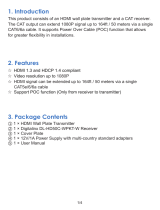Page is loading ...

4K@60/HDCP 2.2 HDBaseT Extender with Distribution Amplifier
HDC-UHD Series
HDC-TR121UHD
HDC-TH221UHD/HDC-TH421UHD
HDC-RH221UHD/HDC-RH421UHD
<User Guide>
Ver.1.0.0
Thank you for choosing our product.
To ensure the best performance of this product, please read this user guide fully and carefully before
using it and keep this manual together with the product for future reference as needed.
IDK Corporation

HDC-UHD Series User Guide
2
Trademarks
Blu-ray Disc and Blu-ray are trademarks of Blu-ray Disc Association.
ETHERNET is a registered trademark of Fuji Xerox Co., Ltd.
Google Chrome is trademark or registered trademark of Google Inc.
HDBaseT™ and the HDBaseT Alliance Logo are trademarks of the HDBaseT Alliance.
The terms HDMI and HDMI High-Definition Multimedia Interface, and the HDMI Logo are trademarks or
registered trademarks of HDMI Licensing Administrator, Inc. in the United States and other countries.
Javascript
®
is a trademark or registered trademark of Oracle Corporation, its subsidiaries, and affiliated
companies in the United States and other countries.
Microsoft, Windows, Internet Explorer are either registered trademarks or trademarks of the Microsoft
Corporation in the United States and other countries.
The terms Mozilla and Firefox, and their logos are registered trademarks or trademarks of Mozilla
Foundation in the United States and other countries.
Oracle and Java are trademarks of Oracle Corporation its subsidiaries, and affiliated companies in the
United States and other countries.
The terms Anti-snow and Connection Reset are registered trademarks of IDK Corporation in Japan.
All other company and product names mentioned in this manual are either registered trademarks or
trademarks of their respective owners. In this manual, the “®” or “™” marks may not be specified.

HDC-UHD Series User Guide
3
Before reading this manual
All rights reserved.
Some information contained in this User guide such as exact product appearance, diagrams, menu
operations, and so on may differ depending on the product version.
This User guide is subject to change without notice. You can download the latest version from IDK’s
website at: http: //www.idkav.com
The reference manual consists of the following two volumes:
■ User guide (this document):
Provides explanations and procedures for operations, installation, connections among devices,
I/O adjustment and settings.
■ Command guide: Please download the command guide from the website above.
Provides explanations and procedures for external control using RS-232C and LAN communications.
FCC STATEMENT
This equipment has been tested and found to comply with the limits for a Class A digital device, pursuant to
part 15 of the FCC Rules. These limits are designed to provide reasonable protection against harmful
interference when the equipment is operated in a commercial environment. This equipment generates, uses,
and can radiate radio frequency energy and, if not installed and used in accordance with the instruction
manual, may cause harmful interference to radio communications. Operation of this equipment in a
residential area is likely to cause harmful interference, in which case the user will be required to correct the
interference at his own expense.
CE MARKING
This equipment complies with the essential requirements of the relevant European health, safety and
environmental protection legislation.
WEEE MARKING
Waste Electrical and Electronic Equipment (WEEE), Directive 2002/96/EC
(This directive is only valid in the EU.)
This equipment complies with the WEEE Directive (2002/96/EC) marking requirement.
The left marking indicates that you must not discard this electrical/electronic equipment in
domestic household waste.

HDC-UHD Series User Guide
4
Safety Instructions
Read and understand all safety and operating instructions before using this product. Follow all instructions
and heed all warnings/cautions.
Enforcement Symbol
Description
Indicates the presence of a hazard that may result in death or serious
personal injury if the warning is ignored or the product is handled
incorrectly.
Indicates the presence of a hazard that may cause minor personal
injury or property damage if the caution is ignored or the product is
handled incorrectly.
Symbol
Description
Example
Caution
This symbol is intended to alert the user. (Warning and caution)
Electrical
Hazard
Prohibited
This symbol is intended to prohibit the user from specified actions.
Do not
disassemble
Instruction
This symbol is intended to instruct the user.
Unplug
Warning
Caution

HDC-UHD Series User Guide
5
■ For lifting heavy products:
Instruction
● Lifting must be done by two or more personnel.
To avoid injury: When lifting the product, bend your knees, keep your back straight and get close to it with two
or more persons.
■ For installing and connecting products:
Prohibited
● Do not place the product upon a surface that may give way or that may become
unstable.
Install the product in a secure and stable place to prevent it from falling and possibly causing injury.
● Secure the product if installing in locations prone to vibration or movement.
Otherwise, it may move unexpectedly or it may fall and lead to injury.
Instruction
● Installation work must be performed by professionals.
The product is intended to be installed by skilled technicians. For installation, please contact a system integrator
or IDK. Improper installation may lead to the risk of fire, electric shock, injury, or property damage.
● Insert the power plug into an outlet that is unobstructed.
Unobstructed access to the plug enables unplugging the product in case of any extraordinary failure, abnormal
situation or for easy disconnection during extended periods of non-use.
● Insert the power plug into an appropriate outlet completely.
If the plug is partially inserted, arching may cause the connection to overheat, increasing the risk of electrical
shock or fire. Do not use a damaged plug or connect to a damaged outlet.
● Unplug the product from the AC power source during installation or service.
When connecting peripheral devices to this product, unplug all involved devices from outlets. Ground potential
differences may cause fire or other difficulties.
■ For operating products:
Prohibited
● Keep out any foreign objects.
To avoid fire or electric shock, do not permit foreign objects, such as metal and paper, to enter the product from
vent holes or other apertures.
● For power cable/ plug:
・
Do not scratch, heat, or modify, including splicing or lengthening them.
・
Do not pull, place heavy objects on them, or pinch them.
・
Do not bend, twist, tie or clamp them together forcefully.
Misuse of the power cable and plug may cause fire or electric shock. If power cables/plugs become damaged,
contact your IDK representative.
Do not
disassemble
● Do not repair, modify or disassemble.
Since the product includes circuitry that uses potentially lethal, high voltage levels, disassembly by unauthorized
personnel may lead to the risk of fire or electric shock. For internal inspection or repair, contact your IDK
representative.
Do not touch
● Do not touch the product and connected cables during electrical storms.
Contact may cause electric shock
Instruction
● Clean the power plug regularly.
If the plug is covered in dust, it may increase the risk of firer.
Warning

HDC-UHD Series User Guide
6
■ If the following problem occurs:
Unplug
● Unplug immediately if the product smokes, makes unusual noise, or produces a
burning odor.
If you continue to use the product under these conditions, it may cause electric shock or fire.
● Unplug immediately if the product is damaged by falling or having been dropped.
If you continue to use the product under these conditions, it may increase the risk of electrical shock or fire. For
maintenance and repair, contact your IDK representative.
● Unplug immediately if water or other objects are directed inside.
If you continue to use the product under these conditions, it may increase the risk of electrical shock or fire. For
maintenance and repair, contact your IDK representative.
Warning

HDC-UHD Series User Guide
7
■ For installing and connecting products:
Prohibited
● Do not place the product in a location where it will be subjected to high
temperatures.
If the product is subjected to direct sunlight or high temperatures while under operation, it may affect the
product’s performance and reliability and may increase the risk of fire.
● Do not store or operate the product in dusty, oil smoke filled, or humid place.
If the product is placed near humidifiers or in a dusty area, it may increase the risk of fire or electric shock.
● Do not block the vent holes.
If ventilation slots are blocked, it may cause the product to overheat, affecting performance and reliability and
may increase the risk of fire.
● Do not place or stack heavy items on the product.
Failure to observe this precaution may result in damage to the product and other property and may lead to the
risk of personal injury.
● Do not exceed ratings of outlet and wiring devices.
Exceeding the rating of an outlet may increase the risk of fire and electric shock.
No wet hands
● Do not handle power plug with wet hands.
Failure to observe this precaution may increase the risk of electrical shock.
Instruction
● Use and store the product within the specified temperature/humidity range.
If the product is used outside the specified range for temperature and humidity continuously, it may increase the
risk of fire or electric shock.
● Do not place the product at elevations of 1.24 mi. (2,000 m) or higher above sea
level.
Failure to do so may shorten the life of the internal parts and result in malfunctions.
● When mounting the product into the rack, provide sufficient cooling space.
Mount the product in a rack meeting EIA standards, and maintain spaces above and below for air circulation.
For your safety as required, attach an L-shaped bracket in addition to the panel mount bracket kit to improve
mechanical stability.
● Never insert screws without the rubber feet into the threaded holes on the bottom
of the product.
Never insert screws without the rubber feet into the threaded holes on the bottom of the product. Doing so may
lead to damage when the screws contact electrical circuitry or components inside the product.
Reinstall the originally supplied rubber feet using only the originally supplied screws.
Caution

HDC-UHD Series User Guide
8
■ For operating products:
Hot surfaces
Caution
● Do not touch the product’s hot surface.
If the product is installed without enough space, it may cause failures of other products operation.
If you touch product’s hot surface, it may cause burn.
Prohibited
● Use only the supplied power cable and AC adapter.
● Do not use the supplied power cable and AC adapter with other products.
If non-compliant adapter or power cables are used, it may increase the risk of fire or electrical shock.
Unplug
● If the product won’t be used for an extended period of time, unplug it.
Failure to observe this precaution may increase the risk of fire.
● Unplug the product before cleaning.
To prevent electric shock.
Instruction
● If cooling fan stops, power off the product and contact us.
Failure to do so may rise internal temperature and increase the risk of malfunction, fire, or electric shock.
● Clean the vent holes regularly.
If the vent holes of the cooling fan is covered in dust, internal temperature rises and it may increase the risk of
malfunction, fire, or electric shock.
Caution

HDC-UHD Series User Guide
9
Table of Contents
1 Included items ........................................................................................................................................... 12
2 Product outline .......................................................................................................................................... 13
2.1 HDC-TR121UHD ................................................................................................................................ 13
2.2 HDC-TH221UHD/HDC-TH421UHD .................................................................................................... 14
2.3 HDC-RH221UHD/HDC-RH421UHD ................................................................................................... 15
3 Features .................................................................................................................................................... 16
4 Panels ....................................................................................................................................................... 20
4.1 Front/side panels ................................................................................................................................ 20
4.2 Rear panel .......................................................................................................................................... 21
5 System Configuration Example ................................................................................................................ 23
6 Precautions ............................................................................................................................................... 25
6.1 Attaching Rubber feet ......................................................................................................................... 25
6.2 Installation ........................................................................................................................................... 25
6.3 Connection details .............................................................................................................................. 25
6.3.1 Cables ......................................................................................................................................... 26
6.3.2 Securing HDMI cable .................................................................................................................. 26
6.3.3 Category cable for extension ...................................................................................................... 27
6.3.4 Connecting audio cable ............................................................................................................... 28
6.3.5 Connecting RS-232C cable......................................................................................................... 28
6.4 Connecting LAN cable ........................................................................................................................ 29
6.5 DIN plug AC adapter with locking mechanism ................................................................................... 30
7 Basic Operation ........................................................................................................................................ 32
7.1 Selecting input channels ..................................................................................................................... 32
7.2 Menu operation ................................................................................................................................... 33
7.3 Control from WEB browser ................................................................................................................. 34
7.3.1 WEB browser .............................................................................................................................. 36
7.4 Front panel security lockout ................................................................................................................ 37
7.5 Initialization ......................................................................................................................................... 37
8 Advanced Features ................................................................................................................................... 38
8.1 Downconversion ................................................................................................................................. 38
8.2 Input channel automatic switching ...................................................................................................... 39
8.3 LAN ..................................................................................................................................................... 40
8.3.1 LAN loop problem through HDBaseT ......................................................................................... 40
8.4 RS-232C transmission ........................................................................................................................ 42
9 Menu ......................................................................................................................................................... 44
9.1 Front menu .......................................................................................................................................... 45
9.2 WEB browser menu ............................................................................................................................ 47
9.3 Setting input switching ........................................................................................................................ 49
9.3.1 Automatic input channel switching .............................................................................................. 49
9.3.2 Ignoring duration after automatic switching ................................................................................ 50
9.4 EDID ................................................................................................................................................... 51
9.4.1 Copying EDID ............................................................................................................................. 52
9.4.2 Resolution ................................................................................................................................... 53
9.4.3 External EDID ............................................................................................................................. 56
9.4.4 Selecting copied EDID ................................................................................................................ 57
9.4.5 Deep Color .................................................................................................................................. 58
9.4.6 LPCM audio ................................................................................................................................ 58

HDC-UHD Series User Guide
10
9.4.7
Dolby Digital audio ...................................................................................................................... 59
9.4.8 AAC audio ................................................................................................................................... 59
9.4.9 Dolby Digital Plus audio .............................................................................................................. 60
9.4.10 DTS audio ................................................................................................................................... 60
9.4.11 DTS-HD audio ............................................................................................................................. 61
9.4.12 Dolby TrueHD audio .................................................................................................................... 61
9.4.13 Speaker configuration ................................................................................................................. 62
9.4.14 Copying EDID’s CEC physical address ...................................................................................... 63
9.4.15 Input video frequency .................................................................................................................. 63
9.5 Setting audio ....................................................................................................................................... 64
9.5.1 Outputting audio .......................................................................................................................... 64
9.6 Configuring HDC ................................................................................................................................. 65
9.6.1 Grouping front panel security lockout ......................................................................................... 65
9.6.2 Alarm ........................................................................................................................................... 66
9.6.3 Version ........................................................................................................................................ 66
9.6.4 Displaying/Hiding menu .............................................................................................................. 67
9.7 Setting input ........................................................................................................................................ 68
9.7.1 HDCP input enabled/disabled ..................................................................................................... 68
9.7.2 No-signal input monitoring .......................................................................................................... 69
9.7.3 HDBaseT input long reach mode ................................................................................................ 70
9.8 Setting output ...................................................................................................................................... 71
9.8.1 Hot plug ignoring duration ........................................................................................................... 71
9.8.2 Sink device EDID check .............................................................................................................. 72
9.8.3 Output format .............................................................................................................................. 73
9.8.4 Downconversion output ............................................................................................................... 74
9.8.5 HDBaseT output long reach mode .............................................................................................. 74
9.9 Setting RS-232C ................................................................................................................................. 75
9.9.1 RS-232C communication ............................................................................................................ 75
9.9.2 RS-232C operation mode ........................................................................................................... 76
9.9.3 RS-232C sending channel .......................................................................................................... 77
9.9.4 RS-232C receiving channel ........................................................................................................ 78
9.10 Setting LAN ......................................................................................................................................... 79
9.10.1 IP address ................................................................................................................................... 79
9.10.2 Subnet mask ............................................................................................................................... 80
9.10.3 TCP port number ......................................................................................................................... 81
9.10.4 MAC address .............................................................................................................................. 82
9.10.5 Setting HDBaseT LAN ................................................................................................................ 82
9.11 Status indication .................................................................................................................................. 83
9.11.1 Viewing input information ............................................................................................................ 83
9.11.2 Viewing output information .......................................................................................................... 87
9.11.3 Viewing system status ................................................................................................................. 91
9.12 Operations only settable from WEB menu ......................................................................................... 92
9.12.1 Editing channel name .................................................................................................................. 92
9.12.2 Automatic updating time .............................................................................................................. 92
9.12.3 Saving/Restoring all settings ....................................................................................................... 92
9.12.4 Initialization ................................................................................................................................. 92
10 Product specification ................................................................................................................................. 93
10.1 HDC-TR121UHD ................................................................................................................................ 93
10.2 HDC-TH221UHD/HDC-TH421UHD .................................................................................................... 95
10.3 HDC-RH221UHD/HDC-RH421UHD ................................................................................................... 97

HDC-UHD Series User Guide
12
1 Included items
Ensure that all items illustrated below are included in the package.
If any items are missing or damaged, please contact IDK.
One (1) main unit (Example: HDC-TR121UHD)
DIN plug AC adapter with locking
mechanism (3.9 ft. (1.2 m)
Cable clamps:
Two (2) for HDC-TR121UHD
Two (2) for HDC-TH221UHD
Two (2) for HDC-TH421UHD
Three (3) for HDC-RH221UHD
Five (5) HDC-RH421UHD
Two (2) 3-pin captive screw
connectors
Four (4) Rubber feet
[Fig. 1.1] Included items

HDC-UHD Series User Guide
13
2 Product outline
The HDC-UHD series products are two-input extenders with EDID emulator for sending HDMI, DVI, and
HDBaseT input signals at up to 4K@60 over a Category cable without compression or processing.
Input video signals are converted to HDBaseT format and can be transmitted up to 100 m (328 ft.); 1080p
(24 bit) video signals can be sent up to 150 m (492 ft.) in Long reach mode.
2.1 HDC-TR121UHD
The HDC-TH221UHD/HDC-TH421UHD includes one HDMI output and one HDBaseT output. The HDMI
OUT1 enables down conversion that outputs 4K input video at 1080p automatically depending on sink
device status. The video inputs can be controlled by the front panel or an external controller.
The HDC-TR121UHD also features Daisy chain for extending and distributing video, audio, and control
signals. In addition, digital audio signals can be de-embedded onto the analog output signals. It supports
bidirectional RS-232C and LAN communication.
All connected HDC-UHD products can be monitored through WEB browser for troubleshooting.
HDC-TR121UHD (Receiver)
Power amp.
Analog audio
4K@60
HDCP 2.2
Speakers
HDC-TR121UHD (Transmitter)
2K monitor
1080p@60
HDMI/DVI
Up to 98 ft. (30 m)
*1
HDCP 2.2
HDBaseT
Up to 328 ft. (100 m)
*2
*1
Maximum transmission distances
98 ft. (30 m):1080p@60
39 ft. (12m) : 4K@60 (when cable supporting 18 Gbps transmission is used)
*2
Maximum transmission distances
328 ft. (100 m)
: 4K@60 (4:2:0)
492 ft.
(150 m) : 1080p (24 bit) in Long reach mode
For long reach mode, video signals up to 1080p (24 bit) can be transmitted to 492 ft. (150 m) at maximum
if using with IDK’s HDBaseT products supporting 328 ft. (100 m) transmission.
Down-conversion
4K monitor
4K@60
HDMI/DVI
Up to 39 ft. (12 m)
*1
HDCP 2.2
HDBaseT
Up to 328 ft. (100 m)
*2
PC
External control
4K projector
HDMI/DVI
Up to 39 ft. (12 m)
*1
4K@60
HDCP 2.2
Blu-ray player
HDBaseT
Up to 328 ft. (100 m)
*2
4K@60
HDCP 2.2
Blu-ray player
HDC-TH100-D (Transmitter)
[Fig. 2.1] Application example (HDC-TR121UHD)

HDC-UHD Series User Guide
14
2.2 HDC-TH221UHD/HDC-TH421UHD
The HDC-TH221UHD/HDC-TH421UHD includes one HDMI output and two/four HDBaseT outputs.
The HDMI OUT1 enables down conversion that outputs 4K input video at 1080p automatically depending on
sink device status. The video inputs can be controlled by the front panel or an external controller.
The HDC-TH221UHD/HDC-TH421UHD also features Daisy chain for extending and distributing video,
audio, and control signals. In addition, digital audio signals can be de-embedded onto the analog output
signals. It supports bidirectional RS-232C and LAN communication.
All connected HDC-UHD products can be monitored through WEB browser for troubleshooting.
HDMI/DVI
Up to 39 ft. (12 m)
*1
HDC-RH100-D (Receiver)
4K@60
HDMI/DVI
4K monitor
4K@60
HDCP 2.2
Blu-ray player
HDBaseT
Up to 328 ft. (100 m)
*2
4K@60
HDCP 2.2
Blu-ray player
HDC-TH421UHD (Transmitter)
2K monitor
1080p@60
HDMI/DVI
Up to 98 ft. (30 m)
*1
HDCP 2.2
HDBaseT
4 distributions
Up to 328 ft. (100 m)
*2
Power amp.
Analog audio
Speakers
4K monitor
4K@60
4K monitor
4K@60
4K monitor
4K@60
*1
Maximum transmission distances
98 ft. (30 m):1080p@60
39 ft. (12m) : 4K@60 (when cable supporting 18 Gbps transmission is used)
*2
Maximum transmission distances
328 ft. (100 m)
: 4K@60 (4:2:0)
492 ft.
(150 m) : 1080p (24 bit) in Long reach mode
For long reach mode, video signals up to 1080p (24 bit) can be transmitted to 492 ft. (150 m) at maximum
if using with IDK’s HDBaseT products supporting 328 ft. (100 m) transmission.
Down-conversion
PC
External control
HDC-RH100-D (Receiver)
HDC-RH100-D (Receiver)
HDC-RH100-D (Receiver)
HDMI/DVI
HDMI/DVI
HDMI/DVI
HDC-TH100-D (Transmitter)
[Fig. 2.2] Application example (HDC-TH421UHD)

HDC-UHD Series User Guide
15
2.3 HDC-RH221UHD/HDC-RH421UHD
The HDC-RH221UHD/HDC-RH421UHD includes two/four HDMI outputs and one HDBaseT output.
The HDMI OUT1 enables down conversion that outputs 4K input video at 1080p automatically depending on
sink device status. The two video inputs can be controlled by the front panel or an external controller.
The HDC-RH221UHD/HDC-RH421UHD also features Daisy chain for extending and distributing video,
audio, and control signals. In addition, digital audio signals can be de-embedded onto the analog output
signals. It supports bidirectional RS-232C and LAN communication.
All connected HDC-UHD products can be monitored through WEB browser for troubleshooting.
4K@60
HDC-RH421UHD (Receiver)
Power amp.
Analog audio
Speakers
4K monitor
4K@60
4K monitor
4K@60
4K monitor
4K@60
*1
Maximum transmission distances
98 ft. (30 m):1080p@60
39 ft. (12m) : 4K@60 (when cable supporting 18 Gbps transmission is used)
*2
Maximum transmission distances
328 ft. (100 m)
: 4K@60 (4:2:0)
492 ft.
(150 m) : 1080p (24 bit) in Long reach mode
For long reach mode, video signals up to 1080p (24 bit) can be transmitted to 492 ft. (150 m) at maximum
if using with IDK’s HDBaseT products supporting 328 ft. (100 m) transmission.
Down-conversion
PC
External control
2K monitor
1080p@60
HDMI/DVI
Up to 98 ft. (30 m)
*1
HDCP 2.2
HDMI/DVI
Up to 39 ft. (12 m)
*1
4K@60
HDCP 2.2
Blu-ray player
HDBaseT
Up to 328 ft. (100 m)
*2
4K@60
HDCP 2.2
Blu-ray player
HDC-TH100-D (Transmitter)
4 distributions
HDMI/DVI
Up to 39 ft. (12 m)
*1
HDCP 2.2
HDMI/DVI
Up to 39 ft. (12 m)
*1
HDCP 2.2
HDMI/DVI
Up to 39 ft. (12 m)
*1
HDCP 2.2
HDCP 2.2
HDBaseT
Up to 328 ft. (100 m)
*2
4K projector
[Fig. 2.3] Application example (HDC-RH421UHD)

HDC-UHD Series User Guide
16
3 Features
■ Video
・ Up to 4K@60 (4: 4: 4)
・ HDCP 1.4/2.2
・ HDR
・ 3D
・ x.v.Color
・ Up to 328 ft. (100 m) 4K@60 over CAT.5E HDC/Cat5e STP/Cat6 STP cable
・ Transmission over Cat5e UTP cable
*1
・ Up to 328 ft. (100 m) over Cat6 UTP cable
*2
・ Up to 492 ft. (150 m) in Long reach mode (1080p 60 Hz 24 bit or less)
*3
・ HDMI Transmission distances:
Up to 98 ft. (30 m) : 1080p@60
Up to 39 ft. (12 m) : 4K@60 (when cable supporting 18 Gbps transmission is used)
・ No virtual delay (10 μs or less/328 ft. (100 m))
・ OUT1 supports down conversion (4K to 1080p)
・ Daisy chain connection
・ Anti-snow
■ Audio
・ De-embedding
■ Communication
・ Point-to-point (bidirectional) and point-to-multipoint (unidirectional) RS-232C communication
・ LAN
■ Others
・ EDID emulation
・ WEB browser control
・ Input channel automatic switching
・ CEC (Pass-through)
・ Connection Reset
・ Front panel security lockout
・ HDBaseT: RS-232C and LAN are supported
・ AC adapter with locking mechanism
*1
If exceeding 164 ft. (50 m), CAT.5E HDC, Cat5e STP, and Cat6 UTP/STP cables are recommended.
*2
If the 4K format exceeds 230 ft. (70 m), CAT.5E HDC, Cat5e STP, and Cat6 STP cables are recommended.
*3
If exceeding 328 ft. (100 m) in Long reach mode, CAT.5E HDC, Cat5e STP, and Cat6 STP cables are recommended.

HDC-UHD Series User Guide
17
■
Diagrams
Digital video/audio
HDMI DVI
EDID
emulator
Analog audio
Unbalanced LR
HDC-TR121UHD
Digital video/audio
HDMI DVI
Up to 98 ft. (30 m)
*1
Up to 98 ft. (30 m)
*1
Digital video/audio/
communication for extension
HDBaseT
Up to 328 ft. (100 m)
*2
Digital video/audio/
communication for extension
HDBaseT
Up to 328 ft. (100 m)
*2
EDID
emulator
*1
Maximum transmission distances
98 ft. (30 m):1080p@60
39 ft. (12m) : 4K@60 (when cable supporting 18 Gbps transmission is used)
*2
Maximum transmission distances
328 ft. (100 m)
: 4K@60 (4:2:0)
492 ft.
(150 m) : 1080p (24 bit) in Long reach mode
For long reach mode, video signals up to 1080p (24 bit) can be transmitted to 492 ft. (150 m) at maximum
if using with IDK’s HDBaseT products supporting 328 ft. (100 m) transmission.
1
Input
1
Input
1
Output
1
Output
1
Output
D/A
conversion
Transmitter
Receiver
RS-232C
LAN
1
Port
Switch
HUB
1
Port
CPU
Down-
conversion
Video/audio
switch
OUT2
OUT1
2 distributions
[Fig. 3.1] HDC-TR121UHD diagram

HDC-UHD Series User Guide
18
Digital video/audio
HDMI DVI
EDID
emulator
Analog audio
Unbalanced LR
HDC-TH221UHD
Digital video/audio
HDMI DVI
Up to 98 ft. (30 m)
*1
Up to 98 ft. (30 m)
*1
Up to 328 ft. (100 m)
*2
Digital video/audio/
communication for extension
HDBaseT
Up to 328 ft. (100 m)
*2
EDID
emulator
*1
Maximum transmission distances
98 ft. (30 m):1080p@60
39 ft. (12m) : 4K@60 (when cable supporting 18 Gbps transmission is used)
*2
Maximum transmission distances
328 ft. (100 m)
: 4K@60 (4:2:0)
492 ft.
(150 m) : 1080p (24 bit) in Long reach mode
For long reach mode, video signals up to 1080p (24 bit) can be transmitted to 492 ft. (150 m) at maximum
if using with IDK’s HDBaseT products supporting 328 ft. (100 m) transmission.
1 Input
1 Input
1 Output
1 Output
D/A
conversion
Transmitter
Receiver
RS-232C
LAN
1 Port
Switch
1 Port
CPU
Down-
conversion
Digital video/audio/
communication for extension
HDBaseT
1 Output
Digital video/audio/
communication for extension
HDBaseT
1 Output
Transmitter
OUT2
OUT3
HUB
Video/audio
switch
OUT1
Up to 328 ft. (100 m)
*2
3 distributions
[Fig. 3.2] HDC-TH221UHD diagram
Digital video/audio
HDMI DVI
EDID
emulator
Analog audio
Unbalanced LR
HDC-TH421UHD
Digital video/audio
HDMI DVI
Up to 98 ft. (30 m)
*1
Up to 98 ft. (30 m)
*1
Digital video/audio/
communication for extension
HDBaseT
Up to 328 ft. (100 m)
*2
Digital video/audio/
communication for extension
HDBaseT
Up to 328 ft. (100 m)
*2
EDID
emulator
*1
Maximum transmission distances
98 ft. (30 m):1080p@60
39 ft. (12m) : 4K@60 (when cable supporting 18 Gbps transmission is used)
*2
Maximum transmission distances
328 ft. (100 m)
: 4K@60 (4:2:0)
492 ft.
(150 m) : 1080p (24 bit) in Long reach mode
For long reach mode, video signals up to 1080p (24 bit) can be transmitted to 492 ft. (150 m) at maximum
if using with IDK’s HDBaseT products supporting 328 ft. (100 m) transmission.
1 Input
1 Input
1 Output
1 Output
1 Output
D/A
conversion
Transmitter
Receiver
RS-232C
LAN
1 Port
1 Port
CPU
Down-
conversion
Digital video/audio/
communication for extension
HDBaseT
3 Outputs
Up to 328 ft. (100 m)
*2
Transmitter
OUT3 to OUT5
OUT2
Switch
HUB
Video/audio
switch
OUT1
5 distributions
[Fig. 3.3] HDC-TH421UHD diagram

HDC-UHD Series User Guide
19
Digital video/audio
HDMI DVI
EDID
emulator
Analog audio
Unbalanced LR
HDC-RH221UHD
Digital video/audio
HDMI DVI
Up to 98 ft. (30 m)
*1
Up to 98 ft. (30 m)
*1
Digital video/audio/
communication for extension
HDBaseT
Up to 328 ft. (100 m)
*2
Digital video/audio/
communication for extension
HDBaseT
Up to 328 ft. (100 m)
*2
EDID
emulator
*1
Maximum transmission distances
98 ft. (30 m):1080p@60
39 ft. (12m) : 4K@60 (when cable supporting 18 Gbps transmission is used)
*2
Maximum transmission distances
328 ft. (100 m)
: 4K@60 (4:2:0)
492 ft.
(150 m) : 1080p (24 bit) in Long reach mode
For long reach mode, video signals up to 1080p (24 bit) can be transmitted to 492 ft. (150 m) at maximum
if using with IDK’s HDBaseT products supporting 328 ft. (100 m) transmission.
1
Input
1
Input
1
Output
1
Output
1
Output
D/A
conversion
Transmitter
Receiver
RS-232C
LAN
1
Port
Switch
HUB
1
Port
CPU
Down-
conversion
Digital video/audio
HDMI DVI
Up to 98 ft. (30 m)
*1
1
Output
OUT1
OUT2
OUT3
Video/audio
switch
3 distributions
[Fig. 3.4] HDC-RH221UHD diagram
Digital video/audio
HDMI DVI
EDID
emulator
Analog audio
Unbalanced LR
HDC-RH421UHD
Digital video/audio
HDMI DVI
Up to 98 ft. (30 m)
*1
Up to 98 ft. (30 m)
*1
Digital video/audio/
communication for extension
HDBaseT
Up to 328 ft. (100 m)
*2
Digital video/audio/
communication for extension
HDBaseT
Up to 328 ft. (100 m)
*2
EDID
emulator
*1
Maximum transmission distances
98 ft. (30 m):1080p@60
39 ft. (12m) : 4K@60 (when cable supporting 18 Gbps transmission is used)
*2
Maximum transmission distances
328 ft. (100 m)
: 4K@60 (4:2:0)
492 ft.
(150 m) : 1080p (24 bit) in Long reach mode
For long reach mode, video signals up to 1080p (24 bit) can be transmitted to 492 ft. (150 m) at maximum
if using with IDK’s HDBaseT products supporting 328 ft. (100 m) transmission.
1
Input
1
Input
1
Output
1
Output
1
Output
D/A
conversion
Transmitter
Receiver
RS-232C
LAN
1
Port
Switch
HUB
1
Port
CPU
Down-
conversion
Digital video/audio
HDMI DVI
Up to 98 ft. (30 m)
*1
3
Outputs
OUT1
OUT2
OUT3 to OUT5
Video/audio
switch
5 distributions
[Fig. 3.5] HDC-RH421UHD diagram

HDC-UHD Series User Guide
20
4 Panels
4.1 Front/side panels
● Front panel
②
③
①
④
⑤
● Side panels
⑥
⑥
[Fig. 4.1] Front/side panel drawings (HDC-TR121UHD)
[Table 4.1] Front/side panel features
# Feature Description
①
LED indicators
・ POWER : Lights when power is supplied from the AC adapter.
・ BUTTON LOCK : Lights when the MENU/ENTER button is locked
【See: 7.4 Front panel security lockout】
・ SIGNAL IN1/IN2 : Lights when video signal is input.
Does not light when no video signal is input.
②
7-Segment display
Top page : Displays the selected channel. After 30 seconds of menu
operation buttons* inactivity, the 7-segment display is turned off.
Menu page : Displays menu number, setting number, settings, or other
values related to the menu. After 60 seconds of menu operation
buttons* inactivity, it goes back to the top page.
③
MENU/ENTER button
Enters menu and selects options.
④
Input channel selection
buttons
Top screen : Selects a channel. The button of the selected channel lights.
Menu page : Selects a menu and setting.
⑤
BACK button
Available only in menu page. Goes back to the previous page.
⑥
Ventilation holes
Prevents internal temperature raise. Do not block ventilation holes.
*Menu operation buttons: ③, ⑤, and ④ in the menu page.
/