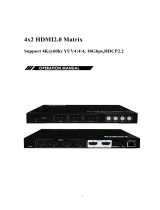Page is loading ...

2

3
1 Proprietary Information
All information in this manual is proprietary to and the property of FSR Inc. This
publication is protected by the Federal Copyright Law, with all rights reserved. No part of
this document may be reproduced, transcribed, or transmitted, in any form or by any
means, without prior explicit written permission from FSR Inc.
Unpacking
The DV-MFSW-94 9x4 PRESENTATION MATRIX SWITCHER package includes the
following items;
DV-MFSW-94 9x4 PRESENTATION MATRIX SWITCHER
12VDC Power Supply with AC cord
USB-A to USB mini-B cable
RJ-45 to RJ-45 straight through cable
DB-9 Male to DB-9 Female
Set of Rack Mounting Ears with Hardware
Two 5-position Screw Down Terminal Plugs
User manual
Cautions:
1. FSR logo is a trademark of FSR Inc.
2. HDMI is a trademark of HDMI licensing, LLC.
3. Specification may be changed without any notice in order to
improve the function of the product.
4. The design and specification of the product may be change
without any prior notice.

4

5
Table of Contents
1PROPRIETARY INFORMATION ................................................................................................................ 3
1.1SAFETY .......................................................................................................................................... 6
1.2FEATURES ..................................................................................................................................... 7
1.3FRONT PANEL ............................................................................................................................... 8
1.4REAR PANEL ................................................................................................................................. 8
2ENVIRONMENTAL .................................................................................................................................... 9
3FUNCTIONS OF THE PRODUCT ............................................................................................................. 9
3.1FEATURES OF PRODUCT .................................................................................................................... 9
3.2SYSTEM OPERATION AND CONFIGURATION DIAGRAM .......................................................................... 9
3.3SPECIFICATIONS.............................................................................................................................. 10
4OPERATION ............................................................................................................................................ 11
5RS-232 PROTOCOL ................................................................................................................................ 14
5.1GENERAL NOTES ............................................................................................................................ 14
5.2REQUEST/RESPONSE FORMAT......................................................................................................... 14
5.3COMMAND REQUEST SYNTAX: ......................................................................................................... 14
5.4ACKNOWLEDGING RECEIPT OF COMMANDS ...................................................................................... 14
5.5ERROR RESPONSE .......................................................................................................................... 14
6COMMAND LIST: ..................................................................................................................................... 15
6.1SET CON COMMAND ...................................................................................................................... 15
6.2SET HDMI AUDIO OUTPUT COMMAND .............................................................................................. 16
6.3SET HDMI EDID ............................................................................................................................ 16
6.4SET INPUT SOURCE COMMAND ........................................................................................................ 17
6.5SET STEREO AUDIO OUTPUT COMMAND ........................................................................................... 17
6.6SET PRESET RECALL COMMAND ...................................................................................................... 18
6.7RESET DV-MFSW-94 ..................................................................................................................... 18
6.8SET SERIAL BAUD RATE ................................................................................................................. 18
6.9SET IP ADDRESS ............................................................................................................................ 19
6.10GET UNIVERSAL STATUS COMMAND ................................................................................................ 19
6.11GET OUTPUT CONNECTION STATUS ................................................................................................. 19
6.12GET INPUT ASSIGNMENT STATUS ..................................................................................................... 20
6.13GET AUDIO OUTPUT STATUS ........................................................................................................... 20
6.14INPUT OR OUTPUT TIMING STATUS .................................................................................................. 21
6.15RS232 SETTINGS ........................................................................................................................... 21
6.16LAN SETTINGS ............................................................................................................................... 22
6.17ASPECT SETTINGS ........................................................................................................................ 22
7DV-MFSW-94 IP CONTROL .................................................................................................................... 23
8FIRMWARE UPGRADE INSTRUCTIONS ............................................................................................... 26
9LIMITED WARRANTY ............................................................................................................................. 29

6
1.1 SAFETY
Safety instructions and user manual should be read before the device is operated.
Safety and operating instructions should be retained for future reference.
Unplug this product from the wall outlet before cleaning. Do not use liquid cleaners or aerosol
cleaners. Use a damp cloth for cleaning.
This product should be operated only from the type of power sources indicated on the label. If you
are not sure of the type of power supplied to your facility, consult your local power company. For
equipment intended to operate from battery power, or other source, refer to the user manual.
This equipment may be equipped with a 3-wire grounding-type plug, a plug having a third
(grounding) pin. This pin will only fit in to a grounding type power outlet. This is a safety feature. If
you are unable to insert the plug in to the outlet, contact your electrician to replace your obsolete
outlet. Do not defeat the safety purpose of the grounding-type plug.
Openings in the cabinet are provided for ventilation, to ensure reliable operation of the equipment
and to protect it from overheating. The openings should never be blocked.
Do not use damaged power cords or plugs or loose outlets. This may cause electrical shock or fire.
Do not stack heavy articles such as other equipment on this product.
Keep this device away from liquid, magnetic, inflammable substances.
Turn off power before connecting or disconnecting cables.

7
1.2 FEATURES
The Hybrid Presentation Matrix DV-MFSW-94 supports VGA, HDMI, DVI, YPbPr, S-Video and CVBS
signals. Signals from any of up to 9 sources can be sent simultaneously to as many as 4 HDMI or DVI
displays. HDCP (High-bandwidth Digital Content Protection) is supported from all digital sources to all
outputs.
Complies with DVI V1.0 and HDMI V1.3 standards
19” standard rack type case (3U)
Supports fiber optic and UTP transmitters for accessing sources at a distance from the unit.
Provides complete EDID management including more than 25 pre-programmed combinations and
the ability to learn new and non-standard EDID data sets.
Provides up to 20 switch program presets
HDCP (High-bandwidth Digital Content Protection) compliance for all output channels
Enhanced quality and color of digital signals
Supporting Functions:
Supports high resolution up to WUXGA(1920x1200), 480p~1080p
LCD status and setup window on the front panel
Control through:
• Front panel menu and display
• Control method through RS-232C COM port and TCP/IP
• Web server thru LAN (TCP/IP)
Electronic anomaly suppression circuitry protects the DV-MFSW-94 as well as connected devices.

8
1.3 FRONT PANEL
The functions of the switches are as follow.
Main power switch: Matrix power on/off
Menu Button: Access Main Menu
Arrows: Selecting the available functions.
Enter key: save current selection
Cancel key: cancel current selection
1.4 REAR PANEL
+12V DC: DC power +12V input port
SP: Service Port (Upgrade Firmware thru USB)
LAN: LAN (TCP/IP)
RS-232: RS-232C communication input port
Digital Video Inputs 1-4: HDMI with external Stereo Audio
Digital Video Inputs 5-7: CAT or Fiber Optic
Analog Video Inputs 8-9: RGB/YPbPr, CVBA, S-Video and Stereo Audio
Balanced Audio Inputs CH 1-2: Balanced Audio
Audio Out: Stereo Audio Output
OUTPUTS: DVI/HDMI & SPDIF Audio Outputs (OUTPUT 1~4)

9
2 Environmental
For installation, we recommend the following environments.
Below 85 F (30°C) of ambient temperature (Best condition)
Install and operate in the environment below 60% of ambient humidity (Best condition)
Use in an environment free of vibrations, dust and in a well-ventilated space.
Recommend stabilized AC input power (Recommend to use AVR)
3 Functions of the product
3.1 Features of Product
The DV-MFSW-94 is a Hybrid matrix router that allows both analog and digital video sources to be reliably
routed to as many as four digital displays. The DV-MFSW-94 will adjust the output signals to the optimal
resolution for the connected display device. Please find below block diagram for better understanding.
Input signals can be selected for each output port by RS-232C, LAN (TCP/IP) or front panel menu.
3.2 System Operation and Configuration Diagram

10
3.3 Specifications
Input
1. 9 CH Sources
2. DVI/ HDMI Inputs (Input 1 – 4)
- Resolutions: PC (up to WUXGA), HDTV (up to 1080p)
- DVI 1.0 / HDMI 1.3v, HDCP
- Stereo Audio Max 1Vrms
3. CAT / Fiber Optical Inputs (Input 5-7)
- Resolutions: PC (up to WUXGA), HDTV (up to 1080p)
- HDMI 1.3v, HDCP
- CAT (Max 50m)
- 2 Core Optical (Multi, Single Mode Fiber Optic Cable)
4. Analog Inputs (Input 8-9)
- 12-bit 170 MSPS ADC
- VGA to WUXGA and 1080p / 60Hz
- Signal Format: RGB, YPbPr, CVBS, S-Video
- Supporting Resolutions: RGB (up to WUXGA), YPbPr (480p – 1080p),
CVBS / S-Video (NTSC / PAL)
5. 2 CH Balanced Audio Inputs:
- Route to stereo audio output or embed in HDMI output Signals
Output
1. 4 CH HDMI/DVI Outputs
2. Scaled Outputs: Outputs digital video perfectly scaled for each connected display device.
- Resolutions: PC (up to WUXGA), HDTV (up to 1080p)
3. Optical Toslink, COAXIAL SPDiF Digital Audio
4. Stereo Audio Max 1Vrms Output (RCA)
Control
1. RS-232C 9600 – 115200 Bps
2. LAN, TCP/IP TELNET
Power: DC-12V, 6.6A, 25Watt / 35 Watt
Dimensions: 17.126” W X 10.630”D X 3.465” H (435mm W X 270mm D X 88mm H) (3RU)
Weight: 15.76 lb. (7.15 Kg)

11
4 Operation
1. MAIN MENU
Displays the timing (Resolutions) information of Inputs and
Outputs to output
Displays the timing (Resolutions) information of each output
channels using Left/Right arrow buttons.
2. MENU LIST
Press Menu button to get the list of Menus.
Select the function using UP/Down buttons
Press Enter button to go into more detail set up of the selected function.
3. OUTPUT CREATE SETUP
This section is to route Input Channels to outputs.
Select Output Channel using Left/Right buttons.
Select Input Channel using Up/Down button, and press Enter
button to save.
※
Will display Input Config and Output Audio Config according to above channel selection.
4. INPUT CONFIG SETUP
This section is for setting up input configurations:
Selecting Audio sources thru input Channel 1 – 4
0: Auto Audio – Automatically detects audio input
1: HDMI Audio – HDMI Source Audio.
2: STEREO Audio – External Input Audio.
Selecting Video sources thru Input Channel 5 – 7
0: CAT-X IN 1: FIBER IN SET
Select Analog video sources thru Input Channel 8 – 9
0: VGA 1: YPbPr 2: CVBS 3: S-Video
Select the input channel using Left / Right buttons.
Select the source using up / down button, and press enter button to save.
5. OUTPUT TIMING SETUP
This section is for setting up Output Channel Timing (Resolutions):
Selecting the output channel using the Left / Right buttons.
Select the timing number using the up / down buttons, and press
enter button to save.
※ Auto Time Set – CR94 read display such as TV, monitors EDID (if no picture, select default setting;
720p1080i)
* OUTPUT INFO VIEW *
[ OutPut: 1 2 3 4 ]
[ Input : 1 4 7 9 ]
[ 1920 x 1080p 60 ]
→1.OUTPUT CREATE
2.INPUT CONFIG
3.OUTPUT TIMING SET
4.OUTPUT AUDIO SET
→5.STEREO AUDIO SET
6.PRESET
7.PRODUCT ID
8.RS232C CONFIG
→9. LAN CONFIG
10. INPUT EDID SET
11.INPUT INFO
12.SOFTWARE-
UPGRADE
12. ASPECT RATIO
13. FACTORY RESET
-OUTPUT CREATE MODE-
[ OutPut: 1 2 3 4 ]
[ InPut : 1 4 7 9 ]
[ HDMI/DVI & AUDIO ]
-INPUT CONFIG SETUP-
[ 1 2 3 4 →]
[ 2 0 1 2 ]
[ 2:Stereo Audio ]
- OUTPUT TIMING -
[OutCH: 1 2 3 4 ]
[TimNo: 0 2 2 1 ]
[ Auto Time Set ]

12
6. PRESET
Selecting PRESET call/edit using up / down buttons.
- PRESET CALL
Select call number using up / down buttons, and press enter
button.
Will display PRESET VIEW on display.
- PRESET EDIT
Select the preset number using Left / Right buttons, and press
enter button.
Change the configuration using up / down buttons, and press
enter to save.
7. AUDIO OUTPUT SETUP
This Section is for setting up the output channel audio.
0:Source Audio 1:Balance Audio 1 2:Balance Audio 2
Selecting output channel using Left / Right buttons.
Select audio source using up / down buttons, press enter to
save.
8. STEREO AUDIO OUTPUT SETUP
This section is for setting up the Stereo Audio Output
Source.
0 - 9: Input Channel Source Audio
1: Balance Audio 1
2: Balance Audio 2
Select audio source using Up/Down button and press enter to save
9. PRODUCT ID SETUP
Select audio source using up / down buttons, and press enter
to save.
- P R E S E T -
1 . P R E S E T C a l l
2 . P R E S E T E d I t
- PRESET Call -
Call Num : 1
- PRESET Edit -
Edit Num : 1
- PRESET 1 Edit -
Output No : 1
InP No : InPS :
Out Tim : Aud :
- STEREO AUDIO OUT -
[Audio In: 11 ]
[ Balance Audio 2 ]
[ Change:Up/Down ]
- PRODUCT ID SETUP -
[ ID Data: 10 ]
[ Edit:Up/Down ]
[ Save:Enter ]
- OUTPUT AUDIO SET -
[OutCH: 1 2 3 4]
[ Audio 0 0 0 0]
[Source Audio]

13
10. RS232C CONFIG SETUP
Select menu using Left / Right buttons.
Select data using up / down buttons.
Press enter to save.
11. LAN CONFIG
Select menu using UP/Down buttons.
Press enter to get into detail set up.
Set up using Left / Right buttons.
Change the set up using up / down button.
Press enter to save.
12. INPUT EDID DATA SET
Select menu using Left / Right buttons.
Select input channel and EDID data using up / down
buttons.
Press Enter to save.
13. INFO
Select channel to review the information using Left / Right
buttons.
- RS232C CONFIG SET -
[ Baudrate: 57600_ ]
[ Data Bit: 8 ]
[ Parity: None ]
→1.LOCAL IP
2.GATEWAY IP
3.SUBNET MASK
4.MAC ADDRESS
-GATEWAY ADDRESS -
[ 192.168. 0. 1 ]
[ ]
[ Set & Save:Enter ]
-LOCAL IP ADDRESS -
[ 192.168. 0. 2 ]
[ ]
[ Set & Save:Enter ]
- SUBNET MASK -
[ 255.255.255. 0 ]
[ ]
[ Set & Save:Enter ]
- MAC ADDRESS -
[00.08.DC.00.01.00]
[ ]
[ Set & Save:Enter ]
- INPUT EDID SETUP -
[ Input:1 HDMI/DVI ]
[ EDID: 16 ]
[ HD1080p (2CH) ]
- INPUT1 INFO VIEW -
[IN1:HDMI,Ext-SPDIF]
[TIM: NO SIGNAL ]
[DVI MODE HDCP OFF]

14
5 RS-232 Protocol
5.1 General Notes
This document describes the protocol for interfacing with the DV-MFSW-94.
5.2 Request/Response Format
All requests and responses will be entirely in ASCII. This will make the DV-MFSW-94 easy to use.
All commands and input parameters are in upper case only.
All requests are terminated with a carriage return (0Dh), which will be referred to in this document
as <cr>. All responses are terminated with a carriage return <cr> and a line feed (0Ah). A line feed will be
represented in text below as <lf>.
5.3 Command Request Syntax:
This document uses the following notation when describing the syntax of a command request:
BOLD – identifies the command
lower case – italicized identifies data to be entered which is described in the text following the
syntax description
“ “ - entry defined within double quotes is to be entered exactly as shown.
[ ] - entry defined within these brackets is optional and may occur one or more times.
5.4 Acknowledging Receipt of Commands
Each request sent to the DV-MFSW-94 will have by default two possible responses, an
acknowledgment of a correct request or an error response. The acknowledge response will be:
Ok<cr><lf>.
5.5 Error Response
It is perhaps inevitable that errors occur in the requests sent to the DV-MFSW-94. If an invalid
command or text otherwise not representing a command is sent to the DV-MFSW-94, the unit will respond
with the message “ERR: unknown command“.
Example:
A connect request with an incorrect output number, ie 5:
CON 01 1(2,3,5) <cr>
The error response would be:
ERR: unknown command<cr><lf>
Note that in the protocol descriptions to follow, syntax that can be repeated multiple times is represented in
the notation X,,,,. This means entry of parameter X multiple times is entered as X, X, X, ie parameter X
separated by “,” character, as many times as necessary (up to the limit of the command).
Some commands allow configuration of multiple inputs or outputs without having to issue a separate
command. The ‘;’ character is used to delineate each additional configuration, eg CON, HAU and HEDID
commands.

15
6 Command List:
CON Connect input to output(s)
HAU HDMI Audio Output command
HEDID HDMI EDID setting
INSRC Input Source command
SAO Stereo Audio Output command
PRESET Preset Recall command
RST Reset DV-MFSW-94
BAUD Sets the RS232 baud rate
IPADR Sets the IP address
STAT Universal Status command
ASPECT Sets the output aspect ratio
NOTE: All commands are terminated with a carriage return (0Dhex) represented by <cr>
The default baud rate is 38400 bps.
6.1 Set CON Command
Tells the DV-MFSW-94 which outputs to connect to which input
CON id input “(“ output “,” output “,” ……”)”[“;” input”(“output,,,,”)”] <cr>
WHERE:
CON 3 ASCII byte command name
id 2 byte unit ID
input An input number between 0 – 9, zero representing no input.
“(“ Parentheses indicating the start of the outputs to connect the input to.
output an output number 1 – 4 to connect to the input. Multiple outputs can be included in the list
separated by a comma.
“)” Parentheses to end the list of outputs
“;” Delimiter separating additional definitions
<cr> Carriage Return (0Dhex)
Example:
Connect Unit 01 input 1 to outputs 2, 3 and 4 and input 2 to output 1.
CON 01 1(2,3,4); 2(1)<cr>

16
6.2 Set HDMI Audio Output command
Tells the unit which audio source to use for which output.
HAU id output audiosource [“;” output audiosource]<cr>
Where:
HAU HDMI Audio Output Command
id 2 byte unit ID
output Output number 1-4,
audiosource 2 byte audio source 00 = Source audio, 01 = Balance 1 Audio, 02 = Balance 2
Audio, 03 = Output Audio Off (Mute)
Delimiter separating additional definitions
<cr> Carriage Return (0Dhex)
Example:
Set Unit 01 Output 1 to Balance 1 Audio and Output 2 to Output Audio On.
HAU 01 1 01; 2 04<cr>
6.3 Set HDMI EDID
Tells the unit which timing scheme to use.
HEDID id output setting[“;” output setting]<cr>
HEDID HDMI EDID command
id 2 byte unit ID
output OUTPUT number 1 – 4
setting 00 - AUTO(EDID READ from display)
01 - represents 720x480p
02 - 720x576p
03 - 1280x720p 50Hz
04 - 1280x720p 60Hz,
05 - 1920x1080i 50Hz
06 - 1920x1080i 60Hz
07 - 1920x1080p 50Hz
08 - 1920x1080p 60Hz
09 - 800x600 60Hz
10 - 800x600 75Hz
11 - 1024x768 60Hz
12 - 1024x768 75Hz
13 - 1024x768 85Hz
14 - 1280x1024 60Hz
15 - 1280x1024 75Hz
16 - 1280x1024 85Hz
17 - 1600x1200 60Hz
18 - 1360x768 75Hz
19 - 1366x768 85Hz
20 - 1440x1050 60Hz
21 - 1900x1200 60Hz
22 - 1280x800 60Hz
“;” Delimiter separating additional definitions
<cr> Carriage Return (0Dhex)
Example:
Set Unit 01 Output 1 EDID to Auto, Output 2 to 1280x1024 85Hz.
HEDID 01 1 00; 2 16<cr>

17
6.4 Set Input Source command
Tells the unit which input source to use
INSRC id input srcnum [“;” input srcnum]<cr>
Where:
INSRC Input source command name
id 2 byte unit ID
input Input number (1-9)
srcnum Which input type to use, see table below:
I01 I02 I03 I04 I05 I06 I07 I08 I09
00 AUTO
AUDIO
AUTO
AUDIO
AUTO
AUDIO
AUTO
AUDIO CAT CAT CAT VGA VGA
01 HDMI
AUDIO
HDMI
AUDIO
HDMI
AUDIO
HDMI
AUDIO FIBER FIBER FIBER YPbPr YPbPr
02 Ext.
AUDIO
Ext.
AUDIO
Ext.
AUDIO
Ext.
AUDIO X X X CVBS CVBS
03 X X X X X X X
S-
VIDEO
S-
VIDEO
“;” Delimiter separating additional definitions
<cr> Carriage Return (0Dhex)
Example:
Set Unit 01 Input 9 to YpbPr, Input 1 to HDMI AUDIO.
INSRC 01 9 01; 1 01<cr>
6.5 Set Stereo Audio Output command
Tells the unit which input to direct to Stereo Audio Out.
SAO id audioinput<cr>
SAO Stereo Audio Output command
id 2 byte unit ID
audioinput 00 - Audio Open
01- 09 Assign HDMI Input1 Audio – HDMI Input9, Audio
10: Assign Balance Input1 Audio
11 : Assign Balance Input2 Audio
<cr> Carriage Return (0Dhex)
Example:
Set Unit 01 HDMI Input 3 to Stereo Audio Out.
SAO 01 03<cr>

18
6.6 Set Preset Recall command
Tells the unit to recall the specified preset.
PRESET id number<cr>
PRESET Preset Recall command
id 2 byte unit ID
number Preset number to recall 01-20
<cr> Carriage Return (0Dhex)
Example:
Recall Unit 01 preset number 9.
PRESET 01 09<cr>
6.7 Reset DV-MFSW-94
Resets the DV-MFSW-94
RST id<cr>
RST Reset command name
id 2 byte unit ID
cr Carriage Return (0Dhex)
Example
Reset unit 1.
RST 01<cr>
6.8 Set Serial Baud Rate
Sets the baud rate of the RS232 port.
BAUD id brate<cr>
Where:
BAUD Baud rate command
id 2 byte unit ID
brate Baud rate setting,
01 – 19200 bps
02 - 38400 bps
03 - 57600 bps
04 - 115200 bps
<cr> Carriage Return (0Dhex)
Example
Set Unit 01 to baud rate of 57600 bps.
BAUD 01 03<cr>

19
6.9 Set IP Address
Sets the IP address of the DV-MFSW-94.
IPADR id type addr<cr>
Where:
IPADR IP address command
id 2 byte unit ID
type P = IP address, S = Subnet, G = gateway, M = MAC address
addr address for IP address, Subnet, Gateway XXX.XXX.XXX.XXX where XXX = 000 – 255, for
MAC address xx.xx.xx.xx.xx.xx where xx = 00 – FF.
<cr> Carriage Return (0Dhex)
Example
Set Unit 01 IP parameters.
IPADR 01 P 192.168.001.010
IPADR 01 S 255.255.255.000
IPADR 01 G 192.168.001.001
IPADR 01 M 00.AB.CD.EF.80.01
6.10 Get Universal Status Command
Gets the status of the unit
STAT id type<cr>
id 2 byte unit ID
Where type is:
OC Output connections
IA Input Assignment
AO Audio Output
TO Output Timing
TI Input Timing
RS RS232 Setting
LN LAN Setting
6.11 Get Output Connection Status
OC
STAT id OC output<cr>
Where:
id 2 byte unit ID
output 1,2,3,4 or A for all
Example:
Get Unit 01 all output connection status.
STAT 01 OC A <CR>
Response:
STAT O1=I1, O2=I2, O3=I3, O4=I4

20
6.12 Get Input Assignment Status
IA
STAT id IA input<cr>
Where:
id 2 byte unit ID
input 1,2,3,4,5,6,7,8,9 or A for all
Example:
Get Unit 01 all input assignments.
STAT 01 IA A <cr>
Response:
STAT I1=00 ,I2=01 ,I3=02,I4=01,I5=00, I6=01, I7=00, I8=00,I9=02
using this table:
Input1 Input2 Input3 Input4 Input5 Input6 Input7 Input8 Input9
00 AUTO
AUDIO
AUTO
AUDIO
AUTO
AUDIO
AUTO
AUDIO CAT CAT CAT VGA VGA
01 HDMI
AUDIO
HDMI
AUDIO
HDMI
AUDIO
HDMI
AUDIO FIBER FIBER FIBER YPbPr YPbPr
02 Ext.
AUDIO
Ext.
AUDIO
Ext.
AUDIO
Ext.
AUDIO X X X CVBS CVBS
03 X X X X X X X
S-
VIDEO
S-
VIDEO
6.13 Get Audio Output Status
AO Audio Output
STAT id AO output<cr>
Where:
id 2 byte unit ID
output 1,2,3,4, or A for all
Example:
Get Unit 01 all audio output assignments.
STAT 01 AO A <cr>
Response:
STAT O1=00,O2=01,O3=02,04=03
Where:
00 - Source
01 - Balanced1
02 - Balanced2
03 - Off
/