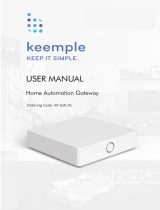Page is loading ...

Smartly Gateway 2419D
COMMUNICATION GATEWAY FOR SMART HOMES
The Smartly Gateway is the brain in a Smartly Home solution. The Gateway enables unified Home Automation,
providing customers with a complete Energy Management and Home control solution. The Gateway can be
connected to the electricity meter in the home and provides Automated Meter Readings and Live power
consumption information to the customer.
FEATURE OVERVIEW
Specification
2 x RJ45 Switched Ethernet ports
2 x 500mA USB-A ports for communication equipment
1 x 100mA MicroUSB ports for other extensions
RJ45 port for Half/Full Duplex RS485 serial communication
and combined 12V power supply input
Combined Power and GPIO port
Wireless connectivity
Wireless network 802.11n, 2.4Ghz compatible
GSM / GPRS modem
Z-Wave @ 868 Mhz
Zigbee PRO @ 2.4 Ghz, not activated
4 External antenna connectors
Supported connectivity using USB extensions
Eaton xComfort
Supported features
Sensio Home Automation and Energy management solution
Automated Meter Reading – Redundant multi path gateway
for meter communication
Mobile application gives customer full remote control of the
system
Quick and Easy installation
Software updateable to support new features in the future

PRODUCT HIGHLIGHTS
SIMPLE INSTALLATION
The Smartly Gateway is designed to reduce installation cost to a minimum. It can be installed on a DIN rail
within the fuse cabinet, or externally on the wall.
FULLY INTEGRATED SOLUTION
The Smartly Gateway combines Meter reading data and Home Automation features into one unified solution.
This enables customers to control when the heating should be done to optimize the solution in his home.
MULTIPLE NETWORK CONNECTION OPTIONS
The Gateway is designed to work in any home, regardless of an internet connection being available or not. It can
be connected to the customers own Internet connection over either cable or wireless network, or use GPRS to
communicate when an internet connection is not available.
Z-WAVE
GENERAL INFORMATION
This product can be included and operated in any Z-Wave network with other Z-Wave certified devices from
other manufacturers and/or other applications. All non-battery operated nodes within the network will act as
repeaters regardless of vendor to increase reliability of the network.
This device is a security enabled Z-Wave Plus product that is able to use encrypted Z-Wave Plus messages to
communicate to other security enabled Z-Wave Plus products
BASIC COMMAND
Reaction if this product receives a Basic Command: Ignore/Do nothing.
ASSOCIATION GROUPS
This product has one association group, used for Lifeline:
Grouping identifier: 1
Maximum number of devices that can be added to the group: 5
Description : used for lifeline, gateway sending Device Reset Locally
INCLUSION/EXCLUSION AND NETWORK OPERATIONS
All Z-Wave related operations can be handled from the gateway’s web interface, “BlackFly” (BF).
Inclusion / Exclusion of devices in the gateway’s network
BF Web interface; Z-Wave tab, "Add Device"
BF Web interface; Z-Wave tab, "Remove Device"
Please refer to the user manual of the device you are including/excluding to perform the correct action on the device
Reset (Factory Reset of the Z-Wave module)
BF Web interface; Z-Wave tab > Advanced Operations, "Reset to default"
Including the gateway into any existing network

BF Web interface; Z-Wave tab > Advanced Operations, "Learn mode"
Copy Z-wave network from a Primary Controller: put the gateway into learn mode to receive network
information from another controller
BF Web interface; Z-Wave tab > Advanced Operations, "Learn mode"
Controller Shift
BF Web interface; Z-Wave tab > Advanced Operations, "Set another controller as primary"
OPERATION OF DEVICES IN THE NETWORK
Devices in the gateway’s network may be handled from the gateway’s web interface, “BlackFly” (BF).
BF Web interface; DeviceRegistry tab: Select a device to interact with, press ArrowSymbol under
“Actions”.
This opens the Explore page, showing the selected device’s capabilities/features as per all the gateway’s
implemented command classes
All implemented controlled command classes, for all devices in the network, may be handled this way. The tool
Xsetup may be used in addition, for introducing higher level home automation rules etc.
Please ref to user documents for BlackFly and Xsetup, respectively.
TERMINOLOGY
“Inclusion” is another word describing “Add Device”. Correspondingly, “Exclusion” can describe “Remove
Device”.
“Replication” (of network information from a controller to another controller) can be described as doing “Copy”
/