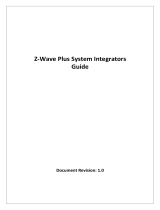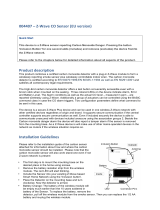Italiano.
Informazioni importanti per la sicurezza.
Si prega di leggere attentamente il presente documento e la guida su
support.aeotec.com/ss7. La mancata osservanza di queste
raccomandazioni indicate da Aeotec Limited può essere pericoloso oppure
violare le normi vigenti. Il produttore, importatore, distributore e / o rivenditore
non saranno considerati responsabili per alcuna perdita o danno derivante
dal mancato rispetto di qualsiasi istruzione contenuta nella presente guida o
in altro materiale.
Smart Switch 7 è destinato esclusivamente a un uso interno in luoghi asciutti.
Non utilizzare in luoghi bagnati o umidi.
Avvio rapido.
Quanto segue accompagnerà l’utente durante l’installazione di Smart Switch
7 e la relativa connessione alla rete Z-Wave.
1. Inserire il dispositivo Smart Switch 7 in una presa elettrica; la barra LED
lampeggerà brevemente in blu.
2. Aggiungere il dispositivo Smart Switch 7 alla rete Z-Wave.
a. Se il gateway Z-Wave supporta SmartStart, Smart Switch 7 è abilitato
per SmartStart e consente di collegarlo al gateway Z-Wave mediante la
scansione del codice QR dello switch tramite l'app del gateway. Una
volta scansionato, Smart Switch 7 si unirà automaticamente alla rete
Z-Wave entro 10 minuti. Continua dal passaggio 3.
b. Altrimenti, impostare il gateway Z-Wave nella modalità 'Aggiungi
dispositivo'. Fare riferimento al manuale del gateway se non si è sicuri
di come eseguire questo passaggio.
c. Tocca il pulsante Azione di Smart Switch 7 una volta, il suo LED blu
lampeggia.
d. Se il gateway supporta il protocollo di sicurezza della chiave specifica
del dispositivo Z-Wave (DSK), inserire le prime 5 cifre del DSK dello
switch nell'interfaccia del gateway quando richiesto.
3. Una volta che il dispositivo Smart Switch 7 sarà collegato con successo
alla rete Z-Wave, il suo LED si illuminerà di blu per 2 secondi. Nel caso il
LED continui a lampeggiare in blu, il dispositivo non è stato in grado di
collegarsi alla rete di Z-Wave; ripetere i passaggi precedenti e contattare
il nostro servizio clienti in caso sia necessario ulteriore supporto.
A questo punto Smart Switch 7 è parte del sistema di controllo domestico di
Z-Wave. È possibile configurarlo e automatizzarlo attraverso il sistema
Z-Wave; per istruzioni precise, consultare la guida utente del software.
Nederlands.
Belangrijke veiligheidsinformatie.
Lees dit en de handleiding(en) op support.aeotec.com/ss7 zorgvuldig door.
Het niet opvolgen van de aanbevelingen uiteengezet door Aeotec Limited
kan gevaarlijk zijn of een overtreding van de wet veroorzaken. De fabrikant,
importeur, distributeur en / of verkoper kunnen niet aansprakelijk worden
gesteld voor verlies of schade als gevolg van het niet opvolgen van
instructies in deze handleiding of in andere documenten.
Smart Switch 7 is alleen bedoeld voor gebruik binnenshuis, op droge
locaties. Niet gebruiken op vochtige, klamme en / of natte locaties.
Snelstart.
Hieronder volgt een beschrijving van de installatie van Smart Switch 7 en de
verbinding met uw Z-Wave-netwerk.
1. Sluit de Slimme schakelaar 6 aan op een stopcontact; de LED zal
langzaam blauw knipperen.
2. Voeg de Smart Swith 7 toe aan uw Z-Wave netwerk;
a. Als uw Z-Wave gateway SmartStart ondersteunt, is Smart Switch 7
uitgerust met SmartStart, zodat u deze kunt verbinden met uw Z-Wave
gateway door de QR-code van uw switch te scannen met behulp van
de app van uw gateway. Eenmaal gescand, wordt Smart Switch 7
binnen 10 minuten automatisch lid van uw Z-Wave-netwerk. Ga verder
vanaf stap 3.
b. Anders, zet uw Z-Wave-gateway in de modus 'apparaat toevoegen'.
Raadpleeg de handleiding van de gateway als u niet zeker weet hoe u
deze stap moet uitvoeren.
c. Tik eenmaal op de actieknop van Smart Switch 7, de blauwe LED
knippert.
d. Als uw gateway het beveiligingsprotocol van de Z-Wave Device
Specific Key (DSK) ondersteunt, voert u de eerste 5 cijfers van de DSK
van uw switch in de interface van uw gateway in wanneer daarom
wordt gevraagd.
3. Wanneer de Smart Switch 7 succesvol verbinding maakt met uw Z-Wave
netwerk, zal de LED gedurende 2 seconden blauw blijven branden.
Mocht de LED toch blauw blijven knipperen, dan is dit een indicatie dat
het niet is gelukt om verbinding te maken met uw Z-Wave netwerk;
herhaal de bovenstaande stappen en neem contact op met ons voor
verdere hulp indien nodig.
Smart Switch 7 is nu onderdeel van uw Z-Wave thuis beheersysteem. U kunt
het configureren en automatiseren via uw Z-Wave-systeem. Raadpleeg de
gebruikershandleiding van uw software voor instructies.
Svenska.
Viktig säkerhetsinformation.
Vänligen läs denna och guiderna på support.aeotec.com/ss7 noggrant.
Underlåtenhet att följa rekommendationerna från Aeotec Limited kan vara
farligt eller leda till brott mot lagen. Tillverkaren, importören, distributören, och
/ eller återförsäljaren kan inte hållas ansvariga för förlust eller skada som
uppstår från att inte följa instruktionerna i denna handbok eller i andra
material.
Smart Switch 7 är endast avsedd för inomhusbruk på torra platser. Använd
inte i blöta, fuktiga och / eller våta miljöer.
Snabbstart.
Följande kommer att vägleda dig genom installationen av Smart Switch 7 och
anslutning till ditt Z-Wave-nätverk.
1. Anslut Smart Switch 7 till ett vägguttag; dess LED-streck kommer att
blinka blått sakta.
2. Lägg till Smart Switch 7 i ditt Z-Wave-nätverk:
a. Om din Z-Wave-gateway stöder SmartStart, är Smart Switch 7
SmartStart-aktiverad så att du kan ansluta den till din Z-Wave-gateway
genom att skanna din växlar QR-kod med hjälp av din gateways app.
När du har skannat, kommer Smart Switch 7 automatiskt att ansluta till
ditt Z-Wave-nätverk inom 10 minuter. Fortsätt från steg 3.
b. Annars, sätt din Z-Wave-gateway i sitt "add device" -läge. Se
gatewayens manual om du är osäker på hur du utför detta steg.
c. Tryck en gång på Smart Switch 7s Action Button, den blå LED-lampan
blinkar.
d. Om din gateway stöder säkerhetsprotokollet Z-Wave Device Specific
Key (DSK) anger du de första 5 siffrorna i din växels DSK i portens
gränssnitt när du blir ombedd.
3. När Smart Switch 7 lyckas gå med i ditt Z-Wave network kommer dess
LED lysa blått i 2 sekunder. Om dess LED skulle återgå till att blinka blått
har den inte lyckats gå med i ditt Z-Wave-nätverk; repetera stegen ovan
och kontakta oss gärna för support om det behövs.
Smart Switch 7 är nu en del av ditt Z-Wave hemkontrollsystem. Du kan
konfigurera den och dess automationer via ditt Z-Wave-system; Se
programvarans bruksanvisning för exakta instruktioner.
Declaration of Conformity. Aeotec Limited declares that ZW175 is in
compliance with the essential requirements and other relevant provisions of
RED 2014/53/EU, RoHS 2011/65/EU, IEC 62321:2008, EN 50581:2012 and
ErP Directive 2009/125/EC, No 1275/2008 AMENDMENT 801/2013. The full
text of the declaration is available from support.aeotec.com/ss7/doc
Specifications. Z-Wave devices operate between 868.40 & 926.3 MHz
depending on local restrictions. Full information on device specifications and
certifications at support.aeotec.com/ss7/specs
Declaración de conformidad. Aeotec Limited declara que el ZW175 está
en cumplimiento con los requerimientos esenciales y otras provisiones
relevantes de RED 2014/53/EU, RoHS 2011/65/EU, IEC 62321:2008, EN
50581:2012 y las Directrices ErP 2009/125/EC, Nro.1275/2008 ENMIENDA
801/2013. El texto completo de esta declaración está disponible en
support.aeotec.com/ss7/doc
Especificaciones. Los dispositivos Z-Wave operan entre 868,40 y 926,3
MHz dependiendo de las restricciones locales. Puede encontrar la
información completa sobre las especificaciones y certificaciones del
dispositivo en support.aeotec.com/ss7/specs
Déclaration de conformité. Aeotec Limited déclare que le ZW175 est
conforme aux exigences essentielles et autres dispositions pertinentes de
RED 2014/53/EU, RoHS 2011/65/EU, IEC 62321:2008, EN 50581:2012 and
ErP Directive 2009/125/EC, No 1275/2008 AMENDMENT 801/2013. Le texte
intégral de la déclaration est disponible sur support.aeotec.com/ss7/doc
Spécifications. Les appareils Z-Wave fonctionnent entre 868,40 et 926,3
MHz selon les restrictions locales. Informations complètes sur les
spécifications et certifications des appareils sur
support.aeotec.com/ss7/specs
Konformitätserklärung. Aeotec Limited erklärt, dass das ZW175 den
grundlegenden Anforderungen und anderen relevanten Bestimmungen von
RED 2014/53 / EU, RoHS 2011/65 / EU, IEC 62321: 2008, EN 50581: 2012
und ErP-Richtlinie 2009/125 entspricht / EG, Nr. 1275/2008
ÄNDERUNGSANTRAG 801/2013. Der vollständige Wortlaut der Erklärung ist
unter folgender Internetadresse support.aeotec.com/ss7/doc abrufbar.
Spezifikationen. Z-Wave Geräte arbeiten zwischen 868.40 und 926.3 Mhz in
Abhängigkeit von lokalen Beschränkungen. Vollständige Informationen über
Gerätespezifikationen und Zertifizierungen finden Sie auf
support.aeotec.com/ss7/specs
Dichiarazione di conformità. Aeotec Limited dichiara che ZW175 è
conforme ai requisiti fondamentali e altre disposizioni importanti di RED
2014/53/EU, RoHS 2011/65/EU, IEC 62321:2008, EN 50581:2012 e della
Direttiva ErP 2009/125/EC, No 1275/2008 EMENDAMENTO 801/2013. Il testo
complete della dichiarazione è disponibile su support.aeotec.com/ss7/doc
Specifiche tecniche. I dispositivi Z-Wave operano tra 868.40 e 926.3 MHz in
base alle restrizioni locali. Informazioni complete sulle specifiche del
dispositivo e sulle certificazioni su support.aeotec.com/ss7/specs
Conformiteitsverklaring. Aeotec Limited verklaart dat ZW175 voldoet aan
alle essentiële vereisten en andere bepalingen van de Richtlijn
radioapparatuur 2014/53/EU, Richtlijn 2011/65/EU, IEC 62321:2008, EN
50581:2012, en Verordening (EU) nr. 874/2012. De volledige tekst van de
verklaring is beschikbaar vanaf support.aeotec.com/ss7/doc
Specificaties. Z-Wave-apparaten functioneren tussen 868,40 en 926,3 MHz,
afhankelijk van lokale beperkingen. Meer informatie over specificaties en
certificeringen is te vinden op support.aeotec.com/ss7/specs
Deklaration av Överensstämmelse. Aeotec Limited deklarerar att ZW175
överensstämmer med de väsentliga kraven och andra relevanta
bestämmelser i RED 2014/53/EU, RoHS 2011/65/EU, IEC 62321:2008, EN
50581:2012 och ErP Directive 2009/125/EC, No 1275/2008 AMENDMENT
801/2013. Den fullständiga texten för deklarationen är tillgänglig på
support.aeotec.com/ss7/doc
Specifikationer. Z-Wave-enheter kan fungera mellan 868,40 och 926,3 MHz,
beroende på lokala restriktioner. Fullständig information om
enhetsspecifikationer och certifieringar finns på
support.aeotec.com/ss7/specs