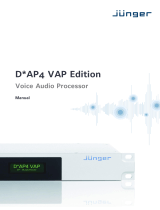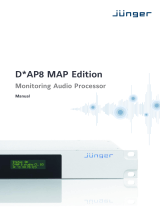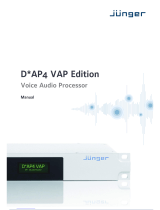Page is loading ...

3
Table Of COnTenTs
Table Of Contents .................................................. 3
Important safety instructions.................................. 4
Introduction ............................................................ 5
Getting Started ...................................................... 6
Mainframe - Front .................................................. 7
Main frame - Rear.................................................. 8
DSP and I/O Expansion cards ............................... 9
DSP & Card Connection ...................................... 10
Remote CPU ....................................................... 13
TC ICON ............................................................. 14
DB4/DB8 network & Updating Software .............. 15
DB8/DB4 Network ............................................... 19
Savvy WI-fI networking for DB8/DB4................... 20
Basic Operation ................................................... 21
Library - Recall .................................................... 23
Library - Store ...................................................... 24
Library - Bank ...................................................... 25
Library - Delete .................................................... 26
Routing - Page..................................................... 27
Frame - System - Main ........................................ 28
Frame - System -Main -GPI ................................. 29
Frame - System -Main -GPI ................................. 30
Frame - System -Main -GPI ................................. 31
Frame - System - Main - MIDI ............................. 32
Frame - System - I/O .......................................... 35
Engine Edit ......................................................... 37
Icon Setup ........................................................... 38
SMPTE ................................................................ 39
License agreement .............................................. 42
Technical Specications - Frame ......................... 43
Technical Specications
- TC Icon & Remote CPU .................................... 44
Prod No: Prod No: 606148013 - Rev. 2
TC Electronic, Sindalsvej 34, DK-8240 Risskov

4
ImpOrTanT safeTy InsTruCTIOns
1 Read these instructions.
2 Keep these instructions.
3 Heed all warnings.
4 Follow all instructions.
5 Do not use this apparatus near water.
6 Clean only with dry cloth.
7 Do not block any ventilation openings. Install in accordance with the
manufacturer’s instructions.
8 Do not install near any heat sources such as radiators, heat registers,
stoves, or other apparatus (including amplifiers) that produce heat.
9 Do not defeat the safety purpose of the polarized or grounding-type
plug. A polarized plug has two blades with one wider than the other.
A grounding type plug has two blades and a third grounding prong.
The wide blade or the third prong are provided for your safety. If the
provided plug does not fit into your outlet, consult an electrician for
replacement of the obsolete outlet.
10 Protect the power cord from being walked on or pinched particularly at
plugs, convenience receptacles, and the point where they exit from the
apparatus.
11 Only use attachments/accessories specified by the manufacturer.
12 Use only with the cart, stand, tripod, bracket, or table
specified by the manufacturer, or sold with the
apparatus. When a cart is used, use caution when
moving the cart/apparatus combination to avoid injury
from tip-over.
13 Unplug this apparatus during lightning storms or when unused for long
periods of time.
14 Refer all servicing to qualified service personnel. Servicing is
required when the apparatus has been damaged in any way, such
as power-supply cord or plug is damaged, liquid has been spilled
or objects have fallen into the apparatus, the apparatus has been
exposed to rain or moisture, does not operate normally, or has been
dropped.
Warning
• Toreducetheriskoffireorelectricalshock,donotexposethis
equipment to dripping or splashing and ensure that no objects filled
with liquids, such as vases, are placed on the equipment.
• Thisapparatusmustbeearthed.
• Useathreewiregroundingtypelinecordliketheonesuppliedwiththe
product.
• Beadvisedthatdifferentoperatingvoltagesrequiretheuseofdifferent
types of line cord and attachment plugs.
• Checkthevoltageinyourareaandusethecorrecttype.Seetable
below:
• Thisequipmentshouldbeinstallednearthesocketoutletand
disconnection of the device should be easily accessible.
• Donotinstallinaconfinedspace.
• Donotopentheunit-riskofelectricshockinside.
Caution:
• Youarecautionedthatanychangeormodificationsnotexpressly
approved in this manual could void your authority to operate this
equipment.
• TocompletelydisconnectfromACmains,disconnectthepowersupply
cord from the AC receptacle.
• Themainsplugofthepowersupplyshallremainreadilyoperable.
• Dangerofexplosionifbatteryisincorrectlyreplaced.
Replace only with the same or equivalent type.
• Ventilationshouldnotbeimpededbycoveringtheventilationopenings
with items, such as newspapers, tablecloths, curtains, etc.
Service
• Therearenouser-serviceablepartsinside.
• Allservicemustbeperformedbyqualifiedpersonnel.
EMC / EMI
This equipment has been tested and found to comply with the limits for a
ClassBDigitaldevice,pursuanttopart15oftheFCCrules.
These limits are designed to provide reasonable protection against harmful
interference in a residential installations.
This equipment generates, uses and can radiate radio frequency energy
and, if not installed and used in accordance with the instructions, may
cause harmful interference to radio communications. However, there is no
guarantee that interference will not occur in a particular installation.
If this equipment does cause harmful interference to radio or television
reception, which can be determined by turning the equipment off and on, the
user is encouraged to try to correct the interference by one or more of the
following measures:
• Reorientorrelocatethereceivingantenna.
• Increasetheseparationbetweentheequipmentandreceiver.
• Connecttheequipmentintoanoutletonacircuitdifferent
from that to which the receiver is connected.
• Consultthedealeroranexperiencedradio/TVtechnician
for help.
The user may find the following booklet, prepared by the Federal
Communications Commission, helpful:
“HowtoidentifyandResolveRadio/TVinterferenceProblems.”
This booklet is available from the US. Government Printing Office,
Washington, DC 20402, Stock No. 004-000-0034-4.
For the customers in Canada:
ThisClassBDigitalapparatusmeetsallrequirementsoftheCanadian
Interference-Causing Equipment Regulations. Cet appareil numérique de
laclasseBrespectetouteslesexigencesduRéglementsurlematériel
brouilleur du Canada.
Voltage Line plug according to
standard.
110-125V UL817andCSAC22.2no42.
220-230V CEE7pageVII,SRsection
107-2-D1/IEC 83 page C4.
240V BS1363of1984.
Specification for 13A fused
plugs and switched and
unswitched socket outlets.
The lightning flash with an arrowhead symbol within an
equilateral triangle, is intended to alert the user to the
presenceofuninsulated“dangerousvoltage”withinthe
product’s enclosure that may be of sufficient magnitude
to constitute a risk of electric shock to persons.
The exclamation point within an equilateral triangle is
intended to alert the user to the presence of important
operating and maintenance (servicing) instructions in
the literature accompanying the product.
Licenses
If you have purchased any of the optional software
LicensesortheTCIconSoftwareEditor,thenread
theLicenseAgreementsintheAppendixsection
prior to use.

5
paGe HeaD
introduction
5
InTrODuCTIOn
Thank youforchoosingDB8orDB4asyournextstepin
audio. Even if the near future is analog we are convinced
youhavechosenwisely.ConsistencyinLoudnessisthe
single most important audio issue to get right in broadcast
today.DB8andDB4employcuttingedgetechnologyto
enable stations get rid of listener complaints about jumping
levels, and to transmit in analog and digital with optimum
processing for both feeds.
The Difference Between DB8 and DB4
–DB8hasfourindependentprocessorsinoneframeand
thus runs 4 independant Engine algorithms simultaneouly.
–DB4hastwoenginesbutcanruntwoprocessingengines
PLUSaLM6Radarmeter.
DB8isdesignedforlargebroadcastcenters,whileDB4
may be a more appropriate match for a regional station,
but they share the same processing, the same presets
and the same physical I/O structure - and even the same
programtocontrolthem.Manymachinesofbothtypescan
be controlled from one Icon program (included with this
package), and they will identify themselves over a network,
be it local or remotely located machines.
Software and Manual for DB8 and DB4
Software updates for both machines are always released
simultaneously, and the two machines share the same
manual. The relevant differences are highlighted. Instead of
bothnamesbeingprintedthroughoutthemanual,“DB8”is
used as a generic term.
Presets
DB8andDB4includeanumberofinternationalstandard
presetsreadyforuse.Morepresetsarecontinuouslymade
available in software updates, and from the TC web-site.
Presets are based on information from broadcasters
around the world. Some are subtle, some aggressive, but
they all provide outstanding audio resolution, never before
available in a broadcast processor.
Identify Your Opportunities
If your station is an early mover in digital and seeking to
identifyadvantages,DB8andDB4willprovideyouwithall
the possibilities you need to experiment and find the right
competitive angle. The processors can also adapt to your
audience’s changing needs, or audio strategy could even
be changed from program to program.
Technical Integrity
Synchronous 48 kHz sampling and 48 bit processing
throughout. Wide range, high order jitter rejection. The
DB8/DB4platformiswithoutcompromises.Infact,
hundreds of machines could be cascaded without even
degrading the transmitted sound.
Foundation
TC’s involvement with high quality digital audio dates
back to the mid eighties with pre-DSD technology
being employed in the still ubiquitous delay, 2290. TC’s
commitment to digital excellence continued over the years
with equipment for the music, film and mastering industries.
ThemultichannelprocessinginDB8andDB4,for
instance, was originally developed for film. Those tools
have been adjusted for broadcast use and are now part
of your arsenal. Or dynamics control, where some of the
latest end-listener distortion canceling methods originally
inventedformasteringhavebeenbuiltin.DBprocessors
even include advanced loudness and true-peak meters,
foundedonITUandEBUstandardsTChasbeena
significant contributor to.
Manyyearsofexperiencewithanaloganddigitalbroadcast
combined with the know-how of skilled engineers is the
strongbaseoftheDB8/DB4platform.Fromthepuristand
quality conscious hardware engineers to software writers
ofwhomsomewereinvolvedwithdesigningtheMPEG
codecs, the team forms a competent, non-dogmatic design
group ready to take broadcast audio to the next level.
We are confident you will value your new possibilities.

6
GeTTInG sTarTeD
X-COUPLED ETHERNET CABLE
100-240V AC
DB-8
PC or Mac
25PIN DSUB TO XLR
8 x XLR FOR DIGITAL I/O
TV TRANSMISSION PROCESSOR /DB-8
RESET
SUPPLY 2SUPPLY 1
DUAL POWERREDUNDANCY
STATUS
ThisisanillustrationofhowtoconnectastandardDB8/DB4asitcomeswithoneMainframeandoneTCIconsoftware
Editor. We recommend reading through the entire Hardware & Installation section before operating.
Please note that a crossed ethernet cable (supplied)
must be used in this type of setup. When the
systemisconnectedtoaHUBasapartofamajor
network non-crossed ethernet cables must be used
(not supplied).
Connections
Install the TC Icon Software Editor
Follow the intallation instructions.
• OpentheTCIconSoftwareEditorandthefollowing
screen will appear.
• PressAssign. The System is scanned and all connected
mainframes will appear on the next screen.
• Pressthemainframeyouwishtoaccess.
• That’sit-youarenowupandrunning.
LatestversionofMainframesoftwareandlatest
version of the TC Icon Software Editor is supplied
ontheCDdeliveredwiththeMainframeand
Software Editor package. However, from time to
time, software updates are available. To achieve the latest
software you should visit our site at www.tcelectronic.com
and go to “Downloads - Software Updates - TC Icon
SoftwareEditor”andfollowtheinstructions.Youmayalso
contact your local dealer to get the latest software.
Quick setup guide
This quick setup guide applies for a simple setup as
illustrated. The setup procedure requires that your PC
or Mac has a network adapter installed as well as a
TCP/IP protocol.
• UnpacktheMainframeandmountinawellventilated
space.
• Connectmainspowerandaudio-connectionsviathe
supplied25pintoXLRcableandusethesupplied
X-coupledethernetcabletoconnecttheMainframeto
your network adapter as illustrated.
• BootcomputerandMainframe.

7
paGe HeaD
HW & installation
7
maInframe - frOnT
TV TRANSMISSION PROCESSOR /DB-8
RESET
SUPPLY 2SUPPLY 1
DUAL POWER REDUNDANCY
STATUS
Mainframe Front
Power Supply 1 & Power Supply 2 LEDs
DB8/DB4featurestwofullyindependantpowersupplies.
EachpowersupplyhasitsownstatusLED.
-ForeachpowersupplyagreenLEDindicatesthat
external power is connected and the power supply is fully
functioning.
-AredLEDindicatesaproblem.Eitherthereisno
external power connected or there is a problem at certain
checkpoints in the relevant power supply.
Due to the redundant design the frame will still be fully
operationable, however, we advise that you address the
issue and investgate the cause of the error indication at the
first given opportunity.
-NolightinanyLEDs-nopowerconnected.
Notice that only one power supply is necessary for
DB8/4torun.StatusisalsoindicatedintheTCIcon
Editor.
Reset key
Press and hold during boot up to reset I/P address to
default. Default I/P address in 192.168.1.xx - where xx is
the last two digits of the frame’s serial number.
Pressandholdapprox.5secondsuntilLEDblinksduring
operation, to reset only ethernet communication without
interrupting audio.
Status LED
Greencolorindicates“OK”.
FlashingorangeLEDindicatesswupdateinprogress.
Red indicates a network problem. Check cables.
PCMCIA slot
For future software facilities and handling of additional
preset banks.

8
maIn frame - rear
DUAL POWER INLETS
21
LAN
ETHERNET
ONOFF
GROUNDLIFT
100-240V AC
50-60Hz 60W
~
SERIAL NO.
CAUTION
SHOCK HAZARD DO NOT OPEN
AVIS:RISIQUE DE CHOC
ELECTRIQUE NE PAS OUVRIR
TYPE:M6000F20
MADE IN DENMARK
USC
R
THIS CLASSBDIGITAL DEVICE MEETSALL REQUIREMENTS OF THE CANADIANINTERFERENCE-CAUSING EQUIPMENTREGULATIONS
ANDCOMPLIESWITH PART 15 OF THEFCC RULES. OPERATION SUBJECTTOCONDITIONSSTATEDINTHE MANUAL.
WARNING TO REDUCE THERISK OF FIRE OR ELECTRIC SHOCK DO NOTEXPOSE THIS EQUIPMENT TO RAIN OR MOISTURE.
MIDI IN MIDI THRU MIDI OUT REMOTE
SMPTE PEDAL
IO-6000 SDI HD
AUDIOEMBEDDER/DE-EMBEDDER
BA individually buffered
SDI inputs
IEEE-1394
bypass relay
SDI outputs
DSP6000 SDI
AUDIOEMBEDDER/DE-EMBEDDER
BA individually buffered
SDI inputs
IEEE-1394
bypass relay
SDI outputs
Mainframe Rear
I/O 6000 SDI HD - expansion cardDSP6000 SDI card
DSP & I/O expansion slots A B C
DSP,AB,andCslotsshouldbefilledconsecutively
ALWAYSstartingwithaDSPcardintheDSPslot(upper
left).
Dual-space cards are installed adjacently as illustrated
above.
Following DSP cards are available:
- DSP6000 SDI (dual space)
- AES3 COAX DSP
-DSPAES/EBUEightchannel(singlespace)
Following I/O cards are available:
- I/O-6000 SDI HD
- AES3 COAX I/O
-AESOCTALI/O(Balanced)
Dual Power In
The Dual Power input for extended operational security
andstabilityaccepts100-230VAC.50/60Hz.
Connect to two independent power sources to be safe in
case of a fuse blow.
SMPTE
1/4”connectionforSMPTEsync.Input.
Ethernet/LAN
Connection for external control devices such as a computer
with installed net adaptor or the TC Icon.
The type is 32 bit PCI Ethernet interface fully compliant
withIEE802.3u10/100MbpsCSMA/CDstandards.
Theconnectortypeisa100Base-TRJ-45(CN13)
Ground Lift
Use this standard chassis ground lift if you encounter
problemswith“hum.”
MIDI In, Thru and Out
5 pin DIN connectors.
Remote
This connection is for service and test purposes only.
Pedal
General Purpose Input (GPI). GPI input for switching of up
to 8 presets.
Rackmounting Advice
• TheDB8/DB4mainframeshouldnotbeplacedinan
environment with a temperature exceeding 50 degrees
celsius.
• Donotcovertheventilationopeningsonthesidesofthe
frame.
The cooling fans are activated according to the
temperature inside.
DSP
B
C
D
Warning
Do NOT mount an ADA 24/96 card in any of the
card slots. DB4/DB8 MKII does NOT support the
ADA 24/96 card and the card will be damaged if
mounted in a DB4/DB8 MKII frame!

9
HW & installation
I/O Cards
I/OcardsMUSTbemountedinslotsA,BandC
consecutively starting in slot A. Dip-switches must be
correctly set on the I/O cards.
For DSP cards all jumpers must be set to off (up position)
For I/O cards jumper 2 must be set to on (down-position)
To install a DSP or I/O expansion card in your Frame.
1 Switch OFF the unit and disconnect the mains power
cord.
2.RemovetheDUM-1optionplate(s)ormoduleby
loosening the 2 screws.
3. Insert the card gently and mount the two screws.
Static Electricity
As all computer hardware can be sensitive to static
electricity, certain precautions must be taken to protect it
from damage during storage and handling.
Storage
Non-mounted modules should always be stored in
anti-static shielded bags.
General Handling
When inserting or removing any modules, avoid touching
the circuit board by handling only the rear panel of the
module. To minimize the static potentials that can cause
damage to the electronic circuits, you should observe
precautionary grounding techniques such as touching
agroundedDB4/DB8Mainframeimmediatelybefore
inserting modules.
Removing Modules
BeforeremovinganycardfromyourMainframe,unplug
the mains power cable. Unplug all other connections from
the module before unscrewing the two screws securing the
moduleintheMainframe.Whenremovingamodulefroma
Mainframe,thecardshouldbemounteddirectlyinanother
Mainframeorplacedinananti-staticshieldedbag.
Mounting Modules
BeforemountingmodulesinyourDB8/DB4,unplugthe
mains power cable. Remove the dummy-panel or original
module from the slot where you want to install the module.
The module should then be removed from the shielded bag
andmounteddirectlyintheMainframebyhandlingtherear
panel of the module only. Avoid touching any components
onthePCB-Board.
Caution!
The servicing instructions are for
use by qualified personnel only. To
reduce the risk of electric shock do
not perform any servicing other than
that in the operation instructions
unless you are qualified to do so.
DUAL POWER INLETS
21
LAN
ETHERNET
ONOFF
GROUNDLIFT
100-240V AC
50-60Hz 60W
~
SERIAL NO.
CAUTION
SHOCKHAZARD DO NOT OPEN
AVIS:RISIQUE DE CHOC
ELECTRIQUENE PA SOUVRIR
TYPE:M6000F20
MADE IN DENMARK
USC
R
THIS CLASSBDIGITALDEVICE MEETSALLREQUIREMENTS OF THE CANADIANINTERFERENCE-CAUSING EQUIPMENTREGULATIONS
ANDCOMPLIESWITH PART 15 OF THEFCC RULES. OPERATION SUBJECTTOCONDITIONSSTATEDINTHE MANUAL.
WARNING TO REDUCETHERISKOF FIRE OR ELECTRIC SHOCK DO NOTEXPOSETHIS EQUIPMENT TO RAIN OR MOISTURE.
MIDI IN MIDI THRU MIDI OUT REMOTE
SMPTE PEDAL
IO-6000 SDI HD
AUDIOEMBEDDER/DE-EMBEDDER
BA individually buffered
SDI inputs
IEEE-1394
bypass relay
SDI outputs
DSP6000 SDI
AUDIOEMBEDDER/DE-EMBEDDER
BA individually buffered
SDI inputs
IEEE-1394
bypass relay
SDI outputs
Dsp anD I/O expansIOn CarDs

10
Dsp & CarD COnneCTIOn
SDI cards
TheSDIcardforDB4/DB8supportsallcommonlyusedSDandHDformats.Whilede-embeddingandembedding8
channels of audio (48 kHz, 24 bit), selectable from the four SDI Groups in chunks of four audio channels, it passes the
video side untouched.
Processing may be inserted on any two of the four SDI Groups, and re-embedding may take place on any two groups.
Consequently, the machine enables cross patching of audio and format conversion between SDI Groups. The design
features two separate SDI inputs, of which one is active at a time, and two parallel, separately buffered outputs.
TheDB’spresentanattractiveSDIsolutionwithmassivejitterrejection,48bitprocessingandlowlatency.Theyalso
feature bit transparent, synchronous data handling, enabling routing of data reduced audio, such as AAC, DTS or Dolby E.
DSP6000 SDI I/O6000 SDI HD
HD Audio
• Embeddedaudiomultiplexeranddemultiplexer
• Supports38HDvideoformats
• Supportseightaudiochannelsatonetime
• FullySMPTE299Mcompliant&compatiblewithcommon
non-compliances
• Uptoeightbiterrorscanbecorrectedineachaudiodata
packet
• Fullsupportfor48kHzsynchronousorasynchronous
16-bit, 20-bit and 24-bit audio
• Allfouraudiogroupscanbedeleted
•Anytwoaudiogroupscanbereplacedwhenoperatingin
multiplexer mode
SD Audio
• Embeddedaudiomultiplexeranddemultiplexer
• Supports6SDvideoformats
• Supportseightaudiochannelsatonetime
• ComplianttoSMPTE272MAandC&compatiblewith
common non-compliances
• Fullsupportfor48kHzsynchronous16-bit,20-bitand
24-bit audio
• Programmableaudiosampledistribution
• Allfouraudiogroupscanbedeleted
• Anytwoaudiogroupscanbereplacedwhenoperatingin
multiplexer mode
Automatic Bypass
The DSP6000 SDI card (bypass version) features automatic
bypass at power-down or at loss of power. Even at boot-up
audio and video is passed lossless to transmission.
SDI I/O Expansion card
• WiththeSDIexpansioncardinstalledupto16I/O
channelscanbehandledeitherin1TVstreamwith16
channelsorin2TVstreamswith8channelseach.
Technical notes
Maxrecommendedcablelengthis60meterstoandfrom
DB8/DB4.CabletypeshouldcomplytoSMPTEstandards,
suchasBelden1694orbetter.
Note that in bypassed mode the total cable length pre AND
post the unit should not exceed 60 meters.
When an installation is finished, please check bypass
functionalitybyturningofftheDBprocessorinsitutotake
cable types and cables lengths into account.

11
HW & installation
11
Dsp & CarD COnneCTIOn
Introduction
TheoptionalAES-3Coaxcardwith8BNCconnections
is especially designed for broadcast installations as they
oftenpreferthe75OhmunbalancedBNCconnectionsthat
support considerably longer cables.
Grounding
A jumper on the card determines grounding to chassis
status. Per default the card is grounded to chassis.
If you need to change the grounding status, follow this
procedure:
• Disconnectmainspowercord.
• LoosenthetwoscrewsholdingtheDSPcardand
remove the card gently.
• Movethejumpertopins:
2-3 : Floating (not grounded)
1-2 : Grounded (default)
• InsertthecardgentlyintheDSPslotandremount
the screws.
Hardwire Bypass at power off
At power off the frame is hardwire-bypassed via relays
ensuring NO signal loss.
SYNC IN, WORD CLOCK
Refer to infomation on next page.
General Handling
When inserting or removing any modules, avoid touching
the circuit board by handling only the rear panel of the
module. To minimize the static potentials that can cause
damage to the electronic circuits, you should observe
precautionary grounding techniques such as touching a
groundedMainframeimmediatelybeforeinsertingmodules.
AES OCTAL - Expansion
Eight channel I/O expansion card on with BNC
connectors.
Caution!
The servicing instructions are for
use by qualified personnel only. To
reduce the risk of electric shock do
not perform any servicing other than
that in the operation instructions
unless you are qualified to do so.
AES3 COAX - DSP

12
Dsp & CarD COnneCTIOn
Use the supplied cable to connect the AES/EBU Inputs/
Outputs.
Cable type is twisted pair (12 pairs) with common screen.
Recommended impedance: 110 Ohm.
OneendisequippedwithanAES/EBU25pinD-Sub
connector,theotherendisequippedwithfourmaleXLR’s
andfourfemaleXLR’s.
MaleXLR’saremarkedwith:Out-1to4.
FemaleXLR’saremarkedwith:IN-1to4.
Extension cables must be constructed according to AES/
EBU-3standards.
Following is the pin-out:
Cable pair
Pinnumber number XLR XLR-pin Assignment
1 1a Female 1 2 Input 1/2 +
2 2a Female 2 2 Input 3/4 +
3 3a Female 3 2 Input 5/6 +
4 4a Female 4 2 Input 7/8 +
5 5a Male1 2 Output1/2+
6 6a Male2 2 Output3/4+
7 7a Male3 2 Output5/6+
8 8a Male4 2 Output7/8+
9 No connection No connection
10 9a Female 1 1 Common
11 No connection No connection
12 9b Female 2 1 Common
13 10a Female 3 1 Common
13 10b Female 4 1 Common
14 1b Female 1 3 Input 1/2 -
15 2b Female 2 3 Input 3/4 -
16 3b Female 3 3 Input 5/6 -
17 4b Female 4 3 Input 7/8 -
18 5b Male1 3 Output1/2-
19 6b Male2 3 Output3/4-
20 7b Male3 3 Output5/6-
21 8b Male4 3 Output7/8-
22 11a Male1 1 Common
23 11b Male2 1 Common
24 12a Male3 1 Common
24 12b Male4 1 Common
25 Shield no connection Common
Twisted cable pairs must be respected
Sync In Word Clock
ForconnectionstoexternalclockviathestandardBNC
connector (see illustration above).
When several devices are connected in a chain and
synced via Word Clock, termination on the last device of
the chain is necessary.
AstheDB8/DB4isexpectedtobethelastunitinsucha
chain (or the only), the factory default setting on the DSP
cardis:TERMINATED(75Om).
If you need to terminate the Word Clock signal elsewhere
in the chain you will need to un-terminate the DSP card.
To do this you must remove the DSP card from the
mainframe and remove the termination jumper:
• Switchoffthepoweranddisconnectmainpowercord.
• LoosenthetwoscrewsholdingtheDSPcardand
remove the card gently.
• RemovetheterminatingjumperneartheBNCplug.
• InsertthecardgentlyintheDSPslotandremount
the screws.
Pins connected via jumper : Terminated (75 Om).
Pins NOT connected via jumper : Not Terminated
Termination jumper
BNC
connector

13
HW & installation
remOTe Cpu
Remote CPU front panel
Remote CPU rear panel
LAN 1
connection for
setups with
multiple frames
COM port 1 COM port 2
PS-2 connection
for PC keyboard
and mouse
Connection
for TC Icon
2 x USB
Type A
Standard
Connectors
Power In
100 - 240V
Connection for
VGA monitor
Power Key
SwitchespowerOn/Off.GreenLEDindicatespoweronstate.
Ethernet Connection
32 bit PCI Ethernet interface fully compliant with IEE
802.3u10/100MbpsCSMA/CDstandards.
Theconnectortypeisa100Base-TRJ-45(CN13)
Connection for PC keyboard or mouse
AstandardPS2Y-splittermustalwaysbeusedwhen
connecting a PS2-mouse, a keyboard or both.
This cable is not supplied with the unit.
Connection for TC Icon
36 pin multi-cable connection for TC Icon.
TC Connection Cable.
Use the special TC Icon cable supplied with the
unitONLY!
USB Connection
USBconnectionforsomeTCproductswithUSB
connection.E.g.LM2
Monitor
Byconnectingamonitorviathisstandard15pinD-Sub
you can have the exact same picture as displayed on the
TC Icon, running in parallel with the Icon. Color depth is 24
bit with a screen resolution of 640 x 480 pixels at 60Hz.
Power
Connect100-240VAC,50/60Hzauto-select.
Rack-mounting Advice
• TheCPUunitshouldnotbeplacedinanenvironment
with a temperature exceeding 50 degrees celsius.
• Donotcovertheventilationopeningsonthebackofthe
Remote CPU.
The cooling fan is activated according to the
temperature inside.
Com ports / RS232
For connection of TC units with RS232 interface. E.g. P2
andDB2.
Ethernet/LAN
connection for sw
updates etc.
The following section describes the TC ICON hardware remote control.
Upto8mainframescanbecontrolledviatheTCICONhardwareremotebutDB8/DB4unitsaremostoftencontrolledvia
PCorMacusingthefreeTCIconSoftwareEditor.WhenusinguptofourinstancesoftheTCIconSoftwareEditor;32
frames can be controlled simultaneously. Please find descriptions of both in the following manual sections.

14
TC ICOn
Screen
The TC Icon screen is a touch-sensitive capacitive screen.
Touch calibration as well as brightness and colors can be
adjusted/selected in the TC Icon Setup menu.
Maintenance
The touch screen must be cleaned only with a soft cloth
slightly moistened with water or a mild detergent solution.
Do not spray liquids directly on the screen.
Faders
The Faders are touch-sensitive. The sensitivity of the
Faders can be adjusted so response to movement is
achieved only when operated with your finger-tips.
This way unintended movement of the Faders with e.g. a
sleeve etc. will not result in changes in parameter values.
The sensitivity can be adjusted in the TC Icon Setup menu.
TC Connection Cable.
UsethespecialTCIconcablesuppliedwiththeunitONLY!
No other cables can be used. The 7.5 meters (22 feet)
cable cannot be extended as this will reduce the power for
theIconsuppliedviathecable!
Mic stand mounting
Therearetwostandardthreads.3/8”and5/8”.TheTCIcon
can be mounted on both types without further accessories.
Mounting of plate.
MountthesuppliedplateontherearoftheTCIcon,to
assure stable operation when placed on a table or similar.
This is easily done using the 4 screws and screwdriver
supplied with the unit.
Dimensions
D: 279mm
W: 198mm
H front: 33mm
TC Icon Front TC Icon Rear
198 mm

15
HW & installation
upDaTInG Db4/Db8 mKII sOfTware
Keeping your software updated
DB4/DB8isaconstantlyevolvingplatformandupdatingsoftwareisastandardproceduretokeepthesystemup-to-date.
Depeding on your setup, software-updates can be done in a couple of different ways described on the following pages.
Software types
TherearethreetypesofsoftwareinaDB4/DB8mainframe,onefortheTCIconRemoteCPUMKIIandthentheTCIcon
SoftwareEditorforPCandMac,thatcanbeusedinsteadofaTCIcon(hardwareversion)
• Framesoftware
• Net(Ethernet)software
• DSPsoftware
• SoftwarefortheTCIconRemoteCPUMKII
• TCIconSoftwareEditorformMacorPC
Beforedivingintotheactualupdateprocedures,youshouldcheckwhetheryouhavethelatestsoftwareinstalledalready.

16
upDaTInG Db4/Db8 mKII sOfTware
RemoteCPUMKIIsoftwareisupdateddirectlyviathe
internet.
- ConnectRemoteCPUMKIILAN2toyourinternetrouter
using a standard ethernet cable
- Go to the Setup/Update page and press the UPDATE
FROMTCWEBSITEbutton
- That’sit!
Updating Remote CPU MKII software
INTERNET
Update Remote CPU 2
REMOTE CPU MKII
LAN 2
TC ICON MKII
Standard
Ethernet cable
Ifyouseeamessage“Downloadfromwebfailed”,gotothe
Setup/Net page and ensure that it says:
“Connected.TCWebsiteAvailable”,underInternetDHCP
Connection(LAN2)
Ifthemessageis:“Connected.TCWebsiteNotAvailable”
or“LAN2NotConnected”,thencheckcablesandtryagain.
If the problem continues you may need to look into firewall
issues with your network administrator.

17
HW & installation
upDaTInG Db4/Db8 mKII sOfTware
DB4/DB8 MKII
TC ICON EDITOR
on PC OR MAC
Update Mainframe SW
X-Coupled
Ethernet cable
TV TRANSMISSION PROCESSOR /DB-8
RESET
SUPPLY 2SUPPLY 1
DUAL POWER REDUNDANCY
STATUS
Updating Mainframe 6000 MKII software
- DownloadandinstallTCIconEditoronaMacoraPC
- Download Frame, DSP & Net software to a folder on your
computer.
PC example:
Create a folder in the root directory (C), and call the
folderDB8kupdate.Thepathforthisfolderisthen“C:\
DB8update”.
Unzip and place the Frame, DSP & Net software in this
folder.
Macexample:
CreateafolderonyourMacintoshHDandcallthefolder
s6kupdate.
The path is then “//Volumes/Macintosh HD/DB8update”.
Unzip and place the Frame, DSP & Net software in this
folder.
- Disconnect your computer from your internet router
- ConnecttheDB8MKIILANporttoyoucomputers
netcard using a X-coupled ethernet cable
- Open the TC Icon Editor, select the Frame to update and
go to the Frame/System/Update page
- Enter the path for the software:
“C:\DB8update” (for Windows)
or “//Volumes/Macintosh HD/S6kupdate”(forMac)as
Update Folder path
- Select Frame and press Update SW
- Select Net and press Update SW
- Select DSP and press Update SW
The Icon Editor shows the update status via a progress bar.
A log file of the update can be obtained for service
purposes. The file is saved at the location where the
software is updated from. The file lists the result of the
operation and can be opened with most text editors.
To verify correct update-procedure has taken place,
check the software version numbers both before
and after an update. These version numbers are
locatedontheFrame/System/Versionpage.

18
upDaTInG Db4/Db8 mKII sOfTware
TC ICON EDITOR
on PC OR MAC
8 x XLR FOR DIGITAl I/O
8 x XLR FOR DIGITAl I/O
SWITCH/
ROUTER
REMOTE CPU MKII
100 MBit HUB
LAN 2
DB8/DB4 MKII
DB8/DB4 MKII
Standard Ethernet Cable
Standard Ethernet Cables
TC ICON ELEVATED
Mounted on 3/4” or 5/8” fittings
TC ICON MKII
CENTRAL SERVER
“TC NETWORK” (Static IP) - STUDIO A
DB8/DB4 MKII
LAN 1
LAN 2
TC ICON MKII
LAN 1
“TC NETWORK” (Static IP) - STUDIO B
INTERNET
X-Coupled ethernet cable
Static IP
10.10.10.1
Static IP
10.10.10.2
Static IP
10.10.10.4
DHCP
e.g. 192.168.1.1
DHCP
e.g.192.168.1.10
Static IP
10.10.10.1
Static IP
10.10.10.2
Static IP
10.10.10.3
DHCP
e.g. 192.168.1.2
CENTRAL SERVER
TV TRANSMISSION PROCESSOR /DB-8
RESET
SUPPLY 2SUPPLY 1
DUAL POWER REDUNDANCY
STATUS
TV TRANSMISSION PROCESSOR /DB-8
RESET
SUPPLY 2SUPPLY 1
DUAL POWER REDUNDANCY
STATUS
TV TRANSMISSION PROCESSOR /DB-8
RESET
SUPPLY 2SUPPLY 1
DUAL POWER REDUNDANCY
STATUS
Advanced setup
- Central Server setup for software for update and preset handling

19
HW & installation
upDaTInG Db4/Db8 mKII sOfTware
Updating your software:
• Downloadthesoftwarefrom:
http://www.tcelectronic.com/system6000support.asp
and place the software in a shared folder on the “central
server”.
• Selecttheframeyouareabouttoupdate
• GototheFrame-System-Update-Framepage
• ThensettheUpdateFolderpathtothesharedfolder
• PressUpdateSW
• RepeatforDSPandNET(Ethernet)
Example: PC update folder path
Example: MAC update folder path
Log File,
As explained on the previous page, a log file of the update
can be obtained for service purposes. The file is saved at
the location where the software is uploaded from. The file
lists the result of the operation and can be opened with
most text editors.
The file is saved in the same folder as the software is
placed and read/write access for that folder must be set.
Central Server (MotherShip) setup
This is a typical setup in larger studio facilities with several
rooms, where you place software updates and e.g. a preset
vault on a central server/computer in a shared folder.
The illustration on the previous pages shows two studios
and a central server with internet access.
LAN 1 TC Network connects:
- LocalDB4/DB8Mainframes
- LocalRemoteCPULAN1
- E.g.PC/MacrunningtheTCIconEditor
LAN 2 Internet
- Connects to central server and internet
To learn about shared folders please refer to the sections:
- Shared folders PC - basics
- Shared folders Mac - basics
Two networks
- two sets og IP addresses
Thissetupincludestwonetworks.Thestatic“TCNetwork”
and the DHCP. Each network must use its own unique
group of IP addresses.
We assume that the Router in the uses the standard group
of IP addresses: 192.168.1.xx, and we must therefore
giveTCIconRemoteCPUMKII’sLAN1andallDB4/DB8
mainframes its own group.
E.g. 10.10.10.xx, where x is unique for each unit.
(please see illustration on the previous page)
- FirstchangetheIPaddresoftheDB4/DB8Mainframes
to 10.10.10.x via the TC Icon Editor.
Reboot each frame
- ThenchangetheLAN1IPaddressontheRemoteCPU
MKIItoe.g.10.10.10.x
ReboottheRemoteCPUMKII

20
preseT VaulT On CenTral serVer
In larger studio facilities with several studios, preset banks
and automation presets can be stored on a central server in
a setup similar to the one described on the previous pages.
We recommend creating two seperate shared folders on
the server. One for preset banks and one for automation
presets.
In the examples below we use the following folder names:
“S6Kpresets”-forpresetbanks
“S6Kautomation”-forautomationpresets
Presets
PresetsarehandledasentireBanksandyouload/savean
entirebankbetweentheserverandyourlocalDB4/DB8
MKIIMainframe.*
The exact path to the folder on the server must be entered
intheFileFolderfieldontheLibrarybankpage.
Example: Path to folder with presets banks - PC
Example: Path to folder with automation presets - Mac
*Detaileddescriptiononbankhandlingisdescribedinthe
manualsection“LibraryBank”.
Automation Presets
Automation presets are stored and recalled directly to and
from a shared folder on the central server.
The exact path to the folder on the server must be entered
in the Folder Path field on the Auto File page.
Example: Path to folder with presets banks - PC
Example: Path to folder with automation presets - Mac
To learn about shared folders please refer to the sections:
- Shared folders PC - basics
- Shared folders Mac - basics
/