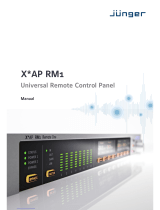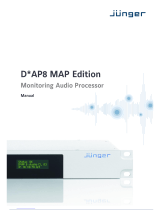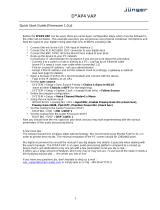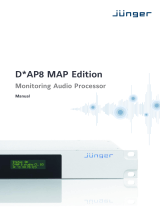Page is loading ...

DAP4-VAP_manual_EN_161219.doc
D*AP4 VAP
Hardware Features
•
1RU compact 19" processing device with front side info display
• Dual power supply second power supply for redundancy
• Front panel info display for signal activity, IP address, status alert
•
Remote Panel optional X*AP RM
1
panel
•
Optional mic inputs optional dual high end mic preamp module with phantom power
• Optional AES42 input optional module for digital mic / line input
• Balanced AES I/O AES line input / output for desk inserts or program input
• One interface slot I/O expansion slot for one option board
• 3G / HD / SD SDI module option board with SDI de-embedder / embedder and relay bypass
• 4x AES I/O module option board with 4x AES3id I/Os and relay bypass
• 4Ch analog I/O module option board with 4 analog line I/Os and relay bypass
• RJ45 network connector 100BaseT full duplex Ethernet interface
• USB B connector built in USB < > serial adapter to access the device service port
• 8 GPI/Os 8 balanced inputs, 8 relay closure on 25pin Sub-D
•
Aux power supply isolated 5V supply for external wiring
•
External sync IN 75Ohm input (Word Clock, AES, Black Burst, Tri-Level)
•
Sync OUT 75Ohm Word Clock output
Software Features
•
2
main processing channels chain of processing blocks, mono / stereo operation
• AUX program path extra 2Ch input for a program signal
• Input stage mute, gain, polarity, HPF, LPF
• M/S matrix encode, stereo width, decode
• Phase Rotator corrects imbalanced waveforms
• De-esser frequency, range, type, Q
• Filter spectral signature & 5x full parametric EQs
•
Dynamics expander, upward compressor, downward compressor, soft limiter
• Leveler automatic level control for the voice channel
• Voice over stereo or mono voice over extra program input, pan
• LevelMagic™ processor for the program (AUX) path
• Output stage true peak limiter, mute, attenuation
•
Monitor output extra feed from the DSP to monitor DSP processing blocks
•
SNMP agent SNMP v1, see D*AP4 VAP-MIB
• Remote control l-s-b EmBER plus protocol for VSM integration, 3
rd
party API
• Mobile user interface graphical operator UI optimized for use on mobile devices
Operating Manual

D*AP4 VAP
1
Content
page
Introduction …………………………………………………………………………………………. 3
D*AP4 VAP front panel view ……………………………………………………………………… 4
D*AP4 VAP rear view ……………………………………………………………………………… 4
Block Diagram ………………………………………………………………………………………. 5
Audio Processing Blocks …………………………………………………………………………. 5
Control, Operating & Event Concept …………………………………………………………….. 6
Getting Started – quick start guide ……………………………………………………………….. 7
Getting Started – IP setup in general ……………………………………………………………. 7
Getting Started – IP setup – via console interface …………………………………………… 7
Getting Started – IP setup – via web browser ………………………………………………… 9
Operating – menu structure of the X*AP remote panel – power up display ………………. 10
Operating – menu structure of the X*AP remote panel – operating displays ……………… 11
Operating – menu structure of the X*AP remote panel – menu tree ……………………….. 13
Setup GUI – connecting with the D*AP4 unit – AUDIO PROCESSOR – Overview ………. 14
Setup GUI – SYSTEM – System Status ………………………………………………………… 15
Setup GUI – SYSTEM – Overview ……………………………………………………………… 16
Setup GUI – SYSTEM – Admin ………………………………………………………………….. 16
Setup GUI – SYSTEM – Setup ………………………………………………………………….. 18
Setup GUI – SYSTEM – Remote Access – X*AP Remote ……………………………………. 19
Setup GUI – SYSTEM – Remote Access – Mobile UI …………………………………………. 21
Setup GUI – SYSTEM – the preset concept in detail …………………………………………. 22
Setup GUI – SYSTEM – Preset Cleanup ……………………………………………………….. 22
Setup GUI – SYSTEM – SNMP …………………………………………………………………… 23
Setup GUI – SYSTEM – Backup / Restore ……………………………………………………. 24
Setup GUI – SYSTEM – Firmware Update …………………………………………………….. 25
Setup GUI – SYSTEM – Reboot …………………………………………………………………. 26
Setup GUI – INTERFACES – AES I/O …………………………………………………………… 27
Setup GUI – INTERFACES – Analog Mic ……………………………………………………… 28
Setup GUI – INTERFACES – SDI I/O Interface – Overview ……………………………........ 29
Setup GUI – INTERFACES – SDI I/O Interface – Local Routing ……………………............ 30
Setup GUI – INTERFACES – SDI I/O Interface – Setup ……………………………………… 31
Setup GUI – INTERFACES – SDI I/O Interface – De-Embedder ……………………………. 31
Setup GUI – INTERFACES – SDI I/O Interface – Embedder ……………………………....... 32
Setup GUI – INTERFACES – SDI I/O Interface – MADI Interface – Status / Setup ……..... 33
Setup GUI – INTERFACES – SDI I/O Interface – MADI Interface – Local Routing ……..... 34
Setup GUI – INTERFACES – DANTE I/O interface – Status ………………………………….. 35
Setup GUI – INTERFACES – DANTE I/O interface – Inputs ………………………………….. 37
Setup GUI – INTERFACES – DANTE I/O interface – Outputs ……………………………….. 38
Setup GUI – INTERFACES – DANTE I/O interface – Network ………………………………. 38
Setup GUI – INTERFACES – 4 Ch Analog I/O Interface ……………………………………. 40
Setup GUI – INTERFACES – AES Interface – Status / Setup ..……………………………… 41
Setup GUI – ROUTING ……………………………………………………………………………. 40
Setup GUI – AUDIO PROCESSOR – Overview ……………………………………………….. 43
Setup GUI – AUDIO PROCESSOR – Setup ……………………………………………………. 45
Setup GUI – AUDIO PROCESSOR – Input ……………………………................................. 45
Setup GUI – AUDIO PROCESSOR
– M/S ……………………………………………………… 46
Setup GUI – AUDIO PROCESSOR
– Phase Rotator .......................................................... 46
Setup GUI – AUDIO PROCESSOR
– De-Esser .………………………………………………. 47
Setup GUI – AUDIO PROCESSOR – Filter – Spectral Signature …………........................ 48
Setup GUI – AUDIO PROCESSOR – Filter – Equalizer ………………………………………. 51
Setup GUI – AUDIO PROCESSOR – Dynamics ………………………………………………. 53
Setup GUI – AUDIO PROCESSOR – Leveler …………………………………………………. 56
Setup GUI – AUDIO PROCESSOR – Voice Over …………………………………………….. 60
Setup GUI – AUDIO PROCESSOR – Level Magic ……………………………………………. 61
Setup GUI – AUDIO PROCESSOR – Output ………………………………………………….. 62
Setup GUI – AUDIO PROCESSOR – Monitor …………………………………………………. 63
Setup GUI – AUDIO PROCESSOR – On Air / Mobile UI …………………………………….. 64

D*AP4 VAP
2
Content
page
Setup GUI – MEASUREMENT – Loudness ……………………………………………………. 66
Setup GUI – EVENTS – Overview ………………………………………………………………. 67
Setup GUI – EVENTS – Triggers – Sources – Remote Hotkeys ……………………………. 68
Setup GUI – EVENTS – Triggers – Sources – Network ……………………………………… 69
Setup GUI – EVENTS – Triggers – Sources – Parameters ………………………………….. 69
Setup GUI – EVENTS – Triggers – Configuration – Trigger Equation ……………………… 70
Setup GUI – EVENTS – Events
–
Preset Events (Profiles)
………………………………
68
Setup GUI – EVENTS – Events
–
Parameter Events
………………………………….....
71
Setup GUI – EVENTS – Events
–
Measurement Events
…………………………………
73
Setup GUI – EVENTS – Events – I/O Events ………………………………………………….. 73
Setup GUI – EVENTS – Events – Bypass Events …………………………………………….. 74
Setup GUI – EVENTS – Actions – Event Actions …………………………………………….. 74
Setup GUI – EVENTS – Actions – Bypass Actions …………………………………………... 75
Technical Data – 2 Channel Voice Audio Processor Edition [D*AP4 VAP EDITION] ……… 76
Technical Data – Option Board SDI I/O (3G/HD/SD) [O_DAP_SDI_a] ……………………… 77
Technical Data – Option Board Analog Line-In and/or Mic-In [O_DAP_AMIC_a] ………….. 78
Technical Data – Option Board Analog Out [O_DAP_8DA_a] ………………………….......... 79
Technical Data – Option Board Analog I/O [O_DAP_ADDA_a] …………………………....... 79
Technical Data – Option Board AES/EBU I/O [O_DAP_AES_a] …………………………….. 80
Technical Data – Option Board MADI I/O, BNC [O_DAP_MB_a] ……………………………. 81
Technical Data – Option Board MADI I/O, Optical [O_DAP_MO_MM_a] ............................. 81
Technical Data – Option Board MADI I/O, Optical [O_DAP_MO_SM_a] ……………………. 81
Technical Data – Option Board Audio-over-IP DANTE™ I/O [O_DAP_DANTE_a] ………... 82
Technical Data – Rear Connectors – pin assignment ……………………………………….. 83
Technical Data – Optional Interface Modules – pin assignment ……………………………. 84
Technical Data – GPI wiring ……………………………………………………………………… 85
Safety Information …..……………………………………………………………………………. 86
Warranty …………………………………………………………………………………………….. 86

D*AP4 VAP
3
Introduction
Primarily designed to apply individual processing to voice based applications the 2 channel D*AP4 VAP
toolset includes HP/LP filtering, dynamic section, full parametric EQ, and de-essing. A dedicated voice leveler
aids the integration of voice programs into loudness based broadcasting. Targeted at radio stations and TV
production voice-over applications, this unit will make your daily life easier and let you focus on content.
With Spectral Signature™ dynamic EQ, you will have a tool with automatic and dynamic EQ control to
balance spectral differences to one specific voice only when necessary. Spectral Signature™ analyzes
incoming audio and compares the spectral structure with individual predetermined voice “footprints”. On this
basis, dynamic EQ corrections will be applied only when necessary to achieve consistent results. Spectral
Signature™ is a D*AP4 VAP standard feature while a separate program I/O path allows for voice over either
in manual controlled or automatic (ducking) mode.
The D*AP4 VAP offers interfaces to allow integration in existing environments via AES insert or with an
optional analog board adding 2 high quality mic-preamps. Preset management can be controlled via network
integration. The X*AP RM1 provides the ability to control up to 4 units via hardware simultaneously, while
D*AP4 VAP’s network interoperability is designed to allow full integration into broadcast scheduling and
studio management systems. With this feature, preset changes will take place automatically according to
your content schedule.
At the heart of the D*AP4 VAP is a sophisticated audio processor, powered by Analog Devices® Sharc
DSPs. These DSPs provide signal processing, audio delays, monitoring facility as well as level
measurements.
The AES I/Os on the motherboard may be added to by a variety of interface modules that can be installed as
an option into the D*AP4 VAP’s interface slot.
A comprehensive routing matrix allows for almost every combination of audio signal flow from inputs to
outputs.
Routing paths, the enabling and disabling of audio processing blocks and the setting of processing
parameters can be pre configured by individual presets dedicated to each function block. The content of the
presets can be displayed and edited off line while the device is in use. These presets may either be recalled
on demand by the operator via the GUI, the X*AP RM
1
remote panel hot keys or external systems, but may
also be part of complex scenarios defined by the operator and automatically executed by the event manager
of the device.
The D*AP4 VAP provides a web based setup GUI and an X*AP RM
1
remote panel that displays status and
metering information and allows user intervention. Due to the complexity of the device, the features of the
X*AP RM
1
remote panel are limited to operating needs.
Junger Audio’s application manager J*AM is also available as an add on and can be attached by a few
simple clicks to the D*AP4 VAP so that users can display level bar graphs.
The availability of an SNMP agent, which provides traps and status polling rounds up the feature set of the
D*AP4 VAP.
As with most advanced tools, the D*AP4 VAP can be driven in a variety of ways, depending on requirements
and ideas of the user. These can range from the simple and straightforward through to quite complex set
ups.
Although this manual explains the functions and general operation of the D*AP4 VAP, it does not give
detailed scenarios because the operational needs of today's productions vary so widely between
organizations and their work flows and cover so many different parameters – from simple editorial work
places, to complex database driven shift control for multiples of work places, through to semi-automatic
operation controlled by broadcast automation systems.
Junger Audio is more than happy to discuss your particular requirements with you and to convey your ideas
and solutions to other users of the Junger Audio Processors community.

D*AP4 VAP
4
D*AP4 VAP front panel view
The front panel of the D*AP4 VAP has a 3 line status display and two hidden touch buttons ~ 2.5cm left of the
display. Button 1 = Home will switch back to the power up display no matter which display level you are in.
Button 2 cycles through the multi level display:
Level 1 Power up display [device type / firmware version]
Level 2 Status [OK / Error] / Device Name / IP address
Level 3 IN / OUT peak meter
Level 4 Monitor M1 / M2 peak meter
Level 5 Program Out short term loudness
Level 6 Program Out integrated loudness and integration time
Display background Green = device status OK
color Red = device status ERROR
flashing red / green during boot up
The measures of the loudness displays depend on the setup of the respective loudness mode
(see AUDIO PROCESSOR > SETUP > Loudness Mode).
D*AP4 VAP rear view
For fail safe operation, the D*AP4 VAP provides two independent power supplies. These power supplies
operate in load balance. The status of both PSUs are combined with other status information and displayed
as backlight color of the front panel display.
STATUS shows the status of the device controller
INIT / pressing the INIT button briefly will warm start the device controller.
RESET Holding down the button until the STATUS LED flashes 5 times will initialize the
D*AP4 VAP to factory default
LAN RJ45 socket for Ethernet connection to a LAN
USB USB 2.0 type B socket to connect the built in USB >> serial converter with an
external PC
ISO-PWR lights up if the isolated 5V power supply for GPI /O application is turned on
GPI/O 25pin Sub-D female connector to interface with the 8 optical isolated general
purpose inputs and 8 solid state relay closure outputs
Interface 1 slot to mount one of the optional interface boards (SDI, AES, analog)
SYNC IN 75Ohm BNC connector to connect with external sync sources
WCLK-OUT 75Ohm BNC connector to synchronize external devices to the D*AP4 VAP
internal word clock
AES / EBU IN AES3 input
AES / EBU OUT AES3 output
Interface 2 slot to mount the optional dual high end microphone pre amp module
or the optional dual AES42 module for digital microphones

D*AP4 VAP
5
Block Diagram
The above schematic shows the principal blocks of the D*AP4 VAP.
The core of the unit is the audio processor with 4 inputs, 4 outputs and a 2ch monitor output.
An AES I/O on the motherboard is provided for digital line operation. The respective connectors have relay
bypass for power fail operation. The bypass ciruit may be disabled by an internal jumper.
An interface slot is provided to carry optional 3G / HD / SD-SDI, AES I/O / MADI / DANTE or even analog
expansion modules. It allows for extremely flexible interfacing of the D*AP4 VAP, especially for video based
voice over applications. The above schematic shows a MADI interface installed.
On the rear righthand side is the location for an optional high end dual microphone pre amp with phantom
power or an alternative optional dual AES42 input module.
The sync. circuit can deal with all formats to integrate the D*AP4 VAP into digital facilities with a sample rate
from 44.1 to 96kHz. Other devices may be synchronized by the word clock output of the D*AP4 VAP.
The D*AP4 VAP has 8 balanced GPIs and 8 relay closure GPO contacts. This enables the user to simply
recall presets or call events, change device configurations and report general status information.

D*AP4 VAP
6
Audio Processing Blocks
Above you see the various function blocks of the audio processor rendered by the DSP engine.
Each function block has its representation in the GUI by individual tab sheets. You may simply click on the
respective graphical area as an alternative way to navigate through the GUI.
It is important to understand that the physical input interfaces of the device must be routed to the DSP inputs
in order to process it. Similarly the DSP outputs must be routed to output interfaces.
You will find those settings by clicking on the ROUTING tab.
Control Concept
The communication between external applications or the X*AP RM
1
remote panel, is based on
TCP/IP over Ethernet.
The setup GUI utilizes web technology. At the time of editing this manual the functionality of the web GUI is
optimized for Firefox 20.x and higher.
The setup GUI can be complemented by other application programs running on MS Windows® W7/8.1/10
like the Junger Audio Application Manager J*AM. Operator access will also be available for mobile devices
running an appropriate browser on iOS or Android.
An SNMP agent is also available on the device and may be incorporated into a monitoring system.
For 3
rd
party applications, Junger Audio highly recommends using the Ember+ protocol which is widely
distributed in the European broadcast industry. The user community is also increasing rapidly world wide.
By default, the X*AP RM
1
remote panel and the D*AP4 VAP "talk" Ember natively.
Operating Concept
Further below you will see that the setup GUI for the device is grouped into several parameter areas.
One can reach the parameters via a 3 tier navigation by tabs which may have sub tabs, and the sub tabs may
have pages embedded or extra soft buttons for groups of parameters.
Each function block (parameter area) has dedicated presets. The presets can be recalled at any time during
operation, either by manual intervention via the web technology based GUI, automatically by the internal
event manager or by external applications.
For all relevant settings an ON AIR and a PRESET part exists. I.e. you may either edit the parameters
ON AIR or offline for the respective part of the D*AP4 VAP.
The presets of the D*AP4 VAP are persistent by nature. You are working directly on the preset memory.
I.e. you need not worry about storing such presets, the D*AP4 VAP does it for you.

D*AP4 VAP
7
Event Concept
The D*AP4 VAP incorporates a sophisticated event management system.
Events may be combined to perform actions. The D*AP4 VAP offers these event types:
* Preset Events for System set up, Interfaces, Routing, Audio Processing etc.
* Parameter Events to control specific parameters of the VAP
* Measurement Events to control the loudness measurement
* I/O Events for GPOs
* Bypass Events for pre-configured bypass scenarios
These events may be combined with Actions which are fired by Triggers.
Triggers are defined by a logical combination (AND, OR, XOR) of two random trigger sources.
A trigger source may be GPIs, hotkeys of the X*AP RM
1
remote panel, network commands, parameters,
other active events, other active triggers (nested trigger), or device status information (e.g. sync lost).
Getting Started – quick start guide
Before the D*AP4 VAP can be used, there are some basic configuration steps which must be followed in the
order set out below. This example assumes you will process one physical condenser microphone and feed
the signal to your digital mixing desk that runs at 96kHz sampling rate.
* Connect the mic to the XLR CHA input of Interface 2
* Connect the XLR AES/EBU OUT connector to your digital desk
* Connect the BNC SYNC IN to the Word Clock output of your desk
* Hook up the device to your PC network
Consult your IT administrator for assistance if you are not sure about this procedure
- Connect it to a switch or hub or directly to a PC / LapTop by an Ethernet cable
(some PCs need a cross over cable when connected 1:1)
- Find an unused IP address - ask your administrator!
- Assign it that IP address and set the network mask accordingly, a gateway is optional
(see next page for details)
* Open a browser (Latest stable FireFox recommended) and connect with the device
- Type in the IP address as an URL
* Set the sync source
- SYSTEM > Setup > Sync Source Priority > Choice 1=Sync-In WCLK
leave all other Choices x=OFF (for the beginning)
- SYSTEM > Setup > System Clock > Sample Rate (kHz) = Follow Source
* Define the program configuration
- SYSTEM > Setup > Voice Channel Mode=2 x Mono
* Setup the microphone input
- INTERFACES > Analog Mic > M1 > Input=Mic, Enable Preamp Gain=On (check box),
Preamp Gain=40dB, Pad=OFF, Phantom Power=On (check box)
* Set the routing to the Audio Processor (DSP)
- ROUTING > MIC > MIC 1=DSP 1
* Set the routing from the Audio Processor (DSP)
- ROUTING > DSP > DSP 1=AES 1
Now you should have the mic signal on your desk and you may start experimenting with the various
parameters of the audio processing blocks.

D*AP4 VAP
8
Getting Started – IP setup in general
The process of installing a D*AP4 VAP into an IP network is as follows:
1. Ask the system administrator for two unique IP addresses of the local area network,
for the netmask used and if a gateway address is necessary.
2. Assign the D*AP4 VAP an IP address
You have 2 choices to assign the D*AP4 VAP an IP address:
* From the serial console interface
* Via Web browser
3. Assign the X*AP RM
1
remote panel a unique IP address configuration
4. Attach the D*AP4 unit to the X*AP RM
1
remote panel
Important Note! If you are not familiar with setting up devices for IP communication, we highly recommend
you consult your system service or IT department to assist you.
Getting Started – IP setup
–
via console interface
The tool to change the IP configuration of the D*AP4 unit can be reached via the console interface. You must
connect it with the PC via an USB A to B cable. This will install the driver for the built in USB to serial
converter. Now you can open a terminal program. Here you must select the virtual COM port assigned by
the OS. The communication parameters are:
115200kBaud, 8, N, 1 no hand shake. Pressing <ENTER> will open the console menu:
Go for item 2:
"Your choice: 2" <ENTER>
"Current network configuration
IP Address: 10.110.88.1
Netmask ...: 255.255.0.0
Gateway ...: 10.110.0.1
You must enter the IP address and the netmask. Here is an an example:
Enter new IP address, press ENTER to cancel: "192.168.176.78" <Enter>
Enter new netmask, press ENTER to cancel: "255.255.255.0" <Enter>

D*AP4 VAP
9
Important Note! The gateway entry is optional but you must ensure that the gateway address matches the
network mask related to the device IP address!
If you are not sure simply leave it at 0.0.0.0.
Enter new gateway, press ENTER to configure without gateway: <Enter>
Changing Network configuration
The network configuration has been changed. Please reboot the device
to activate the new settings.
Select item 8:
Do you want to reboot the device ? <ENTER>
Press small "y":
Do you want to reboot the device ? y <ENTER>
Rebooting the device ……..
After reboot has finished, the new IP configuration is active and will be displayed at the top of the
configuration menu.
Getting Started – IP setup
–
via web browser
* Read the default IP address printed on the label at the rear of the device.
* Set up network parameters of your PC to fit the default IP address of the D*AP4 unit
(e.g. default IP +1 and net mask = 255.255.0.0).
* Connect the D*AP4 VAP with the PC either by a Ethernet patch or a cross over cable
(if the PC does not support Auto MDI-X) or via a switch.
* Open a browser and type the IP address of the D*AP4 unit into the URL field and press <ENTER>.
This will open the AUDIO PROCESSOR tab sheet of the GUI.
* Click on <SYSTEM> and afterwards the "Admin" tab:
Enter the desired network configuration and press <apply>

D*AP4 VAP
10
Afterwards you must reboot the D*AP4 unit in order to activate the new IP configuration.
Important Note! After reboot neither the web browser nor the X*AP RM
1
remote panel may be able to
communicate with the D*AP4 device. You must fill in the new IP address in the URL field and change
the X*AP RM
1
remote panel settings to attach this device with its new IP address.
Operating - menu structure of the X*AP RM
1
remote panel – power up display
Power up display – may show up to four D*APx which are enabled for remote control via this X*AP RM
1
remote panel. The example below has just one D*AP4 VAP unit [given name "Voiceproc 3"] attached for
remote control. The status is "connect" (i.e. you may connect with that device).
See X*AP RM1 manual for details.
Pressing that button will connect with the D*AP4 VAP.
Now the X*AP RM
1
remote panel will gather all necessary information from that D*AP4 VAP unit
(this may take a few seconds). When finished the main operating display opens up.
The appearance of that display depends on the setting found in:
SYSTEM > Remote Access > X*AP Remote > X*AP Remote Feature Set. If it is set to
"Load Profiles [Voice x]" the capabilities are limited to load such profiles, to control the cough cut and to
activate the voice over function manually (AUDIO PROCESSOR > Voice Over > Mode = "Manual"):
From here you may fire pre-defined hotkeys and observe the status of both voice channels.
"Voice 1" is the default name of the first voice channel.
If SYSTEM > Setup > Voice Channel Mode = Stereo, settings will be made in reference to the first voice
channel. Because this is the main operating display, the <ESC> button lights red to indicate that the
power up display is below the main operating display.
Pressing <ESC> sends you back to the power up display (device selection).
If the X*AP Remote Feature Set "Standard Set" is selected, this main operating display will be shown
(example for Voice Channel Mode = Stereo):
Now you may fire the pre-set actions (see EVENTS > Actions > Event Actions) via the hotkeys.
You may configure these buttons via: EVENTS > Triggers > Remote Hotkeys and > Trigger Equations.
MENU
ESC
Remote Panel select device to control
Voiceproc 3
10.110.1.55 [Voice1]
connect
MENU
ESC
Voiceproc 3 10.110.88.135
Cough Cut
Mic Active
ON AIR
Load Profile
_
Voice 1
Voice Over
OFF
MENU
ESC
Voice 1
Voiceproc 3 10.110.88.135
.
Clear Just De-Ess Gentle Radio Normalize Heavy Panic
-
ON AIR
Mic Active

D*AP4 VAP
11
Operating – menu structure of the X*AP RM
1
remote panel – operating displays
When pressing the <MENU> button, the upper operating display opens up:
When pressing the <ESC> button you will return to the main operating display.
Operating display – Analog Mic Interface
Here you can setup both mic preamps.
Operating display – ON AIR profiles
This is the same menu that you will reach if the feature set "Load Profiles" is selected
(see previous page). Here you may remote control the cough cut for the respective voice channel and
load a pre-defined profile. A profile is a set of audio relevant presets that must be set-up in the:
EVENTS > Events > Preset Events section. Pressing the <Load Profile> hotkey will highlight the area
above the button (see above – the default display is a dash). You can now select a profile by turning the
Rotary Encoder. After the selection you must press the Rotary Encoder or the <Load Profiles> hotkey.
Operating display – Loudness Meter
The meter style (ITU BS.1770-x / ATSC / EBU etc.) is defined by the settings of:
AUDIO PROCESOR > Level Magic > Loudness Mode (example is for EBU R12().
The above menu serves as a display of measurement values and offers the metering control buttons
(reset & pause / continue).
MENU
ESC
EBU R128 Integrated LRA Time
[LUFS] [LU] hh:mm:ss
Input -19.3 6.4
Output -23.2 5.8 00:12:15
Short-Term TPL Max Momentary
[dBTP] Max
-19.7 -6.6 -12.0
-21.3 -5.0 -16.0
reset max
pause
reset
MENU
ESC
Voiceproc 3 10.110.88.135
Gain Enable
on
Gain [dB]
10
Pad [dB]
OFF
Gain Enable
off
Gain [dB]
10
Pad [dB]
OFF
M1 Preamp M2 Preamp
Phantom
Power
off
Phantom
Power
off
MENU
ESC
Voiceproc 3 10.110.88.135
Analog Mic
Interface
ON AIR
Profiles
ITU BS 1770-3
Meter
Audio Processor Monitor Monitor
Voice Program 1/2 3/4
MENU
ESC
Voiceproc 3 10.110.88.135
Cough Cut
Mic Active
Voice 1 ON AIR
Load Profile
Radio Voice
Voice Over
OFF

D*AP4 VAP
12
Operating display – Audio Processor > Voice
This menu gives access to tweak the voice channel(s). The active <Shift> button indicates that there
is another page (2/2):
The example below explains how to set parameters via the X*AP. E.g. if you press <Input>
all parameters for the Input function block will be accessible (here we assume Stereo mode):
Here you are at the input section of the voice channel. The <Shift> button
again toggles between two pages and gains access to the remaining parameters.
Here is the example for page 2/2 after pressing the <Shift> button:
If the voice channels operate in stereo mode: SYSTEM > Setup > Voice Channel Mode = Stereo,
you are able to link / unlink the respective processing blocks (see AUDIO PROCESSOR > Input):
The above example shows both voice channels in Linked mode.
MENU
ESC
Audio Processor Voiceproc 3 10.110.88.135 1/2
Input M/S
Matrix
Phase
Rotator Equalizer
Voice
Spectral
Signature Dynamics LevelerDe-Esser
MENU
ESC
Audio Processor Voiceproc 3 10.110.88.135 2/2
Voice
Ouput
MENU
ESC
Voice: Input Link On Mute Gain[dB] Polarity 1/2
V2 Linked On off 0.0 Normal
1/2
MENU
ESC
Voice: Input Delay Coarse [ms] Fine [samples] HPF [Hz] LPF [kHz] 2/2
1/2 0 0 OFF OFF
1/2
MENU
ESC
Voice: Input Link On Mute Gain[dB] Polarity 1/2
V2 Unlinked On off 0.0 Normal
1/2 Linked

D*AP4 VAP
13
When you press hotkey #2 you are able to unlink both channels. Now you must simply push the rotary
encoder (or turn it counter clockwise / clockwise) to toggle between Linked and Unlinked condition.
In case of Unlinked, the display shows two independent parameter sets.
By pressing hotkey # 1 you can toggle the voice channel that is under control:
The examples above demonstrates the general way how to setup parameters of the
AUDIO PROCESSOR of the D*AP4 VAP:
* Select a parameter
* Change it by using of the Rotary Encoder.
- Push it to toggle states
- Turn it to increment / decrement values.
Important Note! Not all processing blocks can be linked / unlinked. Carefully compare the settings via the
web GUI if you are not certain about individual settings. In general the X*AP RM
1
menus are a duplication of
the GUI settings. To access all parameters of a function block you must sometimes use the <Shift> button.
E.g. the equalizer has 5 pages for one voice channel!
Operating – menu structure of the X*AP RM
1
remote panel – menu tree
Power up display
<MENU> opens X*AP RM
1
remote panel IP setup menu. See X*AP RM
1
manual for details.
<Address> setup
<Netmask> setup
<Gateway> setup
<empty>
Device 1 setup IP & ON / OFF
Device 2 setup IP & ON / OFF
Device 3 setup IP & ON / OFF
Device 4 setup IP & ON / OFF
<ESC> back to power up display
<connect> will connect with that particular D*AP4 VAP and opens the main operating display:
Hotkey #
1 <Clear>
2 <Just De-Ess>
3 <Gentle>
4 <Radio>
5 <Normalize>
6 <Heavy>
7 <empty>
8 <Panic>
<ESC> will jump back to power up display
<MENU> opens the upper operating displays:
Hotkey #
1 <Analog Mic Interface>
2 <ON AIR Profiles>
3 <not active>
4 <Loudness Meters>
5 <Voice>
6 <Program>
7 <Monitor 1/2>
8 <Monitor 3/4>
<ESC> back to main operating display
MENU
ESC
Voice: Input Link On Mute Gain[dB] Polarity 1/2
1 Unlinked On off 0.0 Normal
V2 Unlinked On off 0.0 Normal
2 Unlinked

D*AP4 VAP
14
Setup GUI – connecting with the D*AP4 unit – AUDIO PROCESSOR > Overview
You must open a browser and enter the IP address of the D*AP4 unit
into the URL field and press <Enter>. The browser will fetch the necessary information and will open the
entrance page:
The entrance page is the AUDIO PROCESSOR pane with its sub pane Overview. If you are returning from
other pages or if you reload your browser content (by pressing <F5>) it may show a different page due to
caching of the browser.
In the top section you see several bar graph displays for signal levels as well as for gain reduction display of
several function blocks.
On the following pages we will go through the various panes to perform the basic setup of the device.
You must set up the synchronization source. You may also give the device a name, tell it its location and
define an administrative contact which may be used by the monitoring system of your house (e.g. via SNMP).
You must set up the installed interface module and finally set the signal routing.
You will find those settings under the SYSTEM link.

D*AP4 VAP
15
Setup GUI – SYSTEM – System Status
The system status is a special link you can reach independently from where you are:
The System Status page provides a top level view of the various status information available for the device.
Device Status Provides the hardware status of the D*AP4 VAP.
Power 1 Status of the first power supply (left hand side of rear).
Power 2 Status of second power supply (to the right of the first power supply)
Temperature Measured on the surface of the main PCB.
Sync Lock Turns red if the external sync source is lost or unstable.
Processing Status
Bypass Turns red if Bypass is activated.
Interface Status
AES I/O Turns red if an AES input that is internally in use (i.e. you have routed it to
an input of a function block) has detected an error (e.g. no carrier).
Interface 2 Analog Mic Turns red if a problem with the optional mic interface board has been
detected.
System Messages [current / history]
Displays a list of messages produced by the system controller.
System Log The system controller messages will be logged. This log information may
be downloaded from the device and sent to Junger Audio. In case of a
problem you can press: <save diagnostics file> from here or from:
SYSTEM > Admin > Diagnostics.

D*AP4 VAP
16
Setup GUI – SYSTEM – Overview
The graphical overview shows the main building blocks of the device including the options installed,
in this example the microphone interface is placed into the INTERFACE 2 (see rear view)
and a MADI I/O module is placed into INTERFACE 1 slot.
You may click on the boxes and the respective setup page will open. The navigation is based on URLs so
you may use the <Back> navigation button of the browser to return to this page.
Setup GUI – SYSTEM – Admin
/