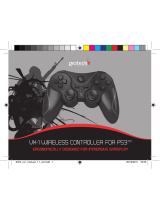Page is loading ...

HC3
STEREO GAMING HEADSET
HC3UNI

EN
1
Please help to conserve the
environment by recycling the
cardboard packaging of
this product.
This product should NOT be
disposed of in normal household
waste. It should be disposed of
separately. Please take it to an
electrical waste collection point.
Before using the headset, turn
the volume down to a mid-level
or very low, then slowly adjust it
to a comfortable level. Exposure
to high volume sound levels may
cause temporary or permanent
damage to your hearing. You
should always set your volume to
moderate levels and avoid long
exposure to high volume levels.
• Contains small parts. Not suitable
for children under 7 years of age.
• Store in a dry & dust free area.
• Do not store in areas of extreme low
(0°C) or high (40°C) temperatures.
• Avoid direct sunlight
and heat sources.
• Do not allow the product to get wet or
dirty; doing so may cause damage.
• Do not clean with benzene,
paint thinner, acetone, alcohol,
or other such solvents.
• Do not take the product apart;
doing so will void your warranty
and may cause electrical shock or
damage to internal components.
IMPORTANT : To help ensure risk-free operation please
read these Operational and Safety Guidelines before use:
For help with the set-up or operation
of this product please go to :
gioteck.com/contact-support

EN
2
iv
PARTS LIST
i] Headset
ii] Inline Controls
iii] Xbox 360™ Cable (2.5-2.5mm Aux Cable)
iv] RCA to 3.5mm Headphone Adapter
v] USB Cable
vi] RCA to Audio Cable
i
ii
iii
vi
v

EN
3
CONTROLS
TV/MONITOR AUDIO OUT
Not all TV/Monitors have Left & Right Audio Out.
Look on the back of your TV/Monitor and see if it has a
Headphones Out socket you can use instead.
You can connect your headset by using the Headphones Out
socket by using the RCA to 3.5mm adapter included.
GAME/CHAT
VOLUME CONROLS
MIC OFF
(MUTE ON)
MIC ON
(MUTE OFF)

EN
4
1A) XBOX 360™/PS3™ SETUP
Use this set-up if your TV has HDMI and Audio Out
• Chat is by USB (PS3™) - via the 2.5-2.5mm Aux cable (Xbox 360™ )
• Game Sound is via TV
Please refer to Page 3 about TV/Monitor Audio Out Sockets
XBOX™ CHAT
1] Settings > Preferences > Voice > Voice Output > Play through Headset.
2] Test the microphone : Messages > Create New > Message >
Choose the name of a friend > Add Voice > Do a test recording.
PS3™ CHAT
1] Settings > Accessory Settings > Audio Device Settings > Choose the
Gioteck HC3 Stereo Headset as INPUT & OUTPUT.
2] You may want to increase/decrease the sensitivity of the microphone.
XBOX 360™
CHAT SETUP
TV AUDIO OUT
NB: Audio OUT
not Audio IN
HDMI
USB
XBOX™ PS3™
BACK OF CONSOLE

EN
5
2A) PS3™ SETUP
Use this set-up if your TV has HDMI but no Audio Out
• Chat is via USB
• Game Sound is via RCA
PS3™ CHAT
1] Settings > Accessory Settings > Audio Device Settings > Choose the
Gioteck HC3 Stereo Headset as INPUT & OUTPUT.
2] You may want to increase/decrease the sensitivity of the microphone.
3] Settings > Sound Settings > Audio Output Settings then
choose Audio Input Connector/ Scart / AV Multi.
AV RCA
CABLE
(Supplied
with console)
RED /
WHITE
YELLOW
HDMI
PS3™
USB
FRONT OF CONSOLE
BACK OF CONSOLE

EN
6
2B) XBOX 360™ SETUP
Use this set-up if your TV has HDMI but no Audio Out
• Chat is via USB
• Game Sound is via RCA
IMPORTANT: Depending the age of your console, you may need to purchase
the AV RCA Adapter for this setup. The AV cable supplied with some
models of the Xbox 360™ does not allow for simultaneous use with a
HDMI cable, as the shape of the AV connector covers the HDMI socket.
XBOX™ CHAT
1] Settings > Preferences > Voice > Voice Output > Play through Headset.
2] Test the microphone : Messages > Create New > Message >
Choose the name of a friend > Add Voice > Do a test recording.
XBOX 360™
CHAT SETUP
HDMI
USB
XBOX™
BACK OF CONSOLE
AV RCA
ADAPTER
(Not supplied
with console)

EN
7
3) XBOX 360™/PS3™ SETUP
Use this set-up if your TV has No HDMI
• Chat is via USB (PS3™) - via 2.5-2.5mm cable (360)
• Game Sound via RCA
XBOX™ CHAT
1] Settings > Preferences > Voice > Voice Output > Play through Headset.
2] Test the microphone : Messages > Create New > Message >
Choose the name of a friend > Add Voice > Do a test recording.
PS3™ CHAT
1] Settings > Accessory Settings > Audio Device Settings > Choose the
Gioteck HC3 Stereo Headset as INPUT & OUTPUT.
2] You may want to increase/decrease the sensitivity of the microphone.
3] Settings > Sound Settings > Audio Output Settings then
choose Audio Input Connector/ Scart / AV Multi.
XBOX 360™
CHAT SETUP
AV RCA
CABLE
(Supplied
with console)
USB
BACK OF CONSOLE
TV AUDIO IN
NB: Audio IN
not Audio OUT
XBOX™ PS3™
YELLOW
RED /
WHITE

EN
8
4A) PS4™ SETUP
Use this set-up to have independent Game & Chat
• Chat is via USB
• Game Sound via TV
This setup supports independent game/chat controls.
The PS4 allows you to select which sound outputs via the controller:
Settings > Devices > Audio Devices and set the headset to ‘All Audio’,
adjust the volume on the headset and set the sensitivity of the microphone.
Test the microphone’s function and click on OK before leaving. Do not
enter a game before setting the microphone and game sounds.
Please refer to Page 3 about TV/Monitor Audio Out Sockets
RED /
WHITE
HDMI
USB
PS4™
FRONT OF CONSOLE
BACK OF CONSOLE
TV AUDIO OUT
NB: Audio OUT
not Audio IN

EN
9
• This setup will not have independent game/chat controls. Both are controlled
by the chat volume control
The PS4 allows you to select which sound outputs via the controller:
Settings > Devices > Audio Devices and set the headset to ‘All Audio’,
adjust the volume on the headset and set the sensitivity of the microphone.
Test the microphone’s function and click on OK before leaving. Do not
enter a game before setting the microphone and game sounds.
4B) PS4™ SETUP
Use this set-up if your TV has no Audio Out
• Chat & Game Sound are via USB
HDMI
USB
PS4™
FRONT OF CONSOLE
BACK OF CONSOLE
USB powers the Headset

EN
10
5A) XBOX ONE™ SETUP
Use this set-up if your TV has Audio Out
• Chat is via Controller
• Game Sound via TV
1] Connect the chat cable (supplied) between the inline control box and
the adaptor cable supplied with Microsoft Headset Stereo adapter.
Insert the jack with 3 black bands into the headset’s socket.
2] To avoid phasing (simultaneous game sound via controller and
TV), you will need to turn Game sound OFF via the Microsoft®
Stereo Headset Adapter (see Headset Adapter instructions).
Benefits of this setup: User can control the Game and Chat volume
independently via the headset controls. Game sound will be louder.
Please refer to Page 3 about TV/Monitor Audio Out Sockets
XBOX ONE™
CHAT SETUP
Microsoft® Stereo
Headset Adapter
(sold separately)
Microsoft®
Adapter Cable
2.5-2.5mm
Chat cable
RED /
WHITE
HDMI
USB
XBOX ONE™
BACK OF CONSOLE
TV AUDIO OUT
NB: Audio OUT
not Audio IN
USB powers the Headset

EN
11
5B) XBOX ONE™ SETUP
Use this set-up if your TV has no Audio Out
• Chat is via Controller
• Game Sound via TV
Connect the chat cable (supplied) between the inline control box and
the adaptor cable supplied with Microsoft Headset Stereo adapter.
Insert the jack with 3 black bands into the headset’s socket.
Benefits of this setup: User can control the Game and Chat volume
independently via the headset controls. Game sound will be louder.
Please refer to Page 3 about TV/Monitor Audio Out Sockets
XBOX ONE™
CHAT SETUP
Microsoft® Stereo
Headset Adapter
(sold separately)
Microsoft®
Adapter Cable
2.5-2.5mm
Chat cable
HDMI
USB
XBOX ONE™
BACK OF CONSOLE
(optional)

EN
12
6) PC/MAC SETUP
PC
1] Sound > Start > Control Panel > Hardware and Sound >
Manage Audio Devices.
2] On the Playback and Recording tabs select ‘Gioteck HC3 Stereo Headset’
as default.
3] You may also need to set the headset as default in the application you are using.
MAC
1] System Preferences > Sound.
2] Set Input and Output ‘Gioteck HC3 Stereo Headset’.
3] You may also need to set the headset as default in the application you are using.
Independent Chat/Game controls are not available for PC/Mac
unless you buy 3rd party software.
USB
PC/MAC

EN
13
WARRANTY
Australia only
This product is manufactured by GoodBetterBest (“GBB”) of the United Kingdom. Our goods
come with guarantees that cannot be excluded under the Australian Consumer Law. You are
entitled to a replacement or refund for a major failure and for compensation for any other
reasonably foreseeable loss or damage. You are also entitled to have the goods repaired or
replaced if the goods fail to be of acceptable quality and the failure does not amount to a major
failure. GBB warrants to the original consumer purchaser that the product will be free of defects
in materials and/or workmanship for the length of time specified in the warranty period from
the date of purchase, this being 1 Year, as set forth at : www.gioteck.com/contact-support
If a defect covered by this warranty occurs during the warranty period, GoodBetterBest at its option
will repair or replace, at no charge, any part that GoodBetterBest determines to be defective.
To make a warranty claim please contact GBB’s Australian distributor, Turn Left Distribution
at : [email protected] Turn Left Distribution is responsible for the servicing of warranty
claims for purchases made in Australia. The purchaser will be required to bear the expense of
sending the product back to the Australian distributor to claim the warranty. If you are unable
to satisfactorily resolve your issue with the retailer, please contact GBB through its website at :
www.gioteck.com/contact-support or alternatively, you can contact GBB directly at: GBB Limited,
103 Devonshire Business Centre, Works Road, Letchworth, SG6 1GJ, United Kingdom.
This warranty shall not apply if the product has been damaged by abuse, misuse, negligence, accident,
modification, tampering or by any causes unrelated to defective materials and/or workmanship. Repair
or replacement as provided under this warranty is GoodBetterBest exclusive prerogative. In order to
obtain warranty services under certain circumstances (particularly when the retailer will not accept
the return of the defective product), you may be required by GBB to return the product directly to GBB
in the United Kingdom for inspection and evaluation, along with evidence of purchase (including the
price paid and the date the item was purchased), for a determination of whether the warranty applies.
If you have been asked by GBB to return the product to GBB in the United Kingdom, and the product is
defective and covered under the applicable warranty period, GBB shall provide the appropriate warranty
services. If the warranty does not apply (either due to misuse, damage, negligence, etc., or because
the warranty period has expired), you may be charged to return the product to you (if you instruct us
to do so). Any applicable implied warranties, including warranties or merchantability and fitness for
a particular purpose are hereby limited to the length of time specified in the warranty periods below,
beginning from the date of purchase and are subject to the conditions set forth in this limited warranty.
In no event shall GoodBetterBest be accountable for incidental damages resulting from
the breach of any express or implied warranties. You may have different or additional legal
rights, including longer warranty periods, which vary from jurisdiction to jurisdiction. Some
jurisdictions do not allow certain limitations on how long an implied warranty lasts, so
the above limitations may not apply to you. In addition, consumers have legal rights under
applicable national legislation governing the sale of consumer goods. Such rights are
not affected by the warranties set forth herein, except to the extent allowed by law.
This product is covered by a one [1] year warranty.
For full Terms and Conditions, and for Technical Assistance, go to :
gioteck.com/contact-support

EN
14
LEGALS
This product complies with the following legal regulations.
For further information go to www.gioteck.com
This device complies with Industry Canada RSS 210 standard(s). Operation
is subject to the following two conditions: (1) this device may not cause
interference, and (2) this device must accept any interference, including
interference that may cause undesired operation of the device.
Caution: The user is cautioned that changes or modifications not expressly
approved by the party responsible for compliance could void the user’s authority
to operate the equipment. This device complies with Part 15 of the FCC Rules.
Operation is subject to the following two conditions: (1) this device may not cause
harmful interference,and (2) this device must accept any interference received,
including interference that may cause undesired operation. However, there is no
guarantee that interference will not occur in a particular installation. The device
and its antenna must not be co-located or operating in conjunction with any
other antenna or Dongle. Gioteck are not responsible for any interference caused
by un-authorized changes to this equipment. This equipment generates, uses,
and can radiate radio frequency energy and, if not installed correctly, may cause
harmful interference to radio communications. This equipment has been tested
and found to comply with the limits for a Class B digital device, pursuant to part
15 of the FCC Rules. These limits are designed to provide reasonable protection
against harmful interference in a residential installation. If this equipment does
cause harmful interference to radio/television reception try the following:
• Reorient or relocate the receiving antenna.
• Increase the separation between the equipment and receiver.
• Connect the equipment into an outlet on a circuit different from that to which
the receiver is connected.
• Consult the dealer or an experienced radio/TV technician for help.
This equipment complies with FCC radiation exposure limits set forth for
an uncontrolled environment. End user must follow the specific operating
instructions for satisfying RF exposure compliance. This Dongle must not be
co-located or operating in conjunction with any other antenna or Dongle.
Gioteck hereby declares that this product is in compliance with the essential
requirements and other provisions of Directive 2004/108/EC and R&TTe 1999/5/EC.
To view the full version of the Declaration of Conformity
go online to gioteck.com/declaration-of-conformity

/