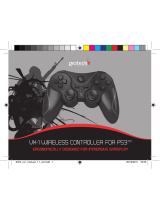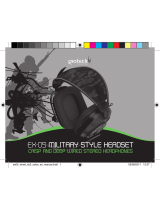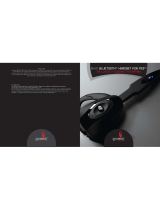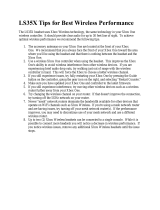Page is loading ...

EX
-
05 MILITARY STYLE HEADSET
CRISP AND DEEP WIRED STEREO HEADPHONES
ex05_wireless_universal_eu_manual.indd 1 05/09/2011 12:14

thank you
Thank you for purchasing the EX-05 Military Style Headset from Gioteck. We hope that this product will go beyond
your expectations for a quality made accessory. Please read this booklet thoroughly before using the product.
Thank you & enjoy!
precautions
This product has been designed
with the highest concern for safety.
However, any electrical device, if used
improperly, has the potential to
cause harm. To help ensure risk-free
operation please pay attention
to the following guidelines.
•Use only as intended. This is a
precision product, handle with care.
•Contains small parts. Not suitable
for children under 3 years of age.
•Store in a dry & dust free area.
Do not store in areas of extreme
heat or cold, and avoid direct
sunlight or heat sources eg. heaters.
•Do not allow the product to get wet
or dirty; doing so may cause damage.
•Do not clean with benzene, paint
thinner, acetone, alcohol, or other
such solvents.
•Do not take the product apart;
doing so will void your warranty and
may cause electrical shock.
warnings
This symbol indicates important
installation, operational or
maintenance instructions. Always
follow these instructions closely.
environment
Please help to conserve the
environment by recycling all
of the packaging of
this product.
This headset should NOT
be disposed of in normal
household waste. It should be
disposed of separately. Please
take it to an electrical waste
collection point.
02 | CONTENTS & PRECAUTIONS
CONTENTS
02 | Contents & Precautions
03 | Features & Details
05 | Set Up - Xbox
10 | Set Up - PS3
13 | Set Up - PC
14 | Pairing / Charging
15 | Troubleshooting / Legals
ex05_wireless_universal_eu_manual.indd 2 05/09/2011 12:14

features & details
The EX-05 comes with true-to-life sound acoustics that make sure you hear your enemy, before you see them.
Providing high quality, true sound & using the latest cutting edge audio technology, the EX-05 comes with a
lightweight headband, ergonomic adjusters and circumaural ear cups to provide outstanding comfort.
headset
01 | Lightweight Headband
02 | Headset Adjusters
03 | Micro-Fibre Muers
04 | Flexible Rubber Mic Boom
05 | Connector Cable
06 | Connector Plug
FEATURES & DETAILS | 03
01
02
06
05
03
04
TO INLINE CONTROLLER
GB
ex05_wireless_universal_eu_manual.indd 3 05/09/2011 12:14

04 | FEATURES & DETAILS
wireless control box
01 | Headset Connector
02 | Wireless Control Box
03 | Power Switch ON/OFF
04 | DC Input
05 | Game Volume
06 | Xbox Live Chat Input
07 | Mute Switch
08 | Chat Volume
wireless receiver
09 | Wireless Receiver
10 | USB Connector
11 | Mini Jack Cable
12 | RCA Pass Through Connectors
01 02
10
03 0504
09
06 07 08
11
12
features & details
ex05_wireless_universal_eu_manual.indd 4 05/09/2011 12:14

SET UP - XBOX | 05
GB
set up - xbox 360 slim using standard a/v cables
Use the AV cable supplied with your Xbox 360 to connect your console to your TV (or sound system) as shown.
This will allow you to hear your game time through your TV or EX-05 Headset.
RCA TV INPUTS
AV MULTI OUT
WIRELESS
RECEIVER
(INCLUDED)
MINI JACK
USBAV CABLE SUPPLIED
WITH XBOX 360® CONSOLE
WHITE
YELLOW
RED
ex05_wireless_universal_eu_manual.indd 5 05/09/2011 12:14

06 | SET UP - XBOX
set up - xbox 360 using hdmi
HDMI OUTPUT
HDMI CABLE
(NOT SUPPLIED)
AV MULTI OUT
USBAV CABLE
SUPPLIED WITH
XBOX 360® CONSOLE
RCA SPLITTER
CABLE (INCLUDED)
HDMI TV
WIRELESS
RECEIVER
(INCLUDED)
MINI JACK
ex05_wireless_universal_eu_manual.indd 6 05/09/2011 12:14

SET UP - XBOX | 07
GB
HDMI TV
ALTERNATIVE
SET UP
HDMI OUTPUT
HDMI CABLE
(NOT SUPPLIED)
USB
AV MULTI OUT
AV CABLE
(SOLD SEPERATELY)
RCA SPLITTER CABLE (INCLUDED)
WHITE
RED
RCA TV OUTPUT
set up - xbox 360 slim using hdmi
WIRELESS
RECEIVER
(INCLUDED)
MINI JACK
ex05_wireless_universal_eu_manual.indd 7 05/09/2011 12:14

08 | SET UP - XBOX
set up - chat on xbox 360
The EX-05 may be used to communicate with other players during XBOX live multi player gaming sessions.
Plug the Mini Jack cable supplied into the Mini Jack cable port of the wireless control box (1) and connect
the other end of the cable to the input of your Xbox controller (2). To customise your chat settings,
follow the instructions opposite.
01
02
ex05_wireless_universal_eu_manual.indd 8 05/09/2011 12:14

A B
BackSelect
Voice
Game Volume
Mute Kinect
6
Voice Output
Play Through Headset
Play Through Speakers
Play Through Both
Voice Volume Set options for in-game voice
and private chat.
Voice Volume adjusts how
loud other people sound.
Game Volume adjusts the
game’s volume during chat.
10
Profile
Marketplace
Games
Media
Gioteck666
Settings
Family Settings
System Settings
Account Managment
Turn O Console
Preferences
Xbox Guide
A B X Y
BackSelect Sign Out Xbox Dashboard
A B
BackSelect
Notifications
Voice
Vibration
Family Timer
Online Status
Preferences
Xbox Dashboard
Xbox Guide
Marketplace
Games
Media
Gioteck666
Settings
Friends
Party
A B X Y
BackSelect Sign Out Xbox Dashboard
Messages
Chat & IM
Play a Game
SET UP - XBOX | 09
1. At the Xbox dashboard select the 'settings' menu.
3. Select 'voice' from the 'preferences' menu.
2. Select 'preferences' from the 'settings' menu.
4. Adjust settings.
GB
ex05_wireless_universal_eu_manual.indd 9 05/09/2011 12:14

10 | SET UP - PS3
set up - ps3 using standard a/v cables
1. Aer navigating to the Sound
Settings' menu, press X on Audio
Output Settings.
2. Press X on the icon labelled:
Audio Input Connector / SCART /
AV MULTI to select this option.
AV MULTI OUT
WIRELESS
RECEIVER
(INCLUDED)
USB PORT
AV CABLE
(SUPPLIED WITH
PS3™ CONSOLE)
TV INPUTS
YELLOW
WHITE
RED
ex05_wireless_universal_eu_manual.indd 10 05/09/2011 12:14

SET UP - PS3 | 11
set up - ps3 using hdmi
1. Within the Settings' menu,
press X on Sound Settings.
2. Press X on the icon labelled:
Audio Multi Output and turn
setting to ON.
GB
AV CABLE (SUPPLIED
WITH PS3™ CONSOLE)
HDMI TV
HDMI OUTPUT AV MULTI OUT
WIRELESS
RECEIVER
(INCLUDED)
NOTE: If your TV
supports RCA output
the transmitter can
be routed through this
rather than using the
PS3 AV cable.
HDMI CABLE
(NOT SUPPLIED)
USB PORT
TV INPUTS
WHITE
RED
ex05_wireless_universal_eu_manual.indd 11 05/09/2011 12:14

1. Within the Settings' menu,
press X on Accessory Settings.
2. Choose Gioteck 2.4Ghz Wireless Headset
as your input and output device from the
lists. Press X to confirm.
3. Set the microphone level to 3 or 4 press X
on OK. Your EX-05 Military Style Headset
is now ready to use.. Enjoy :)
set up - chat on ps3
12 | SET UP - PS3
ex05_wireless_universal_eu_manual.indd 12 05/09/2011 12:14

SET UP - PC | 13
GB
USB
WIRELESS RECEIVER
(INCLUDED)
set up - connection to a pc
To connect the EX-05 to a PC, plug the usb cable (1) into spare usb port on your PC.
01
ex05_wireless_universal_eu_manual.indd 13 05/09/2011 12:14

A B
A
Charging Charged
B
Low Battery
1 Sec
C
5 Sec
Sleep Mode
D
Out of range (6M+)
1 Sec
E
14 | PAIRING / CHARGING
pairing your headset
1. Connect the transmitter
2. Turn the headset ON.
3. Press and hold the mute button for 5 seconds.
4. The headset and transmitter LEDs will flash repeatedly (A) until paired (B).
charging your headset
The headset contains a rechargeable Lithium-ion
battery. It is strongly recommended to fully charge
the battery for 3 hours before first use.
game time
A fully charged battery oers up to 6 hours continuous
use. To help Improve battery life the headset will go into
sleep mode if no audio passes through for 3 minutes.
muting
Press the mute button briefly to mute the headset;
repeat the process to un-mute. (When the headset
is muted a beep every 5 seconds will be heard)
Do not try to pair
the headset to
the console when
the headset is
charging. If it
is charging, it
will not pair to
the transmitter.
Once paired, you
should never have
to pair again.
A B
A
Charging Charged
B
Low Battery
1 Sec
C
5 Sec
Sleep Mode
D
Out of range (6M+)
1 Sec
E
ex05_wireless_universal_eu_manual.indd 14 05/09/2011 12:14

TROUBLESHOOTING / LEGALS | 15
GB
troubleshooting
Having trouble with your EX-05 Military Style Headset? These troubleshooting steps will show you the smoothest
path to resolving your issue. Be sure to perform troubleshooting before returning your headset.
When using chat my friends can’t hear me
•Check that the headset is connected to the Xbox 360® Controller.
•Make sure the Mute switch on the inline controller is turned OFF.
When using chat I can’t hear my friends.
•Have you remembered to turn up the chat volume on the inline controller?
•Check that you have set up the audio configuration correctly.
I can’t hear the game audio.
•Make sure the game volume is turned up on the inline controller?
•Check that the headset is plugged in to the inline controller correctly.
•Check that you have set up the audio configuration correctly.
For further assistance please contact our customer support team on our
website: www.gioteck.com
legals
This product complies with the following legal regulations. For further information go to www.gioteck.com
Gioteck hereby declares that this
headset is in compliance with the
essential requirements and other
provisions of Directive 2004/108/EC.
To view the full version of the
Declaration of Conformity please
go online to doc.gioteck.com.
ex05_wireless_universal_eu_manual.indd 15 05/09/2011 12:14

FCCNoticetoUser
This device complies with part 15 of the FCC rules. Operation is subject to the following two
conditions: (1) this device maynot cause harmful interference, and (2) this device must accept
anyinterferencereceived,includinginterferencethatmaycauseundesiredoperation.
NOTE: The manufacturer is not
responsible for any radio or TV interference caused by
unauthorizedmodificationstothisequipment.Suchmodificationscould voidtheuser’sauthority
tooperatetheequipment.
NOTE: This equipment hasbeentested and foundto comply withthelimitsforaClassBdigital
device,pursuant to part 15of the
FCC Rules.These limits are designed to provide reasonable
protection against harmful interference in a residential installation.This equipment generates
usesandcanradiateradiofrequencyenergyand,ifnotinstalledandusedinaccordancewiththe
instructions, may cause harmful interference to radio communications.However, there is no
guarantee that
interference will not occur in a particular installation.If this equipment does
causeharmfulinterferencetoradioortelevisionreception,whichcanbedeterminedbyturning
the equipment off and on, the user is encouraged to try to correct the interference by one or
moreofthefollowingmeasures:
‐Reorient
orrelocatethereceivingantenna.
‐Increasetheseparationbetweentheequipmentandreceiver.
‐Connect the equipment into an outlet on a circuit different from that to which the receiver is
connected.
‐Consultthedealeroranexperiencedradio/TVtechnicianforhelp
RFexposureinformation:TomaintaincompliancewithFCC
RFexposurerequirements,usedevice
thatmaintaina20cmseparationdistancebetweentheuser'sbodyandthehost.
/