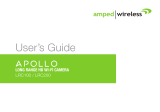7
The camera is now broadcasting a Wi-Fi network.
Leave the APOLLO App to access your device's Wi-Fi settings
and connect to the network: APOLLO-XXXX
Your Wi-Fi Network Name can be found on the back of the camera.
Once connected, re-open the APOLLO App and tap Next.
Settings
APOLLO-XXXX
Settings
APOLLO-XXXX
iOS
Android
Press and hold the gray Setup button on the back of the camera
for 3 seconds. The power LED on the front will begin to blink.
Tap Next.
If it does not blink, hold the button
down for another 3 seconds.
6
Once you see the Setup Successful page, setup is complete.
You may now mount the camera and begin recording.
10
Your Free 30 Day Cloud Recording Trial starts once the camera has
been setup. See Get Cloud Recording section (reverse side) for more
information.
If needed, enter the password for your Wi-Fi Network.
Tap Continue.
9
Select your Home Wi-Fi Network from the list.
We recommend a network that has a 50% or greater signal strength and
is green or yellow. If the signal is red or you do not see your network, you
need to move the camera closer to your router.
8
WELCOME
PRO
LONG RANGE HD WI-FI CAMERA
GET STARTED
Find an installation location, attach the stand (a), attach
the antenna (b), and plug in the Power Adapter (c).
Do not mount your camera yet.
1
b
c
a
Download the Amped Wireless APOLLO Camera
App for Android or iOS, on your phone or tablet.
2
Enter a name for your camera (i.e. Nursery). Tap Next.
5
Open the App and tap Camera Setup to launch the
Setup Wizard.
3
If you haven't already, you must now create an
account. Once you tap Create, you will receive an
email to verify your account. Follow the prompts in
the email and then return to the App and
press Continue.
4

EXPLORE THE APP
Camera View
Watch the live video feed and tap to hear the camera's audio, record
what you see, talk back with 2-way audio, or adjust camera settings.
Event Timeline
Scroll through a calendar of each camera's events. Recorded events
like Motion Detection, Sound Detection or Full Time Recording are
found here.
Real Time Notifications
Receive instant or interval notifications from the camera when motion
or noise is detected. Manage these alerts directly from the App.
Home Screen
Get a quick snapshot of every APOLLO Camera in your network, in
one place. Here you can add or remove cameras and tap into each
one for more actions.
Viewing Features
Access and adjust a number of settings for each camera.
View Cloud Recordings
Listen to camera's audio
Record video to your device
Take a snapshot of the live feed
Vertically flip the video
Horizontally flip the video
Choose the video quality
Change the lighting mode
Modify the brightness
Adjust the contrast
Camera & Notification Settings
Get a snapshot of your camera and APOLLO App settings.
Web Access
Live Camera feeds, recordings and settings are also accessible on the web.
http://apollo.ampedwireless.com
ASK FOR HELP
If you are experiencing problems with your camera setup,
please contact our U.S.-based Elite Support.
1-800-573-8820 or 1-909-217-3168
http://www.ampedwireless.com/support
E L I T E
S U P P O R T
Free U.S.-Based
Technical Support
MEET THE CAMERA
Power LED
Notifies you that the camera is on and recording. During the
setup process, it will blink rapidly once the Setup button is
activated.
Wi-Fi Signal Strength LED
Glows red, yellow, or green to inform you of the strength of
the Wi-Fi signal that the camera is receiving. It assists with the
camera's installation, allowing you to maximize the camera's
range.
100% - 70% Excellent signal
69%-40% Good signal
Less than 40% Poor signal, relocate camera
Green
Orange
Red
Connected, Camera is online
Camera cannot connect to the cloud
Green
Orange
GET CLOUD RECORDING
Cloud Storage plans allow you to save, share, and revisit what your camera
caught while you weren't looking. Your new APOLLO comes with a free 30 day trial,
so you can see what it's all about. Cloud Recordings are triggered by events,
motion or sound, and can be accessed on all of your devices.
LRC200
1. Open the APOLLO App.
2. Tap into Cloud Recording.
3. Tap Manage Cloud Recording.
4. Log in and tap the
upper-right menu.
5. Purchase a plan and add
your camera to the plan.
Purchase
Cloud Recording
1. Open the APOLLO App.
2. Tap into Camera Settings.
3. Tap Event Settings.
4. Toggle on Motion and/or
Sound Detection.
Tap Cloud Recording to view your recordings
(events may take a few minutes to appear).
Tap Cloud Recording to view your recordings
(events may take a few minutes to appear).
Enable Your
Free Trial
FREE
Connect to a new Wi-Fi Network
Turn Night Vision LEDs on and off
Choose your notification settings
Change the camera's time zone
Adjust the event settings
See device information
Reconnect to the camera
Rename the camera
Remove the camera
For more detailed instructions, visit http://www.ampedwireless.com/apollofaq.
To manage Cloud Recording via the web http://apollo.ampedwireless.com.
/