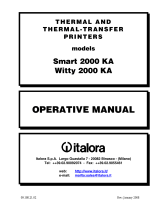Page is loading ...

SP600
OPERATOR
MANUAL
SP600 ML-28945
SP600S ML-28967
F-34348 (6/99)


© Hobart Corporation 1999
SP600
Operator Manual
Table of Contents
Introduction....................................................................................................................................... 1-2
FCC Note............................................................................................................................................ 1-3
Verify Correctness of Weight & Price ................................................................................................ 1-3
Operator Manual Overview............................................................................................................... 1-3
How to Use This Manual ................................................................................................................... 1-4
General Information ......................................................................................................................... 2-2
Electrical Connections........................................................................................................................ 2-2
Communication Connections............................................................................................................. 2-2
Resetting and Operating .................................................................................................................... 2-3
Setting the Date/Time........................................................................................................................ 2-3
Using the Keypad............................................................................................................................... 2-4
Removing the Scale Platter.................................................................................................................2-5
Installing the Scale Platter ..................................................................................................................2-5
Adjusting the Scale Feet.....................................................................................................................2-6
Using the SP600 ................................................................................................................................ 3-2
Working in Wait on a Customer Mode.............................................................................................. 3-2
Processing Random Weight ...............................................................................................................3-2
Processing Fixed Weight....................................................................................................................3-2
Processing By Count..........................................................................................................................3-3
Working in PrePack Mode................................................................................................................. 3-3
Processing Random Weight ...............................................................................................................3-4
Processing By Count..........................................................................................................................3-4
Working in Accumulate Items Mode................................................................................................. 3-5
Processing Random Weight PLUs.......................................................................................................3-5
Processing Fixed Weight & By Count..................................................................................................3-6
Using Miscellaneous PLUs................................................................................................................. 3-6
Miscellaneous By Weight...................................................................................................................3-7
Miscellaneous By Count.....................................................................................................................3-7
Voiding a Transaction........................................................................................................................ 3-8
Overriding Product Information (Temporarily)................................................................................ 3-8
Overriding the Tare...........................................................................................................................3-9
Overriding the By Count....................................................................................................................3-9
Overriding the Price ........................................................................................................................ 3-10
Overriding the Shelf Life.................................................................................................................. 3-10
Resetting the Date and Time.............................................................................................................3-10

Maintaining Your SP600................................................................................................................... 4-2
Cleaning the Exterior of Scale ............................................................................................................ 4-2
Cleaning the Printhead ...................................................................................................................... 4-2
Loading Labels................................................................................................................................... 4-2
Removing the Empty Roll ..................................................................................................................4-3
Loading Labels..................................................................................................................................4-3

SP600 Scale System
1-1 Introduction
Chapter One: Introduction
♦ Introduction
♦ FCC Note
♦ Verify Correctness of Weight & Price
♦ Operator Manual Overview
♦ How to Use This Manual

SP600 Scale System
Introduction 1-2
SP600 Scale Printer System
SAVE THESE INSTRUCTIONS
Introduction The SP600 Scale Printer System prints merchandising labels
used to identify price and to barcode a variety of
supermarket items. EAN or UPC barcode, description,
weight, unit price, total price, packed-on date, sell-by date,
and use-by date are some of the fields available on labels.
Expanded Text and Special Message fields enable the
SP600 to provide cooking instructions, ingredients and/or
special, promotional information.
The elevated display panel enables both customer and
operator to view numeric transaction data: Weight, Unit
Price and Total Price for the item.
When the system is disconnected from power, memory is
maintained by batteries for a minimum of 100 hours. The
batteries automatically charge when the system is connected
to AC power, whether the switch is on Reset or Operate.

SP600 Scale System
1-3 Introduction
FCC Note This equipment has been tested and found to comply with
the limits for a Class A digital device, pursuant to Part 15
of the FCC Rules. These limits are designed to provide
reasonable protection against harmful interference when the
equipment is operated in a commercial environment. This
equipment generates, uses, and can radiate radio frequency
energy and, if not installed and used in accordance with the
instruction manual, may cause harmful interference to radio
communications. Operation of this equipment in a
residential area is likely to cause harmful interference; in
which case, the user will be required to correct the
interference at his own expense.
Verify Correctness of
Weight & Price
Verification of information on labels should be made
routinely. Check the multiplication of price-per-
pound/price-per-kilogram times weight, and check the
indicated weight against printed weight. Weigh the same
package several times to verify consistency. Keep in mind
that some packages which weigh near the middle of the .005
kg (.01 lb.) increment will normally vary up or down by .005
kg (.01 lb.) Greater variation than .005 kg (.01 lb.) indicates
a need for adjustment of the system. In such cases, or
whenever necessary, contact your authorized Hobart Service
Representative.
Operator Manual
Overview
This manual will use the following methods to explain
keystrokes and data entry procedures:
♦ The word PRESS means to press a key on the Control
Panel.
♦ The word TYPE means to press a series of keys on the
control panel and press [ENTER].
♦ The word ENTER means to press the [ENTER] key on
the Control Panel.
♦ Words in uppercase enclosed in brackets (for example
[ENTER]) represent specific keys.

SP600 Scale System
Introduction 1-4
The following special instructions are used in the manual:
☛Note
A note is information that you need to know, but it is not an
actual step in the procedures.
✎Tip
A tip is additional information that may be useful when you
are using the scale system.
Look At This
Look At This is information to alert you that you may be
doing something that will permanently alter your scale
system.
How to Use This Manual Refer to the following sections for information about using
the SP600/SP600P Scale Printer System.
♦ Chapter One: Introduction
♦ Chapter Two: General Information
♦ Chapter Three: Using the SP600
♦ Chapter Four: Cleaning and Maintaining

SP600 Scale System
2 - 1 General Information
Chapter Two: General Information
♦ General Information
♦ Electrical Connections
♦ Communication Connections
♦ Resetting and Operating
♦ Setting the Date/Time
♦ Voiding a Transaction (PLU Mode)
♦ Using the Keypad
♦ Removing the Scale Platter
♦ Adjusting the Scale Feet

SP600 Scale System
General Information 2 - 2
General Information The SP600 Scale Printer System is perfect for your over-the-
counter weighing applications or for use in back room meat
applications with the Hobart TWS, HWS or NSW wrapping
machines. This weighing system can handle a broad variety
of products for meat, deli, bakery, produce, fish and cheese
departments.
From .5 MB expandable to 2.5 MB memory, the system can
store information on thousands of products.
The SP600 Scale System should be installed or moved only
by qualified Hobart-trained service technicians. It can
operate in a temperature range from 0˚C to 40˚C (32˚F to
104˚F).
RS-232 PORT VIEW ANGLE CONTROL
RESET/OPERATE
SWITCH
Electrical Connections The Power Cord receptacle is located under the SP600 base,
toward the back. The power cord is connected to 120/220 V.,
60/50Hz., single (1) phase electrical power. Check with your
Hobart Service Representative to verify that the scale is set
up correctly for your electrical power.
Look At This
Be aware that connecting to a power source with a different
voltage or frequency than the scale is configured for may
cause IRREPARABLE damage to the scale.
Communication
Connections In addition to the Power Cord, there is an RS-232 port at the
front of the scale. This port can be used with the Hobart
Disk Player/Recorder or the Hobart External Disk Drive.

SP600 Scale System
2 - 3 General Information
Resetting and
Operating
The SP600 Scale has power when it is plugged in. Flip the
RESET/OPERATE switch, located on the front of the
system, to switch between reset mode and operate mode.
If you have modified your scale configuration, you must
reset the scale to activate the changes.
☛Note
To ensure that you can see the one line operator display
(located above the keyboard), you may need to adjust the
View Angle.
To adjust the view angle:
Roll the View Angle control to the right to darken the screen
display. -- OR-- Roll the View Angle control to the left to
lighten the screen display.
Look At This
If login is required by your scale, TYPE your Operator ID
and PRESS [ENTER]. The PLU? or Item? prompt should
display.
Setting the Date/Time Set the date and time to specify the accurate date and time.
To set the date/time:
1. Enter your Operator ID (if required).
2. From the PLU? or Item? prompt, PRESS [DATE & TIME].
The system date displays. Be aware that the first time
you power up the scale, you are prompted for the Date
and Time, not for a PLU.
3. PRESS [CLEAR] to clear any existing data.
4. TYPE the month, day and year (or day, month, year
depending on your system configuration).
5. PRESS [ENTER] to accept the date and move to the time
prompt.
6. PRESS [CLEAR] to clear the existing time.
7. TYPE the hour and minute.
8. Specify AM/PM, if the scale is in 12 hour format.
9. PRESS [ENTER] to save changes and return to the PLU?
prompt.

SP600 Scale System
General Information 2 - 4
Using the Keypad The SP600 Scale keypad enables you to access Speedkeys (if
enabled) or other options available in your scale. Refer to
the following table for specific key descriptions.
Key/Highlight Function
Shift Shifts between upper and lower case.
Oper # Enables entry of an operator ID number (1-4 digits), if Operator Numbers are
required in your system.
Void Subtracts previous transaction from totals or voids an item from an Itemized
Ticket.
Spvsr Enters Supervisor mode.
Date & Time Displays Date & Time.
Rezero Resets system weight to zero.
Prepack Random Weight and By Count Only. Repeats the current PLU data on the next
label, or toggles Prepack on and off (if configured).
Price If a PLU has been entered, PRESS [PRICE] to review and change the existing
price of the product.
If a PLU has not been entered, PRESS [PRICE] to call up the PLU code 999991
and enter a price for the miscellaneous product. (PLU 999991 is the
Miscellaneous By Weight PLU code).
Tare If a PLU has been entered, PRESS [TARE] to review and change the current tare
for a random weight item or the net weight value for a fixed weight item.
If a PLU has not been entered, PRESS [TARE] to call up the PLU code 999991 and
enter a tare for the miscellaneous product. (PLU 999991 is the Miscellaneous By
Weight PLU code).
0-9 Enter numeric values.
30 Speedkeys Accesses PLU data or Operator IDs assigned to that key.

SP600 Scale System
2 - 5 General Information
Key/Highlight Function
By Count If a by count PLU has been entered, PRESS [BY COUNT] to review and accept or
change the current by count quantity.
If a PLU has not been entered, PRESS [BY COUNT] to call up PLU code 999990
and enter a by count quantity for the miscellaneous by count product. (PLU
999990 is Miscellaneous By Count PLU code.)
Shelf Life Enables the shelf life value to be reviewed or temporarily overridden, or if
configured enables toggling between Shelf Life and Product Life..
Clear (no) Clears data or printer errors or answers no to specific prompts.
Backspace Removes the last character when entering data.
Enter (yes) Begins recall of PLU data from memory or answers yes to specific prompts.
Escape Clears the previously entered PLU and returns to the PLU prompt.
If the PLU? prompt or Operator ID prompt displays, pressing this key shows any
system errors which might exist at the time, such as Neg Gross Weight.
Review Items Enables you to review each item before printing an item receipt or item ticket.
Item Ticket Initiates itemized ticket mode.
Print Prints a label, saves an item or prints an item ticket.
Removing the Scale Platter To remove the Scale Platter:
1. Lift up on the front lip of the platter.
2. Pull it straight up to remove.
Installing the Scale Platter To install the Scale Platter:
1. Rotate the platter in your hands until the front side
(slightly slanted) is located to the front of the scale.
2. Gently press the platter into place to make sure that it
seats.

SP600 Scale System
General Information 2 - 6
Adjusting the Scale Feet There are four (4) Scale Feet located underneath the scale
system. You may need to adjust these feet slightly in the
event the scale isnÕt sitting on the table/case properly.
Proper adjustment of these feet, helps you maintain the scale
balance.
To check scale balance:
1. Locate the Level on the front of the scale.
2. Rotate the foot until it is loose from the scale base.
3. Adjust the feet until the ÒbubbleÓ is in the middle of the
level.
To increase the length of the scale feet:
1. Rotate the feet in the counterclockwise direction.
To decrease the length of the scale feet:
1. Rotate the feet in the clockwise direction.

SP600 Scale System
3 - 1 Using the SP600
Chapter Three: Using the SP600
♦ Using the SP600
♦ Working in
Wait on a Customer
Mode
♦ Processing Random Weight
♦ Processing Fixed Weight
♦ Processing By Count
♦ Working in
PrePack
Mode
♦ Processing Random Weight
♦ Processing By Count
♦ Working in
Accumulate Items
Mode
♦ Processing Random Weight PLUs
♦ Processing Fixed Weight & By Count
♦ Using Miscellaneous PLUs
♦ Miscellaneous By Weight
♦ Miscellaneous By Count
♦ Voiding a Transaction
♦ Overriding Product Information (Temporarily)
♦ Overriding the Tare
♦ Overriding the By Count
♦ Overriding the Price
♦ Overriding the Shelf Life
♦ Resetting the Date and Time

SP600 Scale System
Using the SP600 3 - 2
Using the SP600 The following section provides a look at the procedures for
successfully weighing items and printing labels within each
mode of operation. It also explains how you can make
temporary changes to a PLU or use Miscellaneous PLUs.
The modes of operation include:
• Wait on a Customer Mode
• PrePack Mode
• Accumulate Items Mode
Working in Wait on a
Customer Mode Wait on a Customer is the mode used most often. It enables
you to weigh a product and print a label, or to print a label
for a by count or fixed weight item. Wait on a Customer Mode
is used primarily in the produce, deli, fish or service meats
departments. The following explains how to weigh and
print a label based on the PLU type.
Processing Random Weight For Random Weight PLUs:
1. Enter your Operator ID (if required).
2. Enter the PLU number. The first 16 characters, or the
first line of description displays.
3. Place the product on the platter.
4. PRESS [PRINT] to print a label.
Processing Fixed Weight In the Wait on a Customer Mode, items sold as Fixed Weight
products do not require a product (i.e., weight) on the
platter to print a label.
For Fixed Weight PLUs:
1. Enter your Operator ID (if required).
2. Enter the PLU number.
3. TYPE the number of labels required and PRESS
[ENTER]. --OR-- PRESS [PRINT] to print one label.
4. Remove the label and apply to the package. If you do not
remove the label in a timely manner, an audible beep
sounds followed by the Take Label prompt on the
Operator display, letting you know that you need to
remove the label.

SP600 Scale System
3 - 3 Using the SP600
Processing By Count In the Wait on a Customer Mode, items sold as By Count
products do not require a product (i.e., weight) on the
platter to print a label.
For By Count PLUs:
1. Enter your Operator ID (if required).
2. Enter the PLU number. The first 16 characters, or the
first line of description displays.
3. PRESS [PRINT] to print a label.
Often with By Count PLUs you will want to change the by
count quantity while waiting on the customer (in Operate
Mode). To change the by count quantity, refer to Temporarily
Overriding Product Information.
☛Note
For all By Count PLUs:
The platter weight must be at 0.000 kg. (0.00 lb.) to enter a
By Count PLU. If the scale is not zero when you enter the
PLU #, the scale will beep, display the Scale Not Zero
prompt and then return to the Enter PLU prompt.
Working in PrePack
Mode PrePack Mode enables you to process several packages of the
same product. To make this an efficient process, the PLU
remains in memory after you remove the product from the
platter; all you have to do to print the next label is place
more product on the platter when AutoPrint is on --OR--
PRESS [PRINT] when AutoPrint is off. Use Function Code
51 to turn AutoPrint on and off.
This mode automatically prints one label for each item
weighed. The following details how to weigh and print a
label based on the PLU type.
Look At This
Fixed Weight items cannot be processed in PrePack Mode. If
you select a fixed weight PLU, the scale automatically
changes to Wait on a Customer Mode.

SP600 Scale System
Using the SP600 3 - 4
Processing Random Weight For Random Weight PLUs:
1. Enter your Operator ID (if required).
2. PRESS [PREPACK]. An arrow displays over the PrePack
Heading (on the elevated display) to indicate that you
are in PrePack Mode.
3. Enter the PLU number. The first 16 characters, or the
first line of description displays.
4. If AutoPrint is On, place the product on the platter to
automatically issue a label --OR-- If AutoPrint is Off, press
the [PRINT] key. If you do not remove the label in a
timely manner, an audible beep sounds followed by the
Take Label prompt on the Operator display.
5. Continue until you have all necessary labels. When
finished, PRESS [ESC].
6. When finished, PRESS [ESC].
Processing By Count For By Count PLUs:
1. Enter your Operator ID (if required).
2. PRESS [PREPACK]. An arrow displays over the Prepack
Heading (on the elevated display) to indicate that you
are in Prepack Mode.
3. Enter the PLU number. The first 16 characters, or the
first line of description displays..
4. If AutoPrint is On, place the product on the platter to
automatically issue a label --OR-- If AutoPrint is Off, press
the [PRINT] key. If you do not remove the label in a
timely manner, an audible beep sounds followed by the
Take Label prompt on the Operator display.
5. Continue until you have all necessary labels. When
finished, PRESS [ESC].
Often with By Count PLUs you will want to change the by
count quantity while waiting on the customer (in Operate
Mode). To change the by count quantity, refer to Temporarily
Overriding Product Information.
☛Note
For all By Count PLUs:
The platter weight must be at 0.000 kg. (0.00 lb.) to enter a
By Count PLU. If the scale is not zero when you enter the
PLU #, the scale will beep, display the Scale Not Zero
prompt and then return to the Enter PLU prompt.

SP600 Scale System
3 - 5 Using the SP600
Working in
Accumulate Items
Mode
In Accumulate Items Mode, you can either generate item
tickets (with a final label which is the item ticket total) or an
item receipt, depending on your scale configuration. Item
Ticket and Item Receipt are used to package multiple items
together, usually in the bakery or deli.
With Item Ticket, you can use any size label. The scale
prints one label for each product you weigh. When you
finish weighing the products, you print a label with the total
of all previous products. This is called the Item Ticket Total.
With Item Receipt, you can use 76 mm (3 Ò) butt cut or
continuous labels. The scale prints one label which includes
the net weight or count, unit price and total price for each
item, a barcode and a grand total. If you use 76 mm (3 Ò)
butt cut, you are limited to 3 items per label.
Your scale can be set up to run in Accumulate Items Mode
only, or you can access Accumulate Items Mode for specific
transactions by pressing the [ITEM TICKET] key.
Processing Random Weight
PLUs For Random Weight PLUs:
1. Enter your Operator ID (if required). If the PLU prompt
displays, PRESS [ITEM TICKET].
2. From the Item prompt, Enter the first PLU number. The
first 16 characters, or the first line of description
displays.
3. Place the product on the platter for weighing.
4. PRESS [PRINT] to save item (for item receipt) or print
label (for item ticket).
5. Repeat steps 2-4 until complete.
☛Note
You can PRESS [ITEM REVIEW] to review the items you
have accumulated. Once you have reviewed the items,
PRESS [ESC] to return to the Item prompt. --OR-- If you are
using continuous label stock you can PRESS [PRINT] to
print a item review label.
6. When you are finished processing PLUs, PRESS [PRINT]
to generate an Item Totals Label or Item Receipt.

SP600 Scale System
Using the SP600 3 - 6
Processing Fixed Weight &
By Count For Fixed Weight & By Count PLUs:
1. Enter your Operator ID (if required). If the PLU prompt
displays, PRESS [ITEM TICKET].
2. Enter the PLU number. The first 16 characters, or the
first line of description displays for by count items.
3. PRESS [PRINT] to save item (for item receipt) or print
label (for item ticket). The Item prompt displays.
4. Continue steps 2 & 3 until you have included all items.
✎Tip
Often with By Count PLUs you will want to change the by
count quantity while waiting on the customer (in Operate
Mode). To change the by count quantity, refer to Temporarily
Overriding Product Information.
☛Note
You can PRESS [ITEM REVIEW] to review the items you
have accumulated. Once you have reviewed the items,
PRESS [ESC] to return to the Item prompt. --OR-- If you are
using continuous label stock you can PRESS [PRINT] to
print an item review label.
5. When you are finished processing PLUs, PRESS [PRINT]
to generate a Item Totals Label or an Item Receipt.
Using Miscellaneous
PLUs Depending on your operation, you may need to use the
Miscellaneous PLUs to process a customer transaction.
Typically, Miscellaneous PLUs are used for seasonal items,
reduced price items, discounted items, or non-typical items.
PLU 999990 is for products sold By Count and 999991 is for
products sold by weight.
☛Note
The miscellaneous PLU codes are configurable therefore
they may not be available on all scales.
/