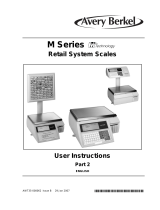Page is loading ...

F-35544 (July 2011)
Access PrePack System
Operator Manual
ML-29333 EPP Printer
ML-29321 EPCP Console
ML-29322 EPCP Console
701 S. RIDGE AVENUE
TROY, OHIO 45374
www.hobartcorp.com


Access PrePack System Operator Manual
F-35544 (July 2011) i Table of Contents
TABLE OF CONTENTS
Chapter 1: Introduction. . . . . . . . . . . . . . . . . . . . . . . . . . . . . . . . . . . . . . . . . . . . . . . . . . . . . . . . . . . . . . .1-1
Welcome. . . . . . . . . . . . . . . . . . . . . . . . . . . . . . . . . . . . . . . . . . . . . . . . . . . . . . . . . . . . . .1-1
FCC Note . . . . . . . . . . . . . . . . . . . . . . . . . . . . . . . . . . . . . . . . . . . . . . . . . . . . . . . . . . . . .1-1
Verify Correctness of
Weight and Price . . . . . . . . . . . . . . . . . . . . . . . . . . . . . . . . . . . . . . . . . . . . . . . . . . . . . . .1-1
Operator Manual Terminology. . . . . . . . . . . . . . . . . . . . . . . . . . . . . . . . . . . . . . . . . . . . .1-2
Chapter 2: Understanding the System . . . . . . . . . . . . . . . . . . . . . . . . . . . . . . . . . . . . . . . . . . . . . . . . . . .2-1
Electrical Connections . . . . . . . . . . . . . . . . . . . . . . . . . . . . . . . . . . . . . . . . . . . . . . . . . . .2-1
Console Communication Connections . . . . . . . . . . . . . . . . . . . . . . . . . . . . . . . . . . . . . . .2-1
Date and Time . . . . . . . . . . . . . . . . . . . . . . . . . . . . . . . . . . . . . . . . . . . . . . . . . . . . . . . . .2-1
Using the Console. . . . . . . . . . . . . . . . . . . . . . . . . . . . . . . . . . . . . . . . . . . . . . . . . . . . . . .2-1
Chapter 3: Using the Access PrePack System . . . . . . . . . . . . . . . . . . . . . . . . . . . . . . . . . . . . . . . . . . . . .3-1
Power Up the System . . . . . . . . . . . . . . . . . . . . . . . . . . . . . . . . . . . . . . . . . . . . . . . . . . . .3-1
Logging onto the System . . . . . . . . . . . . . . . . . . . . . . . . . . . . . . . . . . . . . . . . . . . . . . . . .3-1
Shutting Down the System . . . . . . . . . . . . . . . . . . . . . . . . . . . . . . . . . . . . . . . . . . . . . . . .3-2
Reset Switch. . . . . . . . . . . . . . . . . . . . . . . . . . . . . . . . . . . . . . . . . . . . . . . . . . . . . . . . . . .3-3
Operator Main Menu Screen Softkeys and Flashkeys . . . . . . . . . . . . . . . . . . . . . . . . . . .3-4
Run Screen . . . . . . . . . . . . . . . . . . . . . . . . . . . . . . . . . . . . . . . . . . . . . . . . . . . . . . . . . . . .3-5
Modifying the Run Screen . . . . . . . . . . . . . . . . . . . . . . . . . . . . . . . . . . . . . . . . . . . . . . . .3-6
Automatic Settings . . . . . . . . . . . . . . . . . . . . . . . . . . . . . . . . . . . . . . . . . . . . . . . . . . . . . .3-7
Using Automatic Mode . . . . . . . . . . . . . . . . . . . . . . . . . . . . . . . . . . . . . . . . . . . . . . . . . .3-7
Manual Mode . . . . . . . . . . . . . . . . . . . . . . . . . . . . . . . . . . . . . . . . . . . . . . . . . . . . . . . . . .3-9
Running a Product . . . . . . . . . . . . . . . . . . . . . . . . . . . . . . . . . . . . . . . . . . . . . . . . . . . . .3-10
Using the Operator Main Menu Screen Drop-Down Menus . . . . . . . . . . . . . . . . . . . . .3-11
Product Drop-Down Menu. . . . . . . . . . . . . . . . . . . . . . . . . . . . . . . . . . . . . . . . . . . . . . .3-12
Settings Drop-Down Menu. . . . . . . . . . . . . . . . . . . . . . . . . . . . . . . . . . . . . . . . . . . . . . .3-20
Help Drop-Down Menu . . . . . . . . . . . . . . . . . . . . . . . . . . . . . . . . . . . . . . . . . . . . . . . . .3-24
Chapter 4: Maintenance & Cleaning . . . . . . . . . . . . . . . . . . . . . . . . . . . . . . . . . . . . . . . . . . . . . . . . . . . .4-1
Removing Labels . . . . . . . . . . . . . . . . . . . . . . . . . . . . . . . . . . . . . . . . . . . . . . . . . . . . . . .4-1
Loading Labels. . . . . . . . . . . . . . . . . . . . . . . . . . . . . . . . . . . . . . . . . . . . . . . . . . . . . . . . .4-2
Setting the Label Size Plate . . . . . . . . . . . . . . . . . . . . . . . . . . . . . . . . . . . . . . . . . . . . . . .4-4
Cleaning the Printhead . . . . . . . . . . . . . . . . . . . . . . . . . . . . . . . . . . . . . . . . . . . . . . . . . . .4-5
Troubleshooting . . . . . . . . . . . . . . . . . . . . . . . . . . . . . . . . . . . . . . . . . . . . . . . . . . . . . . . .4-6
Index: . . . . . . . . . . . . . . . . . . . . . . . . . . . . . . . . . . . . . . . . . . . . . . . . . . . . . . . . . . . . . . . . . . . . . . . . . . . .I-1

Access PrePack System Operator Manual
Table of Contents ii F-35544 (July 2011)
Java is a trademark of Sun Microsystems, Inc.
Copyright© 2007 General Software Inc. All Rights Reserved
©Hobart, A division of ITW Food Equipment Group LLC 2007

Access PrePack System Operator Manual
F-35544 (July 2011) 1-1 Introduction
Chapter 1: Introduction
Introduction
Welcome The Access PrePack System was designed as a meat room or pro-
duce back room scale. It gives you merchandising capabilities
with multiple fonts, graphics, and label types.
Access PrePack System
All necessary operator data appears on the touch screen.
FCC Note This equipment has been tested and found to comply with the
limits for a Class A digital device, pursuant to Part 15 of the FCC
rules. These limits are designed to provide reasonable protection
against harmful interference when the equipment is operated in a
commercial environment. This equipment generates, uses and can
radiate radio frequency energy and, if not installed and used in
accordance with the instruction manual, may cause harmful inter-
ference to radio communications. Operation of this equipment in
a residential area is likely to cause harmful interference; in which
case, the user will be required to correct the interference at their
own expense.
Verify Correctness of
Weight and Price Routinely verify label information. Check the multiplication of
price per pound times weight, and check the scale weight against
printed label weight. Weigh the same package several times to
verify outcome consistency. Packages that weigh near the middle
of the 0.01 lb. increment will normally vary up or down by
0.01 lb. Greater variation than 0.01 lb indicates the system needs
adjustment. In such a case, or whenever necessary, contact your
local Hobart Representative.

Access PrePack System Operator Manual
Introduction 1-2 F-35544 (July 2011)
Operator Manual Terminology This manual uses the following terminology for keystrokes and
data manipulation procedures:
• The word TYPE means to touch a series of keys on the Oper-
ator Screen Numeric Keypad or the Operator Screen Alpha
Keyboard.
• The word TOUCH means to activate an entry shown on the
Operator Display screen.
• The word SELECT means to activate one item from a list
brought up on the Operator Screen.
The following special instructions are used in the manual:
Note
A Note is information that you need to know, but is not an actual
step in the process.
Tip
A Tip is additional information that may be useful when you are
using the system.
Look At This
Look At This is information to alert you that you may be doing
something that will permanently alter your system.

Access PrePack System Operator Manual
F-35544 (July 2011) 2-1 Understanding the System
Chapter 2: Understanding the System
Understanding the System The Access EPP Scale System can store information on thou-
sands of products. Retail store information required for product
handling and processing, such as PLU number, UPC number,
Pricing, Tare, and Self Life is included. Consumer information
describing products, such as NutriFacts, Safe Handling,
Expanded Text, Health Tips, Meal Planners, Recipes, Cooking
Instructions, and Merchandising Graphics is also included.
The scale should be installed and moved only by qualified Hobart
Service Technicians. The system can operate in a temperature
range from 32°F to 104°F (0°C to 40°C).
The following topics are discussed in this chapter:
Electrical Connections
Console Communication Connections
Date and Time
Using the Console
Electrical Connections A power cord is located on the back of the printer. Electric power
of 120 or 208/240 volts, 50 or 60 Hz, 1 phase (2-wire plus
ground) is required.
Console Communication
Connections On the Access PrePack System, in addition to the electrical con-
nections, there are several ports that can be configured:
• RJ-45 Jack for an Ethernet Connector (TCP/IP)
–OR–
• Optional Wireless TCP/IP (located at top of the console).
• 2 Type A USB Ports
Date and Time The current date and time set for the Access PrePack System is
shown on the Operator Main Menu Screen in the upper right hand
corner. The date and time is set from the desktop of the operating
system.
Using the Console Console features:
• Operator Main Menu Screen - a touch-activated screen that
provides access to product data and displays information to
the user.

Access PrePack System Operator Manual
Understanding the System 2-2 F-35544 (July 2011)
Operator Main Menu Screen The Operator Main Menu Screen is a touch screen that enables
you to enter information and move through the display screens.
Attributes Functions
Softkeys The softkeys on the Operator Main Menu Screen are used to access the drop-down
menus, which show the subcategories of data available for selection.
Check Box A check box enables or disables optional functions. A check mark or circle appears in
the box when a function is enabled.
Text Box A text box is a field into which you enter data.
Non-Highlighted Field A non-highlighted field indicates the field is not available for the current screen or
transaction.
Flashing Cursor The flashing cursor in a text box indicates that the field is currently activated and is
available for data entry.
Light Blue Highlighted
Drop-Down Menu A drop-down menu subcategory shown in light blue indicates the drop-down menu
subcategory has been activated and can be selected.
Flashkeys The Flashkeys provide quick access to frequently used products and functions.
Numeric Keypad The numeric keypad appears on the screen when numeric data is to be entered.
Alpha Keyboard The alpha keyboard appears on the screen when alpha data is to be entered.

Access PrePack System Operator Manual
F-35544 (July 2011) 3-1 Using the Access PrePack System
Chapter 3:
Chapter 3: Using the Access PrePack System
Using the Access PrePack
System
Power Up the System To power up the Access PrePack System, use the on/off switch
located on the back of the printer.
Logging onto the System The Access PrePack System may require each operator to login
before use. Not all system are setup to have operator’s login.
The instructions for using this system are detailed in this chapter.
To login to the system you should be at the Operator Login
Screen shown below.
To Login to the System: TOUCH the Operator ID field and
TYPE your Operator ID. TOUCH Enter or Login. You should
now be on the Operator Main Menu Screen.
To Logoff the Operator Main Menu Screen: TOUCH Logoff on
the Operator Main Menu Screen. No further action is required.
The Operator Login Screen will be displayed.

Access PrePack System Operator Manual
Using the Access PrePack System 3-2 F-35544 (July 2011)
Shutting Down the System The Shutdown feature is designed to stop all internal functions.
Shutdown is required before power can be disconnected from the
system.
To Shutdown the System:
1. From the Operator Main Menu Screen, TOUCH System.
2. From the System Menu, TOUCH Shutdown. A screen will
appear and ask, “Are you sure you want to shutdown?”
3. TOUCH OK. A screen will appear and say, “The scale is
shutting down. Please wait....”
Look At This
Shutdown may take a few minutes to complete depending on the
size of the database in the scale. DO NOT disconnect power to
the system during shutdown.
4. When the shutdown is complete, a screen will appear and
say, “The scale application is ready to shutdown. Press the
Shut Down button to power down the scale or Reboot to
restart.”
5. Wait for console to shut down. The screen will go black.
6. Remove power by using the on/off switch on the back of the
printer.
Look At This
Do not remove power from the system by unplugging it. Always
use the on/off switch on the back of the printer to power down
the system.

Access PrePack System Operator Manual
F-35544 (July 2011) 3-3 Using the Access PrePack System
Reset Switch Located on the bottom of the console is a Reset Switch. In the
unlikely event the console stops responding, use the Reset Switch
to reboot the system.
• Press the reset switch and it will cause an orderly shutdown
of the operating system.
• Press the reset switch when the console is off and it will
power on.
Look At This
The reset switch on the console shuts down the operating system
only. Power will still be supplied to the console. Do not remove
power from the system by unplugging it. Always use the on/off
switch on the back of the printer to power down the system.

Access PrePack System Operator Manual
Using the Access PrePack System 3-4 F-35544 (July 2011)
Operator Main Menu Screen
Softkeys and Flashkeys
The Operator Main Menu Screen Softkeys provide access to
drop-down menus showing available functions. The use of these
keys, the screens accessed, and the functions performed through
these keys are described in next section of this manual.
Note
The Product Softkey will only be available when a PLU is
entered.
Flashkeys are the keys located below the Operator Main Menu
Screen softkeys. These keys are configured individually for each
system to provide quick access to products and functions
frequently used.

Access PrePack System Operator Manual
F-35544 (July 2011) 3-5 Using the Access PrePack System
Run Screen The Run Screen displays product information for the PLU that is
entered. The type of data displayed depends upon the product
weigh type of the PLU.
The Run Screen displays the following product information, if
applicable:
• Enter PLU Number
• Product Description
• Shelf Life (tabs between Days/Date)
• Product Life (tabs between Days/Date)
• Country of Origin Text (COOL)
• COOL Tracking Number
• Product Image (optional)
• Run Totals (optional)
•UPC Number
•Net Weight
•Total Price
•Print
• Automatic Label Apply (tab above PLU number)
• Automatic Wrap (tab above PLU number)
• Automatic Label Print (tab above PLU number)
• Tare (if applicable)
• Unit Price (if applicable)
• By Count (if applicable)
• Exception Price (if applicable)
• Volume (if applicable)
Note
System configuration may show different options.

Access PrePack System Operator Manual
Using the Access PrePack System 3-6 F-35544 (July 2011)
Modifying the Run Screen The operator can modify certain settings that display on the Run
Screen. Only text fields with a highlighted background can be
modified. Text fields with a blue background or non-highlighted,
cannot be edited and provide information only.
Note
Changes made at the Run Screen will be in effect for the current
product only. The scale will revert to the system default settings
when a different PLU is entered.
To change Text Field values: TOUCH the field and TYPE the
change on the pop-up Numeric Keypad or Alpha Keyboard.
TOUCH Enter. The value change will be displayed in the field.
To change COOL: TOUCH the Country of Origin field. You
should now be on the COOL Screen. See Product Drop-Down
Menu - COOL Screen for information about modifying COOL.
The setting changes made will be displayed on the Run Screen.
To change Automatic functions: TOUCH the tabs above the PLU
number to turn them on or off. If the tab is green, then it is in
automatic mode. If the tab is not green, then it is in manual mode.
See Automatic Settings for more information about the automatic
functions available on the Access PrePack System.

Access PrePack System Operator Manual
F-35544 (July 2011) 3-7 Using the Access PrePack System
Automatic Settings The Run Screen has settings for automatic or manual modes. In
Automatic Mode the operation will be performed without the
operator touching PRINT, as is required in Manual Mode. Auto-
matic Mode is changed with the Apply, Wrap, and Label tabs.
The tab is in the Automatic Mode when the tab is green and in
Manual Mode when it is not green.
Note
The Apply and Wrap tabs are only displayed on the Run Screen
when an automatic wrapper is included in the system
configuration.
Using Automatic Mode There are different automatic modes available for use with the
Access PrePack System. If your system is attached to an
automatic wrapper you will have more functions available.
The automatic functions are:
Automatically Wrap, Print and Apply Label
Automatically Print Label Only
Automatically Print and Apply Label, No Wrap (Prepackaged
Products)
Automatically Wrap Only
Automatically Wrap, Print and
Apply Label To wrap the product and print and apply a label in Automatic
Mode: TOUCH the Apply, Wrap, and Label tabs until the tabs are
green. The PLU number field background color is green.
A product is placed on the wrapper scale. The product will run
through the wrapper and will be wrapped. A label will be printed
when a stable weight has been sensed by the scale. The label will
be applied to the product as the product emerges from the
wrapper.

Access PrePack System Operator Manual
Using the Access PrePack System 3-8 F-35544 (July 2011)
Automatically Print Label Only To print a label without wrapping or applying the label in
Automatic Mode: TOUCH the Label tab until the tab is green.
TOUCH the Apply and Wrap buttons until the tabs are not green.
The PLU number field background color is white.
Place the product on the wrapper scale. A label will print
automatically when a stable weight has been sensed by the scale.
The label will not be applied to the product. Manually remove the
label from the printer and apply to the product.
Automatically Print and Apply
Label, No Wrap (Prepackaged
Products)
To print and apply a label to the product without wrapping in
Automatic Mode: TOUCH the Apply and Label tabs until the
tabs are green. TOUCH the Wrap button until the tab is not green.
The PLU number filed background is yellow.
Place the product on the wrapper scale. A label will print
automatically when a stable weight has been sensed by the scale.
The product will travel through the wrapper and the label will be
applied. The product will not be wrapped.

Access PrePack System Operator Manual
F-35544 (July 2011) 3-9 Using the Access PrePack System
Automatically Wrap Only To wrap a product without printing or applying a label in
Automatic Mode: TOUCH the Wrap tab until the tab is green.
TOUCH the Apply and Label tabs until the tabs are not green.
The PLU number field background color is white.
A product is placed on the wrapper scale. The product will run
through the wrapper and will be wrapped.
Manual Mode To use Manual Mode: TOUCH the Apply, Wrap, and Label tabs
until the tabs are not green. The PLU number field background
color is white.
A product is placed on the wrapper scale. TOUCH Print to print a
label.

Access PrePack System Operator Manual
Using the Access PrePack System 3-10 F-35544 (July 2011)
Running a Product Running a product is the basic function of the operator. This
function allows the operator to select the PLU, weigh, wrap,
print, and apply the label.
From the Operator Main Menu Screen, TOUCH a Flashkey
–OR– TOUCH the PLU number field and TYPE the product
number on the Numeric Keypad. TOUCH Enter. You should now
be on the Run Screen.
Select the automatic setting for this run. See Using Automatic
Mode.
Note
Make sure the product settings are correct before starting a run.
To modify product settings, see Modifying the Run Screen.
To run in Automatic Mode: Place the product on the scale. The
label will print automatically when a stable weight has been
sensed by the scale.
To run in Manual Mode: Place the product on the scale. TOUCH
Print to print a label. The label will print when a stable weight has
been sensed by the scale.

Access PrePack System Operator Manual
F-35544 (July 2011) 3-11 Using the Access PrePack System
Using the Operator Main Menu
Screen Drop-Down Menus Additional information is available through the softkeys Product,
Settings, and Help located on the Operator Screen menu bar as
shown on the Operator Main Menu Screen.
The Operator Main Menu Screen drop-down menus include:
Note
The Product Softkey will only be available when a PLU is
entered.
For Product
• Label Data
• Label Placement
•Product Note
• Product & Shelf Life
• COOL
• Discount Pricing
For Settings
• Wrapper Settings
• Advanced Wrapper Settings
• Printer Settings
• Transaction Types
• Void Transactions
• Rezero Weigher
For Help
•Search
• Describe this Page
• Questions
• Operator Note
• Weights & Measures
• About Scale

Access PrePack System Operator Manual
Using the Access PrePack System 3-12 F-35544 (July 2011)
Product Drop-Down Menu The Product Drop-Down Menu has the following selections:
Label Data Screen
Label Placement Screen
Product Note Screen
Product & Shelf Life Screen
COOL Screen
Discount Pricing
Product Drop-Down Menu -
Label Data Screen From the Run Screen, TOUCH Product. TOUCH Label Data.
You should now be on the Label Data Screen.
To change the Label Type: TOUCH the Label Type text box. The
Numeric Keypad will be displayed. TYPE the label number or
TOUCH clear to delete the label number and enter another one,
then TOUCH enter to complete the label number entry. The width
and length of the label will automatically be displayed below the
Label Type text box.
To change the Graphic: TOUCH the graphic field and SELECT
from the list.
To exit this screen: TOUCH Back.
/