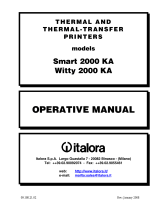Page is loading ...

PREFACE
ACOM® would like to thank you for purchasing our model NETS,
Price
Computing Label/Receipt Printing Scale. We are committed to create
high
quality with low maintenance products and are supplying
diligent customer
service with our valuable customers.
This manual contains information on
the proper assembly and the appropriate usage of the scale.

TABLE OF CONTENTS
General
Introduction …………………………………………….. 1
Specifications ………………………………………….. 1
Options & Accessories ……………………………….. 2
Unpacking & Assembly
Box Contents ………………………………………….. 3
Assembling the Display ………………………………. 4
Nomenclature
Scale Overview ………………………………………. 4
Displays ………………………………………………… 7
Printer & Label Installation ………………………….. 8
Numeric Keypad ……………………………………….11
Speed Keys …………………………………………….12
Alpha Keypad ………………………………………….12
Proper Operation
Do’s & Don’ts …….…………………………………..14
Location & Environment …….…………….…………15
Maintenance ………………………………………...15
Power Requirements …………………………………17
Set Up
Quick Start …………………………………………….18
Password ………………………………………………20
Program Mode
Main Menu …………………………………………… 21
1. PLU Create & Edit ……………………………… 23
PLU number ……………………………………… 25
PLU Type ……………………………………….. 25
Commodity Name ……………………………….25
Group Code ……………………………………... 26
UPC code ………………………………………...27
Unit Price …………………………………………27
Disc Weight ………………………………………27
Disc Unit Price ………………………………...... 27
Shelf Life ………………………………………… 28
PLU Tare ………………………………………… 29
PLU Tax
…………………………………………
.
29

Label Number …………………………….. 29
Barcode Number …………………………. 30
Ingredients ………………………………… 30
Nutrition Facts ……………………………. 30
Cooking ……………………………………. 31
2. PLU Speed keys ………………………………..31
3. Store Settings ….………………………….......... 32
Store Name ……………………………… 33
Group Name ……………………………... 33
Operator Name …………………………. 34
Sales Message …………………………. 35
Scroll Message ………………………….. 37
Tax ……………………………………….. 38
4. Time & Date ……….…….………………….... 40
1.Year 2.Month 3.Day 4.Hour 5.Minute 6.Second
5. Scale Settings ….…………………..................40
Scale function …………………………… 40
Scale Assignment ………………………. 42
Network Settings ……………………… 45
6. Account Report …………………………….. 50
X1-Report ………………………………. 50
X2-Report ………………………………..56
Z-Report ………………………………..56
7. Label Settings ……………………………….. 57
Label / Receipt ………………………….57
Label Option ……………………………57
Receipt Option …………………………63
Barcode Settings ………………………64
Label Format …………………………..67
Total Label ………………………………68
Select Label Item ………………………69
Sensor Cal ………………………………71
8. System Settings ………………………………71
Self Test ………………………………....72
Print PLU ……………………………..….72
Delete PLUs …………………………..….73
Memory Clear …………………………….74

Password Change ……………………..75
Memory Table Test …………………….76
Sales Mode
PLU Key & Calling Up PLUs ………………………77
Zero Key .….…….….….…….….….……………… 79
Tare key ……………………………………………. 79
Save Key(Label) ...….….….….…........…………… 80
Auto Key(Label) ……………………………………. 81
Set Key ……………………………………………… 82
Label/Receipt Key …………………………………... 82
REFUND/Esc Key ….….….….…........……………. 82
ADD Key ………….………………………………….. 83
X/Sub Total Key .….….….….….…..………………84
For Key …….….….….….….…........……………… 85
Clear Key ….….….….….….…........………………. 85
Feed Key ….….….….….….…........………………. 86
Print Key ……………………………………………. 87
Void Function ……………………………………….. 88
Discount Function (Receipt) .……………………….88
Change & Tender Print (Receipt) ..…………………. 89
Multi User Operation (Receipt) …..…………………..89
Advanced Topics
PC-to-Scale Data Transfer ………………………..91
Appendix A: Label Format Library ………………..92

1
Introduction
The NETS Label Printing scale has been designed with many advanced
features, user-
friendly menu driven programming, and high quality construction. In a grocery, del
Using an advanced 100mm/second printer, the NETS issues crisp,
clear, and easy-to-read labels every time. With many other features
like 60 Speed Keys, password protection, and high capacity weighing
we are certain that you will find the NETS will meet all of your scale
needs.
Specifications
Model: NETS
Maximum Capacity: 6kg, 15kg, 30 kg
Minimum Graduation: 1g / 2g, 2g / 5g, 5g / 10g
Maximum Tare: -6.000kg, -9.995kg, -9.995kg
Internal Resolution: 60,000 Counts (minimum)
A/D Conversion Rate: 9 Updates / second
Direct PLU Keys: 60 Direct PLUs (Speed Keys)
PLU Memory: 1000 PLUs Standard
Group Memory: 100 groups, 20 characters per group
Communications: RS-232 , TCP / IP(Option), Cash Drawer Output (Option)
Paper / Label
size
Paper width: 60mm / Label width: 58mm
Printing width: 56mm / Label length: 40~100mm
Tare: 4 Digits, 9.999
Weight: 5 Digits, 99.999
Unit Price: 5 Digits, 999.99 max
LED Numeric Displays:
Total Price: 6 Digits, 9999.99 max
LCD Alpha Display : 256 x 64 pixels
Width: 418 mm / 16.5”
Platter Size: Length: 260 mm / 10.2”
Width: 460 mm / 18.1”
Length: 440 mm / 17.3”
Product Dimensions:
Height: 470 mm / 18.5”
Power Requirements: 100 ~ 240V AC @ 50/60 Hz
Operating Temp:
−
10
°
C ~ 40
°
C, RH 35% ~ 85%(no condensation)
Fuse: 1.6A, 250V, 20mm fuse.
Power consumption: Approx. 40 Watts / Approx. 150 Watts at printing

2
Options & Accessories
The following options are available through your ACOM dealer:
Description Part Number
TCP/IP communication 260-10007-020010
Cash drawer relay output
RS-232 Scale-to-Scale Cable 600-10007-00001M
NETS Software Package (Contact your local ACOM
dealer.)
For any type of service or troubleshooting, please contact your nearest
ACOM dealer. Only licensed individuals can service, repair, or
disassemble this or any scale; if you attempt to do this yourself, you
may be subject to fines and may void your warrantee.

3
Box Contents
Your Nets scale should come with the following.
NO Parts Name Units QTY
4-1 IN CARTON BOX EA 1
4-2 STYROFOAM EA 2
4-3 BODY POLY BAG EA 1
4-4 MANUAL POLY BAG EA 1
4-5 AC CORD EA 1
4-6 MANUAL EA 1
4-7 PAN SCREWS EA 4
4-8 CAL SEALING EA 2
4-9 FUSE EA 1
4-10 CAL PLATE EA 1
4-11 BRACKET COVER EA 1
4-12 FUSE POLY BAG EA 1
4-13 PLATTER EA 2
4-14 BOX PAD EA 1
4-15 SILICA DESICANT EA 2
4-16 POLE DISPLAY EA 1

4
Assembling the Display
Once you have unboxed your NETS you must carefully
follow the
instructions below on how to assemble the Pole Display.
Installation Pole Display:
1. Connect the display connectors together.
2. Place the Pole Display properly into the bracket making sure
that the connectors are slipped inside of the pole (upwards.)
3. Attach the two display pole screws (Pan Screw M4x8) to
securely fasten the pole to the bracket.
4. Finally, attach the bracket-plate to the bracket and fasten it
with the 4 smaller screws (Pan Screw M3x6).
Note
: Make certain that none of the wires are being crimped when you
are installing the pole display.
Scale Overview
The NETS is a simple price com
puting label printing scale. There are
certain parts of the scale that you may need to become familiar with in
order to properly maintain and operate the scale.
Take a look at the diagrams provided and the table following
them.
These will point out the
most vital components of the scale that are
involved in day-to-day operations and maintenance.

5
Front View:
The Weight Display is where all
weight data is displayed.
The Unit Price Display is where the
scale displays price-per-kilo data
as well as the Piece count for By
Count items.
The Total Price Display is where
the scale shows the Total Price.
The Alpha Display
is where the scale displays the PLU Name. During
programming, this display is also used to display menu information and
text.
The Alpha Keypad is where all of the Speed Keys are located.
During
programming, this keypad is also used to
navigate menus, enter
special functions, and typing text data.
The Numeric Keypad is where all numeric data is entered.
The Printer area is where the label comes out of.
Right Side View:
The Display Pole is what
the
display head is mounted on.
The Leveling Gauge is
used to
make sure that the scale is level.
The Adjustable Foot
can be
adjusted to affect the level of the
scale. It is used with the leveling
gauge during installation.
The Unadjustable Foot cannot be adjusted; instead, use
the other 3 to
adjust the level of the scale.

6
The Printer Cassette
is a drawer mechanism that is pulled out of the
scale in order to load new label rolls or service the printer.
The Thermal Print Head
is the printing element that prints the thermal
labels. Never touch this part as it can get extremely hot
during the
print cycle. From time to time you may need to clean the print head;
see Proper Operation, Maintenance section.
The Peel Sensor
is used by the printer to determine if you have
removed a printed label that is sitting on the peel-off bar. If t
his sensor
becomes blocked, the scale will not print.
The Platter
is used to place commodity items to be weighed and/or
labeled. The platter may need cleaning from time to time; however,
you must remove the platter from the scale platform whenever you
clean it.
Left Side View:
The Display Bracket is where the
display pole is attached to during
installation.
The Power Switch is used to turn
the scale on or off; however, even
though the switch is in the off
position it is best to unplug the
scale whenever working on any
wiring or during installation.
TCP/IP and Cash drawer must be
illustrated as network option
The AC Cord Receptacle is where the power cord is plugged into.
The Adjustable Feet
can be adjusted to affect the level of the scale.
There are
3 adjustable feet and 1 unadjustable foot which is located
under the printer towards the front of the scale.
The Specification Plate
contains scale data like capacity, serial
number, version, approval numbers, power requirements, and other
manufacturer data.

8
The Auto Lamp
works with the Auto key. When on, it means that the
scale is in auto-
print mode; when off, it means that the scale is in
manual-print mode. Auto-
print will only print automatically whenever
the weight returns to gross zero.
The Save Lamp
works with the Save key. When on, it means that the
scale is in save mode; when off, it means that the scale is in auto-
clear
mode. Auto-
clear will clear out the tare and price whenever the weight
returns to gross zero.
Printer & Label Installation
The NETS
has a high speed thermal printer that prints at 100 mm per
second (4” per second.) It has a heavy-
duty removable cassette
drawer that is used to load the thermal labels into the scale.
Make sure that the Power Switch is off. Pull on the cassette handle to
remove the cassette drawer.
Once you have removed the cassette drawer you may follow the
instructions shown on the large sticker labeled “Installation” on the
cassette mechanism.
Removal Labels:
When the printer runs out of labels:
1) Pull and remove the Pick-up Clamp (f). When you do so, some of
the backing paper may rip; this is normal. Remove the excess
collected backing paper from the Pick-up Clamp (f) and discard the
paper making sure NOT to throw out the clamp.

9
2) Remove and
discard the
cardboard label core
which should be
located on the Label
Roll Spool (b)
making sure NOT to
throw out the Label
Roll Spool (b). Make
sure to also discard
any excess labels
and/or backing paper
along the label path.
The label path is
shown in red on the
Installation sticker in
the cassette drawer.
Installation Labels:
Once you have followed the
instructions for removing labels you
can install a new label roll by taking
the new label roll and remove about
30 cm (approx. 12”) of labels from the
backing paper of the new label roll
and then do the following:
1) Place the new label roll onto the
Label Roll Spool (b).
2) Thread the backing paper through the Pressure Plate (c).
3) Next, thread the backing paper between the La
bel Guide bobbin (g)
and (h).
4)
Then, thread the backing paper over the Platen (d) and over the
Label Guide bobbin (i) so that the backing paper is
NOT between
Platen (d) and the Label Guide bobbin (i).

10
5)
Next, thread the backing paper under the Label Guide bobbin (j) so
that the backing paper is
NOT between Platen (d) and the Label Guide
bobbin (j).
6) Then, wind the backing paper over the Pick-
up Motor Shaft (e)
about 1 turn.
7) Next, fit the Pick-up Clamp (f) over the Pick-
up Motor Shaft (e) so
that the backing paper slides through the slit located on the Pick-
up
Clamp (f). Also, make sure that the Pick-
up Clamp (f) slides all the
way into the Pick-up Motor Shaft (e)
8) Then, wind the Pick-
up Clamp (f) until the edge of the first label is
aligned with the Platen (d). When done, make sure that the lever
located on top of the Pick-up Clamp (f) is folded down against the Pick-
up Clamp (f).
9) Finally, slide the casse
tte drawer back into the scale making sure to
align the Metal Rails (k) of the cassette with the Plastic Rails (l) of the
scale.
After you turn the scale on you must feed out 2 or 3 labels
using the FEED key.
When you remove the cassette drawer from the
scale the printer bay is
exposed. You should only remove the cassette drawer when replacing
labels or servicing the printer; you should never leave the printer bay
exposed for long periods of time.
Whenever you remove the
cassette drawer, you must feed o
ut 2 or 3 labels using the FEED
key when finished.

11
Numeric Keypad
The Numeric keypad is the 25 keys
on
the right-side of the keyboard.
ZERO Key is used to m
anually set the
zero point.
TARE Key
is used to enter and clear
manual or sampled tares.
AUTO Key is used to turn Auto-print mode on or off.
SAVE Key is used to
turn Save mode on or off. When Save mode is
on, the scale will not auto-clear tares and/or
unit prices; when off, tare
and unit prices will auto-clear.
SET Key is used to enter the Main Menu (programming mode.)
You
may be required to enter a password to access programming mode.
Numeric Keys (0 to 9) are used to enter numeric data like tares
, prices,
pieces, etc.
Label/Receipt Key is used to choose the printing mode .
REFUND/ESC Key
is used to enter Sales mode whenever you are at
the Main Menu; refund sales transactions
and void sales transactions.
otherwise, it will backtrack through the menu system.
ADD Key is used to add sold items.
PLU Key is used to call-up PLUs by number.
X/Sub Total Key is used to print copies of labels (multiple labels.)
and
show sub total in receipt mode
FOR Key is used for pricing By Count PLUs and for percent discount.

12
C Key
is the Clear key and is used to clear numeric entries. If you
press Clear when the cursor is on a text field, then all text to the right
of the cursor will be erased.
FEED Key
is used to feed out labels so that the printer can be properly
ali
gned. Whenever labels are fed out, a test pattern is also printed on
them so that the user can determine if the print head needs cleaning or
servicing.
PRINT Key
is used to manually print labels and also functions as an
“Enter” key during programming.
Speed Keys
The Alpha Keypad functions as Speed keys whenever you are in sales
mode.
The NETS has 60 Speed keys that are programmable to select
any 60 PLUs you desire. By default, Speed keys 1 to 60 are assigned
PLUs 1 to 60 respectively.
There is a Spe
ed Key Template which you can pull out of the Alpha
Keypad. This template can be used to write or label each of the 60
keys. You can also use our digital template available in Microsoft®
Word format included with the NETS Software Package
Alpha Keypad
Whenever you need to access the Alpha Keypad, you must remove
the Speed Key Template so that you may see the Al
pha keys that lie
below.

13
Change Price Key is used to access the PLU Quick Price Change
programming feature from the Main Menu.
Date Printing Key is used to enabl
e & disable the Temporary Date
Print Inhibit.
Select Format Key is used to select the Quick Label Format setting
feature.
Label/Receipt Key is used to
choose between Label mode and Receipt
mode.
Account key is used to access the Quick Account Report.
S1 to S2 Keys are reserved for future use.
Del Key is used to delete characters like on a PC.
Ins Key is used to switch between Insert and Overwrite typing mode.
SPACE Key is used to enter a space character like on a PC.
⊳
keys are used to navigate menus & sub-menus like on a PC.
Enter Key & Caps Lock Key & Back Space Key
is used like Enter,
Caps Lock, Back Space key on a PC.
Shift Key is used like a Shift key on a PC except that it is
temporary:
you must press it before every upper case letter.

14
Do’s & Don’ts
Please observe the following:
Unplug and shut the scale OFF whenever you are changing the
label roll or working in the printer bay.
The outlet that the scale is plugged into should be properly
grounded and have the correct voltage supply.
Maintain a static free work area.
Never use any other equipment on the same electrical line; the
scale should have a dedicated line.
Place the scale far from strong RF (radio frequency) interference.
Level the scale using its adjustable feet; however, be
careful not
to try and adjust the foot that is under the printer towards the front
of the scale.
Do not subject the platter to sudden impacts
or drop anything onto
the platter.
Do not spill the water or any other liquid on the scale.
Do not use any solvents to clean the scale.
Do not remove the safety ground on the power cord.
Do not store thermal labels where they may be subject to: direct
sunlight, high humidity, high temperature, or dust. Doing so may
damage and/or hinder the quality of the print on t
he labels. Be
sure to also follow any other label-manufacturer guidelines.
Do not press the keys using
excessive force; the keys will operate
correctly if they are pressed lightly. If any keys should fail to work
,
please contact your ACOM Dealer.
Do not use any label media other than that recommended
by
ACOM. Please contact your ACOM Dealer for details.
Do not attempt to affect repairs to this equipment;
unlicensed
individuals affecting repairs on legal for trade devices can be
subject to fines in all 50 states as well as voiding your warrantee
.
Contact your local ACOM Dealer for service or repairs.

15
Location & Environment
This scale must be placed on a flat and stable surface. Please keep
the
scale away from the direct path of ventilation equipment, strong
drafts, or direct sunlight. These air disturbances can be picked up by
the scale’
s sensitive weighing sensors and may cause incorrect weight
readings.
If the scale is not properly leveled,
please adjust the 3 adjustable legs
at the bottom of the scale. DO NOT adjust the leg that is under the
printer and closest to the front of the scale. Adjust the height of each
of the 3 adjusting feet so that the leveling gauge indicates that the
scale
is level. The leveling gauge is located to the right of the display
pole bracket on the rear of the scale. You will know that the gauge
indicates “level” when the bubble is in the center of the marked circle.
Please avoid the following hostile environments:
Temperatures exceeding -10° C to 40° C (14° F to 104° F).
Excessive vibration or instability.
Unstable or flimsy surfaces to use the scale on.
Dusty, dirty, or excessively wet environments of any kind.
The scale should be installed in a dry and liqui
d free environment.
When the scale is installed in a high humidity or wet-
type environment,
be sure to avoid spilling or spraying anything onto the scale. If you
must operate in this type of environment you MUST use the Spill-
Proof
overlay with the NETS.
You can get this optional item from your
ACOM Dealer. Failure to use this item may void your warrantee.
Maintenance
This scale’
s exterior should be cleaned with a damp cloth or rag and a
mild soap solution. Do not spray any liquids directly onto the
NETS.
Always spray any cleaning fluids onto the cloth rag you are using to
wipe the scale. Remember, NEVER to hose-
down the scale. Before
doing any type of cleaning, always make sure to turn the Power Switch
off and unplug the scale from any AC outlet.
/