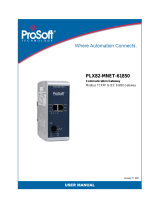Page is loading ...

TMS Web Operation Manual
Publication Date: Jul. 2017
Version: V1.0

Disclaimer:
Kyland Technology Co., Ltd. tries to keep the content in this manual as accurate and
as up-to-date as possible. This document is not guaranteed to be error-free, and we reserve
the right to amend it without notice.
All rights reserved
No part of this documentation may be excerpted, reproduced, translated, annotated or
duplicated, in any form or by any means without the prior written permission of KYLAND
Corporation.
Copyright © 2017 Kyland Technology Co., Ltd.
Website: http://www.kyland.com.cn
FAX: 010-88796678
Email: [email protected]

I
Contents
Preface .................................................................................................................................. 1
1 Product Introduction............................................................................................................ 3
2 TMS Access ........................................................................................................................ 4
3 TMS Configuration .............................................................................................................. 6
3.1 TMS Board ................................................................................................................... 6
3.2 TMS Network ............................................................................................................... 7
3.3 GOOSE Subscribe ....................................................................................................... 8
3.4 GOOSE Publish ......................................................................................................... 11
3.5 Load Factory Default .................................................................................................. 16
3.6 Reload/Active ............................................................................................................. 16
Appendix: Acronyms ............................................................................................................ 17

Preface
1
Preface
This manual mainly introduces the access methods and software features of TMS, and
details Web configuration methods.
Content Structure
The manual contains the following contents:
Main Content
Explanation
1. Product introduction
2. TMS access
3. TMS configuration
TMS board
TMS network
GOOSE subscribe
GOOSE publish
Load factory default
Reload/Active
Conventions in the manual
1. Text format conventions
Format
Explanation
< >
The content in < > is a button name. For example, click <Apply> button.
[ ]
The content in [ ] is a window name or a menu name. For example, click [File] menu item.
{ }
The content in { } is a portfolio. For example, {IP address, MAC address} means IP address
and MAC address are a portfolio and they can be configured and displayed together.
/
Select one option from two or more options that are separated by "/". For example
"Addition/Deduction" means addition or deduction.
~
It means a range. For example, "1~255" means the range from 1 to 255.
2. Symbol conventions

Preface
2
Symbol
Explanation
Caution
The matters need attention during the operation and configuration, and they are
supplement to the operation description.
Note
Necessary explanations to the operation description.
Warning
The matters call for special attention. Incorrect operation might cause data loss
or damage to devices.

Product Introduction
3
1 Product Introduction
Today, the dedicated switches for power and industrial control require more functions than
the pure switch functions. Market research shows that switches with dedicated
communication functions are nibbling away at the market share of the communication
management unit and even the market share of the I/O test and control unit. TMSis designed
as an adaptation board for the SICOM3028GPT series switch to enhance the
communication and I/O functions of this series of switches.
In the time management system (TMS), TMS card publishes the GOOSEs and other devices
subscribe to the GOOSEs to trigger transmission of the MMS messages to monitors in
compliance with the IEC61850 protocol. In this way, the monitors can monitor the time
synchronization status of devices in the entire network.
GOOSE publishing can be triggered either periodically or by the DI.

TMS Access
4
2 TMS Access
You can access TMS module through SICOM3028GPT. The precondition for accessing a
switch by Web is the normal communication between the PC and the switch.
Note:
IE8.0 or a later version is recommended for the best Web display results.
1. Input "192.168.0.2" in the browser address bar. The login interface is displayed, as shown
in Figure 1. Input the default user name "admin", password "123", click <Login>.
Figure 1 Web Login
The English login interface is displayed by default. You can select <中文> to change to the
Chinese login interface.
2. The prompt of modifying the initial password is displayed, click <OK> button.
3. After you log in successfully, there is a navigation tree on the left of the interface, as
shown in Figure 2.

TMS Access
5
Figure 2 Web Interface
In the top right corner, you can click <中文> to change language to Chinese or <Exit> to exit
the Web interface.
4. TMS configuration consists of six parts, including TMS board, TMS network, GOOSE
subscribe, GOOSE publish, load factory default and Reload/Active, as shown in Figure 3.
Figure 3 The Navigation Tree of TMS Configuration

TMS Configuration
6
3 TMS Configuration
3.1 TMS Board
Click [Device Advanced Configuration]→[TMS Configuration]→[TMS SubCard1]→[TMS
Board] to enter the TMS board configuration, as shown in Figure 4.
Figure 4 TMS Board Configuration
Version
Function: display the currently configured software version.
Board Name
Range: 1~128 characters
Default: iCoreK0
Function: defines the card name.
DI Filter Time
Range: 0~1000ms
Default: 0ms
Function: defines the filter debounce time of DI input (Reserved parameter).
DO Control Mode
Options: Trip/Close, Latch
Default: Trip/Close
Function: defines the control mode of DO output (Reserved parameter).
Fiber DO Trigger Mode

TMS Configuration
7
Options: PPS/PPM/PPH
Default: PPS
Function: defines the triggering mode of fiber DO.
Fiber DO Trigger Period
Range: 0~255
Default: 60
Function: defines the triggering interval of fiber DO. This parameter is used together with
Fiber DO Trigger Mode. For example, if the Fiber DO Trigger Mode is set to PPM, the period
10 indicates that fiber DO is triggered every 10 minutes.
SOE Buffer
Range: 0~1024
Default: 256
Function: defines the length of the SOE queue.
PTP Act
Options: Active/Unactive
Default: Active
Function: defines the PTP synchronization enabling status of the card. If this parameter is
set to Disable, PPT synchronization is disabled. If this parameter is set to Enable, PPT
synchronization is enabled.
3.2 TMS Network
Click [Device Advanced Configuration]→[TMS Configuration]→[TMS SubCard1]→[TMS
Network] to enter the TMS network configuration, as shown in Figure 5.
Figure 5 TMS Network Configuration

TMS Configuration
8
ETH0-MAC Address
Function: display the MAC address bound with ETH0, this port corresponds to the fourth port
of the inserted slot. It is used to be communication interface.
ETH0-IP Address
Default: 192.168.0.115
Function: defines the IP address of ETH0.
ETH1-MAC Address
Function: display the MAC address bound with ETH1, this port corresponds to the first port
of the inserted slot. It is used to send GOOSE packets.
3.3 GOOSE Subscribe
Click [Device Advanced Configuration]→[TMS Configuration]→[TMS SubCard1]→[GOOSE
Subscribe] →[GSE Entries] to enter the GOOSE subscribe configuration, as shown in Figure
6.
Figure 6 Adding /deleting a GSE entry
Click <Add> button to add a GOOSE subscription entry. The added GOOSE subscription
entries are numbered sequentially from 0 to 13, and the entry number cannot be modified.
After an entry is successfully added, it is displayed in the GSE entry list.
Click <Delete> button to delete a GOOSE subscription entry. GOOSE subscription entries
must be deleted sequentially from 13 to 0, and the deletion sequence cannot be modified.
After a GOOSE subscription entry is successfully deleted, it is removed from the GSE entry
list.
You can click an entry in the GSE entry list to enter the GOOSE subscription entry
configuration page. On this configuration page, you can configure the GOOSE transmission
parameters (Figure 7) and the GOOSE data parameters (Figure 8).

TMS Configuration
9
Figure 7 Configuring GOOSE Transmission Parameters
GSE ID
Function: display the number of the GOOSE control block.
MAC Address
Function: defines the destination MAC address of multicast.
VLAN ID
Range: 0~4095
Default: 1
Function: configure the VLAN ID。
VLAN Priority
Range: 0~7
Default: 4
Function: configure the VLAN priority.
APPID
Range: 0~65535
Default: 1
Function: defines the GOOSE APPID.
Min Retry Interval

TMS Configuration
10
Range: 2~32768ms
Default: 2ms
Function: defines the minimum interval at which the GOOSE is retransmitted.
Max Retry Interval
Range: 2~32768ms
Default: 32768ms
Function: defines the maximum interval at which the GOOSE is retransmitted.
GOOSE Ref. Name
Range: 1~128 characters
Function: defines the name of the instance referenced by the GOOSE.
GOOSE ID
Range: 1~64 characters
Function: defines the GOOSE ID.
GOOSE Dataset
Range: 1~128 characters
Function: defines the name of the data set bound with the GOOSE.
GOOSE ConfRev
Range: 0~255
Default: 1
Function: defines the GCB revision number.
Figure 8 Configuring GOOSE Data Parameters
Click <Add> button to add a data entry. The added data entries are numbered sequentially
from 0 to 15, and the entry number cannot be modified. After an entry is successfully added,
it is displayed in the data entry list.
In the Data NO. edit box, enter the number of the data entry to be deleted, and click
<Delete> button to delete a data entry. Data entries must be delet ed sequentially from 15

TMS Configuration
11
to 0, and the deletion sequence cannot be modified. After an entry is successfully deleted, it
is removed from the data entry list.
In the Data NO. edit box, enter the number of the data entry to be modified, and click
<Modify> button to edit a data entry.
Data NO.
range: 0~15
function: defines the number of the GOOSE subscription data entry.
Data Attribute
Options: Value, Quality, Time, Quality/Time
Default: Value
Function: defines the property of the data object contained in the data entry.
Data Type
Options: Boolean/Int/Float32/Coded Enum
Default: Boolean
Function: defines the type of the data item in the data entry.
Length
Range: 0~255
Default: 0
Function: defines the encoding length of the data item.
VInx
Range: 0~15
Default: 0
Function: defines the number that is mapped to the local virtual terminal.
3.4 GOOSE Publish
1. Configure GOOSE publishing parameters triggered DI.
Click [Device Advanced Configuration]→[TMS Configuration]→[TMS SubCard1]→[GOOSE
Publish] →[GSE I/O] to configure GOOSE publishing parameters triggered DI, as shown
inFigure 9.

TMS Configuration
12
Figure 9 Configuring GOOSE Publishing Parameters Triggered DI
GSE ID
Function: display the number of the GOOSE control block.
MAC Address
Function: defines the destination MAC address of multicast.
VLAN ID
Range: 0~4095
Default: 1
Function: configure the VLAN ID。
VLAN Priority
Range: 0~7
Default: 4
Function: configure the VLAN priority.
APPID
Range: 0~65535
Default: 4
Function: defines the GOOSE APPID.
Min Retry Interval

TMS Configuration
13
Range: 2~32768ms
Default: 2ms
Function: defines the minimum interval at which the GOOSE is retransmitted.
Max Retry Interval
Range: 2~32768ms
Default: 32768ms
Function: defines the maximum interval at which the GOOSE is retransmitted.
GOOSE Ref. Name
Range: 1~128 characters
Function: defines the name of the instance referenced by the GOOSE.
GOOSE ID
Range: 1~64 characters
Function: defines the GOOSE ID.
GOOSE Dataset
Range: 1~128 characters
Function: defines the name of the data set bound with the GOOSE.
GOOSE ConfRev
Range: 0~255
Default: 1
Function: defines the GCB revision number.
2. Configure GOOSE publishing parameters triggered periodically .
Click [Device Advanced Configuration]→[TMS Configuration]→[TMS SubCard1]→[GOOSE
Publish] →[GSE Trigger] to configure GOOSE publishing parameters triggered periodically ,
as shown Figure 10.

TMS Configuration
14
Figure 10 Configuring GOOSE Publishing Parameters Triggered Periodically
GSE ID
Function: display the number of the GOOSE control block.
MAC Address
Function: defines the destination MAC address of multicast.
VLAN ID
Range: 0~4095
Default: 1
Function: configure the VLAN ID.
VLAN Priority
Range: 0~7
Default: 4
Function: configure the VLAN priority.
APPID
Range: 0~65535
Default: 5

TMS Configuration
15
Function: defines the GOOSE APPID.
Min Retry Interval
Range: 2~32768ms
Default: 2ms
Function: defines the minimum interval at which the GOOSE is retransmitted.
Max Retry Interval
Range: 2~32768ms
Default: 32768ms
Function: defines the maximum interval at which the GOOSE is retransmitted.
GOOSE Ref. Name
Range: 1~128 characters
Function: defines the name of the instance referenced by the GOOSE.
GOOSE ID
Range: 1~64 characters
Function: defines the GOOSE ID.
GOOSE Dataset
Range: 1~128 characters
Function: defines the name of the data set bound with the GOOSE.
GOOSE ConfRev
Range: 0~255
Default: 1
Function: defines the GCB revision number.
Trigger Mode
Options: PPS/PPM/PPH
Default: PPS
Function: defines the GOOSE triggering mode.
Trigger Period
Range: 0~255
Default: 60
Function: defines the GOOSE triggering interval. This parameter is used together with the

TMS Configuration
16
Trigger Mode. For example, if the Trigger Mode is set to PPM, the period 10 indicates that
GOOSE is triggered every 10 minutes.
3.5 Load Factory Default
Click [Device Advanced Configuration]→[TMS Configuration]→[TMS SubCard1]→[Load
Factory Default] to restore the default configuration of all TMS parameters.
After the default configuration is restored, you need to reboot the TMS before the default
configuration can take effect, as shown Figure 11.
Figure 11 Reload/active TMS configuration
3.6 Reload/Active
Click [Device Advanced Configuration]→[TMS Configuration]→[TMS
SubCard1]→[Reload/Active] to reload/Active the TMS module, making the lastest TMS
parameters configuration take effect, as shown Figure 12.
Figure 12 Reload/active TMS configuration

Appendix: Acronyms
17
Appendix: Acronyms
Acronym
Full Spelling
TMS
Time Management System
MMS
Manufacturing Message Specification
GOOSE
Generic Object Oriented Substation Events
/