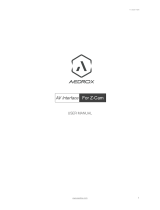Page is loading ...

Version 20.03.2020 HW CAM (V98)/(V11) RL3-UCON65
r.LiNK Video-inserter
RL3-UCON65
Compatible with
Fiat, Jeep and Alfa Romeo vehicles
with Uconnect 6,5 inch monitors (VP3 + VP4)
Video-inserter with 2 video inputs and rear-view camera input
Product features
Video-inserter for factory infotainment systems
2 CVBS video-inputs for after-market devices (e.g. DVD-Player, DVB-T tuner)
1 CVBS Rear-view camera video-input
Automatic switching to rear-view camera input on engagement of reverse gear
Video-in-motion in drive mode (ONLY for connected video-sources)
AV-inputs NTSC and PALcompatible

Version 20.03.2020 CAM (V98)/(V11) RL3-UCON65
Pag
e2
Contents
1. Prior to installatio
1.1. Delivery contents
1.2. Checking the compatibility of vehicle and accessories
1.3. Connectors – video interface
1.4. Settings of the 8 Dip switches (black)
1.4.1. Enabling the interface’s video inputs (dip 2-3)
1.4.2. Rear-view camera setting (dip 5)
1.5. Settings of the 4 Dip switches (CAN function – red)
2. Installation
2.1. Place of installation
2.1.1. Place of installation – video interface
2.1.2. Place of installation – exchange metal sheets with daughter PCB
2.2. Connection schema
2.3. Connection to the head-unit
2.3.1. Installation of the exchange metal sheets – step 1
2.3.2. Installation of the exchange metal sheets – step 2
2.3.3. Installation of the exchange metal sheets – step 3
2.3.4. Connection and installation – daughter PCB
2.3.4.1. Ribbon cables – step 1
2.3.4.2. Ribbon cables – step 2
2.3.5. Warning notes concerning the installation of ribbon
2.3.6. Installation of the exchange metal sheets – step 4
2.3.7. Installation of the exchange metal sheets – step 5
2.4. Connection head unit – 20pin picture signal cable
2.5. Connection head-unit – Power / CAN
2.5.1. Analogue power supply for the video interface
2.6. Connection - video sources
2.6.1. Audio-insertion
2.6.2. After-market rear-view camera
2.6.2.1. Case 1: Video-interface receives the reverse gear signal
2.6.2.2. Case 2: Video interface does not receive the reverse gear signal
2.7. Connection - video-interface and external keypad
2.8. Picture settings
3. Interface operation
4. Specifications
5. FAQ – Trouble shooting
6. Technical support

Version 20.03.2020 CAM (V98)/(V11) RL3-UCON65
Pag
e3
Legal Information
By law, watching moving pictures while driving is prohibited, the driver must not be
distracted. We do not accept any liability for material damage or personal injury resulting,
directly or indirectly, from installation or operation of this product. Apart from using this
product in an unmoved vehicle, it should only be used to display fixed menus or rear-view-
camera video when the vehicle is moving (for example the MP3 menu for DVD upgrades).
Changes/updates of the vehicle’s software can cause malfunctions of the interface. Up to
one year after purchase we offer free software-updates for our interfaces. To receive a free
update, the interface has to be sent in at own cost. Wages for de-and reinstallation and
other expenditures involved with the software-updates will not be refunded.
1. Prior to installation
Read the manual prior to installation. Technical knowledge is necessary for installation. The
place of installation must be free of moisture and away from heat sources.
Before the final installation in the vehicle of the video sources, we recommend a test-run
to ensure the compatibility of vehicle and interface. Due to changes in the production of
the vehicle manufacturer there’s always a possibility of incompatibility.
1.1. Delivery contents
Take down the serial number of the interface and store this manual for support
purposes: ____________________

Version 20.03.2020 CAM (V98)/(V11) RL3-UCON65
Pag
e4
Requirements Compatibility
Brand
Compatible vehicles
Compatible systems
Fiat
500, 500L, 500X
Uconnect Infotainment
with 6,5inch monitor
VP3 and VP4
with all in one head unit
Jeep
Renegade model year 2015 -2018
Alfa Romeo
Giulietta since model year 2016
Limitations
Video only The interface inserts ONLY video signals into the infotainment.
For audio insertion factory-audio-AUX-input or a FM-modulator is required.
Factory rear-view camera Automatic switch to factory rear-view camera only while reverse gear is
engaged. To delay the switch reset, additional electronics is required.
1.2. Checking the compatibility of vehicle and accessories

Version 20.03.2020 CAM (V98)/(V11) RL3-UCON65
Pag
e5
1.3. Connection - Video-Interface
The video-interface converts the connected after-market sources video signals into an RGB
digital signal which is inserted in the factory monitor using separate trigger options and it
reads vehicle’s digital signals out of the vehicle’s CAN-bus and converts them for the video
interface.
1.4. Settings of the 8 Dip switches (black)
Some settings have to be selected by the 8 dip-switches at
the
video-interface. Dip position down is ON and position up is
OFF.
See the following chapters for detailed information.
After each Dip-switch-change, a power-reset of the interface-box has to be performed!
Dip
Function
ON (down)
OFF (up)
1
No function
set to OFF
2
CVBS Video 1-input
enabled
disabled
3
CVBS Video 2-input
enabled
disabled
4
No function
set to OFF
5
Rear-view cam type
after-market
factory or none
6
No function
set to OFF
7
No function
set to OFF
8
No function
set to OFF

Version 20.03.2020 CAM (V98)/(V11) RL3-UCON65
Pag
e6
1.4.1. Enabling the interface’s video inputs (dip 2-3)
Only the enabled video inputs can be accessed when switching through the interface’s video
sources. It`s recommended to enable only the required inputs for the disabled will be
skipped when switching through the video-interfaces inputs.
1.4.2. Rear-view camera setting (dip 5)
If set to OFF, the interface switches to factory RGB digital picture while the reverse gear is
engaged to display factory rear-view camera or factory optical park system picture.
If set to ON, the interface switches to its rear-view camera input “Camera-IN” while the
reverse gear is engaged.
Note: Dip 1, 4, 6, 7 and 8 are out of function and have to be set to OFF.
1.5. Settings of the 4 Dip switches (CAN function - red)
Dip position down is ON and position up is OFF.
Navigation / System
Dip 1
Dip 2
Dip 3
Dip 4
All vehicles
OFF
OFF
OFF
OFF
For all vehicles, use the OFF position of all the 4 dip switches.
After each Dip-switch-change, a power-reset of the interface-box has to be performed!
2. Installation
Switch off the ignition and disconnect the vehicle’s battery! The interface needs a
permanent 12V source. If -according to factory rules- a disconnection of the battery has to
be avoided, it should be sufficient to use the vehicle’s sleep-mode. In case, the sleep-mode
doesn’t succeed, the battery has to be disconnected with a resistor lead.
The Interface needs a permanent power supply! If power isn’t directly taken from the
battery, the connection’s power has to be checked for being start-up proven and
permanent.
Before a final installation, we recommend a test-run to ensure the compatibility of the
vehicle and the interface. Due to changes in the production of the vehicle manufacturer
there’s always a possibility of incompatibility.

Version 20.03.2020 CAM (V98)/(V11) RL3-UCON65
Pag
e7
2.1. Place of installation
2.1.1. Place of installation – video-interface
The video-interface has to be installed on the backside of the head-unit.
2.1.2. Place of installation - Exchange metal sheets with daugter PCB
The daughter PCB has to be installed inside the head unit by using the according enclosed metal
sheets.
In head units of Jeep vehicles, only the exchange metal plates with the imprint VP4 have to be
installed.
In head units of Fiat vehicles either the VP3 or the VP4 exchange metal plates have to be
installed, depending upon the head unit’s execution.
In head units of Alfa Romeo Giulietta, the daughter PCB hast o be installed without an
exchange metal plate. In this case, the modifying of the original plate or the head unit housing
is accordingly required.

Version 20.03.2020 CAM (V98)/(V11) RL3-UCON65
Pag
e8
2.2. Connection schema

Version 20.03.2020 CAM (V98)/(V11) RL3-UCON65
Pag
e9
2.3. Connections to the head-unit
2.3.1. Installation of the exchange metal sheets – step 1
Remove the head unit and turn out the 4 screws on the rear side of the head-unit
Carefully loosen the rear part of the head unit and set it away together with its
bolted PCB.
Note: Take special care of an antenna cable which could be built in between both parts.

Version 20.03.2020 CAM (V98)/(V11) RL3-UCON65
Pag
e10
2.3.2. Installation of the exchange metal sheets - step 2
Carefully plug the PCB out of the original metal housing parts and lay it aside.
2.3.3. Installation of the exchange metal sheets - step 3
Remove the original metal housing parts which
are fixed with 4 screws, to set free the both
ribbon cables, as seen on the illustration.
Note: The replacing of the metal housing parts
against the enclosed metal sheets will be done
later, after the finished connection of the
daughter PCB.

Version 20.03.2020 CAM (V98)/(V11) RL3-UCON65
Pag
e11
2.3.4. Connection and installation of daughter PCB
2.3.4.1. Ribbon cables – step 1
Open both black locks of the PCB’s ribbon cable bases in direction to the arrows and
carefully set free the two ribbon cables.
Bring the daughter PCB in position and connect it’s preconnected ribbon cables “IN” to the
previously become free ribbon cable bases of the original PCB. Carefully fix the ribbon cables
by pushing the locks in direction of the arrows as shown in the illustration.
Note: Due to the very short length of the ribbon cable, there’s only limited space for
mounting available.

Version 20.03.2020 CAM (V98)/(V11) RL3-UCON65
Pag
e12
2.3.4.2. Ribbon cables – step 2
Carefully lead both mainboard’s previously become free gold
coloured ribbon cables into the daughter PCB’s ribbon cable bases
“OUT”.
Fix both ribbon cables by clapping down the black locks, like shown in the illustration.
Note: Due to the very short length of the ribbon cable, there’s only limited space for
mounting available.
2.3.5. Warning notes, concerning the installation of ribbon cables
1) The contacting ends of ribbon cables always have to be installed in a straight and
precise 180° position to the connector. Each deviation from a perfect contact position will
curse faulty contact and even danger of short circuit
2) The ribbon cable’s contacting side always has to correspond to the contacting side of
the connector, concerning the mounting position.
3) Avoid cable contusion or cable injury caused by sharp-edged metal.

Version 20.03.2020 CAM (V98)/(V11) RL3-UCON65
Pag
e13
2.3.6. Installation of the exchange metal sheets – step 4
Pass the exchange metal sheet-1 between the motherboard and the previously
connected daughter PCB with the daughter PCB laying on top.
Fasten the exchange metal sheet-1 to the monitor housing with the 4 original screws.
In head units of Alfa Romeo Giulietta, the daughter PCB hast o be installed without
an exchange metal plate. In this case, the modifying of the original plate or the head
unit housing is accordingly required.

Version 20.03.2020 CAM (V98)/(V11) RL3-UCON65
Pag
e14
2.3.7. Installation of the exchange metal sheets – step 5
Pass the daughter PCB through the opening of the exchange metal sheet-2 and fix
that sheet to the exchange metal sheet-1 with 3 of the short enclosed screws.
Fasten the daughter PCB to the exchange metal sheet-2 with 3 of the short enclosed
screws.
Pass the daughter PCB’s signal picture cable through the dedicated slot of the
exchange metal sheet-2.

Version 20.03.2020 CAM (V98)/(V11) RL3-UCON65
Pag
e15
2.3.8. Installation of the exchange metal sheets – step 6
Bring the previously set aside original PCB in position with its 4 screw holes to the thread
sockets of the exchange metal plate-2 and restore the connection of the plug contacts.

Version 20.03.2020 CAM (V98)/(V11) RL3-UCON65
Pag
e16
2.3.9. Installation of the exchange metal sheets – step 7
Carefully lead the monitor’s rear part into the exchange metal plate-2, restore the
connection of the plug contacts and fix it to the monitor’s housing by using the 4 longer
screws.

Version 20.03.2020 CAM (V98)/(V11) RL3-UCON65
Pag
e17
2.4. Connection head unit – 20pin picture signal cable
Connect the picture signal cable’s beige coloured female 20pin connector, which is lead out
from the head unit, to the male 20pin connector of the video-interface.

Version 20.03.2020 CAM (V98)/(V11) RL3-UCON65
Pag
e18
2.5. Connection head-unit – Power / CAN
Connect the 10pin Power/CAN cable’s female 10pin connector to the
male 10pin connector of the video-interface.
Disconnect the female 52pin connector of the vehicle harness from
the rear-side of the head-unit and connect it to the 10pin Power / CAN
cable’s male 52pin connector.
Connect the 10pin Power / CAN cable’s female 52pin connector to the
male 52pin connector of the head-unit.
Note: The CAN communication doesn’t succeed in all vehicles. If, after connecting the 10pin
Power / CAN cable, no interface LED lightens up while the ignition is turned on, refer to
chapter “Analogue power supply for the video interface”.

Version 20.03.2020 CAM (V98)/(V11) RL3-UCON65
Pag
e19
2.5.1. Analog power supply for the video interface
Connect the female 12pin connector of the 12pin interface cable to the male 12pin
connector of the video interface.
Connect the single purple coloured wire Manual ACC of the 12pin interface cable to
+12V ACC or S-contact terminal 86s (e.g. glove compartment illumination).

Version 20.03.2020 CAM (V98)/(V11) RL3-UCON65
Pag
e20
2.6. Connecting the AV sources
It is possible to connect two after-market AV-sources and one after-market rear-view
camera to the video-interface.
Before the final installation, we recommend a test-run of the interface. Due to changes in
the production of the vehicle manufacturer, there’s always the possibility of
incompatibility.
Connect the female 12pin connector of the 12pin interface cable to the male 12pin
connector of the video-interface.
Connect the video RCA of the Rear-view camera to the female RCA connector
“Camera IN” of the 12pin interface cable.
Connect the video RCA of the video source 1 and 2 to the female RCA connector
“V1 Left” and ” V2 Right” of the 12pin interface cable.
/