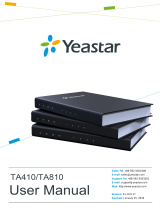Page is loading ...

blank
System Installation Guide
Yeastar K2 IPPBX
Yeastar K2 System Installation Guide
Version: 2.2
Date: 2020-03-31

Contents
System Installation Guide....................................................................................................3
Hardware and System Requirements............................................................................. 3
Install K2 System on a Virtual Machine.......................................................................... 4
Install Yeastar K2 System on VMware Workstation.................................................4
Install K2 System on a Physical Machine.....................................................................20
Write Yeastar K2 Image in a USB......................................................................... 20
Install Yeastar K2 IPPBX System on Dell EMC PowerEdge R240 Server.............23
Log in the Yeastar K2 IPPBX........................................................................................41
Activate Yeastar K2 IPPBX........................................................................................... 42
Expand System Capacity of Yeastar K2 IPPBX............................................................44

System Installation Guide
About this guide
This guide describes how to install Yeastar K2 IPPBX system in your own physical machine
or virtual machine. In this guide, we also provide procedures of K2 system activation and
expansion.
Audience
This guide is for the person who only buys Yeastar K2 IPPBX software, and wants to install
the K2 IPPBX system in his/her own machine.
Hardware and System Requirements
This topic provides the hardware system requirements, the tested and supported Virtual
Machine (VM) Platforms for installing Yeastar K2 IPPBX system.
Hardware Requirements
System performance depends on the following key factors:
• How many concurrent calls will the system handle
• Which codecs are used to make calls
• If call recording is used.
Based on the factors, your system hardware should meet the minimal requirements:
Table 1.
Hardware 200 Concurrent Calls 500 Concurrent Calls
Recommended Server Dell EMC PowerEdge R240
CPU
Intel(R) Xeon(R) CPU E-2124
• Cores: 4
• Threads: 4
• CPU Frequency: 3.4GHz
Intel(R) Xeon(R) CPU E-2144G
• Cores: 4
• Threads: 8
• CPU Frequency: 3.6GHz
RAM 8 GB 8 GB

Yeastar K2 System Installation Guide | 1 - System Installation Guide | 4
Hardware 200 Concurrent Calls 500 Concurrent Calls
Hard Disk (Call Recording
Disabled)
50 GB 50 GB
Hard Disk (Call Recording
Enabled)
1 TB 1 TB
Supported Virtual machine (VM) Platforms
The tested and supported VM platforms:
• VMware 12.0 or later
• Hyper-v-6.3.9600.16384 or later
• KVM 2.5.0 or later
• ESXi 6.0 or later
Install K2 System on a Virtual Machine
Install Yeastar K2 System on VMware Workstation
This topic describes how to install Yeastar K2 IPPBX system on VMware workstation 12.0.
Before You Begin
To install the K2 system on a virtual machine, make sure that both the Virtual machine and
the hardware meets the requirements.
• Hardware requirements
• Supported virtual machine platforms
Step 1. Configure language and location
The installer will begin with a prompt to select a language for the installation wizard.
1. Select a language for the installation wizard.

Yeastar K2 System Installation Guide | 1 - System Installation Guide | 5
2.
Select Install Ubuntu Server.

Yeastar K2 System Installation Guide | 1 - System Installation Guide | 6
3.
Select a language to be used for the installation process and installed system.

Yeastar K2 System Installation Guide | 1 - System Installation Guide | 7
4.
Select your location based on the language you selected.

Yeastar K2 System Installation Guide | 1 - System Installation Guide | 8
Step 2. Configure the keyboard
1. Select NO, not to do keyboard layout detection.
2. Select a country of origin for the keyboard of this computer.

Yeastar K2 System Installation Guide | 1 - System Installation Guide | 9
3.
Select the layout matching the keyboard for your machine.

Yeastar K2 System Installation Guide | 1 - System Installation Guide | 10
Step 3. Plan and create partition disk
1. Select Manual partitioning method.
2. Delete all the existed partition disk.
3.
Select the partition of the virtual machine.

Yeastar K2 System Installation Guide | 1 - System Installation Guide | 11
4.
Select Yes to create new empty partition table on this device.
5.
Create partition 1: root directory for system files
a. Select the FREE SPACE to create partition 1.
b.
Select Create a new partition.

Yeastar K2 System Installation Guide | 1 - System Installation Guide | 12
c.
Set the partition size.
Partition size recommend: 50GB.
d.
Choose the partition type as Primary.
e.
Select location for the partition as Beginning.

Yeastar K2 System Installation Guide | 1 - System Installation Guide | 13
f. Set Use as and Mount point for the partition 1, then select Done settings up the
partition.
• Use as: Ext4 journaling file system
• Mount point: /
• Bootable flag: on
6.
Create partition 2: home directory for data and recordings.
a. Select the FREE SPACE to create partition 2.
b.
Select Create a new partition.

Yeastar K2 System Installation Guide | 1 - System Installation Guide | 14
c.
Set the partition size.
Note:
• 1000-minute recordings require about 1GB space.
• We recommend that you set a larger space for the partition to have more
space to store your recordings and other data.
d.
Choose the partition type as Logical.
e. Select location for the partition as Beginning.

Yeastar K2 System Installation Guide | 1 - System Installation Guide | 15
f.
Set Use as and Mount point for the partition 2, then select Done settings up the
partition.
• Use as: Ext4 journaling file system
• Mount point: /home
7.
Create partition 3: swap area for storing data when system hibernates.
a. Select the FREE SPACE to create a new partition.

Yeastar K2 System Installation Guide | 1 - System Installation Guide | 16
b. Select Create a new partition.
c.
Set the partition size.
Partition size recommend: 10G.
d.
Choose the partition type as Logical.
e.
Select location for the partition as Beginning.

Yeastar K2 System Installation Guide | 1 - System Installation Guide | 17
f.
Set Use as for the partition 3, then select Done settings up the partition.
• Use as: swap area
8.
Select Finish partitioning and write changes to disk.
9.
Select Yes, write the changes to disks.

Yeastar K2 System Installation Guide | 1 - System Installation Guide | 18
Step 4. Install the IPPBX System
After finishing partitioning and write changes to disk, the virtual machine starts to install the
system. Wait for a few minutes for the installation.
1.
Select No automatic updates.
Important: Do not select other options.
2.
Press Tab to select Continue to skip this step.

Yeastar K2 System Installation Guide | 1 - System Installation Guide | 19
3.
Select Yes to install the GPUB boot loader.
4.
Select Continue to boot into your system.
When the following screen displays, the IPPBX system is successfully installed.

Yeastar K2 System Installation Guide | 1 - System Installation Guide | 20
Install K2 System on a Physical Machine
Write Yeastar K2 Image in a USB
If you choose to install Yeastar K2 IPPBX system on a physical machine, you need to write
K2 image in the USB in advance. The instructions below introduces how to write K2 image
in a USB via UltraISO.
1. Format your USB with FAT32.
2. Open the K2 image file via UltraISO.
/