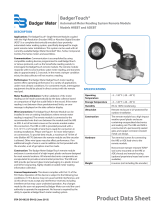Page is loading ...

Flow Monitor
B3100 Series Data Logging
DSY-UM-02260-EN-01 (April 2017)
User Manual

DSY-UM-02260-EN-01 (April 2017)
NOTICE This User Manual is meant as a quick reference document and is an addendum to
the documentation set that came with the B3100.
This User Manual assumes that the B3100 is installed in the field.

DSY-UM-02260-EN-01 (April 2017)
Blancett B3100 Flow Monitor, Datalogging
Page 3

DSY-UM-02260-EN-01 (April 2017)
Blancett B3100 Flow Monitor, Datalogging
Page 4
Table of content
1 GENERAL INFORMATION ....................................................................................................5
1.1 About this User Manual ..........................................................................................................5
1.1.1
Scope of the User Manual ....................................................................................................................... 5
2 TECHNICAL SPECIFICATION ..............................................................................................6
2.1 Setup menu structure .............................................................................................................6
2.2 Operational menu structure ....................................................................................................6
2.3 Communication ......................................................................................................................6
2.4 Hardware requirements ..........................................................................................................7
2.5 Log data specifications ...........................................................................................................7
3 DESCRIPTION .......................................................................................................................7
3.1 Functional description ............................................................................................................7
3.2 Component information ..........................................................................................................7
3.2.1
The interval records ................................................................................................................................. 7
3.2.2
The daily records ..................................................................................................................................... 8
3.2.3
The event records.................................................................................................................................... 8
4 OPERATION ..........................................................................................................................8
4.1.1
The interval log ........................................................................................................................................ 8
4.1.2
The daily log ............................................................................................................................................ 8
4.1.3
The event records.................................................................................................................................... 9
5 PROGRAM THE DATA LOGGING FUNCTION .....................................................................9
5.1 Program the interval log .........................................................................................................9
5.2 Program the daily log ........................................................................................................... 10
5.3 Program the events log ........................................................................................................ 11
5.4 Program the internal clock .................................................................................................... 11
6 READ-OUT THE LOG DATA ............................................................................................... 12
6.1 Read-out the interval log ...................................................................................................... 12
6.2 .Read-out the daily log ......................................................................................................... 13
6.3 Read-out the events log ....................................................................................................... 13
7 JOB CLOSE UP .................................................................................................................. 15

DSY-UM-02260-EN-01 (April 2017)
Blancett B3100 Flow Monitor, Datalogging
Page 5
1
General information
The B3100 is certified for use in the specified hazardous area as specified. The allowed use
of the B3100 is determined by the applicable certification authority and is specified on the
certification label which is attached to the housing.
1.1
About this User Manual
This User Manual is written with the use of the guidelines for Simplified Technical English,
ASD-STE100. Simplified Technical English has an own set of grammar and a limited
vocabulary which is expanded with the technical terms as used in the related industry.
This User Manual is a part of the documentation set, which comes with the B3100 Flow
Monitor.
1.1.1 Scope of the User Manual
The scope of this User Manual is to give a description and operation of the data log function
of the B3100, Flow Monitor.

DSY-UM-02260-EN-01 (April 2017)
Blancett B3100 Flow Monitor, Datalogging
Page 6
2
Technical specification
This chapter gives the technical specification of the data log function of the B3100, Flow
Monitor.
NOTICE The data log menu is accessed through the setup menu. As a result of different
options installed the menu number can vary.
2.1
Setup menu structure
M
ENU
/ M
ENU ITEM
S
ETTING
DATALOG
LOG INT Off; 5 min; 10 min; 15 min; 30 min; 1 hr; 2 hr, 4 hr; 6 hr; 8 hr.
DAILY LOG Off; single, dual
DAILY 1 00:00
DAILY 2 00:00
TIME HMS 00:00:00
DATE YMD 00.00.00
2.2
Operational menu structure
NOTICE The ---- in the menu name represents the sequence number of the record.
MENU / MENU ITEM SETTING
DATALOG
INTERVAL Empty or recorded interval data
----A Rate
----B Total
----C Accumulated total
DAILY Empty or recorded daily log data
----A Rate
----B Total
----C Accumulated total
EVENTS Empty or recorded events
----A Event name
----B (if applicable for the event) Modbus register number
----C (if applicable for the event) Old setting of the Modbus register number
----D (if applicable for the event) New setting of the Modbus register number
2.3
Communication
D
ESCRIPTION
S
PECIFICATION
Communication USB (option CU), Modbus (option CB or CH)
USB connector USB-A mini
USB protocol USB 2.0
USB power supply Maximum 500 mA at 5 Vdc
Modbus protocol RTU, ASCII

DSY-UM-02260-EN-01 (April 2017)
Blancett B3100 Flow Monitor, Datalogging
Page 7
2.4
Hardware requirements
DESCRIPTION SPECIFICATION
Free disk space 10 MB
Operation system Windows XP or higher
Application 2 MB
2.5
Log data specifications
DESCRIPTION SPECIFICATION
Interval log 1000 records
Daily log, single 1 record per day with a maximum of 1000 records (1000 days)
Daily log, dual 2 records per day with a maximum of 1000 records (500 days)
Event log 500 records
3
Description
3.1
Functional description
The function of the data log function is to record the performance of the B3100 and the
amount of the medium that passed the sensor (e.g. flowmeter) with respect to the time and
the date.
There are two different ways to program the data logging function. You can program the
data logging function via the setup menu DATALOG or via the serial communication.
There are also two possibilities to review the logged data. You can review the logged data
on the B3100 themselves or, if installed, via communication through the explosion proof
installed USB-connector and the related PC application. The required USB cable is
available as an accessory (ACE01: USB data logging and configuration cable). The PC
application is available as a free program from our internet download pages.
The recorded data is accessible via the operator menu of the B3100 or via the PC based
data log application and an USB connection up to USB standard 2.0.
3.2
Component information
The data log function is a software application that is a part of the software of the B3100.
The datalog menu has:
• the interval records, to log the interval data;
• the daily records, to log the so called contract hour data;
• the event records, to log the B3100 related events.
3.2.1 The interval records
The interval records are used to log the interval records (user defined).
Each interval record has:
• a sequence number;
• a date/time stamp;
• the flowrate;
• the total;
• the accumulated total.

DSY-UM-02260-EN-01 (April 2017)
Blancett B3100 Flow Monitor, Datalogging
Page 8
3.2.2 The daily records
The daily records are used to log the daily records, also known as contract hours (user
defined).
Each daily record has:
• a sequence number;
• a date/time stamp;
• the flowrate;
• the total;
• the accumulated total.
3.2.3 The event records
The event records are used to log the B3100 related events. These events have a
manufacturer defined content.
Each event record has:
• a sequence number;
• a date/time stamp;
• (as applicable) an event type number;
• (as applicable) an event content description.
The event records are used to log events that happen during operation. The logging is done
at the moment an event happens.
4
Operation
The data log function records the performance of the B3100 and the measured medium that
passed the sensor (e.g. flowmeter) with respect to the time and the date. The interval and
daily records are logged as programmed in the setup menu DATALOG.
4.1.1 The interval log
This log is made to record the data once at every user defined moment in time.
The B3100 makes one record, as a snapshot, per programmed interval. When the
maximum amount of records is made, the eldest record is overwritten by the newest record.
4.1.2 The daily log
This log is used to record the data at a pre-determined time in the day, e.g. before or at the
end of a so called contract hour. This function is meant to determine, by hand, the total of
the previous contract hour or to trend the total over a certain period of time. When the
maximum amount of records is made, the eldest record is overwritten by the newest record.
Figure 1: Single daily log (typical)
Figure 2: Dual daily log (typical)

DSY-UM-02260-EN-01 (April 2017)
Blancett B3100 Flow Monitor, Datalogging
Page 9
4.1.3 The event records
This log is used to record the events. These events have a generic or a specific content
(manufacturer defined). The B3100 makes one record every time an event occurs. When
the maximum amount of records is made, the eldest record is overwritten by the newest
record.
5
Program the data logging function
5.1
Program the interval log
ACTION
RESULT
R
EMARK
1. Press the PROG button
for at least 7 seconds.
• The SETUP indicator comes
on continuously.
• The setup menu TOTAL
s
hows.
To enter the setup menu.
2. Press the ► button to
find the DATALOG
menu.
• The SETUP indicator stays
on
continuously.
• The setup menu DATALOG
shows.
Press the ► button as many
times as applicable.
3. Press the ▲ button to
find the LOG INT menu
item.
• The LOG INT menu item
shows
Press the ▲ button as many
times as applicable.
4. Press the PROG button
momentarily.
• The PROG indicator blinks
continuously.
If you wait too long, the
program mode goes off and
changes are not saved, this is
normal behavior.
5. Press the ▲ button to
make the required
selection.
• The PROG indicator blinks
continuously.
• You can set the interval
time.
The interval time defines the
time between two records.
6. Press the PROG button
momentarily.
• The PROG indicator goes
off.
• The selection is saved.
• The selection shows.
If you do not press the PROG
button to confirm, your
selection is not saved.
7. Press and hold the
PROG button for at least
3 seconds.
• The SETUP indicator goes
off.
• The operator menu shows.
The B3100 is ready for daily
use.

DSY-UM-02260-EN-01 (April 2017)
Blancett B3100 Flow Monitor, Datalogging
Page 10
5.2
Program the daily log
ACTION RESULT REMARK
1. Press the PROG button
for at least 7 seconds.
• The SETUP indicator comes
on continuously.
• The setup menu TOTAL
s
hows.
To enter the setup menu.
2. Press the ► button to
find the DATALOG
menu.
• The SETUP indicator stays
on continuously.
• The setup menu DATALOG
shows.
Press the ► button as many
times as applicable.
3. Press the ▲ button to
find the DAILYLOG menu
item.
• The DAILYLOG menu item
shows
Press the ▲ button as many
times as applicable.
4. Press the PROG button
momentarily.
• The PROG indicator blinks
continuously.
If you wait too long, the
program mode goes off and
changes are not saved, this is
normal behavior
5. Press the ▲ button to
make the required
selection.
• The PROG indicator blinks
continuously.
• You can make the requir
ed
selection.
Select SINGLE for one record
per day or DUAL for two
separate records per day.
Select OFF if this log function
is not required.
6. Press the PROG button
momentarily.
• The PROG indicator goes
off.
• The selection is saved.
• The selection shows.
If you do not press the PROG
button to confirm, your
selection is not saved.
7. Press the ▲ button to
find the DAILY 1 menu
item.
• The DAILY 1 menu item
shows
In this menu item, the time for
the creation of the record is
set.
8. Press the PROG button
momentarily.
• The PROG indicator blinks
continuously.
• The first digit of the time
b
links.
If you wait too long, the
program mode goes off and
changes are not saved, this is
normal behavior
9. Press the ▲ and the
► button to change the
time.
• The selected time shows.
Only the digit that blinks can
be changed. Use the ► button
to scroll between the digits.
10. Press the PROG button
momentarily.
• The PROG indicator goes
off.
• The selection is saved.
• The selection shows.
If you do not press the PROG
button to confirm, your
selection is not saved.
NOTICE The next steps are only applicable and operational when the DAILYLOG is set to
DUAL. If the Daily 1 and Daily 2 time are the same, only the Daily 1 log is recorded.
11. Press the ▲ button to
find the DAILY 2 menu
item.
• The DAILY 2 menu item
shows
In this menu item, the time for
the creation of the second
record is set.
12. Press the PROG button
momentarily.
• The PROG indicator blinks
continuously.
• The first digit of the time
b
links.
If you wait too long, the
program mode goes off and
changes are not saved, this is
normal behavior.

DSY-UM-02260-EN-01 (April 2017)
Blancett B3100 Flow Monitor, Datalogging
Page 11
ACTION RESULT REMARK
13. Press the ▲ and the
► button to change the
time.
• The selected time shows.
Only the digit that blinks can
be changed. Use the ► button
to scroll between the digits.
14. Press the PROG button
momentarily.
• The PROG indicator goes
off.
• The selection is saved.
• The selection shows.
If you do not press the PROG
button to confirm, your
selection is not saved.
NOTICE The next step is applicable for all selections.
15. Press and hold the
PROG button for at least
3 seconds.
• The SETUP indicator goes
off.
• The operator menu shows.
The B3100 is ready for daily
use.
5.3
Program the events log
It is not possible to program the event records.
The event records are manufacturer defined.
5.4
Program the internal clock
ACTION
RESULT
R
EMARK
1. Press the PROG button
for at least 7 seconds.
• The SETUP indicator comes
on continuously.
• The setup menu TOTA
L
s
hows.
To enter the setup menu.
2. Press the ► button to
find the DATALOG
menu.
• The SETUP indicator stays
on
continuously.
• The setup menu DATALOG
shows.
Press the ► button as many
times as applicable.
3. Press the ▲ button to
find the TIME HMS menu
item.
• The TIME HMS menu item
shows
Press the ▲ button as many
times as applicable.
4. Press the PROG button
momentarily.
• The PROG indicator blinks
continuously.
• The first digit of the tim
e
blinks.
If you wait too long, the
program mode goes off and
changes are not saved, this is
normal behavior
5. Press the ▲ and the
► button to change the
time.
• The selected time shows.
Only the digit that blinks can
be changed. Use the ► button
to scroll between the digits.
6. Press the PROG button
momentarily.
• The PROG indicator goes
off.
• The selection is saved.
• The selection shows.
If you do not press the PROG
button to confirm, your
selection is not saved.
7. Press the ▲ button to
find the DATE YMD
menu item.
• The DATE YMD menu item
shows
Press the ▲ button as many
times as applicable.

DSY-UM-02260-EN-01 (April 2017)
Blancett B3100 Flow Monitor, Datalogging
Page 12
ACTION
RESULT
R
EMARK
8. Press the PROG button
momentarily.
• The PROG indicator blinks
continuously.
• The first digit of the date
blinks.
If you wait too long, the
program mode goes off and
changes are not saved, this is
normal behavior
9. Press the ▲ and the
► button to change the
date.
• The selected date shows.
Only the digit that blinks can
be changed. Use the ► button
to scroll between the digits.
10. Press the PROG button
momentarily.
• The PROG indicator goes
off.
• The selection is saved.
• The selection shows.
If you do not press the PROG
button to confirm, your
selection is not saved.
11. Press and hold the
PROG button for at least
3 seconds.
• The SETUP indicator goes
off.
• The operator menu shows.
The B3100 is ready for daily
use.
6
Read-out the log data
6.1
Read-out the interval log
NOTICE
This procedure assumes that the B3100 shows the operator menu.
ACTION RESULT REMARK
1. Press and hold the
► button until the
DATALOG menu shows.
• The RUN indicator stays on.
• The LOG indicator comes
on.
In the background, the B3100
stays operational.
2. Press the ▲ button to
find the INTERVAL log.
• The INTERVAL log shows.
Press the ▲ button as many
times as applicable.
3. Press the PROG button
momentarily to view the
INTERVAL log.
• The trend down indicator
comes on.
• The latest interval record
shows with the date, the
sequence number and th
e
time.
The trend down indicator
indicates that the latest record
is shown. Press the ► button
to view the earlier records.
4. Press the PROG button
momentarily to find the
rate record.
• The interval-rate record
shows with the flowrate, t
he
s
equence number and th
e
m
easurement unit/time unit.
5. Press the ▲ button
momentarily to find the
total record.
• The interval-total record
s
hows with the total, t
he
s
equence number and th
e
m
easurement unit.
6. Press the ▲ button
momentarily to find the
accumulated total record.
• The interval-accumulated
t
otal record shows with t
he
ac
cumulated total, the
sequence number and th
e
m
easurement unit.
7. Press the PROG button
momentarily to exit the
interval records.
• The interval-log shows.
Use the ▲ button and the
► button to view other the
i
nterval records.

DSY-UM-02260-EN-01 (April 2017)
Blancett B3100 Flow Monitor, Datalogging
Page 13
ACTION
RESULT
R
EMARK
8. Press and hold the
PROG button for at least
3 seconds.
• The LOG indicator goes off.
• The operator menu shows.
6.2
.Read-out the daily log
NOTICE
This procedure assumes that the B3100 shows the operator menu.
NOTICE
When the daily log is set to dual, there are two time stamps. One time stamp relates
to the daily 1 record and the other time stamp to the daily 2 record.
ACTION
RESULT
R
EMARK
1. Press and hold the
► button until the
DATALOG menu shows.
• The RUN indicator stays on.
• The LOG indicator comes
on.
In the background, the B3100
stays operational.
2. Press the ▲ button to
find the DAILY log.
• The DAILY log shows.
Press the ▲ button as many
times as applicable.
3. Press the PROG button
momentarily to view the
DAILY log.
• The trend down indicator
comes on.
• The latest daily record
shows with the date, the
sequence number and th
e
time.
The trend down indicator
indicates that the latest record
is shown. Press the ► button
to view the earlier records.
4. Press the PROG button
momentarily to find the
rate record.
• The daily-rate record shows
with the flowrate, the
sequence number and th
e
m
easurement unit/time unit.
5. Press the ▲ button
momentarily to find the
total record.
• The daily-total record shows
w
ith the total, the sequenc
e
num
ber and t
he
m
easurement unit.
6. Press the ▲ button
momentarily to find the
accumulated total record.
• The daily-accumulated total
record shows with t
he
ac
cumulated total, the
sequence number and the
m
easurement unit.
7. Press the PROG button
momentarily to exit the
daily records.
• The daily-log shows.
Use the ▲ button and the
► button to view other th
e
dai
ly records.
8. Press and hold the
PROG button for at least
3 seconds.
• The LOG indicator goes off.
• The operator menu shows.
6.3
Read-out the events log
NOTICE
This procedure assumes that the B3100 shows the operator menu.

DSY-UM-02260-EN-01 (April 2017)
Blancett B3100 Flow Monitor, Datalogging
Page 14
ACTION RESULT REMARK
1. Press and hold the
► button until the
DATALOG menu shows.
• The RUN indicator stays on.
• The LOG indicator comes
on.
In the background, the B3100
stays operational.
2. Press the ▲ button to
find the EVENTS log.
• The EVENTS log shows.
Press the ▲ button as many
times as applicable.
3. Press the PROG button
momentarily to view the
EVENTS log.
• The trend down indicator
comes on.
• The latest events record
s
hows with the date, the
sequence number and th
e
time.
The trend down indicator
indicates that the latest record
is shown. Press the ► button
to view the earlier records.
4. Press the PROG button
momentarily to find the
content of the event
record.
• The event record shows the
c
ontent of the event.
NOTICE The next steps are only applicable for the setup menu related events. Each setup
menu-item has a Modbus address. Other events, e.g. clear total do not have a
Modbus address and therefore the next records cannot be generated.
5. Press the ▲ button
momentarily to find the
Modbus register number
record.
• The Modbus register
number (REGNO) shows
the register number of th
e
r
elated event.
The explanation of the register
number is explained in the
user guide that came with the
B3100.
6. Press the ▲ button
momentarily to find the
previous data.
• The OLD record shows the
c
ontent of the previous
setting.
The explanation of the register
content is explained in the user
guide that came with the
B3100.
7. Press the ▲ button
momentarily to find the
current data.
• The NEW record shows the
c
ontent of the current
setting.
The explanation of the register
content is explained in the user
guide that came with the
B3100.
8. Press and hold the
PROG button for at least
3 seconds.
• The LOG indicator goes off.
• The operator menu shows.

DSY-UM-02260-EN-01 (April 2017)
Blancett B3100 Flow Monitor, Datalogging
Page 15
7
Job close up
1.
Remove any USB connections.
2.
Close the USB connection port in a Ex d safe manner.
3.
Remove all tools, materials and equipment from the work area.
4.
Make sure, the work area is clean.
5.
Dispose of the (electronic) waste in accordance with the (inter)national, the
manufacturer’s and the plant owner’s standards and regulations.
6.
For future reference, make a note in the maintenance log of the installation.
7.
Ask the safety officer for permission to return the B3100 into service.
8.
Return the B3100 into service.

Flow Monitor, B3100 Series Data Logging
www.badgermeter.com
Blancett is a registered trademark of Badger Meter, Inc. Other trademarks appearing in this document are the property of their respective entities. Due to continuous research,
product improvements and enhancements, Badger Meter reserves the right to change product or system specications without notice, except to the extent an outstanding
contractual obligation exists. © 2017 Badger Meter, Inc. All rights reserved.
Control. Manage. Optimize.
The Americas | Badger Meter | 4545 West Brown Deer Rd | PO Box 245036 | Milwaukee, WI 53224-9536 | 800-876-3837 | 414-355-0400
México | Badger Meter de las Americas, S.A. de C.V. | Pedro Luis Ogazón N°32 | Esq. Angelina N°24 | Colonia Guadalupe Inn | CP 01050 | México, DF | México | +52-55-5662-0882
Europe, Eastern Europe Branch Oce (for Poland, Latvia, Lithuania, Estonia, Ukraine, Belarus) | Badger Meter Europe | ul. Korfantego 6 | 44-193 Knurów | Poland | +48-32-236-8787
Europe, Middle East and Africa | Badger Meter Europa GmbH | Nurtinger Str 76 | 72639 Neuen | Germany | +49-7025-9208-0
Europe, Middle East Branch Oce | Badger Meter Europe | PO Box 341442 | Dubai Silicon Oasis, Head Quarter Building, Wing C, Oce #C209 | Dubai / UAE | +971-4-371 2503
Slovakia | Badger Meter Slovakia s.r.o. | Racianska 109/B | 831 02 Bratislava, Slovakia | +421-2-44 63 83 01
Asia Pacic | Badger Meter | 80 Marine Parade Rd | 21-06 Parkway Parade | Singapore 449269 | +65-63464836
China | Badger Meter | 7-1202 | 99 Hangzhong Road | Minhang District | Shanghai | China 201101 | +86-21-5763 5412
Switzerland | Badger Meter Swiss AG | Mittelholzerstrasse 8 | 3006 Bern | Switzerland | +41-31-932 01 11
/