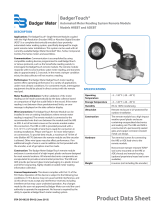Page is loading ...

Industrial Flow Monitor
Series 3000
DSY-UM-01667-EN-05 (April 2017)
User Manual

CONTENTS
Introduction. . . . . . . . . . . . . . . . . . . . . . . . . . . . . . . . . . . . . . . . . . . . . . . . . . . . . . . . . . . . . . . . . . . . . . . . . .3
Safety Information. . . . . . . . . . . . . . . . . . . . . . . . . . . . . . . . . . . . . . . . . . . . . . . . . . . . . . . . . . . . . . . . . . . . . .3
Unpacking & Inspection . . . . . . . . . . . . . . . . . . . . . . . . . . . . . . . . . . . . . . . . . . . . . . . . . . . . . . . . . . . . . . . . . . 3
Programming the Series 3000 Flow monitor . . . . . . . . . . . . . . . . . . . . . . . . . . . . . . . . . . . . . . . . . . . . . . . . . . . . . 3
Options . . . . . . . . . . . . . . . . . . . . . . . . . . . . . . . . . . . . . . . . . . . . . . . . . . . . . . . . . . . . . . . . . . . . . . . . . 3
Installation. . . . . . . . . . . . . . . . . . . . . . . . . . . . . . . . . . . . . . . . . . . . . . . . . . . . . . . . . . . . . . . . . . . . . . . . . . .4
Mechanical . . . . . . . . . . . . . . . . . . . . . . . . . . . . . . . . . . . . . . . . . . . . . . . . . . . . . . . . . . . . . . . . . . . . . . . 4
Location . . . . . . . . . . . . . . . . . . . . . . . . . . . . . . . . . . . . . . . . . . . . . . . . . . . . . . . . . . . . . . . . . . . . . . 4
Panel Mount Installation . . . . . . . . . . . . . . . . . . . . . . . . . . . . . . . . . . . . . . . . . . . . . . . . . . . . . . . . . . . 4
Wall Mount Installation . . . . . . . . . . . . . . . . . . . . . . . . . . . . . . . . . . . . . . . . . . . . . . . . . . . . . . . . . . . . 5
Electrical Installation . . . . . . . . . . . . . . . . . . . . . . . . . . . . . . . . . . . . . . . . . . . . . . . . . . . . . . . . . . . . . . . . . 6
Power Supply Wiring . . . . . . . . . . . . . . . . . . . . . . . . . . . . . . . . . . . . . . . . . . . . . . . . . . . . . . . . . . . . . 6
Flow Sensor Wiring . . . . . . . . . . . . . . . . . . . . . . . . . . . . . . . . . . . . . . . . . . . . . . . . . . . . . . . . . . . . . . . 6
Analog Input . . . . . . . . . . . . . . . . . . . . . . . . . . . . . . . . . . . . . . . . . . . . . . . . . . . . . . . . . . . . . . . . . . . 7
Solid-State Switch and Form C Output Wiring . . . . . . . . . . . . . . . . . . . . . . . . . . . . . . . . . . . . . . . . . . . . . . 8
Output Option Card. . . . . . . . . . . . . . . . . . . . . . . . . . . . . . . . . . . . . . . . . . . . . . . . . . . . . . . . . . . . . . . . . . . .10
USB Port . . . . . . . . . . . . . . . . . . . . . . . . . . . . . . . . . . . . . . . . . . . . . . . . . . . . . . . . . . . . . . . . . . . . . . . . 10
Display and Keypad . . . . . . . . . . . . . . . . . . . . . . . . . . . . . . . . . . . . . . . . . . . . . . . . . . . . . . . . . . . . . . . . . . . . 11
Programming . . . . . . . . . . . . . . . . . . . . . . . . . . . . . . . . . . . . . . . . . . . . . . . . . . . . . . . . . . . . . . . . . . . . . . . .12
Selection Screens . . . . . . . . . . . . . . . . . . . . . . . . . . . . . . . . . . . . . . . . . . . . . . . . . . . . . . . . . . . . . . . . . . 12
Option List Screens . . . . . . . . . . . . . . . . . . . . . . . . . . . . . . . . . . . . . . . . . . . . . . . . . . . . . . . . . . . . . . . . . 12
Data Screens . . . . . . . . . . . . . . . . . . . . . . . . . . . . . . . . . . . . . . . . . . . . . . . . . . . . . . . . . . . . . . . . . . . . . 12
Programming Flowchart—Software Version 1.2.29 . . . . . . . . . . . . . . . . . . . . . . . . . . . . . . . . . . . . . . . . . . . . . 13
Flow Inputs Flowchart . . . . . . . . . . . . . . . . . . . . . . . . . . . . . . . . . . . . . . . . . . . . . . . . . . . . . . . . . . . . . . . 14
Flow Inputs Flowchart (continued) . . . . . . . . . . . . . . . . . . . . . . . . . . . . . . . . . . . . . . . . . . . . . . . . . . . . . . . 15
Relays & Pulse Outputs Flowchart (Manual, Set-Point Rate and Pulse/Volume). . . . . . . . . . . . . . . . . . . . . . . . . . . .16
Analog Output Flowchart . . . . . . . . . . . . . . . . . . . . . . . . . . . . . . . . . . . . . . . . . . . . . . . . . . . . . . . . . . . . . 17
RS485 Communication Port Flowchart . . . . . . . . . . . . . . . . . . . . . . . . . . . . . . . . . . . . . . . . . . . . . . . . . . . . . 18
Communication . . . . . . . . . . . . . . . . . . . . . . . . . . . . . . . . . . . . . . . . . . . . . . . . . . . . . . . . . . . . . . . . . . . 19
RS485 COM Port Conguration . . . . . . . . . . . . . . . . . . . . . . . . . . . . . . . . . . . . . . . . . . . . . . . . . . . . . . .19
Modbus . . . . . . . . . . . . . . . . . . . . . . . . . . . . . . . . . . . . . . . . . . . . . . . . . . . . . . . . . . . . . . . . . . . . . .19
BACnet. . . . . . . . . . . . . . . . . . . . . . . . . . . . . . . . . . . . . . . . . . . . . . . . . . . . . . . . . . . . . . . . . . . . . . .19
USB Communication . . . . . . . . . . . . . . . . . . . . . . . . . . . . . . . . . . . . . . . . . . . . . . . . . . . . . . . . . . . . . . . . 20
USB Command List . . . . . . . . . . . . . . . . . . . . . . . . . . . . . . . . . . . . . . . . . . . . . . . . . . . . . . . . . . . . . . .22
Input Channel Conguration. . . . . . . . . . . . . . . . . . . . . . . . . . . . . . . . . . . . . . . . . . . . . . . . . . . . . . . . .22
Specications. . . . . . . . . . . . . . . . . . . . . . . . . . . . . . . . . . . . . . . . . . . . . . . . . . . . . . . . . . . . . . . . . . . . . . . .24
Ordering Matrix . . . . . . . . . . . . . . . . . . . . . . . . . . . . . . . . . . . . . . . . . . . . . . . . . . . . . . . . . . . . . . . . . . . . . . 24
Industrial Flow Monitor, Series 3000
Page ii April 2017DSY-UM-01667-EN-05

INTRODUCTION
The Badger Meter® Data Industrial® Series 3000 flow monitor is an economical, full featured, digital flow monitor.
The two-line × 16-character alphanumeric display can be configured by the user to display flow rate and flow total. The panel
meter has a NEMA 4X rated front panel and conforms to DIN Standard dimensions, 96 mm × 96 mm, for meter sizes and panel
cutouts. An optional NEMA 4 wall mount is also available.
The Series 3000 flow monitor accepts pulse, sine wave or linear analog input signals. Like all Data Industrial flow monitors, the
Series 3000 flow monitor may be field calibrated by the user. For Data Industrial sensors “K” and “offset” numbers are entered,
while other pulse or frequency output sensors may use a K-factor only. Analog inputs are fully programmable for slope
and intercept.
SAFETY INFORMATION
The installation of the flow monitor must comply with all applicable federal, state, and local rules, regulations, and codes.
Failure to read and follow these instructions can lead to misapplication or misuse of the flow monitor, resulting in personal
injury and damage to equipment.
UNPACKING & INSPECTION
Upon opening the shipping container, visually inspect the product and applicable accessories for any physical damage such
as scratches, loose or broken parts, or any other sign of damage that may have occurred during shipment.
OTE:N If damage is found, request an inspection by the carrier’s agent within 48 hours of delivery and file a claim with the
carrier. A claim for equipment damage in transit is the sole responsibility of the purchaser.
PROGRAMMING THE SERIES 3000 FLOW MONITOR
Programming is menu driven. All data is entered using the LCD/keypad interface. A password gate is included to prevent
unauthorized access to programming parameters. Programming flexibility is extended to units of measure. In addition to
several factory units of measure, the Series 3000 flow monitor software permits the custom units for rate and total to be
created by the installer.
The Series 3000 flow monitor provides one Form C solid-state relay, and one solid-state switch output. Both are fully
programmable as either pulse/volume, or setpoint control. For pulse output, the installer can program both the resolution
and the pulse width. Setpoint control is extremely versatile with fully independent set and release points, each with its own
time delay.
Options
• Analog output
• Analog input
• Single flow channel input
• One control relay output
• One programmable pulse output
• Low voltage AC/DC supply
• USB
• RS485 w\BACnet™ or Modbus® protocols
• Wall mounting
Introduction
Page 3 April 2017 DSY-UM-01667-EN-05

INSTALLATION
Mechanical
The Series 3000 flow monitor can be either panel mounted or wall mounted.
Location
In any mounting arrangement the primary concern is easy viewing and convenient operation of the keypad. The unit
generates very little heat, so no consideration need be given to cooling or ventilation. However, prolonged direct sunlight can
damage the front panel so some level of shading is recommended, especially if installed in a tropical climate.
Panel Mount Installation
The Series 3000 panel mount flow monitor is designed for through-panel mounting, which allows access to the back of the
unit. The flow monitor is secured to the panel by two draw brackets shown in Figure 1. See Figure 2 for flow monitor and panel
cutout dimensions.
Figure 1: Panel mounting
3.78 in.
(96 mm)
3.78 in.
(96 mm)
3.23 in.
(82 mm)
3.49 in.
(88.7 mm)
3.49 in.
(88.7 mm)
SIDE
TOP
2.21 in.
(56 mm)
3.57…3.60 in.
(90.6…91.4 mm)
3.57…3.60 in.
(90.6…91.4 mm)
PANEL
CUTOUT
Figure 2: Physical dimensions and panel cutout
Installation
Page 4 April 2017DSY-UM-01667-EN-05

Wall Mount Installation
The Series 3000 wall mount flow monitor is designed to mount onto a wall with four bolts or screws. The mounting hole
pattern and box dimensions for the Series 3000 NEMA4 wall mount are shown in Figure 3.
SIDE
4.33 in.
(110 mm)
3.54 in.
(90 mm)
4.80 in.
(122 mm)
4.72 in.
(120 mm)
3.62 in.
(92 mm)
MOUNTING TEMPLATE
1/8 in.
(3.2 mm)
WALL
Figure 3: Wall mount and dimensions
Installation
Page 5 April 2017 DSY-UM-01667-EN-05

Electrical Installation
Power Supply Wiring
The Series 3000 flow monitor requires 12…24V DC/AC to operate. See "Specifications" on page 24 for DC current draw and
AC Volt-Amp requirements.
Always use a fused circuit. Connect the positive of the power supply to the flow monitor terminal marked
(ACL/DC+), and connect the negative of the power supply to the flow monitor terminal marked (ACC/DC-).
If a Badger Meter Data Industrial plugin power supply (Model A-1028) is being used, connect the black-white wire to the
terminal marked (ACL/DC+) and the black wire to the terminal marked (ACC/DC-).
12 . . . 24V DC
Power
Supply
(+) (-)
or
(Line) (Com)
12 . . . 24V AC
Power
Supply
Earth
or
Panel
Ground
Ground wire should be heavy gauge and as short as possible.
Earth
LV AC/DC (-)
LV AC/DC (+)
3
2
1
POWER
Figure 4: Power supply wiring
Flow Sensor Wiring
The Series 3000 flow sensor inputs are extremely versatile, designed to accept either two-wire or three-wire pulse inputs
(Data Industrial 200 Series, 4000 Series) or Analog inputs. Although different rear panel terminals are used, all parameters are
set with the LCD/keypad interface. There are no internal or external jumpers, switches or potentiometers to move or adjust.
The following pulse input types are accommodated:
• Pulse DI: Used for all Badger Meter Data Industrial Flow Sensors. Provides an internal pullup resistor and uses and Offset
values for calibration.
• Pulse K-Factor: Accepts non zero-crossing inputs but provides no internal pullup, classical K ( pulses/gallon) values for
calibration.
• Pullup K-Factor: Provides an internal pullup resistor and uses classical K (pulses/gallon) values for calibration.
OTE:N All the above pulse input types wire the same as shown in Figure 5 on page 7. See "Programming Flowchart—
Software Version 1.2.29" on page 13 for required input configuration.
Installation
Page 6 April 2017DSY-UM-01667-EN-05

1 ANALOG IN+
2 ANALOG IN-
3 SHIELD
4 SENSOR IN
5 GND
6 SHIELD
7 SENSOR PWR
Figure 5: Data industrial flow sensor wiring examples (two- and three-wire pulse types)
Analog Input
As an alternative to the pulse inputs, the Series 3000 flow monitor can accept an Analog input. The input is non-isolated, but
can accept 0…1V DC, 0…5V DC, 0…10V DC, 0…20 mA and 4…20 mA with both factory-defined and custom units
of measure.
Low impedance 100 Ohm input for current inputs optimizes performance and flexibility or loop power supplies. Both the
low-end and high-end scaling are independent and field configured by the installer.
OTE:N See "Programming Flowchart—Software Version 1.2.29" on page 13 for required input configuration.
1 ANALOG IN+
2 ANALOG IN-
3 SHIELD
4 SENSOR IN
5 GND
6 SHIELD
7 SENSOR PWR
Figure 6: 4…20 mA analog loop powered wiring
1 ANALOG IN+
2 ANALOG IN-
3 SHIELD
4 SENSOR IN
5 GND
6 SHIELD
7 SENSOR PWR
Figure 7: Voltage or current sourcing analog inputs
Installation
Page 7 April 2017 DSY-UM-01667-EN-05

Solid-State Switch and Form C Output Wiring
The Series 3000 flow monitor has one Normally Open (N.O.) solid-state switch, and one solid-state form “C” relay. See
"Specifications" on page 24 for maximum voltage and current ratings for each type output.
These outputs are completely independent, electrically isolated, and can be programmed as either Pulse or Set Point outputs.
When the “Totalizer” function is selected, the unit of measure and resolution are independent from the displayed units and
can be programmed where one pulse occurs once every 0000000.1 to 999999999. of units selected, with any pulse width
from 0001 to 9999 mS.
When the “Alarm” is selected as the unit of measure and the resolution is independent from the displayed units, it allows the
unit to be programmed as either a high or low rate Set Point. Since the Set Point, Release Point and their associated time
delays are fully independent, this output can be either a classical high rate or low rate alarm, depending on the settings
selected. When design planning, keep in mind that although both of these outputs can be programmed as alarm points only,
the relay provides both N.O. and N.C. contacts. The switch is a simple N.O. contact.
Examples:
High Flow Set Point
The Set Point must be a value greater than the Release Point.
The relay output will have continuity between its N.C. terminal and “COM” until the flow has exceeded the Set Point (“SETPT”)
for a continuous period of time exceeding the Set Point Delay (“SDLY”), at which time the N.C. connection will open and
the N.O. contact will have continuity to the “COM” terminal. When the flow has dropped below the Release Point (“RELP")
for a continuous period of time exceeding the Release Point Delay (“RDLY”), the relay states will return to their original
states. If the latch has been set to “ON”, the relay will not release until manually reset once the Set Point and Set Delay have
been satised.
Low Flow Set Point
The Set Point must be a value less than the Release Point.
The relay output will have continuity between its N.C. terminal and “COM” until the flow has dropped below the Set Point
(“SETPT”) for a continuous period of time exceeding the Set Point Delay(“SDLY”), at which time the N.C. connection will
open and the N.O. contact will have continuity to the “COM” terminal. When the flow has again risen above the Release Point
(“RELP”) for a continuous period of time exceeding the Release Point Delay (“RDLY”), the relay states will return to their
original states. If the latch has been set to “ON”, the relay will not release until manually reset once the Set Point and Set Delay
have been satised.
1 RELAY 1 NO
2 RELAY 1 NC
3 RELAY 1 COM
4 PULSE 1 OUT
5 PULSE 2 OUT
Figure 8: Relay and switch wiring examples
Installation
Page 8 April 2017DSY-UM-01667-EN-05

1 RELAY 1 NO
2 RELAY 1 NC
3 RELAY 1 COM
4 PULSE 1 OUT
5 PULSE 2 OUT
Figure 9: Relay and switch wiring examples (continued)
High Flow Shutdown and Normally Open Master Valve with Indication
1 RELAY 1 NO
2 RELAY 1 NC
3 RELAY 1 COM
4 PULSE 1 OUT
5 PULSE 2 OUT
Figure 10: Relay and switch wiring examples (continued)
High Flow Shutdown and Irrigation Clock Normally Closed Master Valve with Indication Program as High Flow with Latch
Installation
Page 9 April 2017 DSY-UM-01667-EN-05

OUTPUT OPTION CARD
If the Series 3000 flow monitor was ordered with the Output Option card, it will have these additional outputs:
• Analog Output (0…20 mA; or 4…20 mA), which can be converted externally to 0…5V DC, 1…5V DC with a 250 Ohm
resistor, or 0…10V DC or 2…10V DC with a 500 Ohm resistor. A 15V DC power supply is provided to permit current sinking
or sourcing. The Series 3000 flow monitor has special software that permits the analog output.
• USB for direct access to a computer using a standard mini-USB cable.
• RS485 for fully addressable Modbus or BACnet communication.
+
1 RS485 B
2 RS485 A
3 RS485 GND
4 LOOP +
5 LOOP -
6 GND
-
Figure 11: Current sourcing analog output
1 RS485 B
2 RS485 A
3 RS485 GND
4 LOOP +
5 LOOP -
6 GND
Figure 12: Current sinking analog output
1 RS485 B
2 RS485 A
3 RS485 GND
4 LOOP +
5 LOOP -
6 GND
Figure 13: Analog output wiring
USB Port
To communicate using the USB port requires Windows® HyperTerminal or other similar communications software. This port is
part of the Analog Output Option card. See "Communication" on page 19 for instructions on how to use this port.
Output Option Card
Page 10 April 2017DSY-UM-01667-EN-05

DISPLAY AND KEYPAD
The Series 3000 flow monitor has a two line by 16-character display with two modes of operation and 5 keys on the front
panel for programming.
Menu
1-Switch to main menu
2-Backward/Previous menu
Up Arrow
1-Select Menu option
2-Increase numerical value
Enter
1-Save value
2-Forward/Next menu
Down
Arrow
1-Select Menu option
2-Decrease numerical value
Right
Arrow
1-Select Menu option
2-Move cursor to the right
When the Series 3000 flow monitor is first powered up, it runs through internal self checks while displaying “Badger Meter
DIC Initializing." At the end of this cycle its normal mode display will appear.
In the normal mode, if still using the factory defaults, flow rate will be displayed on the top line, and flow total displayed on
the bottom. Both lines can be custom-defined in the field as desired. In the normal mode the Enter key has no function.
0.0 GPM
0.0 gal
Menu Enter
Figure 14: Normal mode display
The other mode is the program mode, used to configure the unit. Press Menu to enter and exit this mode. See "Programming
Flowchart—Software Version 1.2.29" on page 13.
Menu Enter
RESET SETUP DIAG
Figure 15: Program mode display
Display and Keypad
Page 11 April 2017 DSY-UM-01667-EN-05

PROGRAMMING
With the normal mode display showing, press Menu to enter the programming mode. In this mode, the three arrow keys
() are used on the selection screens to select the option displayed above the key, and on the option list screens to scroll
up or down a list of choices, like a pull-down menu. Most screens presenting choices show three choices, one for each arrow
key. When the number of choices exceeds three, a small arrow () appears on the upper right side of the display indicating
there are more choices on that level. Press Enter to toggle to the next set of choices. Once the selection has been made, press
Enter to complete the selection. Press Menu again to return to the normal mode display.
Selection Screens
Most selection screens show three choices, one for each arrow () key. When the number of choices exceeds three, a
small arrow ( ) appears on the upper right side of the display indicating there are more choices on that level. Press Enter to
view the next set of choices.
For example, pressing Menu from the normal mode screen shows the RESET SETUP DIAG screen. Pressing the key brings
up the reset screens. The key brings up the setup screens and the key brings up the diagnostic screens. If thekey is
pressed, the screen would appear as follows.
Menu Enter
PWORD DSPY
FLOW1
SETUP
Figure 16: Selection screen
Option List Screens
Units of measure is an example of an options list screen.
Pressing the key scrolls up the list while the key scrolls down through the list. In this case starting with GPM; gal/s; gal/
hr;…LPM;….ending in a selection of custom units.
Pressing Enter completes the selection. Pressing Menu leaves the selection unchanged. The key has no function on this
type of screen.
Menu Enter
Flow 1 units
GPM
Figure 17: Option list screen
Data Screens
Some screens are data entry screens. For example, Set Points or Custom Units screens.
When a data entry screen is first displayed, the current value will be displayed. The cursor will be flashing the most left hand
digit. Pressing the key will increase the value. The key will reduce it. If the cursor is flashing the decimal point, pressing
thekey will move the decimal point to the right, pressing the key will move the decimal to the left.
Menu Enter
1.00000000
Setpoint
Figure 18: Data screen
Programming
Page 12 April 2017DSY-UM-01667-EN-05

Programming Flowchart—Software Version 1.2.29
Enter password
0000
DIAG
MODL# SER# REV#
RESET SETUP DIAG
RESET
FLOW1
Reset ow 1?
OK CANCEL
Reset ow 1?
Reset
Password setup
ENAB SETUP RESET
Require setup PW
YES [NO]
SETUP
PWORD DSPY FLOW1
Reset password
0000
Set Up password
0000
DIAG ERROR
Display
LINE1 LINE2 RATE
LINE1
Flow 1 Rate
Flow 1 Total
Update rate
+0.50000000 sec
LINE2
Flow 1 Rate
Flow 1 Total
Model #:
300010
Firmware rev:
v1.2.29
Error codes
000 000 000 000
SETUP
RLY1 PULSE
SETUP
AOUT1 COMM
Go to RS485
C
ommunications
Port
Go to
Analog
Out
Go to
Relays & Pulse
Outputs
Go to
Flow
Inputs
Serial #:
004620
Programming
Page 13 April 2017 DSY-UM-01667-EN-05

Flow Inputs Flowchart
Continued
at A on
next page.
Flow 1 setup
RATE TOTAL SENSR
Flow 1 # digits
0
1
2
Custom units
LABEL CONV
1 unit =
+0.00000001 gpm
.
.
.
999999999.
Flow X rate
UNITS #.DIG CUST
Flow X units
GPM
gal/s
gal/hr
Mgal/day
L/s
LPM
L/hr
ft3/s
ft3/min
ft3/hr
m3/s
m3/min
m3/hr
acre-ft/s
acre-ft/min
acre-ft/hr
bbl/s
bbl/min
bbl/hr
Custom units
Total X units
gal
Mgal
L
ft3
m3
acre-ft
bbl
Custom units
Custom units
LABEL CONV
1 UNIT =
+0.00000001 gal
.
.
.
999999999.
Flow X total
UNITS #.DIG CUST
Total 1 # digits
0
1
2
Flow X total
RESET
Enable password?
YES [NO]
Reset total NOW?
OK CANCEL
Reset BTU total
PASSWD RESET
Enable password?
[YES] NO
Unit label
?
>
=
<
;
:
9999999999
8888888888
.
.
.
1
0000000000
/
.
-
,
+
*
)
(
'
&
%
$
"
!
{
z
y
x
.
.
.
c
b
a
`
_
^
]
¥
[
ZZZZZZZZZZ
Y
X
.
.
.
J
BBBBBBBBBB
AAAAAAAAA
Programming
Page 14 April 2017DSY-UM-01667-EN-05

Flow Inputs Flowchart (continued)
Continued
from previous
page.
A
Sensor 1 type
Pulse DI
Pulse K-Factor
Pullup K-Factor
Sine K-Factor
Analog
Flow 1 sensor
TYPE xxxxxxxx
Flow 1 sensor
TYPE AVG DICAL
Flow 1 sensor
TYPE AVG KFACT
Flow 1 sensor
TYPE ANALOG
Flow x units
GPM
gal/s
gal/hr
Mgal/day
L/s
LPM
L/hr
ft3/s
ft3/min
ft3/hr
m3/s
m3/min
m3/hr
acre-ft/s
acre-ft/min
acre-ft/hr
bbl/s
bbl/min
bbl/hr
Custom units
Flow 1 timeconst
+0.00000001 sec
.
.
.
100.000000
Flow 1 timeconst
+0.00000001 sec
.
.
.
100.000000
DI sensor K num
1.00000000
.
.
.
999999999.
K-Factor
1.00000000
.
.
.
999999999.
DI Sensor Cal.
KNUM OFFSET
DI Sensor Ost
-999999999.
.
.
.
-0.00000001
+0.00000001
.
.
+999999999.
Analog ow 1
UNITS RANGE HIGH
Analog ow 1
LOW CAL
Analog x range
0 to 1V
0 to 5V
0 to 10V
0 to 20 mA
4 to 20 mA
0V = xxxx
Read Factory
1V = xxxx
Read Factory
5V = xxxx
Read Factory
10V = xxxx
Read Factory
4 mA = xxxx
Read Factory
20 mA = xxxx
Read Factory
Sampling
XXXXXXXXXXXX
Min reading = ?
0.00000001
.
.
.
999999999.
Max reading = ?
0.00000001
.
.
.
999999999.
Programming
Page 15 April 2017 DSY-UM-01667-EN-05

Relays & Pulse Outputs Flowchart (Manual, Set-Point Rate and Pulse/Volume)
Set point units
GPM
gal/s
gal/hr
Mgal/day
L/s
LPM
L/hr
ft3/s
ft3/min
ft3/hr
m3/s
m3/min
m3/hr
acre-ft/s
acre-ft/min
acre-ft/hr
bbl/s
bbl/min
bbl/hr
Custom units
SETUP
RLY1 Pulse
Relay 1 (or Pulse)
FUNC xxxxx xxxxx
Alarm
Relay 1 (or Pulse)
FUNC MANUAL
Relay 1 (or Pulse)
ON [OFF]
Relay 1 (or Pulse)
[ON] OFF
Relay 1 (or Pulse)
Rate CTIME
Relay 1 (or Pulse)
FUNC INPUT UNITS
Pulse rate units
gal
Mgal
L
ft3
m3
acre-ft
bbl
Custom units
Totalizer input
Flow 1 Total
1 pulse = ?
0.00000001
.
.
.
999999999.
Time closed
0001 mS
.
.
.
9999 mS
Relay 1 (or Pulse)
SDLY RDLY
Relay 1 (or Pulse)
LATCH SETPT RELP
Relay 1 Latch?
ON [OFF]
Relay 1 (or Pulse)
FUNC INPUT UNITS
Relay 1 input
(or Pulse)
Flow 1 Rate
Set point
-0.00000001
.
.
.
+999999999.
Trigger delay
0000000 S
.
.
.
10000000 S
Release delay
0000000 S
.
.
.
10000000 S
Manual Control
Totalizer
Release point
-0.00000001
.
.
.
+999999999.
Programming
Page 16 April 2017DSY-UM-01667-EN-05

Analog Output Flowchart
SETUP
AOUT1 COMM
Analog output 1
FUNC RANGE SCR
Analog function
Flow Rate
PID
Analog output 1
FUNC RANGE SCR
Analog output 1
UNITS LOW HIGH
Analog output 1
CAL
Analog output
range
0-20 mA
4-20 mA
Drive source
Flow 1 Rate
Analog 1 units
GPM
gal/s
gal/hr
Mgal/day
L/s
LPM
L/hr
ft3/s
ft3/min
ft3/hr
m3/s
m3/min
m3/hr
acre-ft/s
acre-ft/min
acre-ft/hr
bbl/s
bbl/min
bbl/hr
Custom units
0 mA = ?
0.0000000
20 mA = ?
0.0000000
Adjust 4 mA
12107 FACTRY
Adjust 20 mA
60748 FACTRY
Analog output 1
FUNC RANGE SCR
Analog output 1
UNITS SETPT P
Analog output 1
I D LOW
Analog output 1
HIGH
Analog output 1
CAL
Analog output range
0 to 20 mA
4 to 20 mA
Flow x units
GPM
gal/s
gal/hr
Mgal/day
L/s
LPM
L/hr
ft3/s
ft3/min
ft3/hr
m3/s
m3/min
m3/hr
acre-ft/s
acre-ft/min
acre-ft/hr
bbl/s
bbl/min
bbl/hr
Custom units
PID Set point
-0.00000000
.
.
.
+999.99999
PID P const
+000.000
.
.
.
+999.000
PID I const
+000.0000
.
.
.
+999.9999
PID D const
+000.000
.
.
.
+999.000
Adjust 4 mA
12107 FACTRY
Adjust 20 mA
60748 FACTRY
4 mA = ?
+000.0000
.
.
.
+999.9999
20 mA = ?
+000.0000
.
.
.
+999.9999
Drive source
Flow 1 Rate
Programming
Page 17 April 2017 DSY-UM-01667-EN-05

RS485 Communication Port Flowchart
Comm
NET BAUD ADDR
Network
Disable
MODBUS
BACnet/MSTP
Comm
NET
Comm
NET BAUD ADDR MAX DEVID
Baud Rate
Auto
9600
19200
38400
76800
MSTP Address
001
.
.
.
127
Comm
NET BAUD ADDR
Baud Rate
300
1200
2400
9600
19200
38400
76800
MODBUS Address
001
.
.
.
255
Network
MODBUS
Network
BACnet/MSTP
Device Instance
00000000
.
.
.
99999999
MSTP Max master
001
.
.
.
127
Programming
Page 18 April 2017DSY-UM-01667-EN-05

Communication
RS485 COM Port Configuration
The RS485 is very simple to configure.
1. Select the communications type: Modbus or BACnet.
2. Choose the BAUD Rate: Auto, 300, 1200, 2400, 9600, 19200, 38400, or 76800 to match the rest of the devices on the
network. The factory default of 9600 is recommended for most systems. The lower the baud rates have greater stability,
and greater tolerance of wiring and other hardware issues.
3. Congure the Modbus or BACnet are described in there respective sections.
Modbus
Network: RS485
Baud Rate: Selectable
Protocol: RTU or ASCII
Addresses: 001 to 248
Slave only
Read Input Registers 30001- 39999 (Function “04”)
Data Type: IEEE 754 Float (ABCD – CDAB)
Each variable is stored in two Modbus registers; lowest byte in the first and highest in the second.
Only the variable value is transmitted.
The associated units of measure must be manually configured in the receiving Modbus device.
Flow 1 Rate (Input Register 30002 + 30003)
Flow 1 Total (Input Register 30006 + 30007)
Modbus uses the following:
Data Bits = 8
Stop Bits = 1
Parity = None
BACnet
The Series 3000 can be configured to communicate on a BACnet RS485 MSTP (Master Slave Token Passing) system.
Configuration is via the front panel keypad.
The following settings are required
• Baud Rate: [9600; 19200; 38400; or 76800]. The recommended factory default is 9600.
• MSTP Address: [0…127]. Each device must have a unique address.
• MSTP MAX master: [0…127]. This range must be greater than the highest address on the network.
• Device Instance: [00000000…99999999]. This is a unique identifier for each device in the system.
Object Name I/O (Write/Read) Object Type Object ID Units
BACnet Address I/O Analog Value AV1
BACnet BaudRate I/O Multi-State MSV1 See Note 1
Flow 1 Rate O Analog Input AI1 Same as Displayed
Flow 1 Total O Analog Input AI3 Same as Displayed
Note 1: 0 = Auto, 1 = 9600, 2 = 19200, 3 = 38400, 4 = 76800
Note 2: Units of measure are selected by installer from a list of pre-programmed units, or as custom units created by the
installer. BACnet will transmit in the same units as displayed on the flow meter's front panel LCD.
Programming
Page 19 April 2017 DSY-UM-01667-EN-05

USB Communication
If the Series 3000 flow monitor is ordered with an analog output option card, a five-pin USB connector is also included. As
much as possible the commands mimic the use of the front panel controls.
To use this feature the following are required.
• PC with USB ports and Windows HyperTerminal or other communications software
• FTDI Virtual COM port drivers http://www.ftdichip.com/FTDrivers.htm
• USB 2.0 A to Mini-B 5-pin cable
To communicate using HyperTerminal, use the following procedure.
1. Make sure that the Series 3000 ow monitor has a Mini-B ve-pin connector on the back panel. (The Series 3000 flow
monitor must have an analog output option card installed and will be marked Series # 3000-1x.)
2. Be sure the appropriate FTDI Virtual COM port drivers are installed on you computer.
3. Plug the USB 2.0 A end of the cable into an available USB port on your computer. Plug the Mini-B five-pin end into the
back of the Series 3000 flow monitor.
4. Run HyperTerminal (from the Windows Start Menu) and create a new connection, with a name and icon.
Programming
Page 20 April 2017DSY-UM-01667-EN-05
/