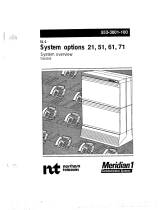Page is loading ...

CS 1000/BCM
Document Number: NN43001-326
Document Status: Standard
Document Version: 01.02
Date: 25 October 2006
Solution Integration Guide for
Communication Server 1000/
Business Communications Manager

2
Solution Integration Guide for Communication Server 1000/Business Communications Manager NN43001-326
Copyright © 2006 Nortel Networks. All Rights Reserved.
Sourced in Canada.
The information in this document is subject to change without notice. The statements, configurations,
technical data, and recommendations in this document are believed to be accurate and reliable, but are
presented without express or implied warranty. Users must take full responsibility for their applications
of any products specified in this document. The information in this document is proprietary to Nortel
Networks.
Nortel, Nortel (Logo), the Globemark, SL-1, Meridian 1, and Succession are trademarks of Nortel
Networks.
Microsoft, MS, MS-DOS, Windows, and Windows NT are registered trademarks of Microsoft
Corporation.
All other trademarks and registered trademarks are the property of their respective owners.

3
NN43001-326 Solution Integration Guide for Communication Server 1000/Business Communications Manager
Contents
Contents 3
How to get help 5
Finding the latest updates on the Nortel Web site 5
Getting help from the Nortel Web site 6
Getting help over the phone from a Nortel Solutions Center 6
Getting help from a specialist by using an Express Routing Code 7
Getting help through a Nortel distributor or reseller 7
About this document 9
Audience 9
Symbols and conventions 9
Related information 9
Overview 11
Prerequisites 15
Knowledge requirements 15
Training 15
Capturing integration parameters 15
Establishing the system baseline 17
CS 1000 setup and IP Peer Networking configuration 23
CS 1000/IP Peer Networking configuration procedures 23
H.323 Call Server configuration 24
Defining the customer to support ISDN 24
Creating the virtual D-channel 27
Configuring the zones in LD 117 29
Creating the virtual route (LD 16) 30
Creating the virtual trunks (LD 14) 32
Creating the ESN data block for CDP 34
Creating the Network Control Block (NCTL) for network access (LD 87) 36
Creating the RLB for the virtual trunk route (LD 86) 37
Creating the CDP steering codes (LD 87) 38
Checking CODEC and QoS settings 39
H.323 Gatekeeper Configuration 41
Configuring Element Manager 41
SIP protocol configuration 43
SIP addressing and Universal Resource Identifier 43
SIP Gateway URI mapping and addressing 43
Configuration for the SIP protocol 44
Enabling the SIP Virtual Trunk application 45

4 Contents
Solution Integration Guide for Communication Server 1000/Business Communications Manager NN43001-326
Configuring the SIP Gateway 45
Configuring the SIP Redirect Server and URI map 47
Configuring IP networking for SIP 48
Defining the customer to support ISDN 48
Creating the virtual D-channel 48
Configuring the zones in LD 117 49
Creating the virtual route (LD 16) 50
Creating the virtual trunks (LD 14) 52
Creating the ESN data block for CDP 54
Creating the Network Control Block (NCTL) for network access (LD 87)
55
Creating the RLB for the virtual trunk route (LD 86) 55
Creating the CDP steering codes (LD 87) 56
Checking CODEC and QoS settings 57
NRS configuration 59
NRS configuration procedures 59
Enabling NRS 59
Launching NRS Manager 61
Verifying and adjusting system-wide settings 62
Configuring the NRS server settings (H.323 Gatekeeper or SIP) 64
Configuring the service domain 66
Configuring the L1 domain (UDP) 67
Configuring the L0 domain (CDP) 70
Configuring Gateway endpoints 74
Configuring routing entries 78
Configuring collaborative servers 80
Updating the database 81
Checking the status of registered endpoints 82
Performing an H.323 routing test 83
Checking the status of virtual D-channels 84
Checking the status of virtual trunks 85
Committing Gatekeeper configuration changes 86
BCM 200/400 configuration 89
BCM 200/400 configuration procedures 89
Configuring incoming VoIP trunks 89
Verifying system license and keycodes 90
Configuring VoIP trunk media parameters 90
Configuring local Gateway parameters 94
Configuring VoIP lines 99
Configuring target lines 103
Testing and troubleshooting 107
Testing 107
Testing the integration from the BCM system 107
Testing the integration from the CS 1000 system 108
Troubleshooting 108
BCM is unable to contact the gatekeeper at <IP address> 108
Unable to complete any calls 109
Cannot make calls between the CS 1000 and BCM 109
BCM fails to register to NRS 109
H.323 Gateway service is down 110

5
NN43001-326 Solution Integration Guide for Communication Server 1000/Business Communications Manager
How to get help
This chapter explains how to get help for Nortel products and services.
Finding the latest updates on the Nortel Web site
The content of this documentation is current at the time of product release. To check
for updates to the latest documentation and software for Communication Server
1000 and Business Communications Manager (BCM), click one of the following links:
Link Takes you directly to the
Latest CS 1000E
software
Nortel page for CS 1000E software located at:
http://www130.nortelnetworks.com/go/
main.jsp?cscat=SOFTWARE&resetFilter=1&poid=142
61
Latest CS 1000M
Cabinet/Chassis
software
Nortel page for CS 1000M Cabinet/Chassis software
located at:
http://www130.nortelnetworks.com/go/
main.jsp?cscat=SOFTWARE&resetFilter=1&poid=125
15
Latest CS 1000M Half
Group/Single Group/
Multi-Group software
Nortel page for CS 1000M Half Group/Single Group/
Multi-Group software located at:
http://www130.nortelnetworks.com/go/
main.jsp?cscat=SOFTWARE&resetFilter=1&poid=125
16
Latest CS 1000S
software
Nortel page for CS 1000S software located at:
http://www130.nortelnetworks.com/go/
main.jsp?cscat=SOFTWARE&resetFilter=1&poid=125
14
Latest BCM 200
software
Nortel page for BCM 200 software located at:
http://www130.nortelnetworks.com/go/
main.jsp?cscat=SOFTWARE&resetFilter=1&poid=823
6
Latest BCM 400
software
Nortel page for BCM 400 software located at:
http://www130.nortelnetworks.com/go/
main.jsp?cscat=SOFTWARE&resetFilter=1&poid=171
41

6 How to get help
Solution Integration Guide for Communication Server 1000/Business Communications Manager NN43001-326
Getting help from the Nortel Web site
The best way to get technical support for Nortel products is from the Nortel Technical
Support Web site:
www.nortel.com/support
This site provides quick access to software, documentation, bulletins, and tools to
address issues with Nortel products. From this site, you can:
• download software, documentation, and product bulletins
• search the Technical Support Web site and the Nortel Knowledge Base for
answers to technical issues
• sign up for automatic notification of new software and documentation for Nortel
equipment
• open and manage technical support cases
Getting help over the phone from a Nortel Solutions Center
If you do not find the information you require on the Nortel Technical Support Web
site, and you have a Nortel support contract, you can also get help over the phone
from a Nortel Solutions Center.
In North America, call 1-800-4NORTEL (1-800-466-7835).
Latest CS 1000E
documentation
Nortel page for CS 1000E documentation located at:
http://www130.nortelnetworks.com/go/
main.jsp?cscat=DOCUMENTATION&resetFilter=1&po
id=14261
Latest CS 1000M
Cabinet/Chassis
documentation
Nortel page for CS 1000M Cabinet/Chassis
documentation located at:
http://www130.nortelnetworks.com/go/
main.jsp?cscat=DOCUMENTATION&resetFilter=1&po
id=12515
Latest CS 1000M Half
Group/Single Group/
Multi-Group
documentation
Nortel page for CS 1000M Half Group/Single Group/
Multi-Group documentation located at:
http://www130.nortelnetworks.com/go/
main.jsp?cscat=DOCUMENTATION&resetFilter=1&po
id=12516
Latest CS 1000S
documentation
Nortel page for CS 1000S documentation located at:
http://www130.nortelnetworks.com/go/
main.jsp?cscat=DOCUMENTATION&resetFilter=1&po
id=12514
Latest BCM 200
documentation
Nortel page for BCM 200 documentation located at:
http://www130.nortelnetworks.com/go/
main.jsp?cscat=DOCUMENTATION&resetFilter=1&po
id=8236
Latest BCM 400
documentation
Nortel page for BCM 400 documentation located at:
http://www130.nortelnetworks.com/go/
main.jsp?cscat=DOCUMENTATION&resetFilter=1&po
id=17141
Link Takes you directly to the

How to get help 7
NN43001-326 Solution Integration Guide for Communication Server 1000/Business Communications Manager
Outside North America, go to the following Web site to obtain the phone number for
your region:
www.nortel.com/callus
Getting help from a specialist by using an Express Routing Code
To access some Nortel Technical Solutions Centers, you can use an Express
Routing Code (ERC) to quickly route your call to a specialist in your Nortel product or
service. To locate the ERC for your product or service, go to:
www.nortel.com/erc
Getting help through a Nortel distributor or reseller
If you purchase a service contract for your Nortel product from a distributor or
authorized reseller, you can contact the technical support staff for that distributor or
reseller.

8 How to get help
Solution Integration Guide for Communication Server 1000/Business Communications Manager NN43001-326

9
NN43001-326 Solution Integration Guide for Communication Server 1000/Business Communications Manager
About this document
This document describes the planning, configuration, and troubleshooting of the
integration of the Business Communications Manager (BCM) with a Communication
Server 1000 system. Integrate the CS 1000 and BCM systems when both systems
have been installed and a baseline of operation has been achieved and tested.
The following systems and software releases are covered in this guide:
• Communication Server 1000 Release 4.5
• Business Communications Manager 200 Release 4.0
• Business Communications Manager 400 Release 4.0
This document is intended to be a stand-alone guide, covering the prerequisites to
and implementation of a successful CS 1000/BCM integration. A minimum skill set
and level of understanding is assumed. References to other NTPs, engineering
guides, or troubleshooting guides are made for informational purposes.
Audience
The intended audience for this document includes installation, planning, and
maintenance personnel.
Symbols and conventions
The following symbols are used in this document.
Related information
The following NTPs are referenced in this guide:
• BCM 4.0 Device Configuration Guide (N0060600)
• BCM 4.0 Telephony Device Installation Guide (N0060609)
• Communication Server 1000E: Installation and Configuration (553-3041-210)
Note: A note alerts you to important or related information.
Tip: Tips or suggestions on additional sources of information or shortcuts
are provided. Any potential problems that may arise are also identified.

10 About this document
Solution Integration Guide for Communication Server 1000/Business Communications Manager NN43001-326
• Communication Server 1000M and Meridian 1: Large System Installation and
Configuration (553-3021-210)
• Communication Server 1000M and Meridian 1: Small System Installation and
Configuration (553-3011-210)
• Communication Server 1000S: Installation and Configuration (553-3031-210)
• Dialing Plans: Description (553-3001-183)
• IP Line Description, Installation, and Maintenance (553-3001-365)
• IP Peer Networking Installation and Configuration Guide (553-3001-213)
• Keycode Installation Guide (NN40010-301)
• Signaling Server: Installation and Configuration (553-3001-212)

11
NN43001-326 Solution Integration Guide for Communication Server 1000/Business Communications Manager
Overview
An example of a Communication Server 1000/Business Communications Manager
(BCM) systems integration is shown in Figure 1 "Architecture".
Figure 1 Architecture
Figure 2 "CS 1000/BCM integration process" (page 12) shows the sequence of
procedures you perform to integrate the CS 1000 and BCM systems.

12 Overview
Solution Integration Guide for Communication Server 1000/Business Communications Manager NN43001-326
Figure 2 CS 1000/BCM integration process
Start
Integration
personnel meet
knowledge
requirements
System baseline
requirements met
Complete
necessary training
Complete
hardware,
software, and
licensing
prerequisites
Configure H.323
Call Server
Configure H.323
Gatekeeper
Configure Session
Initiation Protocol
(SIP)
Yes
Yes
No
No
Configure SIP
Gateway
Configure SIP
Redirect Server
and URI Map
Configure SIP Call
Server
Configure Network
Routing Service
(NRS)
Configure BCM
Configure phones
and place test call
Perform
troubleshooting
Fail
Pass
Integration
complete

Overview 13
NN43001-326 Solution Integration Guide for Communication Server 1000/Business Communications Manager
The tasks in the CS 1000/BCM systems integration process are listed in Table 1
"Task Completion Checklist" . Use this checklist to implement the integration.
Table 1 Task Completion Checklist (Sheet 1 of 2)
;
Task Reference
Configure the H.323
Call Server
1 "Defining the customer to support ISDN " (page 24)
2 "Creating the virtual D-channel" (page 27)
3 "Configuring the zones in LD 117" (page 29)
4 "Creating the virtual route (LD 16)" (page 30)
5 "Creating the virtual trunks (LD 14)" (page 32)
6 "Creating the ESN data block for CDP" (page 34)
7 "Creating the Network Control Block (NCTL) for network access
(LD 87)" (page 36)
8 "Creating the RLB for the virtual trunk route (LD 86)" (page 37)
9 "Creating the CDP steering codes (LD 87)" (page 38)
10 "Checking CODEC and QoS settings" (page 39)
Configure the H.323
Gatekeeper
"Configuring Element Manager" (page 41)
Configure SIP Protocol "Enabling the SIP Virtual Trunk application" (page 45)
Configure the SIP
Gateway
"Configuring the SIP Gateway" (page 45)
Configure the SIP
Redirect Server and URI
Map
"Configuring the SIP Redirect Server and URI map" (page 47)
Configure the SIP Call
Server
1 "Defining the customer to support ISDN " (page 48)
2 "Creating the virtual D-channel" (page 48)
3 "Configuring the zones in LD 117" (page 49)
4 "Creating the virtual route (LD 16)" (page 30)
5 "Creating the virtual trunks (LD 14)" (page 52)
6 "Creating the Network Control Block (NCTL) for network access
(LD 87)" (page 55)
7 "Creating the RLB for the virtual trunk route (LD 86)" (page 55)
8 "Creating the CDP steering codes (LD 87)" (page 56)
9 "Checking CODEC and QoS settings" (page 57)

14 Overview
Solution Integration Guide for Communication Server 1000/Business Communications Manager NN43001-326
Configure NRS 1 "Enabling NRS" (page 59)
2 "Launching NRS Manager" (page 61)
3 "Verifying and adjusting system-wide settings" (page 62)
4 "Configuring the NRS server settings (H.323 Gatekeeper or
SIP)" (page 64)
5 "Configuring the service domain" (page 66)
6 "Configuring the L1 domain (UDP)" (page 67)
7 "Configuring the L0 domain (CDP)" (page 70)
8 "Configuring Gateway endpoints" (page 74)
9 "Configuring routing entries" (page 78)
10 "Configuring collaborative servers" (page 80)
11 "Updating the database" (page 81)
12 "Checking the status of registered endpoints" (page 82)
13 "Performing an H.323 routing test" (page 83)
14 "Checking the status of virtual D-channels" (page 84)
15 "Checking the status of virtual trunks" (page 85)
16 "Committing Gatekeeper configuration changes" (page 86)
Configure BCM 1 "Configuring incoming VoIP trunks" (page 89)
2 "Verifying system license and keycodes" (page 90)
3 "Configuring VoIP trunk media parameters" (page 90)
4 "Configuring local Gateway parameters" (page 94)
5 "Configuring VoIP lines" (page 99)
6 "Configuring target lines" (page 103)
Test and troubleshoot
integration
"Testing and troubleshooting" (page 107)
Table 1 Task Completion Checklist (Sheet 2 of 2)
;
Task Reference

15
NN43001-326 Solution Integration Guide for Communication Server 1000/Business Communications Manager
Prerequisites
Before you begin to integrate the Business Communications Manager (BCM) and
Communication Server 1000 systems, ensure that you complete the following
prerequisites:
• "Knowledge requirements" (page 15)
• "Capturing integration parameters" (page 15)
• "Establishing the system baseline" (page 17)
Knowledge requirements
The following knowledge and skills are required to implement a CS 1000/BCM
systems integration:
• basic programming and provisioning skills for the CS 1000 system
• basic programming and provisioning skills for Network Routing Service
(NRS)
• working knowledge of establishing dialing plans
• basic programming and provisioning skills for BCM systems
• working knowledge of various operating systems, including VxWorks,
Unix, Linux, and Windows
• principles of Voice over IP (VoIP) protocols
• networking principles
• knowledge of core data components
Training
Nortel recommends that you complete product-specific training before you begin
integrating the CS 1000 and BCM systems. Training includes Course 6034C,
“CS 1000 BCM Multi-site Integration”, which deals specifically with the CS 1000/
BCM integration and multi-site BCM integration processes. A complete list of
courses is available at www.nortel.com.
Capturing integration parameters
Table 2 "Integration Parameters" (page 16) provides a list of parameters required to
successfully complete the integration. Record these parameters during the initial
planning phase of the integration.

16 Prerequisites
Solution Integration Guide for Communication Server 1000/Business Communications Manager NN43001-326
Table 2 Integration Parameters
Parameter Value
Service domain name in NRS
Coordinated Dialing Plan steering
codes
Gatekeeper IP address
Alternate Gatekeeper IP address
(optional)
T-LAN IP address of Signaling Server
T-LAN IP address of alternate
Signaling Server
H.323 ID (preferable if it is the same
as the one in the Primary Signaling
Server)
SIP access port to use (port 5060 is
recommended)
SIP domain name (must be the same
as the service domain name)
SIP Gateway endpoint name (must
match the NRS user ID)
SIP Gateway endpoint authentication
password (must match the NRS
password)
L1 domain name
L0 domain name
H.323 Gatekeeper alias name (default
is the H.323 ID)
Primary SIP proxy address
Alternate SIP proxy address
Primary NCS IP address
Alternate NCS IP address
Read and write community names
Static endpoint IP address (same as
the Node IP address)
Collaborative server IP address
End Point alias for BCM

Prerequisites 17
NN43001-326 Solution Integration Guide for Communication Server 1000/Business Communications Manager
Establishing the system baseline
To successfully integrate voice services, you must first establish the system baseline
for the Call Server, Signaling Server, and Business Communications Manager
(BCM) so that the systems are configured and working in a stand-alone
environment.
Use Table 3 "Pre-integration checklist" to complete system baselines prior to
integration.
Table 3 Pre-integration checklist (Sheet 1 of 6)
;
Task Reference Comments
The Enterprise software package
is purchased and installed, with
appropriate licenses for virtual
trunks, lines, and IP Phones as
required.
The Network Numbering Plan is
implemented.
Dialing Plans:
Description (553-
3001-183)
Are you using a Uniform Dialing
Plan (UDP) or a Coordinated
Dialing Plan (CDP), or both?
Are you also using a Group
Dialing Plan (GDP), a North
American Numbering Plan
(NANP), or a Flexible Numbering
Plan (FNP)?
CS 1000 software is Release 4.5
or later.
To check the CS 1000 software
release:
Log on, enter LD 22, and type
PRT ISS
OR
1 Log on to Element Manager.
2 On the left navigation pane,
select Home.
The Home System View page
appears.
3 In the Call Server section, the
software release is referred to
as Release.

18 Prerequisites
Solution Integration Guide for Communication Server 1000/Business Communications Manager NN43001-326
Signaling Server software is
Release 4.5 or later.
The Signaling Server software
should be the most recent GA
release compatible with your Call
Server software version.
To check the software release of
the Signaling Server:
1 Log on to Element Manager.
2 On the left navigation pane,
select Home.
The Home System view page
appears.
3 Refer to the Signaling Server
section for the Software
Version.
Basic installation, setup, and
configuration of the Call Server
components and the Signaling
Server are complete.
Communication
Server 1000M and
Meridian 1: Small
System Installation
and Configuration
(553-3011-210)
Communication
Server 1000M and
Meridian 1: Large
System Installation
and Configuration
(553-3021-210)—
Communication
Server 1000S:
Installation and
Configuration (553-
3031-210)
Communication
Server 1000E:
Installation and
Configuration (553-
3041-210)
Signaling Server:
Installation and
Configuration (553-
3001-212)
Primary, alternate, and fail-safe
Network Routing Service (NRS)
are configured at installation and
initial setup of the Signaling
Server.
Signaling Server:
Installation and
Configuration (553-
3001-212)
The NRS requires IP telephony
node configuration files. These
files are installed and configured
during the Signaling Server
software installation as a basic
configuration step.
Table 3 Pre-integration checklist (Sheet 2 of 6)
;
Task Reference Comments

Prerequisites 19
NN43001-326 Solution Integration Guide for Communication Server 1000/Business Communications Manager
Digital Data Block configuration is
complete in LD 73.
IP Peer Networking
Installation and
Configuration Guide
(553-3001-213)
To configure a Digital Data Block:
1 Log on to the Call Server and
enter LD 73.
2 Enter New.
3 Enter DDB.
4 Press Enter to accept all
defaults.
5 Perform a data dump
PTI or DTI trunks (DLOP)
configuration is complete in
LD 17.
IP Peer Networking
Installation and
Configuration Guide
(553-3001-213)
To check PTI or DTI trunks:
1 Log on to Element Manager.
2 Select Routes and Trunks >
Digital Trunk Interface.
3 Select Digital Trunk
Interface Data Block.
4 Check that the configuration is
complete.
A basic node is configured in
Element Manager.
IP Line Description,
Installation, and
Maintenance (553-
3001-365)
This node information is updated
through the integration process.
Voice Gateway Media Card
configuration is complete if IP to
PSTN translation is required.
To check that Media Gateway
Cards are installed:
1 Log on to Element Manager.
2 On the left side navigation
pane, expand the IP
Telephony tab.
3 Expand the Software tab.
4 Select Servers and Media
Cards.
The Servers and Media View
page appears.
5 Select Open all Nodes.
Attention: The servers and
Media Cards installed and
configured are listed under each
node. Any installed Voice
Gateway Media Card is listed
under Type.
Table 3 Pre-integration checklist (Sheet 3 of 6)
;
Task Reference Comments

20 Prerequisites
Solution Integration Guide for Communication Server 1000/Business Communications Manager NN43001-326
H.323 Virtual Trunk package 399
is installed.
To check that the package is
loaded:
1 Open a telnet session to the
Call Server.
2 Log on to the Signaling
Server.
3 Enter LD 22.
4 Enter PRT.
5 Enter PKG 399.
6 The package is loaded if you
do not receive a “package is
restricted” message.
IPT is Release 3.0 or newer if you
are using IP Trunk cards.
To check that IPT Trunk cards
are installed:
1 Log on to Element Manager.
2 On the left navigation pane,
expand the IP Telephony tab.
3 Expand the Software tab.
4 Select Servers and Media
Cards.
The Servers and Media View
page appears.
5 Select Open all Nodes.
Attention: The servers and
Media Cards installed and
configured are listed under each
node. Any installed IPT Trunk
cards are listed under Type.
BCM configuration is complete
and passing data traffic.
BCM networking hardware is
installed for integration.
To check the installed hardware:
1 Log on to Element Manager.
2 Select the Administration
tab.
3 Expand the General folder.
4 Select Hardware Inventory.
5 Select the PCI Cards tab.
The cards installed in BCM
are listed.
Table 3 Pre-integration checklist (Sheet 4 of 6)
;
Task Reference Comments
/