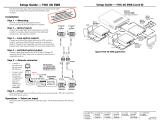Page is loading ...

1
IMPORTANT:
IMPORTANT:
Go to www.extron.com for the complete
user guide, installation instructions, and
specifications before connecting the
product to the power source.
IMPORTANT:
IMPORTANT:
Go to www.extron.com for the
complete product specifications.
FOX3Matrix80x • Setup Guide
General Setup
The FOX3Matrix Switchers are congurable matrix switchers that distribute optical and audio signals. The FOX3 matrix is
primarily designed to support switching of FOX3 endpoints, FOX3 transmitters to FOX3 receivers. The matrix switcher routes any
input signal to any combination of outputs. The FOX3 matrix switcher can also route multiple input and output congurations
simultaneously (see gure1 for a FOX3Matrix80x conguration).
WARNING: The FOX3 matrix switcher fiber optic I/O boards output continuous invisible light, which may be harmful to the
eyes; use with caution. Do not look into the ber optic cable connectors or into the ber optic cables themselves. Plug the
attached dust caps into the optical transceivers when the ber cable is unplugged.
AVERTISSEMENT : Les cartes d’E/S fibre optique FOX3 matrix switcher émettent une lumière invisible continue, qui peut être
dangereuse pour les yeux ; à utiliser avec précaution. Ne pas xer directement les connecteurs optiques ou les câbles bre
optique. Branchez les protections contre la poussière dans l’ensemble émetteur/récepteur lorsque le câble bre optique est
débranché.
NOTE: FOX3 signals are not compatible with FOX and FOX II signals.
FOX3 MATRIX CONTROL
FOX3 MATRIX AUDIO
DANTE EXPANSION
FAN ASSEMBLY
Tx G
1-4041-80
Rx
INPUTS / OUTPUTS
AUDIO OUTPUTS
L
1
R
L
3
R
L
2
R
L
4
R
AUDIO INPUTS
L
1
R
L
3
R
L
2
R
L
4
R
RESET
RS-232
DMP
EXPANSION
AT
LINK
AUDIO EXPANSION
DISCONNECT POWER
CORD BEFORE
SERVICING
PRIMARY
50-60 Hz
100-240V --A MAX
DISCONNECT POWER
CORD BEFORE
SERVICING
REDUNDANT
50-60 Hz
100-240V --A MAX
FOX3 MATRIX 80X
LANREMOTE
FOX3 MATRIX 8io
IN
5
OUTIN
1
OUT IN
6
OUT
2
OUT IN
7
OUTIN
3
OUT IN
8
OUTIN
4
OUT IN
FOX3 MATRIX 8io
5
OUTIN
1
OUT IN
6
OUTIN
2
OUT IN
7
OUTIN
3
OUT IN
8
OUTIN
4
OUT IN
FOX3 MATRIX 8io
5
OUTIN
1
OUT IN
6
OUTIN
2
OUT IN
7
OUTIN
3
OUT IN
8
OUTIN
4
OUT IN
FOX3 MATRIX 8io
5
OUTIN
1
OUT IN
6
OUTIN
2
OUT IN
7
OUTIN
3
OUT IN
8
OUTIN
4
OUT IN
FOX3 MATRIX 8io
5
OUTIN
1
OUT IN
6
OUTIN
2
OUT IN
7
OUTIN
3
OUT IN
8
OUTIN
4
OUT IN
FOX3 MATRIX 8io
5
OUTIN
1
OUT IN
6
OUTIN
2
OUT IN
7
OUTIN
3
OUT IN
8
OUTIN
4
OUT IN
FOX3 MATRIX 8io
5
OUTIN
1
OUT IN
6
OUTIN
2
OUT IN
7
OUTIN
3
OUT IN
8
OUTIN
4
OUT IN
FOX3 MATRIX 8io
5
OUTIN
1
OUT IN
6
OUTIN
2
OUT IN
7
OUTIN
3
OUT IN
8
OUTIN
4
OUT IN
FOX3 MATRIX 8io
5
OUTIN
1
OUT IN
6
OUTIN
2
OUT IN
7
OUTIN
3
OUT IN
8
OUTIN
4
OUT IN
FOX3 MATRIX 8io
5
OUTIN
1
OUT IN
6
OUTIN
2
OUT IN
7
OUTIN
3
OUT IN
8
OUTIN
4
OUT IN
FOX3 MATRIX 8io
5
OUTIN
1
OUT IN
6
OUTIN
2
OUT IN
7
OUTIN
3
OUT IN
8
OUTIN
4
OUT IN
R
100-240V 0.7A MAX
50-60 Hz
FOX3 R 301
HDMI
LAN
OUT
A
IN OUT IN
B
INPUTS
CONTROL
AUDIO
RETURN
REMOTE
OUTPUTS
3D
SYNC
L
AUDIO
R
L
R
Tx
RS-232
RS-232
IR
Rx TxRxG
Tx Rx G S 5V
100mA
1
2 1
500mA
USB 2.0
USB HID
DEVICES
R
100-240V 0.7A MAX
50-60 Hz
FOX3 R 301
HDMI
LAN
OUT
A
IN OUT IN
B
INPUTS
CONTROL
AUDIO
RETURN
REMOTE
OUTPUTS
3D
SYNC
L
AUDIO
R
L
R
Tx
RS-232
RS-232
IR
Rx TxRxG
Tx Rx G S 5V
100mA
1
2 1
500mA
USB 2.0
USB HID
DEVICES
R
100-240V 0.7A MAX
50-60 Hz
FOX3 T 301
HDMI
USB HID
HOST HOST
USB 2.0
LAN
OUT
A
IN OUT IN
B
LOOP OUT
OUTPUTS
CONTROL
AUDIO
RETURN
REMOTE
INPUTS
3D
SYNC
L
AUDIO
R
L
R
Tx
RS-232
RS-232
IR
Rx Tx RxG
Tx Rx G S 5V
R
100-240V 0.7A MAX
50-60 Hz
FOX3 T 301
HDMI
USB HID
HOST HOST
USB 2.0
LAN
OUT
A
IN OUT IN
B
LOOP OUT
OUTPUTS
CONTROL
AUDIO
RETURN
REMOTE
INPUTS
3D
SYNC
L
AUDIO
R
L
R
Tx
RS-232
RS-232
IR
Rx Tx RxG
Tx Rx G S 5V
R
100-240V 0.7A MAX
50-60 Hz
FOX3 T 301
HDMI
USB HID
HOST HOST
USB 2.0
LAN
OUT
A
IN OUT IN
B
LOOP OUT
OUTPUTS
CONTROL
AUDIO
RETURN
REMOTE
INPUTS
3D
SYNC
L
AUDIO
R
L
R
Tx
RS-232
RS-232
IR
Rx Tx RxG
Tx Rx G S 5V
R
100-240V 0.7A MAX
50-60 Hz
FOX3 T 301
HDMI
USB HID
HOST HOST
USB 2.0
LAN
OUT
A
IN OUT IN
B
LOOP OUT
OUTPUTS
CONTROL
AUDIO
RETURN
REMOTE
INPUTS
3D
SYNC
L
AUDIO
R
L
R
Tx
RS-232
RS-232
IR
Rx Tx RxG
Tx Rx G S 5V
1.2A MAX
100-240V ~ 50-60Hz
PWR OUT = 12W
+V +S -S G
1
4
2 3 7
5 6 8
S G S G S G S GTx Rx G Tx Rx G Tx R x G Tx Rx G
RTSCTS
1 2
1 2 3 41 2 3 4
321 4 G
Tx Rx G Tx Rx G Tx R x G Tx Rx G
RTS
CTS
S G S G S G S G
5 6 7 8 5 6 7 8
SWITCHED 12 VDC
40W MAX TOTAL
3 4
COM
eBUS
FLEX I/ORELAYSIR/SERIAL
12 VDC
AV
LAN
LAN
MODEL 80
FLAT PANEL
MODEL 80
FLAT PANEL
TLP Pro 725M
7" Wall Mount Touchlink
Pro Touchpanel
FOX3 T 301
Fiber Optic Transmitter
for HDMI
4K Display
USB Headset
Keyboard
Mouse
Ethernet
4K HDMI
USB
FOX3 T 301
Fiber Optic Transmitter
for HDMI
4K HDMI
USB
FOX3 T 301
Fiber Optic Transmitter
for HDMI
4K HDMI
USB
FOX3 T 301
Fiber Optic Transmitter
for HDMI
Computer
Computer
Computer
Computer
4K HDMI
USB
RS-232
4K HDMI
Fiber
USB
USB
USB
Ethernet
Ethernet
FOX3 R 301
Fiber Optic Receiver
for HDMI
4K Display
USB Headset
Keyboard
Mouse
RS-232
4K HDMI
USB
USB
USB
FOX3 R 301
Fiber Optic Receiver
for HDMI
IPCP Pro 555
IP Link Pro Control
Processor
FOX3 Matrix 80x
Modular Fiber Optic
Matrix Switcher
AV Control
Network
Figure 1. Typical FOX3Matrix80x Application
1

2
FOX3 Matrix 80x • Setup Guide (Continued)
The Extron proprietary ber optic signal, generated by Extron ber optic transmitters, can include video, stereo audio, USB 2.0,
USB HID, return audio, IR, 3D sync, and transmitter-to-receiver RS-232 serial communications.
The matrix switcher can be remotely controlled via the rear panel Ethernet LAN port, rear panel RS-232 port (SIS only), or front
panel USB port, using either the Windows
®
-based Extron Product Conguration Software (PCS) or Simple Instruction Set (SIS)
commands.
NOTES:
• Compatible optical signals are digital signals up to 10 Gbps that are sent and received via fiber optic small form factor
pluggable (SFP) modules.
• The FOX3 transmitter-to-receiver communications, including the serial link, occupy one matrix switcher input and
output. This matrix switcher supports the insertion, through the LAN port, of serial (pass through) communications from
the matrix to the FOX3 transmitter or the FOX3 receiver.
The switcher has two hot-swappable 100 VAC to 240 VAC, 50-60 Hz power supplies that provide worldwide power compatibility
and reliability.
Configurability and Transmission modes
The FOX3Matrix Switchers are assembled from individual input/output (I/O) boards. The switcher can include up to 10 I/O
boards, each supports up to 8 inputs and 8 outputs. The two types of I/O boards are:
• Singlemode (SM) fiber optic 8x8 I/O board — Very long distance, up to 20 km (12.43 miles)
• Multimode (MM) fiber optic 8x8 I/O board — Long distance, up to 500 m (1640 feet)
Increase or decrease the size of the FOX3Matrix 80x Switcher from an 8-input by 8-output matrix to an 80-input by 80-output
matrix by adding or removing I/O boards.
NOTE: Multimode and singlemode fiber optic I/O boards can be mixed in a FOX3Matrix switcher, but it is imperative to
connect the proper transmission mode fiber cables to the board.
Rear Panel
As shown in gure2, each I/O board is identied by the input and output numbers supported by the board position. The board
position designators, printed beside the fan, correspond to the input and output numbers served by that position (1 - 40, 41 - 80).
WARNING: This unit outputs continuous invisible light, which may be harmful to the eyes; use with caution. For additional
safety, plug the attached dust caps into the optical transceivers when the fiber cable is unplugged.
AVERTISSEMENT : L’appareil émet une lumière invisible en continu, à utiliser avec précaution. Pour une sécurité renforcée,
associez les bouchons anti-poussière à l’ensemble émetteur/récepteur optique lorsque le câble fibre optique est
débranché.
PRIMARY
FOX3 MATRIX 80x
LR
LR
LR
LR
AUDIO EXPANSION
AT
DMP
EXPANSION
LINK
AUDIO OUTPUTS
LR
LR
LR
LR
AUDIO INPUTSS
4
3
2
1
4
3
2
1
FOX3 MATRIX
CONTROL
FAN ASSEMBLY
Extron
INPUTS / OUTPUTS
LINK
FOX3 MATRIX AUDIO
DANTE EXPANSION
50/60Hz
50/60Hz
100-240V ~ x.xA MAX.
100-240V
~ x.xA MAX.
DISCONNECT POWER
CORD BEFORE
SERVING
DISCONNECT POWER
CORD BEFORE
SERVING
REDUNDANT
1 - 40
41 - 80
RESET
Tx Rx G
RS-232
LAN
REMOTE
OUT
IN
4
OUT
IN
8
OUT
IN
3
OUT
IN
7
OUT
IN
2
OUT
IN
6
OUT
IN
1
OUT
IN
5
FOX3 MATRIX 8io
OUT
IN
4
OUT
IN
8
OUT
IN
3
OUT
IN
7
OUT
IN
2
OUT
IN
6
OUT
IN
1
OUT
IN
5
FOX3 MATRIX 8io
OUT
IN
4
OUT
IN
8
OUT
IN
3
OUT
IN
7
OUT
IN
2
OUT
IN
6
OUT
IN
1
OUT
IN
5
FOX3 MATRIX 8io
OUT
IN
4
OUT
IN
8
OUT
IN
3
OUT
IN
7
OUT
IN
2
OUT
IN
6
OUT
IN
1
OUT
IN
5
FOX3 MATRIX 8io
OUT
IN
4
OUT
IN
8
OUT
IN
3
OUT
IN
7
OUT
IN
2
OUT
IN
6
OUT
IN
1
OUT
IN
5
FOX3 MATRIX 8io
OUT
IN
4
OUT
IN
8
OUT
IN
3
OUT
IN
7
OUT
IN
2
OUT
IN
6
OUT
IN
1
OUT
IN
5
FOX3 MATRIX 8io
OUT
IN
4
OUT
IN
8
OUT
IN
3
OUT
IN
7
OUT
IN
2
OUT
IN
6
OUT
IN
1
OUT
IN
5
FOX3 MATRIX 8io
OUT
IN
4
OUT
IN
8
OUT
IN
3
OUT
IN
7
OUT
IN
2
OUT
IN
6
OUT
IN
1
OUT
IN
5
FOX3 MATRIX 8io
OUT
IN
4
OUT
IN
8
OUT
IN
3
OUT
IN
7
OUT
IN
2
OUT
IN
6
OUT
IN
1
OUT
IN
5
FOX3 MATRIX 8io
OUT
IN
4
OUT
IN
8
OUT
IN
3
OUT
IN
7
OUT
IN
2
OUT
IN
6
OUT
IN
1
OUT
IN
5
FOX3 MATRIX 8io
GGG
GGGG
GGGG HHH
HHHH
HHHH III
IIII
IIII
JJJ K K K
BBB
BBBB
BBBB
FFF
FFFF
FFFF
AAA
AAAA
AAAA
CCC
CCCC
CCCC
DDD
DDDD
DDDD
EEE
EEEE
EEEE
FFF
FFFF
FFFF
Figure 2. FOX3 Matrix 80x Switcher Rear Panel
A
Fiber optic boards with connectors and LEDs
B
Replaceable fans
C
LAN Ethernet port
D
Remote RS-232 port
E
Reset button and LED
F
Power supplies
G
Power connectors
H
Audio Inputs
I
Audio Outputs
J
DMP Expansion port and LED
K
Dante Expansion ports
2

3
Rear Panel Overview
A
Fiber optic boards with connectors and LEDs — (see figure2 on page2)
NOTES:
• Ensure the proper fiber cable for the I/O board is used. Typically, singlemode fiber has a
yellow jacket and multimode cable has an orange or cyan jacket.
• The FOX3 matrix switcher uses one connector on the block as an input and the second
connector on the same block as a separate output.
1
Input connector — Connect a fiber optic cable between each Input LC connector and a FOX3
transmitter or any other compatible Extron FOX device.
NOTE: For USB, return audio, and serial RS-232 (receiver-to-transmitter) function, connect
the far end to the Optical Out connector on a FOX receiver.
Input LED — See Fiber optic I/O board LED indication on page4.
2
Output connector — Connect a fiber optic cable between each output LC connector and a
FOX3 receiver or any other compatible Extron FOX device (see figure1 on page1).
NOTE: For USB, return audio, and serial RS-232 (receiver-to-transmitter) function, connect
the far end to the Optical In connector on a FOX transmitter.
Output LED — See Fiber optic I/O board LED indication on the next page.
B
Replaceable fans — This fan card has 3 removable fans (see Removing and Installing a Fan
Module on page12 to replace a fan).
C
LAN Ethernet port — Optionally, connect a network WAN or LAN hub, a control system, or a
computer to the Ethernet RJ-45 port.
• Network connection — Wire as a patch (straight) cable.
• Computer or control system connection — Wire the interface cable as a crossover cable.
D
Remote RS-232 port — Optionally, connect a control system or computer to the rear panel Remote
RS-232 port (see figure3 for wiring).
RS-232
Tx Rx G
REMOTE
TransmitReceive
ReceiveTransmit
GroundGround
DB9 Pin Locations
Female
51
96
Pin 2 = Rx
Pin 3 = Tx
Pin 5 = G
Computer
Figure 3. RS-232 Connector Wiring
E
Reset button and LED — Initiate four levels of reset of the matrix switcher. For different reset levels, press and hold the
recessed button while the switcher is running or while powering up the switcher (see the FOX3 80x User Guide, available at
www.extron.com for more information on the reset modes).
NOTE: The factory configured passwords for all accounts on this device have been set to the device serial number.
In the event of a complete system reset, the passwords convert to the default, which is extron for the Admin and no
password for the User.
F
Power supplies — The Primary and Redundant power supplies are hot-swappable. There are two corresponding LEDs on
the front panel that indicate the status of each power supply (see Removing and Installing a Power Supply Module on
page12 to replace power supplies).
G
Power connectors — Plug the switcher into two grounded AC sources.
NOTE: For reliability, connect the Redundant power cord to either an uninterruptible power source or to a power source
that is completely independent from the primary power source.
3
OUT IN
*
Optional for
return data
OUTPUTS
Transmitting
Unit
Receiving
Unit
FOX3 Matrix
Switcher
A
IN*
*
Optional for
return data
1
OUT
INPUTS
A
IN
OUT*
2211

4
FOX3 Matrix 80x • Setup Guide (Continued)
H
Audio Inputs (see figure2 on page2) — Connect
audio input devices to an audio 5-pole captive screw
port (see figure4 to wire the captive screw connector).
I
Audio Outputs — Connect audio output devices to an
audio 5-pole captive screw port (see figure4 to wire the
captive screw connector).
Unbalanced Stereo Input
Balanced Stereo Input
Do not tin the wires!
Tip
Ring
Tip
Ring
LR
Sleeves
Tip
Sleeve
Sleeve
Tip
LR
Unbalanced Stereo Output Balanced Stereo Output
Do not tin the wires!
Tip
No Ground Here
No Ground Here
Tip
LR
Sleeves
Tip
Ring
Tip
Ring
LR
Sleeves
Figure 4. Audio Input Wiring Diagram
J
DMP Expansion port and LED —
• Expansion Port — Connect an STP cable between this port and the Expansion port on an optional Extron DMP Digital
Matrix Processor for digital audio connection. Receive and transmit eight 2-channel stereo inputs and eight 2-channel
stereo outputs via this RJ-45 connection.
• Link LED — Lights to indicate that the port is connected to a compatible device.
NOTE: Only connect Extron non-AT audio devices to the DMP Expansion port.
K
Dante Expansion ports — Connect RJ-45 connectors to external Dante devices for digital audio networking. Receive and
transmit 32 2-channel inputs and 32 2-channel outputs via these two RJ-45 connections.
Fiber optic I/O board LED indication
On the fiber optic I/O boards, the input and output LEDs on the transceivers
light green when 10G light is detected. The arrow LEDs point to the input and
output port they represent.
In figure5, SFP 1 and SFP 5 are examples of the LEDs that indicate the input
and output port (different colors are used to indicate the connection only).
• Out 1 is red and the corresponding arrow LED is red.
• In 1 is blue and the corresponding arrow LED is blue.
• Out 5 is purple and the corresponding arrow LED is purple.
• In 5 is green and the corresponding arrow LED is green.
OUT
IN
4
OUT
IN
8
OUT
IN
3
OUT
IN
7
OUT
IN
2
OUT
IN
6
OUT
IN
1
OUT
IN
5
FOX3 MATRIX 8io
Figure 5. Fiber Optic I/O Board LEDs
Front Panel
FOX3 MATRIX 80x
PRIMARY
REDUNDANT
FIBER OPTIC DIGITAL MATRIX SWITCHER
Extron
POWER
CONFIG
AAA
BBB
Figure 6. FOX3Matrix80x Switcher Front Panel
A
USB Config port — If desired, connect computer to the front panel Configuration port.
B
Primary and Redundant Power Supply LEDs — Light to indicate the power supply status.
• Green — Indicates that the associated power supply is operating within normal tolerances.
• Red — Indicates that the associated power supply is operating outside the normal tolerances, there is no AC connected
to the power supply, or the power supply has failed (see Removing and Installing a Power Supply Module on
page12 to replace the power supply).
• Unlit — Indicates that the power supply is not connected.
4
5
6

5
Matrix Operations
The FOX3 Matrix 80x can be operated in one of two modes: Port mode and System Map mode.
NOTE: The FOX3 matrix is initially in Port mode when it is powered for the first time.
• In Port mode, each physical SFP on the Matrix represents an individual In 1 and Out 1.
• In System Map mode, multiple SFP modules can be combined via PCS to create a configuration map. This mode is used to
simplify system switching and USB group switching.
Remote Control
This section describes using the remote control features of the FOX3Matrix switchers to control the devices.
Use Simple Instruction Set (SIS) commands for operation and conguration of the matrix. Run these commands from a PC
connected to:
• A LAN or WAN using the rear panel RJ-45 LAN connector (see figure2,
C
on page2) via PuTTY and port 22023.
• The Remote RS-232 port (see figure2,
D
) via DataViewer.
• The front panel USB config port (see figure6,
A
on page4) via PuTTY and IP address 203.0.113.22 and port 22023.
NOTE: The table below is a partial list of SIS commands. For a complete listing of commands and instructions to install
PuTTY, see the FOX3Matrix80x User Guide.
Command and Response Table for SIS Commands
Command ASCII Command
(Host to Unit)
Response
(Unit to Host)
Additional Description
NOTE: Commands can be entered back-to-back in a string, with no spaces. For example: 1*1!002*002!003*003!.
Output switching
NOTES:
• The quick multiple tie and tie input to all output commands activate all I/O switches simultaneously.
• The ! tie command, & tie command, and % tie command can be used interchangeably.
• The ! tie all command, & tie all command, and % tie all command can be used interchangeably.
• When you create a tie where
X!
= 00, you tie no input to the specied output (
X@
) (untie
X@
).
• When you create a tie where
X@
= 00, you untie all outputs from input
X!
.
• If a System Map has been initiated, the Input number (
X!
) or Output number (
X#
) can represent a single physical SFP port or a group of
SFP ports.
Tie input
X!
to output
X# X!
*
X#
! Out
X#
•In
X!
•All
]
Tie input
X!
to output
X#
, all signals.
Tie input
X!
to output
X# X!
*
X#
% Out
X#
•In
X!
•Vid
]
Tie input
X!
to output
X#
, video only.
Tie input
X3%
to output
X3^ X3%
*
X3^
$ Out
X3^
•In
X3%
•Aud
]
Tie input
X!
to output
X#
, audio.
Tie return audio source
X3&
to destination
X3*
X3&
*
X3*
& Out
X3*
•In
X3&
•Rta
]
Tie return audio source to destination.
TIP: 0*! clears all ties.
KEY:
X!
= Input number 00 – Maximum number of inputs for your configuration (0 = untied)
X#
= Output number 00 – Maximum number of outputs for your configuration (0 = untied)
X3%
= Audio input number 00 – Maximum number of inputs or Expansion 30001-30008, Dante 40001-40032,
Analog 50001-50004
X3^
= Audio output number 00 – Maximum number of outputs or Expansion 30001-30008, Dante 40001-40032,
Analog 50001-50004
X3&
= Return audio source number 00 – Maximum number of outputs (from an Rx unit, Expansion 30001-30008,
Dante 40001-40032, or Analog 50001-50004)
X3*
= Analog audio destination number (to Tx) 00 – Maximum number of inputs

6
FOX3 Matrix 80x • Setup Guide (Continued)
Command ASCII Command
(Host to Unit)
Response
(Unit to Host)
Additional Description
Tie an input to all outputs
Tie input to all outputs
X!
*! In
X!
•All
]
Tie video and audio input, 3D sync and IR
signals to all outputs.
NOTE: USB 2.0, USB HID, and Return Audio are not switched with this command
Tie input to all outputs
X!
*% In
X!
•Vid
]
Tie video input to all outputs.
Tie input to all outputs
X!
*$ In
X!
•Aud
]
Tie audio input to all outputs.
KEY:
X!
= Input number 00 – Maximum number of inputs for your configuration (00 = untied)
Untie
Untie all outputs
0*!
In00 All
]
Untie all outputs.
Untie an output
0*
X#
! Out
X#
•In00 •All
]
Untie a particular output.
Untie an input
X#
*0! Outx00
•In
X#
•All
]
Untie an input from all tied outputs.
KEY:
X#
= Output number 00 – Maximum number of outputs for your configuration (00 = untied)
Quick tie
NOTES:
• The Quick multiple tie and tie input to all outputs commands activate all I/O switches simultaneously.
• The matrix switcher support 3-digit numeric (001*001) and 5- digit for audio ties (50001*50001)
• The Quick tie applies to ber I/O, audio expansion, Dante, or analog audio sections.
• Commands can be made back to back with no spaces.
Quick multiple tie
E
+Q
X!
*
X#
!...
X!
*
X#
!
}
Qik
]
or
Qik14
]
Make multiple ties.
Qik14 responds back when part of the
command is invalid or incorrect.
KEY:
X!
= Input number 00 – Maximum number of inputs for your configuration (00 = untied)
X#
= Output number 00 – Maximum number of outputs for your configuration (00 = untied)
Matrix Status
Request Information
I/i
Verbose mode 2/3
V
X2*
X
X2*
•A
X!
X
X3%
•S
X^
1
X
X^
2
...
X^
n
]
Inf00* V
X2*
X
X2*
•A
X!
X
X3%
•S
X^
1
X
X^
2
...
X^
n
]
Slot/LC connector
information
0*
X&
I
Verbose mode 2/3
X1*
X1*
X1*
X1*
X1*
X1*
X1*
X1*
]
Inf*X1*
X1*
X1*
X1*
X1*
X1*
X1*
X1*
]
Request part number
N/n
60-nnnn-nn
]
View power supply voltages,
unit temperature, fan speeds
and Power Supply status
S/s
X2$
p
•
X2$
R
•
X2%
•
X2^
1
•
X2^
2
•
X2^
3
...•
X2^
n
•
X2&
P
•
X2&
R
]
Sts00 •
X2$
p
•
X2$
R
•
X2%
•
X2^
1
•
X2^
2
•
X2^
3
...•
X2^
n
•
X2&
P
•
X2&
R
]
View temperature of the unit
E
20STAT
}
Verbose mode 2/3
X2%]
20Stat
X2%]
View status of power
supplies (Primary,
Redundant)
E
21STAT
}
Verbose mode 2/3
X2$
P
•
X2$
R
]
21Stat
X2$
P
•
X2$
R
]
View fan speeds
E
22STAT
}
Verbose mode 2/3
X2^
1
•
X2^
2
•
X2^
3
...•
X2^
n
]
80x has 3 fans
22Stat
X2^
1
•
X2^
2
•
X2^
3
...•
X2^
n
]
KEY:
X!
= Input number 00 – Maximum number of inputs for your configuration (00 = untied)
X^ = I/O board type 0 = No board detected, 1 = Active MM board, 2 = Active SM board, 3 = Passive MM board,
4 = Passive SM board, 5 = Unknown
X& = I/O board slot number 1 – maximum number of slots (10 for 80x)
X1* = SFP modules installed 0 = No SFP, 1 = MM SFP, 2 = SM SFP, 3 = Unknown SFP
X2$
= Power supply voltage P = Primary, R = Redundant
X2%
= Temperature Degrees in Fahrenheit and Celsius (example: xx.xF • xx.xC)
X2^
= Fan speed Revolutions per Minute (RPM) (example: xxxRPM
X2&
= Power supply status 0 = Power Supply inactive/Not installed, 1 = Power Supply active/Installed,
2 = Power Supply failed/Installed
X2*
= Maximum virtual video matrix size inputxoutput (example: 80x80)
X3%
= Audio input number 00 – Maximum number of inputs or Expansion 30001-30008, Dante 40001-40032,
Analog 50001-50004

7
Command ASCII Command
(Host to Unit)
Response
(Unit to Host)
Additional Description
View individual video input
signal status
E
X!
LS
}
Verbose mode 2/3
X1(]
In
X!
•
X1( ]
View all video input signal
status
E
0LS
}
Verbose mode 2/3
X1(
1
X1(
2
...
X1(
n
]
In00
X1(
1
X1(
2
...
X1(
n
]
Each response is the video input status,
starting from Input 1 and n = highest
numbered installed input.
KEY:
X!
= Input number 00 – Maximum number of inputs for your configuration (00 = untied)
X1( = Video signal status 0 = No video signal at input, 1 = Video Input signal detected
Verbose Mode
Set verbose mode
E
X2)
CV
}
Vrb
X2) ]
View verbose mode
E
CV
} X2) ]
NOTE: Verbose mode will revert back to default in the event of a power cycle, disconnect from dataviewer, or disconnect from the Ethernet.
KEY: X2) = Verbose mode 0 = Clear/none, 1 = Verbose mode (default), 2 = Tagged response for queries,
3 = Verbose mode and tagged responses for queries
Product Configuration Software (PCS)
Another way to operate the switcher is via Product Conguration Software (PCS), which runs on computers that use the
Windows
®
operating system. This program is available on the Extron website. PCS can be run from a PC connected to the rear
panel LAN port (see figure2,
C
) or front panel conguration port (see figure6,
A
on page4) on the switcher.
NOTE: For details on operating PCS, see the FOX3Matrix80x Help file.
Installing the Program
Download and install all programs as follows:
1. Go to www.extron.com and mouse over the Download
tab (see figure7,
1
).
2. Click the PCS Product Configuration Software
link (
2
). The PCS Product Configuration Software
page opens.
3. Click Download (see figure8,
1
).
TIP: Jump to the nearest page of downloads
by clicking the desired filtering letter.
Figure 7. Download Drop-down List
The download warns about downloads and asks to conrm
the download.
4. Click Run to confirm that you want to run the installation.
5. Follow the on-screen instructions. The installation program
creates the necessary directories and folders and installs the
program.
Figure 8. Download Center Dialog Box
7
8

8
FOX3 Matrix 80x • Setup Guide (Continued)
Connecting to PCS
The Extron Product Conguration Software window opens to the Device Discovery panel. Connect to the FOX3 Matrix using the
Device Discovery panel or the TCP/IP panel (see gure9).
1. Open the Product Configuration Software program from the desktop shortcut.
The Extron PCS window opens to the Device Discovery panel (see gure9).
Figure 9. Device Discovery Panel
2. Select the FOX3 Matrix 80x device by clicking on it to highlight it in the list (
1
).
3. Click Connect (
2
). The FOX3 Matrix 80x PCS main page opens (see gure10).
Figure 10. FOX3 Matrix 80x PCS Main Page
9
10

9
To edit the IP address:
1. Click on the Edit button (see figure9,
3
on page8). The
Communication Settings box opens.
2. Click in the field to edit (see figure11) .
3. Click Apply to complete and close.
Alternatively, click Apply and Connect to complete and connect to the
device.
Click Cancel to close the box without changes.
Figure 11. Communication Settings Box
Internal Web Pages
Another way to congure and operate the switcher is via its factory-installed internal web pages. The pre-loaded web pages on
the switcher are accessible through the LAN port (see figure2,
C
on page2) via a LAN or WAN connection or the front panel
USB cong port (see figure6,
A
on page4) using a web browser such as Microsoft
®
Internet Explorer
®
.
Disabling Compatibility Mode
The internal web page does not support compatibility mode in Microsoft Internet Explorer.
To check compatibility view settings:
1. From the Tools menu of the browser, select Compatibility View Settings. The Compatibility View Settings dialog box
opens.
2. Be sure the Display all websites in Compatibility View checkbox is clear, and the IP address of the matrix is not in the
list of websites that have been added to Compatibility View.
Accessing the Internal Web Page
Access the FOX3 Matrix internal web page as follows:
1. Connect the FOX3 Matrix to a LAN or WAN using the rear panel RJ-45 LAN connector (see figure2,
C
) or the front panel
USB cong port (see figure6,
A
on page4).
2. Open a web browser on a connected PC.
3. Enter the FOX3 Matrix IP address in the browser Address field.
NOTES:
• If the local system administrators have not changed the value, the factory specified default for the LAN or WAN
connection is 192.168.254.254.
• The default for the USB connection is 203.0.113.22 (this IP address cannot be changed).
4. Press the <Enter> key on the keyboard.
5. The FOX3 Matrix is password protected. Enter a user name (user or admin) in the Username field and the password in the
Password field when prompted (see figure12 on page10).
NOTE: The factory configured passwords for all accounts on this device have been set to the device serial number. In
the event of a complete system reset, the passwords convert to the default. The default username is admin and the
password is extron.
11

10
FOX3 Matrix 80x • Setup Guide (Continued)
Figure 12. Network Password Prompt
6. Click the Sign in button. The internal web page opens (see figure13).
Figure 13. Internal Web Main Page
NOTE: For detailed information about the internal web page, see the FOX3 Matrix 80x User Guide available at
www.extron.com.
12
13

11
Maintenance and Modifications
This section describes repairing and reconguring the FOX3Matrix switchers by replacing components.
NOTE: All the diagrams in the section show the 40x frame, which is similar in function to the 80x frame.
Removing and Installing a Module
Input/Output modules can be added or removed to increase or decrease the I/O conguration (size) of the switcher.
WARNING: The fiber optic I/O modules of the FOX3 matrix switchers output continuous invisible light, which may be harmful
to the eyes; use with caution.
Do not look into the ber optic cable connectors or into the ber optic cables themselves.
Plug the attached dust caps into the optical transceivers when the ber cable is unplugged.
AVERTISSEMENT: L'appareil émet une lumière invisible en continu, à utiliser avec precaution.
Ne regardez pas dans les connecteurs de câble bre optique sur le panneau arrière ou dans les câbles bre optique eux-
mêmes.
Branchez les protections contre la poussière dans l'ensemble émetteur/récepteur lorsque le câble bre optique est
débranché.
ATTENTION:
• Do not touch the electronic components or the connectors on the backplane or on the circuit boards without being
electrically grounded. Handle circuit boards by their edges only. Electrostatic discharge can damage circuits, even if you
cannot feel, see, or hear it.
• Ne pas toucher les composants électroniques ou les connecteurs sur la carte mère ou sur les circuits imprimés sans être
électriquement relié à la terre. Manipuler les circuits imprimés en les tenant seulement par leurs bords. Les décharges
électrostatiques (ESD) peuvent endommager l'équipement, même si vous ne pouvez pas le sentir, le voir ou l'entendre.
• Thumbscrews should be tightened with a tool after both initial installation and subsequent access to the panel.
• Les vis doivent être serrées avec un outil adapté après la première installation et l’accès postérieur au panneau.
NOTES:
• On a fiber optic I/O module as delivered from Extron, all transceiver modules are configured the same: either all
multimode or all singlemode. Multimode and singlemode fiber optic I/O modules can be mixed in a FOX3 matrix
switcher, but ensure the proper transmission mode fiber cables are connected to the board.
• Typically, singlemode fiber has a yellow jacket and multimode cable has an orange or cyan jacket.
• For proper cooling and air flow, boards or blank panels should be installed in all locations during normal switcher
operations.
• The FOX3 Matrix Switcher components that are user-replaceable are hot-swappable. The switcher does not need to be
powered down to remove or replace a component.
Remove and replace an I/O module as follows:
1. Disconnect any connected cables.
2. Rotate the left and right captive panel screws to
completely loosen the screws (see figure14).
3. Gently pull on the captive panel screws to loosen the
module from the backplane.
4. Slide the module out of the chassis. Place the removed
module on an anti-static surface or in an anti-static
container.
5. Align the module with the left and right chassis guides.
6. Gently slide the module into the enclosure. Slide the
module toward the front panel until it meets resistance.
7. Gently seat the module in the backplane.
8. Use a screwdriver to tighten the left and right captive
panel screws to lock the module in place.
L
R
L R
L
R
L
R
AUDIO EXPANSION
AT
DMP
EXPANSION
LINK
AUDIO OUTPUTS
L
R
L R
L
R
L
R
AUDIO INPU
TSS
4
3
2
1
4
3
2
1
LINK
FOX3 MATRIX AUDIO
DANTE EXPANSION
RES
ET
T
x Rx
G
RS
-23
2
REMOTE
L
AN
FAN ASSEMBLY
Extron
INPUTS / OUTPUTS
1 - 40
1
-8
9-16
1
7-24
25-32
33-
40
INPUT/OUTPUT LEGEND
Align with Plastic Guides
Captive Panel Screw
Figure 14. Removing an I/O Board
14

12
68-2987-50 Rev. B
03 20
For information on safety guidelines, regulatory compliances, EMI/EMF compatibility, accessibility, and related topics, see the
Extron Safety and Regulatory Compliance Guide on the Extron website.
© 2020 Extron Electronics — All rights reserved. www.extron.com
All trademarks mentioned are the property of their respective owners.
Worldwide Headquarters: Extron USA West, 1025 E. Ball Road, Anaheim, CA 92805, 800.633.9876
Removing and Installing a Power Supply Module
The two power supply modules (primary power supply and redundant power supply) are identical. Each power supply module has
a 2-color LED, visible on the front panel, that indicates the status of the power supply outputs. If the LED is lit green, the power
supply is operating normally. If the LED is lit red, the supply has failed and should be replaced at the earliest opportunity.
ATTENTION:
• Disconnect both power supply cords before servicing.
• Débranchez les deux câbles de la source d’alimentation avant l’entretient.
NOTE: Power supply modules are not interchangeable
between other FOX3 Matrix models.
1. Rotate the left and right captive panel screws to completely
loosen the screws (see figure15).
2. Gently pull on the handle to loosen the power supply from
the backplane.
3. Slide the power supply out of the chassis.
4. Orient the power supply module to be installed with handle
on the bottom.
5. Align the flanges on the power supply module with the left
and right power supply guides.
6. Gently slide the power supply module into the enclosure until
the power supply meets resistance.
7. Gently seat the power supply in the backplane.
8. Use a screwdriver to tighten the left and right captive panel
screws to lock the power supply in place.
L
R
L
R
L
R
L
R
AUDIO EXPANSION
AT
DMP
EXPANSION
LINK
AUDIO OUTPUTS
L R
L
R
L
R
L
R
AUDIO INPUTSS
4
3
2
1
4
3
2
1
LINK
FOX3 MATRIX AUDIO
DANTE EXPANSION
RES
ET
T
x Rx
G
RS
-23
2
REMOTE
L
AN
FAN ASSEMBLY
Extron
INPUTS / OUTPUTS
1 - 40
1-8
9-16
17-24
25-
32
33-
40
INPUT/OUTPUT LEGEND
Captive Panel Screw
Figure 15. Replacing a Power Supply
Removing and Installing a Fan Module
The FOX3Matrix has a single fan module with multiple
fans. If the fan fails, it should be replaced at the
earliest opportunity.
1. Rotate the top and bottom captive panel screws
to completely loosen the screws (see figure16).
2. Gently pull on the captive panel screws to loosen
the fan from the backplane.
3. Slide the fan out of the chassis.
4. Orient the replacement fan so that the printing on
the back of the panel is right-side up.
5. Align the flanges on the fan with the top and
bottom fan guides.
6. Gently slide the fan into the enclosure until the fan
meets resistance.
7. Gently seat the fan in the backplane.
8. Use a screwdriver to tighten the top and bottom
captive panel screws to lock the fan in place.
L
R
L R
L
R
L R
AUDIO EXPANSION
AT
DMP
EXPANSION
LINK
AUDIO OUTPUTS
L
R
L
R
L
R
L
R
AUDIO INPUTSS
4
3
2
1
4
3
2
1
LINK
FOX3 MATRIX AUDIO
DANTE EXPANSION
RES
ET
T
x Rx
G
RS
-23
2
REMOTE
L
AN
FAN ASSEMBLY
Extron
INPUTS / OUTPUTS
1 - 40
1
-8
9
-16
1
7-24
25-32
33-
40
INPUT/OUTPUT LEGEND
Align with Plastic Guides
Captive Panel Screw
Figure 16. Replacing a Fan
15
16
/