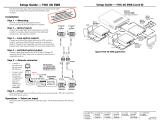Page is loading ...

1
IMPORTANT:
Go to www.extron.com for the complete
user guide, installation instructions, and
specifications bef
ore connecting the
pr
oduct to the po
wer source.
FOX II RS 104 and FOX RS 104 • Setup Guide
This guide provides instructions for an experienced installer to set up and operate the Extron
FOX RS 104 and FOX II RS 104 RS-232 Inserters. The inserters provide local insertion points for
long-haul RS-232 control. The inserters can be installed on the input of a ber optic matrix switcher
(see the gure below left) or on the output (see the gure below right).
NOTES:
• The FOX II RS 104 supports Extron legacy and FOX II products. The FOX RS 104 supports legacy products only. The two
models are otherwise functionally identical.
• For more information on any subject in this guide, see the FOX RS 104 and FOX II RS 104 RS-232 Inserters User Guide at
www.extron.com.
AB
1
Tx Rx
Tx Rx
UART
Tx
FOX
Tx
Rx
FOX Matrix Switcher
LAN
Ethernet
Inserted RS-232
Video
&
A
udio
Video
&
Audi
o
FOX II RS 104
Fiber Optic RS-232 Inserter
PC or
Control System
OUT
IN
Control
LAN
AB
1
Tx Rx
Tx Rx
UART
Tx
FOX
Rx
Rx
FOX Matrix Switcher
LAN
Ethernet
Video &
Audio
Video, Audio &
Inserted RS-232
FOX II RS 104
Fiber Optic RS-232 Inserter
PC or
Control System
OUT
IN
Control
LAN
Optical return
signal
Inserter connected on
switcher input
Inserter connected on
switcher output
Installation
100-240V ~ 50/60 Hz
0.3 A MAX
ABABABAB
1
Tx Rx
Tx Rx
2
Tx Rx
Tx Rx
3
Tx Rx
Tx Rx
4
Tx Rx
Tx Rx
LAN
RESET
FOX II RS 104
Rear
ããÜÜÕÕÎÎ
CC BBAA AA AA AA
Step 1 — Mounting
Turn off or disconnect all equipment power
sources and mount the inserter as required.
Step 2 — Connections
A
Fiber optic connectors and LEDs — Each
port, 1 through 4, has two SFP optical
transceiver modules with LC connectors, labeled “A” and “B.” Transceiver B is connected to an internal UART that inserts serial
communications into the ber optic signal or extracts the serial communications, depending on the application (see the connection
example drawings above).
WARNING: The FOX inserter outputs continuous invisible light (class 1 rated), which may be harmful to the eyes; use
with caution. Plug the attached dust caps into the transceivers when the ber cable is unplugged.
AVERTISSEMENT : Le FOX inserter émet une lumière invisible en continu (conforme à la classe1) qui peut être dangereux
pour les yeux, à utiliser avec précaution. Branchez les protections contre la poussière dans l’ensemble émetteur/récepteur
lorsque le câble bre optique est débranché.
NOTE: Ensure that you use the proper fiber cable for your inserter. Typically, singlemode fiber has a yellow jacket and multimode
cable has an orange or aqua jacket.
Î
Tx A — For one-way communication from the inserter to a downstream device, typically a matrix switcher, connect a ber optic
cable to the Tx A LC connector. Connect the free end of this ber optic cable to the In or Rx connector on the downstream device.

2
68-2172-50 Rev. B
01 15
Extron Headquarters
+800.633.9876 Inside USA/Canada Only
Extron USA - West Extron USA - East
+1.714.491.1500 +1.919.850.1000
+1.714.491.1517 FAX +1.919.850.1001 FAX
Extron Europe
+800.3987.6673
Inside Europe Only
+31.33.453.4040
+31.33.453.4050 FAX
Extron Asia
+65.6383.4400
+65.6383.4664 FAX
Extron Japan
+81.3.3511.7655
+81.3.3511.7656 FAX
Extron China
+86.21.3760.1568
+86.21.3760.1566 FAX
Extron Middle East
+971.4.299.1800
+971.4.299.1880 FAX
Extron Korea
+82.2.3444.1571
+82.2.3444.1575 FAX
Extron India
1800.3070.3777
(Inside India Only)
+91.80.3055.3777
+91.80.3055.3737 FAX
© 2015 Extron Electronics All rights reserved. All trademarks mentioned are the property of their respective owners. www.extron.com
FOX II RS 104 and FOX RS 104 • Setup Guide (Continued)
Õ
Rx A — To receive one-way transmission from an upstream device, typically a matrix switcher, connect a ber optic cable to the
Rx A LC connector. Connect the free end of this ber optic cable to the Out or Tx connector on the upstream device.
Ü
Tx B — For one-way communication from the inserter to a downstream device, which typically can be either a receiver or a
transmitter, depending on the application, connect a ber optic cable to the Tx B LC connector. Connect the free end of this ber
optic cable to the Rx connector on the downstream device.
ã
Rx B — To receive one-way transmission from an upstream device, which typically can be either a transmitter or a receiver,
depending on the application, connect a ber optic cable to the Rx B LC connector. Connect the free end of this ber optic cable
to the Tx connector on the upstream device.
Tx Link and Rx Link LEDs — When lit, the link on the associated LC connector is active (light is received).
B
LAN port — For IP conguration of the inserter and to insert serial data into and extract it from the ber stream, connect the unit to a
PC or to an Ethernet LAN via this RJ-45 connector. Use a PC for conguration (with SIS commands or downloaded HTML pages from
the inserter) and serial data insertion and extraction from anywhere in the world.
Link LED indicator — The green (link) LED indicates that the inserter is properly connected to an Ethernet LAN. This LED should light
steadily.
Act LED indicator — The yellow (activity) LED indicates transmission of data packets on the RJ-45 connector. This LED should blink
as the inserter communicates.
C
AC power connector — Plug a standard IEC power cord into this connector to connect the inserter to a 100 VAC to 240 VAC,
50-60 Hz power source.
Front Panel Features
4.25G
2.125G
INPUT DATA RATE
Front
AA BB
A
Power LED — This LED lights green when power is applied.
B
Input Data Rate switch — This switch selects between the 2.125 Gbits (2G) and
4.25 Gbits (4G) input data rate. After switching data rates, cycle the inserter power to
properly lock onto the selected input data rate.
Operation and Configuration
To insert RS-232 commands into or extract RS-232 responses from the ber optic signal stream, connect a computer or other Ethernet-
capable device to the rear panel LAN port and access the inserter via TCP connection to the ports mentioned below. To congure the
inserter, use either SIS commands (see “Selected SIS Commands — Enable and Disable Serial Insertion Ports,” below) or the built-in
HTML pages (see “Embedded Web Pages,” below).
Selected SIS Commands — Enable and Disable Serial Insertion Ports
Command ASCII Command
(host to unit)
Response
(unit to host)
Additional description
Enable one port
EX!
*1LRPT
}
Lrpt
X!
*1
]
Enable serial insertion port
X!
(allow data to be
inserted onto ber optic port
X!
).
X!
= UART Port
Telnet port
1 2001
2 2002
3 2003
4 2004
Disable one port
EX!
*0LRPT
}
Lrpt
X!
*0
]
Disable serial insertion port
X!
.
Enable all ports
E
0*1LRPT
}
Lrpt0*1
]
Disable all ports
E
0*0LRPT
}
Lrpt0*0
]
View port status
EX!
LRPT
} X@] X@
= 0 (disabled) or 1 (enabled).
Embedded Web Pages
1. Click in the Address eld of a Web browser and enter the inserter address.
NOTE: 192.168.254.254 is the factory-specified default.
2. Press the keyboard <Enter> key.
If the inserter is not password-protected, it checks and downloads the startup page.
If the inserter is password-protected, the inserter prompts for a password (see right).
3. Click in the Password eld and type in the appropriate password. Click OK.
/