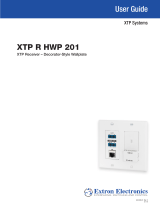Page is loading ...

1
Product Category
FOX T UWP 302 • Installation Guide
CLASS 1 LASER PRODUCT, see FOX T UWP 302 User Guide at www.extron.com.
This guide provides instructions for an experienced installer to install and connect the 3-gang Extron FOX T UWP 302 Universal
Wallplate Transmitter and switcher. It can t into a wall or oor box.
NOTE: The FOX T UWP 302 is not compatible with the FOX 3G HD-SDI,
FOX 3G DVC, or FOX AV models.
WARNING: Risk of serious physical injury. The transmitter outputs continuous
invisible light, which may be harmful to the eyes; use with caution.
• Do not look into the ber optic cable connectors or into the ber optic cables
themselves.
• Plug the attached dust caps into the optical transceivers when the ber optic
cable is unplugged.
Planning
CAUTION: Risk of personal injury. Failure to check these items may result in personal injury.
ATTENTION: Failure to check the items listed below may result in property damage.
Check that the installation meets the building, electrical, and safety codes.
Installation
Step 1 — Preparing the Mounting Surface
a. Install a UL-listed electrical junction box according to the instructions of the manufacturer.
b. Secure cables with clamps or ties to provide strain relief (see Making Rear Panel Connections below for necessary cables).
c. Trim back and insulate shields with heat shrink.
ATTENTION: To prevent short circuits, the outer foil shield can be cut back to the point where the cable exits the cable
clamp. Both braided and foil shields should be connected to an equipment ground at the other end of the cable.
Step 2 — Making Rear Panel Connections
A
Fiber optic connector — Connect a ber cable between the Tx port on the FOX T UWP 302
and the Rx port on a receiver.
To return serial data from the receiver to the FOX T UWP 302, connect a ber cable between
the Rx port on the transmitter and the Tx port on the receiver.
B
Remote RS-232 and Alarm connector — For serial RS-232 control of the FOX T UWP 302,
connect the host device to the leftmost poles (Tx, Rx, and G) of this 5-pole captive screw
connector. For remote monitoring of the status of ber optic link 2, connect a custom
monitoring device to the rightmost poles (1 and 2) of this 5-pole captive screw connector.
C
Power connector — Connect the provided 12 VDC external power supply to this 3.5 mm,
2-pole captive screw connector.
Step 3 — Mounting
D
Attach the FOX T UWP 302 to the junction box with screws.
TIP: If necessary, configure the device before attaching the
decorator-style faceplate in the step below (see Remote Control on
the next page or the FOX T UWP 302 User Guide for more details).
E
Attach the decorator-style faceplate to the FOX T UWP 302 with the provided
screws.
POWER
PC
HDMI
HDCP
AUDIO INPUT
HDMI INPUT
COMPUTER INPUT
AUDIO
Flush with
Wall Surface
Scr
ews or Nails
Wall Stud
Wall Box
Mounting
Screws
(6 Plcs)
EEEEEEEEEE
DD
DDDDDDDD
Rear Panel Connectors from the Side View
AAAAAAAAAA
BB
BBBBBBBB
CC
CCCCCCCC

2
FOX T UWP 302 • Installation Guide (Continued)
Extron Headquarters
+800.633.9876 Inside USA/Canada Only
Extron USA - West Extron USA - East
+1.714.491.1500 +1.919.850.1000
+1.714.491.1517 FAX +1.919.850.1001 FAX
Extron Europe
+800.3987.6673
Inside Europe Only
+31.33.453.4040
+31.33.453.4050 FAX
Extron Asia
+65.6383.4400
+65.6383.4664 FAX
Extron Japan
+81.3.3511.7655
+81.3.3511.7656 FAX
Extron China
+86.21.3760.1568
+86.21.3760.1566 FAX
Extron Middle East
+971.4.299.1800
+971.4.299.1880 FAX
Extron Korea
+82.2.3444.1571
+82.2.3444.1575 FAX
Extron India
1800.3070.3777
Inside India Only
+91-80-3055.3777
+91 80 3055 3737 FAX
© 2017 Extron Electronics All rights reserved. All trademarks mentioned are the property of their respective owners. www.extron.com
68-2092-50
Rev. B
04 17
Step 4 — Making Front Panel Connections
F
Connect a source device to the HDMI connector.
TIP: Use an Extron LockIt
®
Lacing Bracket to secure
HDMI cables to the HDMI connector.
G
Connect a video source to the Computer Input connector.
H
Connect an audio source to the 3.5 mm TRS jack.
Operation
Remote Control
Connect a host device, such as a computer, to the mini-USB type B
cong port for serial control of the FOX T UWP 302. Use SIS commands or install the FOX Extenders Control Program
from the Extron Software Products DVD or check the Extron website, www.extron.com, for the latest version (see the
FOX T UWP 302 User Guide for remote control details).
Reset button
Press and hold the Reset button on the front panel to enter reset mode 1 or 5. If necessary, unscrew the screws
connecting the faceplate to the enclosure and remove the faceplate to access the Reset button.
Reset Mode Summary
Mode Activation Result Purpose/Notes
Factory Reset
(Mode 1)
Hold the Reset button down while
applying power to the device.
NOTE: After a mode 1 reset,
update the device with the
latest firmware version. DO NOT
operate the firmware version
that results from this mode
reset.
z The device reverts to the factory default rmware.
z All user les and settings (audio adjustments,
audio input selection, input selection,
auto-switch mode, picture adjustments, and
input video format) are maintained.
Use mode 1 to roll back
to factory rmware for
a single power cycle if
an incompatibility issue
arises.
Reset to Factory
Defaults (Mode 5)
Hold the Reset button down for about
9 seconds or until the Power LED
blinks three times. Then press the
Reset button momentarily
(for <1 second) within 1 second.
z Mode 5 performs a complete reset to factory
defaults except for rmware.
z Resets all user modiable congurations to
default values including real-time adjustments.
z The power LED blinks 4 times in quick
succession during the reset.
Use mode 5 to start over
with conguration or
uploading.
NOTE: This is
equivalent to SIS
command ZXXX.
Indicators
Link 1 and Link 2 LEDs — Light to indicate ber light presence.
Power LED — Lights when the device receives 12 V from an external power supply.
PC LED — Lights when PC input is detected.
HDMI LED — Lights when HDMI input is detected.
HDCP LED — Lights if the HDMI input signal is HDCP-encrypted.
Audio LED — Lights when the device detects audio with the selected input. If the selected input has an analog audio
signal above -44 dBV, the Audio LED lights immediately, but turns off only after the audio signal level drops below the
threshold continuously for 10 seconds. If the selected input has digital embedded audio, the Audio LED lights and
remains lit as long as the digital audio signal is detected.
POWER
PC
HDMI
HDCP
AUDIO
CONFIG
RESET
LINK 1
LINK 2
LINK 1
LINK 2
HDMI INPUT
AUDIO INPUT
COMPUTER INPUT
POWER
RESET
CONFIG
PC
HDMI
HDCP
AUDIO
f
FFFFFFFFFF
GG
GGGGGGGG
HH
HHHHHHHH
/