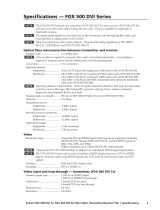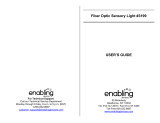Page is loading ...

User Guide
FOX II T DP
FOX II R DP
Fiber Optic Extenders
Fiber Optic Transmitter and Receiver for DisplayPort
68-1988-01 Rev. A
02 14

Safety Instructions
Safety Instructions • English
WARNING: This symbol, , when used on the product, is intended to
alert the user of the presence of uninsulated dangerous voltage within the
product’s enclosure that may present a risk of electric shock.
ATTENTION: This symbol, , when used on the product, is intended
to alert the user of important operating and maintenance (servicing)
instructions in the literature provided with the equipment.
For information on safety guidelines, regulatory compliances, EMI/EMF
compatibility, accessibility, and related topics, see the Extron Safety and
Regulatory Compliance Guide, part number 68-290-01, on the Extron website,
www.extron.com.
Instructions de sécurité • Français
AVERTISSEMENT: Ce pictogramme, , lorsqu’il est utilisé sur le
produit, signale à l’utilisateur la présence à l’intérieur du boîtier du produit
d’une tension électrique dangereuse susceptible de provoquer un choc
électrique.
ATTENTION: Ce pictogramme, , lorsqu’il est utilisé sur le produit,
signale à l’utilisateur des instructions d’utilisation ou de maintenance
importantes qui se trouvent dans la documentation fournie avec le
matériel.
Pour en savoir plus sur les règles de sécurité, la conformité à la réglementation,
la compatibilité EMI/EMF, l’accessibilité, et autres sujets connexes, lisez les
informations de sécurité et de conformité Extron, réf. 68-290-01, sur le site
Extron, www.extron.com.
Sicherheitsanweisungen • Deutsch
WARNUNG: Dieses Symbol auf dem Produkt soll den Benutzer
darauf aufmerksam machen, dass im Inneren des Gehäuses dieses
Produktes gefährliche Spannungen herrschen, die nicht isoliert sind
und die einen elektrischen Schlag verursachen können.
VORSICHT: Dieses Symbol auf dem Produkt soll dem Benutzer in der
im Lieferumfang enthaltenen Dokumentation besonders wichtige Hinweise
zur Bedienung und Wartung (Instandhaltung) geben.
Weitere Informationen über die Sicherheitsrichtlinien, Produkthandhabung,
EMI/EMF-Kompatibilität, Zugänglichkeit und verwandte Themen finden Sie in
den Extron-Richtlinien für Sicherheit und Handhabung (Artikelnummer
68-290-01) auf der Extron-Website, www.extron.com.
Instrucciones de seguridad • Español
ADVERTENCIA: Este símbolo, , cuando se utiliza en el producto,
avisa al usuario de la presencia de voltaje peligroso sin aislar dentro del
producto, lo que puede representar un riesgo de descarga eléctrica.
ATENCIÓN: Este símbolo, , cuando se utiliza en el producto, avisa
al usuario de la presencia de importantes instrucciones de uso y
mantenimiento recogidas en la documentación proporcionada con el
equipo.
Para obtener información sobre directrices de seguridad, cumplimiento
de normativas, compatibilidad electromagnética, accesibilidad y temas
relacionados, consulte la Guía de cumplimiento de normativas y seguridad de
Extron, referencia 68-290-01, en el sitio Web de Extron, www.extron.com.
Инструкция по технике безопасности • Русский
ПРЕДУПРЕЖДЕНИЕ: Данный символ, , если указан
на продукте, предупреждает пользователя о наличии
неизолированного опасного напряжения внутри корпуса
продукта, которое может привести к поражению электрическим
током.
ВНИМАНИЕ: Данный символ, , если указан на продукте,
предупреждает пользователя о наличии важных инструкций
по эксплуатации и обслуживанию в руководстве,
прилагаемом к данному оборудованию.
Для получения информации о правилах техники безопасности,
соблюдении нормативных требований, электромагнитной
совместимости (ЭМП/ЭДС), возможности доступа и других
вопросах см. руководство по безопасности и соблюдению
нормативных требований Extron на сайте Extron: www.extron.com,
номер по каталогу - 68-290-01.
Chinese Simplified(简体中文)
警告: 产品上的这个标志意在警告用户该产品机壳内有暴露的危险 电压,
有触电危险。
注意: 产品上的这个标志意在提示用户设备随附的用户手册中有
重要的操作和维护(维修)说明。
关于我们产品的安全指南、遵循的规范、EMI/EMF 的兼容性、无障碍
使用的特性等相关内容,敬请访问 Extron 网站 www.extron.com,参见
Extron 安全规范指南,产品编号 68-290-01。
Chinese Traditional( )
警告: 若產品上使用此符號,是為了提醒使用者,產品機殼內存在著
可能會導致觸電之風險的未絕緣危險電壓。
注意 若產品上使用此符號,是為了提醒使用者,設備隨附的用戶手冊中有重
要的操作和維護(維修)説明。
有關安全性指導方針、法規遵守、EMI/EMF 相容性、存取範圍和相關主題的詳細資
訊,請瀏覽 Extron 網站:www.extron.com,然後參閱《Extron 安全性與法規
遵守手冊》,準則編號 68-290-01。
Japanese
警告: この記号 が製品上に表示されている場合は、筐体内に絶縁されて
いない高電圧が流れ、感電の危険があることを示しています。
注意: この記号 が製品上に表示されている場合は、本機の取扱説明書
に 記 載されてい る重 要な 操作と保 守( 整 備 )の 指示についてユーザーの 注
意を喚起するものです。
安全上のご注意、法規厳守、EMI/EMF適合性、その他の関連項目に
つ い て は 、エ ク スト ロ ン の ウェブ サ イト www.extron.com よ り 『 Extron Safety
and Regulatory Compliance Guide』 ( P/N 68-290-01) をご覧ください。
Korean
경고: 이 기호 가 제품에 사용될 경우, 제품의 인클로저 내에 있는
접지되지 않은 위험한 전류로 인해 사용자가 감전될 위험이 있음을
경고합니다.
주의: 이 기호 가 제품에 사용될 경우, 장비와 함께 제공된 책자에 나와
있는 주요 운영 및 유지보수(정비) 지침을 경고합니다.
안전 가이드라인, 규제 준수, EMI/EMF 호환성, 접근성, 그리고 관련 항목에
대한 자세한 내용은 Extron 웹 사이트(www.extron.com)의 Extron 안전 및
규제 준수 안내서, 68-290-01 조항을 참조하십시오.

FCC Class A Notice
This equipment has been tested and found to comply with the limits for a Class A digital device,
pursuant to part15 of the FCC rules. The ClassA limits provide reasonable protection against harmful
interference when the equipment is operated in a commercial environment. This equipment generates,
uses, and can radiate radio frequency energy and, if not installed and used in accordance with the
instruction manual, may cause harmful interference to radio communications. Operation of this
equipment in a residential area is likely to cause interference; the user must correct the interference at
his own expense.
NOTE: For more information on safety guidelines, regulatory compliances, EMI/EMF
compatibility, accessibility, and related topics, see the “Extron Safety and Regulatory
Compliance Guide” on the Extron website.
FDA/IEC 60825-1 Requirements
CLASS 1 LASER PRODUCT
Complies with FDA performance standards for laser products except for deviations pursuant
to Laser Notice No. 5, dated June 24, 2007.
The product is intended to be used with the fiber optic cables fully installed.
This product meets the applicable requirements of IEC 60825-1, Edition 1 (2007).
Any service to this product must be carried out by Extron Electronics and its qualified
service personnel.
Copyright
© 2014 Extron Electronics. All rights reserved.
Trademarks
All trademarks mentioned in this guide are the properties of their respective owners.
The following registered trademarks
®
, registered service marks
(SM)
, and trademarks
(TM)
are the property of
RGBSystems, Inc. or Extron Electronics:
Registered Trademarks
(®)
AVTrac, Cable Cubby, CrossPoint, eBUS, EDID Manager, EDID Minder, Extron, Flat Field, GlobalViewer, Hideaway, Inline, IPIntercom, IPLink,
Key Minder, LockIt, MediaLink, PlenumVault, PoleVault, PowerCage, PURE3, Quantum, SoundField, SpeedMount, SpeedSwitch, System
INTEGRATOR, TeamWork, TouchLink, V-Lock, VersaTools, VN-Matrix, VoiceLift, WallVault, WindoWall, XTP, and XTP Systems
Registered Service Mark
(SM)
: S3 Service Support Solutions
Trademarks
(
™
)
AAP, AFL (Accu-Rate Frame Lock), ADSP (Advanced Digital Sync Processing), AIS (Advanced Instruction Set), Auto-Image, CDRS (Class D
Ripple Suppression), DDSP (Digital Display Sync Processing), DMI (Dynamic Motion Interpolation), DriverConfigurator, DSPConfigurator, DSVP
(Digital Sync Validation Processing), FastBite, FOXBOX, IP Intercom HelpDesk, MAAP, MicroDigital, ProDSP, QS-FPC (QuickSwitch Front Panel
Controller), Scope-Trigger, SIS, Simple Instruction Set, Skew-Free, SpeedNav, Triple-Action Switching, XTRA, ZipCaddy, ZipClip

FOX II DP Transmitter and Receiver • Introduction
iv
Conventions Used in this Guide
Notifications
The following notifications are used in this guide:
WARNING: A warning indicates a situation that has the potential to result in death or
severe injury.
CAUTION: A caution indicates a situation that may result in minor injury.
ATTENTION: Attention indicates a situation that may damage or destroy the product or
associated equipment.
NOTE: A note draws attention to important information.
TIP: A tip provides a suggestion to make working with the application easier.
Software Commands
Commands are written in the fonts shown here:
^AR Merge Scene,,Op1 scene 1,1 ^B 51 ^W^C
[01] R 0004 00300 00400 00800 00600 [02] 35 [17] [03]
E X! *X1&* X2)* X2#* X2! CE}
NOTE: For commands and examples of computer or device responses mentioned
in this guide, the character “0” is used for the number zero and “O” represents the
capital letter “o.”
Computer responses and directory paths that do not have variables are written in the font
shown here:
Reply from 208.132.180.48: bytes=32 times=2ms TTL=32
C:\Program Files\Extron
Variables are written in slanted form as shown here:
ping xxx.xxx.xxx.xxx —t
SOH R Data STX Command ETB ETX
Selectable items, such as menu names, menu options, buttons, tabs, and field names are
written in the font shown here:
From the File menu, select New.
Click the OK button.
Specifications Availability
Product specifications are available on the Extron website, www.extron.com.

v
FOX II DP Transmitter and Receiver • Contents
Contents
Introduction............................................................ 1
About this Guide ................................................. 1
About the FOX II DP Transmitter and Receiver .... 2
Transmitter...................................................... 2
Receiver ......................................................... 2
Both Units ...................................................... 2
System Compatibility ...................................... 3
Fiber Cable Transmission Modes .................... 3
Features ............................................................. 4
Installation and Operation .................................. 6
Installation Overview ........................................... 6
Connections ....................................................... 6
Transmitter Connections and Controls ............ 6
Receiver Connections ................................... 10
Connection Considerations ........................... 12
Indications and Operation ................................. 16
Transmitter Indications .................................. 16
Receiver Indications ...................................... 16
Operation ..................................................... 17
Remote Control ................................................... 18
Simple Instruction Set Control .......................... 18
Host-to-Unit Instructions ............................... 18
Unit-initiated Messages................................. 19
Error Responses ........................................... 19
Using the Command and Response
Tables .......................................................... 20
Symbol Definitions for Transmitter SIS
Commands ................................................. 20
Command and Response Table for
Transmitter SIS Commands ......................... 21
Symbol Definitions for Receiver SIS
Commands ............................................24
Command and Response Table for
Receiver SIS Commands ............................. 24
Product Configuration Software ........................ 27
Installing the Software ................................... 27
Starting the Program .................................... 28
Using the Software ....................................... 30
Updating the Firmware ................................. 37
Unit Mounting ...................................................... 41
Mounting the Units ........................................... 41
Tabletop Use ................................................ 41
Mounting kits ................................................ 41
Rack-Mounting UL Guidelines ...................... 41

FOX II DP Transmitter and Receiver • Contents
vi

FOX II DP Transmitter and Receiver • Introduction
1
Introduction
WARNING: Potential vision damage — The FOX II DP transmitter and receiver
output continuous laser light, which may be harmful to the eyes; use with caution.
• Do not look into the rear panel fiber optic cable connectors or into the fiber optic
cables themselves.
• Plug the attached dust caps into the optical transceivers when the fiber cable is
unplugged.
• About this Guide
• About the FOX II DP Transmitter and Receiver
• Features
About this Guide
This guide contains information about the ultra-high performance Extron
FOX II DP Transmitter and Receiver, a fiber optic extender (see figure 1, below).
POWER
12V
1.0 A MAX
FOX II Rx DP
DISPLAY PORT
AUDIO
FIBER
RS-232
REMOTE
RS-232
IR
ALARM
Tx Rx Tx Rx
1 2G Tx RxG
OPTICAL
LINK
LINK
RxTx
L R
RX AUDIO OUT
L R
AUDIO
OUTPUTS
POWER
12V
1.0 A MAX
FOX II Tx DP
DISPLAY PORT LOOP THRU
AUDIO
FIBER
RS-232
REMOTE
RS-232
IR
ALARM
Tx Rx Tx Rx 1 2G Tx RxG
OPTICAL
LINK
LINK
RxTx
L R
RX AUDIO OUT
L R
AUDIO
INPUTS
STANDBY
CLASS 2 WIRING
1
2
XPA 1002
LEVEL
1
1 2
1
2
LIMITER/
PROTECT
SIGNAL
2
INPUTS
OUTPUT
REMOTE
0
0
VOL/MUTE
10V 50 mA
100-240V 1.3A, 50-60Hz
1
3
1
4
2
31
42
3
1
4
2
2
3
100
LINK
ACT
COM
IR
INPUT
RELAY
TX
RX
R
IPL 250
®
ON
OFF
DISPLAY
MUTE
SCREEN
UP
SCREEN
DOWN
VCR
DVD
DOC
CAM
LAPTOP
PC
TCP/IP
TouchLink
Control
System
RS-232
Audio
DisplayPort
DisplayPort
DisplayPort
Extron
SI 28
Surface-
mount
Speake
rs
Extron
XPA 1002
Power Amplier
Extron
FOX II T DP
Fiber Optic Transmitter
Extron
FOX II R DP
Fiber Optic Receiver
Flat Panel
Display
PC
Local
Monitor
Up to 30 km (18.75 miles)
Singlemode Fiber
SM Model
Audio
RS-232
Figure 1. Typical FOX II DP Transmitter and Receiver Application
ATTENTION: An ATTENTION is used to indicate potential damage to product or
property.
This is Notations cont to be used as a second paragraph.
ATTENTION:
• This Notations Bullet 1 used to list multiple points may be used as for many
separate topics.
• Assuming this is a separate Attention topic this is how it looks.
When there is a second paragraph for a bullet 1 use this Notations Bullet 1 cont.
ATTENTION:
• This Notations Bullet 1 used to list multiple points may be used as for many
separate topics.
• Assuming there is a sub bullet items for a bullet, use Notations bullet 2 topic this
is how it looks.
When there is a second paragraph for a bullet 2 use this Notations Bullet 2
cont.
CAUTION:
May result in eye injury. Always wear protective glasses when working
with lasers. (This is Caution Text Style.)
Cautions MUST ALWAYS START with a caution about the possibility of minor injury.
Multiple Cautions in the same table must EACH state the risk of minor injury.
DANGER:
Falling may result in serious injury or death. Wear appropriate
climbing gear before attempting to scale this mountain.
This is Danger cont
• Danger Bullet 1: If this is the first of a series of separate dangers, each bullet
must state what the danger is.
This is Danger Bullet 1 cont.
• This is Danger Bullet 2
DANGER bullet 2 cont
NOTE:
Note Text style.
This is Notations cont to be used as a second paragraph.
TIP:
This is Tip Text
This is Notations cont to be used as a second paragraph.
WARNING:
May result in serious injury. Always wear protective gear.
This is Notations cont to be used as a second paragraph.
• When there are multiple warnings in one Warning table cell, EACH must state the
portential risk of serious injury. (This is Notations bullet_1.

FOX II DP Transmitter and Receiver • Introduction
2
About the FOX II DP Transmitter and Receiver
The FOX II DP Transmitter and Receiver are an ultra-high performance fiber optic Extender
set for long haul transmission of HDCP-compliant DisplayPort video, audio, and RS-232
and IR control signals over fiber optic cabling. The transmitter and receiver can extend
DisplayPort signals up to 30 km (18 miles).
Transmitter
The FOX II T DP transmitter accepts DisplayPort video, at a resolution of up to 2560x1600
and a data rate of up to 10.8 Gbps (2.7 Gbps per lane). The video input can also include
embedded audio. The transmitter also loops the DisplayPort input through for a local
monitor.
The transmitter can also accept an analog audio input on either a 3.5 mm mini jack or a
5-pole captive screw connector. The transmitter automatically detects whether embedded
audio is present on the DisplayPort input and if none, selects the analog audio for the unit to
embed in the digital video stream and transmit to the receiver. An RS-232 Simple Instruction
Set (SIS) command selects either audio.
The transmitter accepts a one-way (transmitter-to-receiver) RS-232 serial communication
(for applications such as projector control) serial signal input. The transmitter can receive an
optional return (receiver-to-transmitter) stream of serial RS-232 communications, such as
projector responses.
The transmitter converts the DisplayPort video, the selected audio, and the RS-232 serial
communication into a proprietary data stream and outputs it as an optical signal on a single
LC connector to a compatible fiber optic receiver. It also can receive a proprietary optical
signal from the receiver consisting of the RS-232 return from a controlled device and an
audio return channel.
The transmitter has a built-in color bars test pattern to assist in setting up the display
equipment.
Receiver
The FOX II R DP receiver accepts a proprietary optical signal on a single LC connector from
a compatible fiber optic transmitter.
The receiver outputs DisplayPort video, digital audio (embedded in the DisplayPort output),
analog audio, and RS-232 serial and IR commands.
If the receiver is appropriately configured and has a second fiber optic cable installed, it also
can receive an RS-232 return from a controlled device and send it to the transmitter via a
proprietary optical signal.
If RS-232 return is implemented, the receiver outputs a proprietary signal on the second
fiber optic cable carrying the RS-232 signal.
For video resolutions up to 2560x1600, the video output of the receiver is a perfect,
pixel-for-pixel recreation of the video signal input to the transmitter.
Both Units
The transmitter and receiver have many controls, including audio adjustments, that are
available under RS-232 SIS control. Both units have video, audio, fiber light status, and
lost-light alarm indicators.

FOX II DP Transmitter and Receiver • Introduction
3
System Compatibility
The FOX II T DP transmitter is compatible with all Extron FOX II receivers only.
The FOX II R DP receiver is compatible with all FOX II transmitters and with existing
FOX 500, FOXBOX, and PowerCage FOX DVI, VGA and HDMI transmitters:
• DVI Plus models: Resolutions up to 1920x1200 @ 60 Hz, with embedded audio and
analog audio support
• Non plus models: Resolutions up to 1600x1200 @ 60 Hz, with analog audio support.
Embedded audio is not supported.
NOTES:
• The receiver video output is HDCP-compliant when the transmitter input is from an
HDCP-compliant source and two fiber cables are used.
• The FOX II receiver is not compatible with the FOX AV, PowerCage FOX AV,
FOX 3G HD-SDI, PowerCage FOX 3G HD-SDI, and FOX 3G DVC models.
Fiber Cable Transmission Modes
The transmitter and receiver are further categorized by the type of fiber optic cable,
multimode or singlemode, which define the effective range of transmission:
Multimode — Long distance, up to 2 km (6,560 feet) (depending on the fiber cable)
• FOX II T DP MM
• FOX II R DP MM
Singlemode — Very long distance, up to 30 km (18.75 miles)
• FOX II T DP SM
• FOX II R DP SM
NOTE: The multimode and singlemode units are physically and functionally identical,
with the exception of the effective range of transmission. In this manual, any reference
applies to either transmission mode unless otherwise specified.

FOX II DP Transmitter and Receiver • Introduction
4
Features
Ultra high performance — Offers pixel-for-pixel DisplayPort video transmission, up to
2560x1600 at 60 Hz.
Video input — The transmitter accepts an input from a DisplayPort source.
Loop-through on transmitter — The transmitter has a digital video loop-through on a
DisplayPort connector that allows connection of a local monitor.
Key Minder — Authenticates and maintains continuous HDCP encryption between input
and output devices to ensure quick and reliable switching in professional AV environments,
while enabling simultaneous distribution of a single source signal to one or more displays.
EDID Minder — Automatically manages EDID communication between connected devices
to ensure that all sources properly power up and reliably display content.
Video output — The receiver outputs digital video on a DisplayPort connector.
Extron fiber optic product compatibility — Enables ultra-long distance analog
RGB-to-digital conversion, when the FOX II receiver is connected to an Extron analog fiber
optic transmitter, without the need for extra signal conversion devices.
Compatibility with FOX 500 DA6 distribution amplifier and FOX Matrix Switchers
Audio embedding — Converts analog stereo audio signals to digital DP audio when the
analog input is selected.
Two analog audio inputs — The transmitter accepts an unbalanced stereo or mono audio
input on a 3.5 mm mini jack and a balanced or unbalanced stereo or mono audio on a
5-pole captive screw connector.
Automatic audio detection and switching — The transmitter can automatically detect
digital audio embedded in the DisplayPort input and select it for transmission. If the
transmitter does not detect embedded audio, it switches to the analog audio input. Or, you
can manually select either audio input with an SIS command.
NOTE: Analog audio is not embedded in the digital video stream but is transmitted as it
is input.
Analog audio input gain and attenuation — The level of the analog audio input can
be adjusted within a range of -18 dB (attenuation) to +10 dB (gain) via the serial port or
USB port.
Audio output — The receiver outputs either balanced or unbalanced stereo audio on a
5-pole captive screw connector and a 3.5 mm mini jack or digital audio embedded in the
DisplayPort output.
Audio Return Channel — The transmitter and receiver pair supports analog audio return
from the receiver to the transmitter, such as for return of a microphone input back to the
transmitter.
LED indicators for signal presence, HDCP, and power — Provides a visual indication of
system status for real-time feedback and monitoring of key performance parameters.
Loss-of-light alarms — The panels of the transmitters and receivers have discrete outputs
that indicate if either of the fiber optic links have suffered a loss of the light signal.
Alarm notification for fiber link loss — The units can be set up to trigger an external
control system for immediate notification when a fiber link has been lost. Requires a second
fiber link for the transmitter.
Product Configuration Software — For RS-232 port and USB port remote control from
a PC, the Extron Product Configuration Software, which runs under Microsoft® Windows®,
provides a graphical interface and drag-and-drop/point-and-click operation.

FOX II DP Transmitter and Receiver • Introduction
5
Simple Instruction Set — The transmitter and receiver use the SIS for easy remote control
operation.
Upgradable firmware — The firmware that controls the operation of each unit can be
upgraded in the field via the USB Configuration port without taking the unit out of service.
Firmware upgrades are available for download on the Extron website and they can be
installed using the Product Configuration Software.
Rack mounting — Both FOX II units are rack mountable in any conventional 19-inch wide
rack, using an Extron 9.5-inch deep rack shelf.
Power — The 100 VAC to 240 VAC, 50-60 Hz external power supply for each unit provides
worldwide power compatibility, low power consumption, and reduced operating costs.

FOX II DP Transmitter and Receiver • Installation and Operation
6
Installation and
Operation
This section details the installation of the FOX II DP transmitter and receiver system,
including:
• Installation Overview
• Connections
• Indications and Operation
Installation Overview
Follow these steps to install and set up an Extron FOX II DP transmitter and receiver system
for operation:
c Turn off all of the equipment. Ensure that the video sources and the output display are
all turned off and disconnected from the power source.
NOTE: For proper equipment cooling, do not stack units in a rack.
c Mount the transmitter and receiver (see Mounting the Units on page 41).
c Connect the cables and configure the receivers (see “Connections,” below).
c Plug in the power supplies, then turn on the display devices and the input devices.
Connections
Transmitter Connections and Controls
Rear panel
FOX II T DP
DISPLAYPORT LOOP THRU
RS-232
RS-232
IR
ALARM
Tx Rx Tx Rx 1 2GTx RxG
POWER
12V
1.2 A MAX
OPTICAL
LINK
LINK
RxTx
LR
LR
INPUTS
AUDIO
AUDIO
RETURN OUT
REMOTEOVER FIBER
1 2 76
84 53
9
Figure 2. FOX II DP Transmitter Rear Panel Connectors
a DisplayPort input port — Connect a digital video input to this DisplayPort
DISPLAYPORT
connector.
The FOX II T DP also accepts embedded digital audio on this connector.
b Loop-through output port — If desired, connect a local monitor to this
LOOP THRU
DisplayPort connector.

FOX II DP Transmitter and Receiver • Installation and Operation
7
c Analog audio input ports — These connectors accept the analog,
LR
AUDIO
unamplified, line level audio input that can be transmitted to the
receiver (see Audio connections on page 13 to wire these
connectors).
Mini jack connector — Plug an unbalanced audio input into this stereo mini jack
connector.
Captive screw input connector — Connect a balanced or unbalanced audio input to
this 3.5 mm, 5-pole captive screw connector.
NOTE: If both the mini jack and captive screw audio connector are connected, the
mini jack takes priority.
d Audio Return Out port — Connect an audio device, such as an amplifier
LR
AUDIO
RETURN OUT
or powered speakers to this 5-pole, 3.5 mm captive screw connector. This
connector outputs returned, unamplified, line level audio from the receiver.
(see Audio connections on page 13 to wire these connectors).
e Bidirectional RS-232 and IR port — Connect a serial RS-232 signal, a
RS-232
IR
Tx Rx Tx RxG
OVER FIBER
modulated or unmodulated IR signal, or both to this 3.5 mm, 5-pole captive
screw connector for bidirectional RS-232 and IR communication. See
RS-232 and IR connections on page 12 to wire the connector.
NOTES:
• If you connect only one fiber optic cable (see item
h
, on the next page), you
will not receive RS-232 or IR reports from the controlled device. To receive
responses from the controlled device, you must install two fiber optic cables
and leave link 2 enabled (via an SIS command to the receiver [see page 25]
or using the Product Configuration Software [see Receiver Input/Output
Configuration screen on page 35]).
• The FOX II DP can pass RS-232 commands and responses at rates up to
115200 baud.
f Alarm port — For remote monitoring of the status of fiber optic link 2,
RS-232
ALARM
1 2 Tx RxG
REMOTE
connect a locally-constructed or furnished monitoring device to the
transmitter via the two leftmost poles (1 and 2) of this 5-pole captive screw
connector. When the transmitter does not detect a light link on fiber cable
Rx (optional), pin 1 and pin 2 of this port are shorted together (see Alarm connection
on page 14 to wire this connector).
g Remote RS-232 port — For serial control of the transmitter, connect a
RS-232
ALARM
1 2 Tx RxG
REMOTE
host device, such as a computer or touch panel control, via this 3-pole
captive screw connector (see RS-232 and IR connections on page 12 to
wire this connector). See Remote Control on page 18 for SIS commands
and software control.

FOX II DP Transmitter and Receiver • Installation and Operation
8
h Fiber optic ports and LEDs —
WARNING: Potential vision damage — These units output continuous laser
light, which may be harmful to the eyes; use with caution.
• Do not look into the rear panel fiber optic cable connectors or into the fiber
optic cables themselves.
• Plug the attached dust caps into the optical transceivers when the fiber cable is
unplugged.
NOTES:
• Ensure that you use the proper fiber cable for your transmitter and receiver
pair. Typically, singlemode fiber has a yellow jacket and multimode cable has an
orange or aqua jacket.
• Only one fiber optic cable, transmitter-Tx-to-receiver-Rx, is required for video,
audio, and serial command transmission. But, if you connect only one fiber
optic cable:
The digital video signal output by the receiver is not HDCP-compliant.
You will not receive RS-232 reports from the controlled device.
To receive responses from the controlled device and for HDCP compliance, you
must install both fiber optic cables.
é Tx (required) — For all one-way video, audio, and serial
T
ransmitter
to
Receiver
OPTICAL
Rx
Tx
LINK
LINK
OPTICAL
Rx
Tx
LINK
LINK
8a 8b
communications from the transmitter to the receiver, connect a
fiber optic cable to the Tx LC connector.
Connect the opposite end of this fiber optic cable to the Rx LC
connector on the FOX II DisplayPort receiver (see item
l
on
figure 4 and on page 9) or to any other compatible Extron FOX
device.
è Rx (optional) — For all one-way return video, audio, and serial
communications from the receiver to the transmitter, connect a
fiber optic cable to the Rx LC connector.
Connect the opposite end of this fiber optic cable to the Tx LC
connector on a FOX II R DP receiver (see item
l
on figure 4 and
on page 10) or to any other compatible Extron FOX device.
Tx Link and Rx Link LEDs — When lit, the link is active (light is
sensed).
i DC power input — Plug the included external 12 VDC power supply into this
POWER
12V
1.2 A MA
X
connector. The LED indicates power is applied. See Power supply wiring on
page 15, to wire the connector.

FOX II DP Transmitter and Receiver • Installation and Operation
9
Front panel
1 2
CONFIG
FOX II T DP
SELECT
HDCP
SIGNAL
RETURN OUT
INPUT
VIDEO AUDIO EDID
1011
Figure 3. FOX II DP Transmitter Front Panel Control and Connector
j EDID Select rotary switch — Set this switch to one of the positions below
SELECT
EDID
to select the source of the DDC or a specific resolution.
Position 0 — A user-recorded EDID that has been:
• Captured from the display connected to the receiver output.
• Captured from the display connected to transmitter DisplayPort Loop-through
connector (see item
b
on figure 2 on page 6).
• Manually imported via an SIS command (see page 21) or Product Configuration
Software action (see page 32) to the transmitter.
Position 1 — The EDID is selected via the rear panel Remote RS-232 port or the front
panel Configuration port, using an SIS command or the Product Configuration Software.
This is the factory default position.
Position 2 — The EDID is received from the display connected to the receiver.
Position 3 — The EDID is received from the display connected to the DisplayPort
Loop-through connector (see item
b
on figure 2 on page 6).
Position 4 – F — Specify a resolution. The table below identifies the switch positions
and the associated resolutions. All resolutions are at 60 Hz.
Pos. Source or resolution Pos. Resolution Pos. Resolution
0 User recorded EDID 6 1280x800 C 1920x1080 (1080p)
1 Selected via RS-232 7 1366x768 D 1920x1200
2 Display on Rx output 8 1400x1050 E 2048x1536
3 Display on Tx loop-through 9 1440x900 F 2560x1600
4 1024x768 A 1600x1200
5 1280x720 (720p) B 1680x1050
k Configuration port — Connect a controlling device, such as a PC, to this
CONFIG
mini USB B port for control of all FOX II T DP functions and to install a firmware
upgrade (see Remote Control on page 18 for SIS commands and software
control).
This port serves a similar communications function as the rear panel Remote RS-232
port (see item
g
on page 7), but it is easier to access than the rear port after the
transmitter has been installed and cabled.
NOTE: A front panel Configuration port connection and a rear panel Remote
RS-232 port connection can both be active at the same time. If commands are
sent simultaneously to both, the command that reaches the processor first is
handled first.

FOX II DP Transmitter and Receiver • Installation and Operation
10
Receiver Connections
Rear panel
FOX II R DP
DISPLAYPORT
RS-232
RS-232
IR
ALARM
Tx Rx Tx Rx 1 2GTx RxG
POWER
12V
1.2 A MAX
OPTICAL
LINK
LINK
RxTx
LRLR
AUDIO
OUTPUTS
AUDIO
RETURN IN
REMOTEOVER FIBER
13 1817
1215 1614
19
Figure 4. FOX II DP Receiver Rear Panel Connections
l Fiber optic ports and LEDs —
WARNING: Potential vision damage — These units output continuous laser
light, which may be harmful to the eyes; use with caution.
• Do not look into the rear panel fiber optic cable connectors or into the fiber
optic cables themselves.
• Plug the attached dust caps into the optical transceivers when the fiber cable is
unplugged.
NOTES:
• You can connect the transmitter a receiver in either of two ways:
• One way (transmitter-Tx-to-receiver-Rx) only — Connect fiber cable
12a
(from transmitter connector
é
) only.
• Two way (transmitter to receiver and return) — See figure 5. Connect
fiber cable
12a
(from transmitter connector
é
to the receiver) and fiber cable
12b
back to the transmitter (connector
è
).
• See the transmitter fiber connector NOTES on page 8, which also apply to
these connectors.
12a
Rx (required) — For all one-way video, audio, and serial
communications from the transmitter to the receiver, connect
a fiber optic cable to the Rx LC connector.
Connect the opposite end of this fiber optic cable to the Tx
connector on the FOX II T DP transmitter (see item
é
on
page 8) or to any other compatible Extron fiber optic device.
12b
Tx (optional) — Connect a fiber optic cable to the Tx LC
connector for all one-way return serial communications from
the receiver to the Rx connector on the transmitter.
NOTE: The Tx connector emits light when the
unit is powered and the Rx port receives light.
Connect the opposite end of this fiber optic cable to the Rx
connector on the FOX II T DP transmitter (see item
è
on page 8).
Tx Link and Rx Link LEDs — When lit, the link is active (light is received).
m DisplayPort Output connector — Connect a video display to this
DISPLAYPORT
DisplayPort connector.
OPTICAL
LINK
LINK
RxTx
OPTICAL
LINK
LINK
RxTx
T
ransmitter
( on
page 8)
( on
page 8)
Receiver
12a 12b
12b 12a
8a
8b

FOX II DP Transmitter and Receiver • Installation and Operation
11
n Audio output ports — These connectors output the transmitted,
LR
AUDIO
unamplified, line level analog audio (see Audio connections on
page 13 to wire these connectors). These connectors output
professional level (+4 dBu) audio.
NOTE: If embedded digital audio is present on the DP connector, these analog
audio connectors do not output audio unless forced using an SIS command (see
page 22).
Mini jack connector — Connect an audio device, such as an audio amplifier or
powered speakers to this 3.5 mm mini jack connector.
Captive screw output connector — Connect an audio device, such as an audio
amplifier or powered speakers to this 5-pole, 3.5 mm captive screw connector.
o Audio Return In port — Connect a balanced or unbalanced audio input
LR
AUDIO
RETURN IN
to this 3.5 mm, 5-pole captive screw connector for return to the transmitter
(see Audio connections on page 13 to wire these connectors).
p Bidirectional RS-232 and IR port — Connect a serial RS-232 signal, a
RS-232
IR
Tx Rx Tx RxG
OVER FIBER
modulated or unmodulated IR signal, or both to this 3.5 mm, 5-pole captive
screw connector for bidirectional RS-232 and IR communication (see
RS-232 and IR connections on page 12 to wire the connector).
NOTES:
• If you connect only one fiber optic cable (see item
l
, on the previous page),
you will not receive RS-232 or IR reports from the controlled device. To receive
responses from the controlled device, you must install two fiber optic cables.
• The FOX II DP can pass RS-232 commands and responses at rates up to
115200 baud.
q Alarm port — For remote monitoring of the status of fiber optic
RS-232
ALARM
1 2 Tx RxG
REMOTE
link 2, connect a locally-constructed or furnished monitoring device to the
receiver via the two leftmost poles (1 and 2) of this 5-pole captive screw
connector. When the receiver does not detect a light link on fiber cable Rx,
pin 1 and pin 2 of this port are shorted together. (see Alarm connection on page 13 to
wire this connector).
r Remote RS-232 port — For serial control of the receiver, connect a
RS-232
ALARM
1 2 Tx RxG
REMOTE
host device, such as a computer or touch panel control, via this 3-pole
captive screw connector (see RS-232 and IR connections on page 12 to
wire this connector). See Remote Control on page 18 for SIS commands
and software control.
s DC power input — Plug the included external 12 VDC power supply into this
POWER
12V
1.2 A MA
X
connector. The LED indicates power is applied (see Power supply wiring on
page 15, to wire the connector).

FOX II DP Transmitter and Receiver • Installation and Operation
12
Front panel
1 2
CONFIG
HDCP
SIGNAL
RETURN OUT
INPUT
VIDEO AUDIO
FOX II R DP
20
Figure 5. FOX II DP Receiver Front Panel Controls and Connector
t Configuration port — Connect a controlling device, such as a PC, to this
CONFIG
mini USB B port for control of all FOX II R DP functions (see Remote Control on
page 18 for SIS commands and software control).
This port serves a similar communications function as the rear panel Remote RS-232
port (see item
r
on the previous page), but it is easier to access than the rear port after
the transmitter has been installed and cabled.
NOTE: Both a front panel Configuration port connection and a rear panel Remote
RS-232 port connection can be active at the same time. If commands are sent to
both simultaneously, the processor handles the command it receives first.
Connection Considerations
DisplayPort connections
DisplayPort signals run at a very high frequency and are prone to errors caused by bad
connections or excessive cable length. To avoid the loss of an image or jitter, follow these
guidelines:
• Do not exceed 6.5 feet (2 meters) on the input or buffered loop-through of the
FOX II DP transmitter or the output of the FOX II DP receiver.
• Use only the cable specifically designed and intended for high speed digital signals that
is supplied by Extron. Use of non-DisplayPort cables or modified cables can result in a
missing video output.
RS-232 and IR connections
Figure 6 shows how to wire the RS-232 and IR connectors.
Tx/Rx
Pins
TxRx
RxTx
Gnd
Gnd
IR Device
RS-232 Device
RS-232
ALARM
1 2 Tx RxG
REMOTE
RS-232
IR
Tx RxTx RxG
OVER FIBER
Tx/Rx
Pins
TxRx Gnd
RS-232 Device
Figure 6. RS-232 and IR Connector Wiring
NOTES:
• The length of exposed wires is important. The ideal length is 3/16 inch (5 mm).
• Longer bare wires can short together.
• Shorter wires are not as secure in the connectors and could be pulled out.
• Do not tin the power supply leads before installing them in the connector. Tinned
wires are not as secure in the connector and could be pulled out.
• The Remote RS-232 port is wired differently than stand-alone Extron RS-232 ports.

FOX II DP Transmitter and Receiver • Installation and Operation
13
Audio connections
NOTE: The level of the analog audio inputs can be set via an SIS command (see
page 21) to the transmitter or using the Product Configuration Software (see
page 33).
The following table shows the audio format that is sent over the fiber connection, along with
the DisplayPort video, when a specific audio format is not specified (see the Input audio
selection SIS commands on page 22 to switch the active audio source).
Embedded
DisplayPort Audio
Analog Audio
Transmitted Audio
Present Not present Embedded audio
Present Present Embedded audio
Not present Present Analog audio
Not present Not present No audio
3.5 mm mini jack input and output connections
See figure 7 to identify the tip, ring, and sleeve when you are making connections for the
transmitter from existing audio cables. A mono audio connector consists of the tip and
sleeve. A stereo audio connector consists of the tip, ring, and sleeve.
Sleeve ( )
Ring (
-
)
Tip (+)
3.5 mm Stereo Plug Connector
(balanced)
Figure 7. Stereo Plug Audio Connector
Captive screw input connections
See figure 8 to properly wire a captive screw input connector, either audio input on the
transmitter or return audio input on the receiver.
Unbalanced Stereo Input
Balanced Stereo Input
Do not tin the wires!
Tip
Ring
Tip
Ring
LR
Sleeves
Tip
Sleeve
Sleeve
Tip
LR
Figure 8. Captive Screw Connector Wiring for Stereo Audio Inputs
NOTE: The length of exposed wires is important (see the first two RS-232 and IR
connector NOTES on page 12 for more information).

FOX II DP Transmitter and Receiver • Installation and Operation
14
Audio output connector
See figure 9, below, to properly wire a captive screw output connector, either audio output
on the receiver or return audio output on the transmitter. The connector is included with
transmitter, but you must supply the audio cable. Use the supplied tie-wrap to strap the
audio cable to the extended tail of the connector.
Unbalanced Stereo Output Balanced Stereo Output
Do not tin the wires!
Tip
No Ground Here
No Ground Here
Tip
LR
Sleeves
Tip
Ring
Tip
Ring
LR
Sleeves
Figure 9. Captive Screw Connector Wiring for Stereo Audio Output
ATTENTION: For unbalanced audio, connect the sleeves to the ground contact.
DO NOT connect the sleeves to the negative (-) contacts.
NOTE: The length of exposed wires is important (see the first two RS-232 and IR
connector NOTES on page 12 for more information).
Alarm connection
Pin 1 and pin 2 are
shorted together when
no light is detected.
Do not tin the wires!
RS-232
ALARM
1 2 Tx RxG
REMOTE
Figure 10. Alarm Connector
NOTE: The length of exposed wires is important (see the first two RS-232 and IR
connector NOTES on page 12 for more information).
/