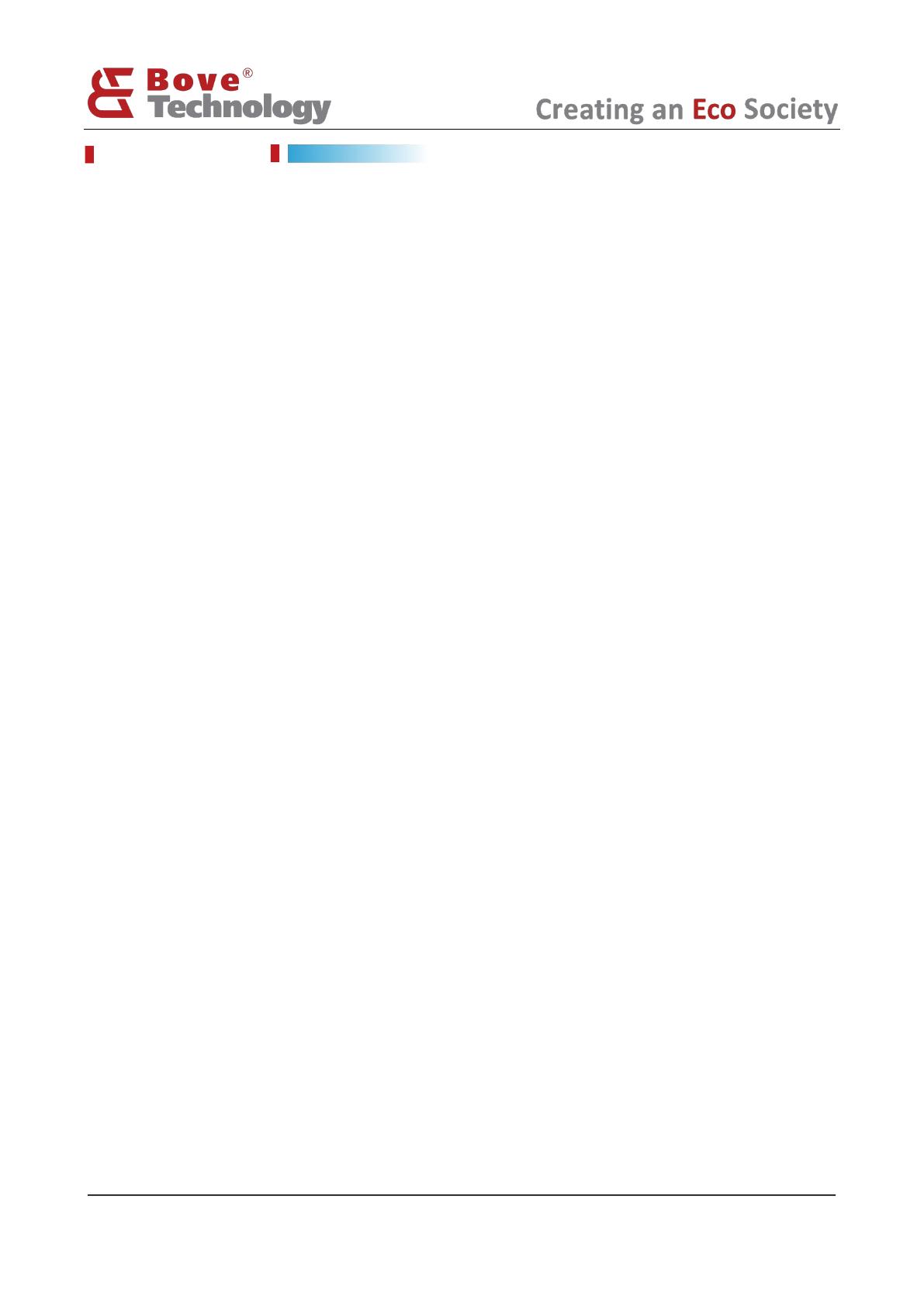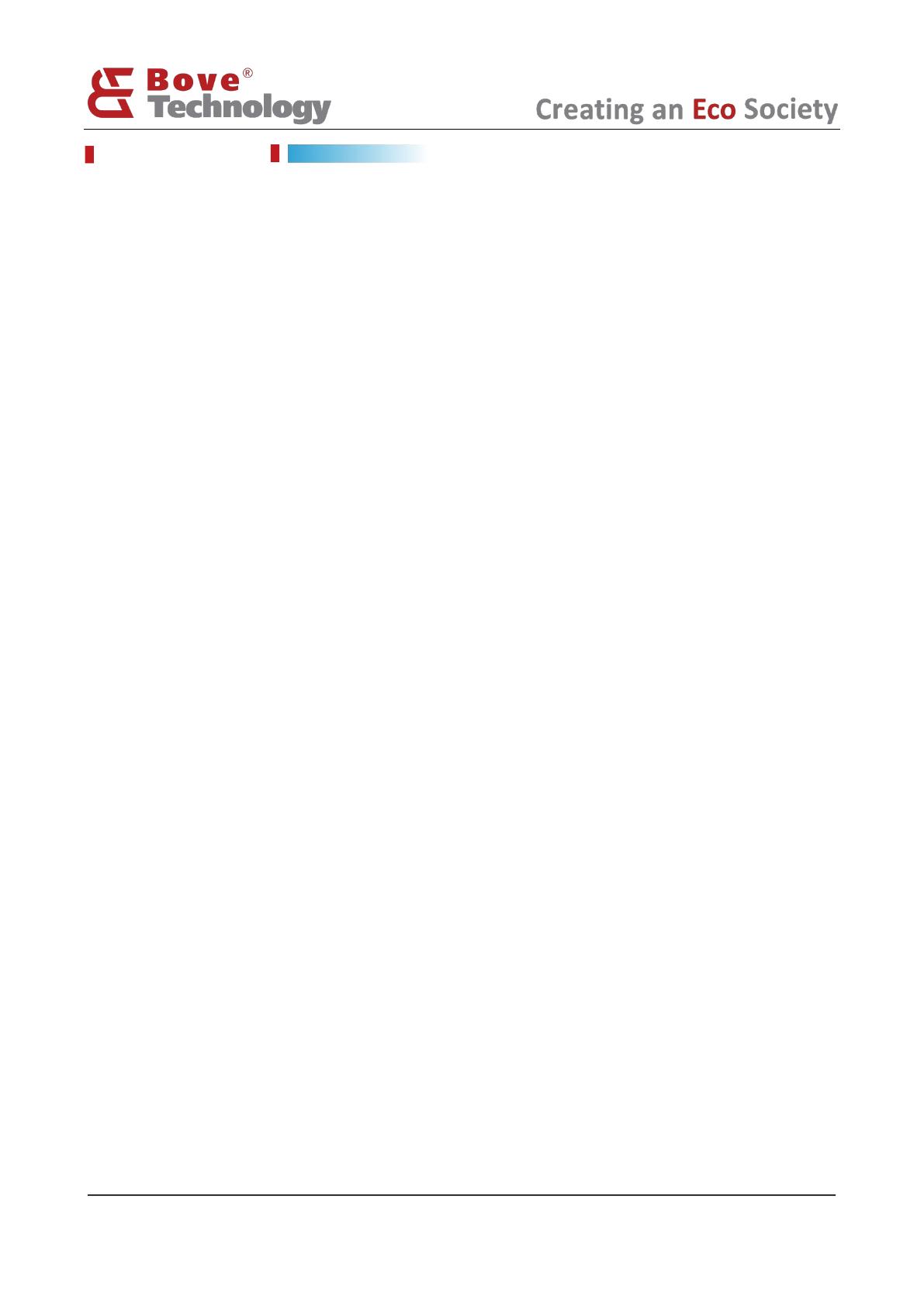
Copyright© 2022 Bove Intelligent Technology Co.,
CONTENT
1. PREVIEW ...................................................................................................................................................................... 1
2. PREPARING .................................................................................................................................................................. 1
2.1. GATEWAY CONNECTION .....................................................................................................................................................1
2.2. GATEWAY LOGIN .............................................................................................................................................................. 1
3. STATUS ......................................................................................................................................................................... 2
3.1. OVERVIEW ...................................................................................................................................................................... 2
4. NETWORK .................................................................................................................................................................... 3
4.1. MODE ............................................................................................................................................................................3
4.2. ETHERNET .......................................................................................................................................................................5
4.3. LAN CONFIG ................................................................................................................................................................... 6
4.4. REGION .......................................................................................................................................................................... 6
4.5. DIAGNOSTICS .................................................................................................................................................................. 6
4.6. APN ..............................................................................................................................................................................7
4.7. RSSH ............................................................................................................................................................................ 8
5. SYSTEM ........................................................................................................................................................................ 9
5.1. SYSTEM .......................................................................................................................................................................... 9
5.2. ADMINISTRATOR .............................................................................................................................................................. 9
5.3. REBOOT ........................................................................................................................................................................10
5.4. RESET .......................................................................................................................................................................... 10
6. SERVER .......................................................................................................................................................................10
7. LORA .......................................................................................................................................................................... 11
7.1. LORARSSI ................................................................................................................................................................... 11
7.2. PACKET FORWARDER .......................................................................................................................................................12
7.3. OTHER NETWORK SERVER ............................................................................................................................................... 13
8. GATEWAY INTERFACE ................................................................................................................................................. 13
8.1. LED .............................................................................................................................................................................13
8.2. BUTTON ....................................................................................................................................................................... 14
9. REVISION ................................................................................................................................................................... 15