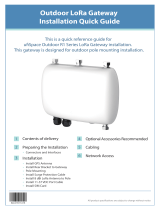3.4.1.3 Cellular .....................................................................................................55
3.4.1.4 Loopback .................................................................................................58
3.4.1.5 VLAN Trunk ............................................................................................. 58
3.4.2 Firewall ...............................................................................................................59
3.4.2.1 Security ....................................................................................................59
3.4.2.2 ACL .......................................................................................................... 59
3.4.2.3 DMZ ......................................................................................................... 61
3.4.2.4 Port Mapping .......................................................................................... 61
3.4.2.5 MAC Binding ........................................................................................... 62
3.4.3 DHCP .................................................................................................................. 63
3.4.4 DDNS.................................................................................................................. 64
3.4.5 Link Failover .......................................................................................................65
3.4.5.1 SLA ...........................................................................................................65
3.4.5.2 Track ........................................................................................................66
3.4.5.3 WAN Failover .......................................................................................... 67
3.4.6 VPN .....................................................................................................................68
3.4.6.1 DMVPN ....................................................................................................68
3.4.6.2 IPSec ........................................................................................................69
3.4.6.3 GRE .......................................................................................................... 72
3.4.6.4 L2TP ........................................................................................................ 73
3.4.6.5 PPTP ........................................................................................................75
3.4.6.6 OpenVPN Client ...................................................................................... 77
3.4.6.7 OpenVPN Server ..................................................................................... 78
3.4.6.8 Certifications ...........................................................................................80
3.5 System .......................................................................................................................... 82
3.5.1 General Settings ................................................................................................ 82
3.5.1.1 General .................................................................................................... 82
3.5.1.2 System Time ........................................................................................... 83
3.5.1.3 SMTP ....................................................................................................... 85
3.5.1.4 Phone .......................................................................................................85
3.5.1.5 Email ........................................................................................................86
3.5.2 User Management .............................................................................................87
3.5.2.1 Account ................................................................................................... 87
3.5.2.2 User Management .................................................................................. 87
3.5.3 SNMP ................................................................................................................. 88
3.5.3.1 SNMP .......................................................................................................88
3.5.3.2 MIB View ................................................................................................. 89
3.5.3.3 VACM .......................................................................................................89
3.5.3.4 Trap ..........................................................................................................90
3.5.3.5 MIB ...........................................................................................................91
3.5.4 Device Management ......................................................................................... 91
3.5.5 Events .................................................................................................................92
3.5.5.1 Events ......................................................................................................92
3.5.5.2 Events Settings ....................................................................................... 93