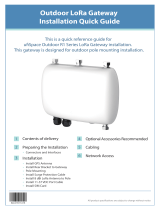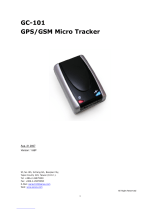Page is loading ...

5
User Guide
R3000 LG
Industrial LoRaWAN Gateway
Low Power Consumption & Long Rang Communication
User Guide
Guangzhou Robustel Co., Ltd.
www.robustel.com

Robustel R3000 LG User Guide
RT_UG_R3000 LG_V1.1.2 May. 5, 2022 2/132
About This Document
This document provides hardware and software information of the Robustel R3000 LG, including introduction,
installation, configuration and operation.
Copyright© 2022 Guangzhou Robustel Co., Ltd.
All rights reserved.
Trademarks and Permissions
are trademarks of Guangzhou Robustel Co., Ltd.. All other trademarks and
trade names mentioned in this document are the property of their respective owners.
Disclaimer
No part of this document may be reproduced in any form without the written permission of the copyright owner.
The contents of this document are subject to change without notice due to continued progress in methodology,
design and manufacturing. Robustel shall have no liability for any error or damage of any kind resulting from the
inappropriate use of this document.
Technical Support
Tel: +86-20-82321505
Email: support@robustel.com
Web: www.robustel.com

Robustel R3000 LG User Guide
RT_UG_R3000 LG_V1.1.2 May. 5, 2022 3/132
Important Notice
Due to the nature of wireless communications, transmission and reception of data can never be guaranteed. Data
may be delayed, corrupted (i.e., have errors) or be totally lost. Although significant delays or losses of data are rare
when wireless devices such as the gateway is used in a normal manner with a well-constructed network, the
gateway should not be used in situations where failure to transmit or receive data could result in damage of any kind
to the user or any other party, including but not limited to personal injury, death, or loss of property. Robustel
accepts no responsibility for damages of any kind resulting from delays or errors in data transmitted or received
using the gateway, or for failure of the gateway to transmit or receive such data.
Safety Precautions
General
⚫ The gateway generates radio frequency (RF) power. When using the gateway, care must be taken on safety
issues related to RF interference as well as regulations of RF equipment.
⚫ Do not use your gateway in aircraft, hospitals, petrol stations or in places where using cellular products is
prohibited.
⚫ Be sure that the gateway will not be interfering with nearby equipment. For example: pacemakers or medical
equipment. The antenna of the gateway should be away from computers, office equipment, home appliance,
etc.
⚫ An external antenna must be connected to the gateway for proper operation. Only uses approved antenna with
the gateway. Please contact authorized distributor on finding an approved antenna.
⚫ Always keep the antenna with minimum safety distance of 20 cm or more from human body. Do not put the
antenna inside metallic box, containers, etc.
⚫ When used, the device needs a suitable environment.
1. If indoors, it needs to be provided an indoor enclosure.
2. If outdoors, it needs to be provided a rain proof enclosure.
⚫ RF exposure statements
1. For mobile devices without co-location (the transmitting antenna is installed or located more than 20cm
away from the body of user and nearby person)
⚫ FCC RF Radiation Exposure Statement
1. This Transmitter must not be co-located or operating in conjunction with any other antenna or transmitter.
2. This equipment complies with FCC RF radiation exposure limits set forth for an uncontrolled environment.
This equipment should be installed and operated with a minimum distance of 20 centimeters between the
radiator and human body.
Note: Some airlines may permit the use of cellular phones while the aircraft is on the ground and the door is open.
Gateway may be used at this time.
Using the Gateway in Vehicle
⚫ Check for any regulation or law authorizing the use of cellular devices in vehicle in local country before installing
the gateway.
⚫ The driver or operator of any vehicle should not operate the gateway while driving.
⚫ Install the gateway by qualified personnel. Consult your vehicle distributor for any possible interference of
electronic parts by the gateway.
⚫ The gateway should be connected to the vehicle’s supply system by using a fuse-protected terminal in the
vehicle’s fuse box.
⚫ Be careful when the gateway is powered by the vehicle’s main battery. The battery may be drained after
extended period.

Robustel R3000 LG User Guide
RT_UG_R3000 LG_V1.1.2 May. 5, 2022 4/132
Protecting Your Gateway
To ensure error-free usage, please install and operate your gateway with care. Do remember the following:
⚫ Do not expose the gateway to extreme conditions such as high humidity / rain, high temperature, direct sunlight,
caustic / harsh chemicals, dust, or water.
⚫ Do not try to disassemble or modify the gateway. There is no user serviceable part inside and the warranty
would be void.
⚫ Do not drop, hit or shake the gateway. Do not use the gateway under extreme vibrating conditions.
⚫ Do not pull the antenna or power supply cable. Attach/detach by holding the connector.
⚫ Connect the gateway only according to the instruction manual. Failure to do it will void the warranty.
⚫ In case of problem, please contact authorized distributor.

Robustel R3000 LG User Guide
RT_UG_R3000 LG_V1.1.2 May. 5, 2022 5/132
Federal Communication Commission Interference Statement
This device complies with Part 15 of the FCC Rules. Operation is subject to the following two conditions: (1) This
device may not cause harmful interference, and (2) this device must accept any interference received, including
interference that may cause undesired operation.
This equipment has been tested and found to comply with the limits for a Class B digital device, pursuant to Part 15
of the FCC Rules. These limits are designed to provide reasonable protection against harmful interference in a
residential installation. This equipment generates, uses and can radiate radio frequency energy and, if not installed
and used in accordance with the instructions, may cause harmful interference to radio communications. However,
there is no guarantee that interference will not occur in a particular installation. If this equipment does cause
harmful interference to radio or television reception, which can be determined by turning the equipment off and on,
the user is encouraged to try to correct the interference by one of the following measures:
⚫
Reorient or relocate the receiving antenna.
⚫
Increase the separation between the equipment and receiver.
⚫
Connect the equipment into an outlet on a circuit different from that to which the receiver is connected.
⚫
Consult the dealer or an experienced radio/TV technician for help.
FCC Caution:
➢ Any changes or modifications not expressly approved by the party responsible for compliance could void the
user's authority to operate this equipment.
➢ This transmitter must not be co-located or operating in conjunction with any other antenna or transmitter

Robustel R3000 LG User Guide
RT_UG_R3000 LG_V1.1.2 May. 5, 2022 6/132
Regulatory and Type Approval Information
Table 1: Directives
2011/65/EU
The European RoHS2.0 2011/65/EU Directive was issued by the European parliament
and the European Council on 1 July 2011 on the restriction of the use of certain
Hazardous substances in electrical and electronic equipment.
On June 4, 2015, the Official Journal of the European Union published the RoHS2.0 Amendment
Directive (EU)
In 2015/863, four phthalates (DEHP, BBP, DBP, DIBP) were officially included in the list of restricted
substances in Appendix II of RoHS 2.0 (2011/65/EU).
From July 22, 2019, all electronic and electrical products exported to Europe (except medical and
monitoring equipment) must meet this restriction; from July 22, 2021, medical equipment and
monitoring equipment will also be included in the scope of control.
2012/19/EU
The European WEEE 2012/19/EU Directive was issued by the European parliament
and the European Council on 24 July 2012 on waste electrical and electronic equipment.
2013/56/EU
The European 2013/56/EU Directive is a battery Directive which published in the EU official gazette
on 10 December 2013. The button battery used in this product conforms to the standard of
2013/56/EU directive.
Table 2: Toxic or Hazardous Substances or Elements with Defined Concentration Limits
Name of
the Part
Hazardous Substances
(Pb)
(Hg)
(Cd)
(Cr(VI))
(PBB)
(PBDE)
(DEHP)
(BBP)
(DBP)
(DIBP)
Metal
parts
o
o
o
o
-
-
-
-
-
-
Circuit
modules
o
o
o
o
o
o
o
o
o
o
Cables
and cable
assemblie
s
o
o
o
o
o
o
o
o
o
o
Plastic
and
polymeric
parts
o
o
o
o
o
o
o
o
o
o
o:
Indicates that this toxic or hazardous substance contained in all of the homogeneous materials for this part is
below the limit requirement in RoHS2.0.
X:
Indicates that this toxic or hazardous substance contained in at least one of the homogeneous materials for this
part might exceed the limit requirement in RoHS2.0.
-:
Indicates that it does not contain the toxic or hazardous substance.

Robustel R3000 LG User Guide
RT_UG_R3000 LG_V1.1.2 May. 5, 2022 7/132
Document History
Updates between document versions are cumulative. Therefore, the latest document version contains all updates
made to previous versions.
Date
Firmware Version
Document Version
Change Description
16 Oct., 2017
1.0.0
v.1.0.0
⚫ Initial release
20 Dec., 2017
1.0.0
v.1.0.1
⚫ Updated model and certification info
⚫ Added the image for GPS antenna
10 Apr., 2018
1.0.0
v.1.0.2
⚫ Added new LoRa standard 433-434 MHz
(Europe)
⚫ Updated LoRa interface information
28 Jun., 2018
1.0.0
v.1.0.3
⚫ Revised the company name
19 Jul., 2018
1.0.0
v.1.0.4
⚫ Revised the product name
29 Jan., 2019
1.0.0
v.1.0.5
⚫ Revised the certifications
27 Feb., 2019
1.0.0
v.1.0.6
⚫ Revised the Max transmitted power of Lora
interface
⚫ Revised the description of Max sensitivity
⚫ Revised the English Grammar
14 Mar., 2019
1.0.0
v.1.0.7
⚫ Added the FCC Statement
22 Jul., 2019
1.0.0
v.1.0.8
⚫ Revised the description of enclosure
⚫ Revised the Regulatory and Type Approval
Information
26 Nov., 2019
1.0.0
v.1.0.9
⚫ Revised the description of Update firmware
via tftp
13 Aug., 2020
1.0.0
v.1.1.0
⚫ Revised the Regulatory and Type Approval
Information
⚫ Revised the SMA LoRa stubby antenna
information in Package Contents
⚫ Deleted some redundant descriptions in
product specifications
13 Jan., 2022
1.0.0
v.1.1.1
⚫ Revised the company name
⚫ Revised Regulatory and Type Approval
Information
⚫ Revised Disclaimer
⚫ Revised 2.2 SIM Indicator description
⚫ Revised 5.1.2 DI
5 May 2022
1.0.0
V.1.1.2
⚫ Revised 3.13 LoRa
17 Aug., 2022
5.0.0
V1.1.3
⚫ Optimized graphic description.

Robustel R3000 LG User Guide
RT_UG_R3000 LG_V1.1.2 May. 5, 2022 8/132
Contents
Chapter 1 Product Overview ............................................................................................................................... 10
1.1 Key Features ...................................................................................................................................................... 10
1.2 Package Contents .............................................................................................................................................. 11
1.3 Specifications .................................................................................................................................................... 13
1.4 Dimensions ........................................................................................................................................................ 15
1.5 Warning ............................................................................................................................................................. 15
Chapter 2 Hardware Installation ......................................................................................................................... 16
2.1 PIN Assignment ................................................................................................................................................. 16
2.2 LED Indicators .................................................................................................................................................... 17
2.3 USB Interface ..................................................................................................................................................... 18
2.4 Reset Button ...................................................................................................................................................... 19
2.5 Ethernet Port ..................................................................................................................................................... 20
2.6 Insert or Remove SIM Card/Micro SD Card ....................................................................................................... 21
2.7 Attach External Antenna (SMA Type) ................................................................................................................ 22
2.8 Mount the Gateway .......................................................................................................................................... 23
2.9 Ground the Gateway ......................................................................................................................................... 24
2.10 Power Supply ................................................................................................................................................... 25
Chapter 3 Initial Configuration ............................................................................................................................ 26
3.1 Configure the PC ............................................................................................................................................... 26
3.2 Factory Default Settings .................................................................................................................................... 29
3.3 Log in the Gateway ............................................................................................................................................ 29
3.4 Control Panel ..................................................................................................................................................... 30
3.5 Status ................................................................................................................................................................. 31
3.6 Interface > Link Manager .................................................................................................................................. 33
3.7 Interface > LAN .................................................................................................................................................. 41
3.8 Interface > Ethernet .......................................................................................................................................... 46
3.9 Interface > Cellular ............................................................................................................................................ 47
3.10 Interface > USB ................................................................................................................................................ 51
3.11 Interface > DI ................................................................................................................................................... 52
3.12 Interface > Serial Port ...................................................................................................................................... 54
3.13 Interface > LoRa .............................................................................................................................................. 59
3.14 Packet Forwarders > Basic Station .................................................................................................................. 62
3.15 Network > Route ............................................................................................................................................. 68
3.16 Network > Firewall .......................................................................................................................................... 70
3.17 Network > IP Passthrough ............................................................................................................................... 75
3.18 VPN > IPsec ...................................................................................................................................................... 75
3.19 VPN > OpenVPN .............................................................................................................................................. 82
3.20 VPN > GRE ....................................................................................................................................................... 90
3.21 Services > Syslog .............................................................................................................................................. 91
3.22 Services > Event ............................................................................................................................................... 92
3.23 Services > NTP ................................................................................................................................................. 95
3.24 Services > SMS................................................................................................................................................. 96
3.25 Services > Email ............................................................................................................................................... 97
3.26 Services > DDNS .............................................................................................................................................. 98

Robustel R3000 LG User Guide
RT_UG_R3000 LG_V1.1.2 May. 5, 2022 9/132
3.27 Services > SSH ................................................................................................................................................. 99
3.28 Services > GPS ............................................................................................................................................... 100
3.29 Services > Web Server ................................................................................................................................... 103
3.30 Services > Advanced ...................................................................................................................................... 104
3.31 System > Debug ............................................................................................................................................. 106
3.32 System > Update ........................................................................................................................................... 107
3.33 System > App Center ..................................................................................................................................... 107
3.34 System > Tools ............................................................................................................................................... 108
3.35 System > Profile ............................................................................................................................................. 110
3.36 System > User Management ......................................................................................................................... 111
Chapter 4 Configuration Examples .................................................................................................................... 113
4.1 Interface .......................................................................................................................................................... 113
4.1.1 Console Port ......................................................................................................................................... 113
4.1.2 Digital Input .......................................................................................................................................... 113
4.1.3 RS232 .................................................................................................................................................... 114
4.1.4 RS485 .................................................................................................................................................... 114
4.2 Cellular ............................................................................................................................................................ 114
4.2.1 Cellular Dial-Up .................................................................................................................................... 114
4.2.2 SMS Remote Control ............................................................................................................................ 117
4.3 Network ........................................................................................................................................................... 119
4.3.1 IPsec VPN.............................................................................................................................................. 119
4.3.2 OpenVPN .............................................................................................................................................. 123
4.3.3 GRE VPN ............................................................................................................................................... 125
Chapter 5 Introductions for CLI ......................................................................................................................... 127
5.1 What Is CLI ....................................................................................................................................................... 127
5.2 How to Configure the CLI ................................................................................................................................ 128
5.3 Commands Reference ..................................................................................................................................... 134
Glossary........................................................................................................................................................... 135

Robustel R3000 LG User Guide
RT_UG_R3000 LG_V1.1.2 May. 5, 2022 10/132
Chapter 1 Product Overview
1.1 Key Features
Robustel R3000 LG is an industrial-grade LoRaWAN gateway, integrated with LoRaWAN wireless communication
technology and cellular network technology, to provide users with wireless long-distance data transmission services.
R3000 LG allows access to various types of LoRa application nodes, and supports wired Ethernet and wireless
4G/3G/2G access to the cloud platform, mainly for LoRaWAN data transmission between LoRa node and cloud
platform.
LPWAN technology is a type of RF Technology designed for low cost and mostly battery operated end devices and
sensors. LoRaWAN is a MAC level protocol that uses LoRa Radio Technology as its physical layer. One can create both
public and private networks with LoRaWAN. The LoRa Alliance has created a fully open LoRaWAN standard allowing
the creation of star based LPWAN networks where end devices and sensors communicate with gateways connected
to a cloud based (or on premise) LoRaWAN Network server. All communications are fully 128-bit AES encrypted,
bidirectional and end devices can register onto the network over the air.

Robustel R3000 LG User Guide
RT_UG_R3000 LG_V1.1.2 May. 5, 2022 11/132
1.2 Package Contents
Before installing your R3000 LG, verify the kit contents as following.
Note: The following pictures are for illustration purposes only, not based on their actual sizes.
1 x Robustel R3000 LG Industrial LoRaWAN Gateway
1 x 3-pin 5 mm male terminal block with lock for power supply
1 x 7-pin 3.5 mm male terminal block with lock for serial and console port
1 x 4-pin 3.5 mm male terminal block for digital input interface
1 x Quick Start Guide with download link of other documents or tools
Note: If any of the above items is missing or damaged, please contact your Robustel sales representative.

Robustel R3000 LG User Guide
RT_UG_R3000 LG_V1.1.2 May. 5, 2022 12/132
Optional Accessories (sold separately)
3G/4G SMA cellular antenna (stubby/magnet optional)
Stubby antenna Magnet antenna
SMA LoRa stubby antenna
GPS antenna
Wall mounting kit
35 mm DIN rail mounting kit

Robustel R3000 LG User Guide
RT_UG_R3000 LG_V1.1.2 May. 5, 2022 13/132
Ethernet cable
AC/DC power adapter (12V DC, 1.5 A; EU/US/UK/AU plug optional)
1.3 Specifications
LoRa Interface
⚫ Number of antennas: 1
⚫ Connector: SMA female with 50 ohms impedance
⚫ Standards: 863-870 MHz (Europe)
915-927 MHz (Australia)
902-928 MHz (North America)
920-928 MHz (Japan)
⚫ Max transmitted power: +24.5dBm
⚫ Max sensitivity: -142 dBm
⚫ Reception capacity: Supports 8 channels, and each channel can receive data simultaneously
Supports 1 MHz bandwidth demodulation
⚫ Communication range: 15 km
Cellular Interface
⚫ Number of antennas: 2 (MAIN + AUX)
⚫ Connector: SMA female
⚫ SIM: 2 x Mini SIM (2FF)
Ethernet Interface
⚫ Number of ports: 2 x 10/100 ports, 2 x LAN or 1 x LAN + 1 x WAN
⚫ Magnet isolation protection: 1.5 KV
GNSS Interface (Optional)
⚫ Number of antennas: 1
EU US UK AU

Robustel R3000 LG User Guide
RT_UG_R3000 LG_V1.1.2 May. 5, 2022 14/132
⚫ Connector: SMA female with 50 ohms impedance
⚫ Acquisition sensitivity: GPS: greater than -148 dBm
Navigation sensitivity: GPS: greater than -163 dBm
Tracking sensitivity: GPS: greater than -165 dBm
⚫ Horizontal position accuracy: GPS: 2.5 m
⚫ Protocol: NMEA-0183 v4.10
Serial Interface
⚫ Number of ports: 1 x RS232 or 1 x RS485
⚫ Connector: 7-pin 3.5 mm female socket with lock
⚫ ESD protection: ±15 KV
⚫ Baud rate: 300 bps to 230400 bps
⚫ Parameters: 8E1, 8O1, 8N1, 8N2, 7E2, 7O2, 7N2, 7E1
⚫ Signal definition: RS232: TxD, RxD, RTS, CTS, GND
RS485: Data+ (A), Data- (B)
Digital Input
⚫ Number of ports: 2 x DI (wet contact)
⚫ Connector: 4-pin 3.5 mm female socket
⚫ Isolation: 3KVDC or 2KVrms
⚫ Absolute maximum VDC: “V+” +5V DC (DI)
⚫ Absolute maximum ADC: 300 mA
Others
⚫ 1 x RST button
⚫ 1 x Micro SD interface
⚫ 1 x USB 2.0 host up to 480 Mbps
⚫ 1 x CLI interface
⚫ LED indicators - 1 x RUN, 1 x MODEM, 1 x USR, 1 x RSSI, 1 x NET, 1 x SIM
⚫ Built-in RTC, Watchdog, Timer
Power Supply and Consumption
⚫ Connector: 3-pin 5 mm female socket with lock
⚫ Input voltage: 9 to 60V DC
⚫ Power consumption: Idle: 100 mA@12 V
Data link: 400 mA (peak) @12 V
Physical Characteristics
⚫ Ingress protection: IP30
⚫ Housing & Weight: Metal, 570 g
⚫ Dimensions: 125 x 104 x 43.5 mm
⚫ Installations: Desktop, wall mounting and 35 mm DIN rail mounting
⚫ Operating temperature: -40 ~ +75°C
⚫ Storage temperature: -40 ~ +85°C
⚫ Relative humidity: 5 ~ 95%RH

Robustel R3000 LG User Guide
RT_UG_R3000 LG_V1.1.2 May. 5, 2022 15/132
1.4 Dimensions
1.5 Warning
WARNING – EXPLOSION HAZAD. DO NOT REMOVE OR REPLACE WHILE CIRCUIT IS LIVE UNLESS THE AREA IS FREE OF
IGNITIBLE CONCENTRATIONS.
AVERTISSEMENT — RISQUE D’EXPLOSION. NE PAS RETIRER OU REMPLACER LORSQUE LE CIRCUIT EST SOUS
TENSION, À MOINS QUE LE MILIEU SOIT LIBRE DE SUBSTANCES INFLAMMABLES CONCENTRÉES.

Robustel R3000 LG User Guide
RT_UG_R3000 LG_V1.1.2 May. 5, 2022 16/132
Chapter 2 Hardware Installation
2.1 PIN Assignment
PIN
Debug
RS-232
RS-485
Direction
1
CR
--
--
Gateway Device
2
CT
--
--
Gateway → Device
3
GND
GND
GND
--
4
--
TXD
Data+(A)
Gateway → Device
5
--
RXD
Data+(B)
Gateway Device
6
--
RTS
--
Gateway → Device
7
--
CTS
--
Gateway Device
PIN
Polarity
8
Positive
9
Negative
10
GND
PIN
DI
Direction
1
DI1+
Gateway Device
2
DI1-
Gateway Device
3
DI2+
Gateway Device
4
DI2-
Gateway Device

Robustel R3000 LG User Guide
RT_UG_R3000 LG_V1.1.2 May. 5, 2022 17/132
2.2 LED Indicators
The R3000 LG has been designed to be placed on a desktop. Below is the front view of the R3000 LG.
Name
Color
Status
Description
RUN
Green
On, fast blinking
(250 mSec blink time)
Gateway is powered on
(System is initializing)
On, blinking
(500 mSec blink time)
Gateway starts operating
Off
Gateway is powered off
MODEM
Green
On, solid
Link connection is working
Off
Link connection is not working
USR-OpenVPN
Green
On, solid
OpenVPN connection is established
Off
OpenVPN connection is not established
USR-IPsec
Green
On, solid
IPsec connection is established
Off
IPsec connection is not established
Green
On, solid
High Signal strength (21-31) is available
Yellow
On, solid
Medium Signal strength (11-20) is available
Red
On, solid
Low Signal strength (1-10) is available
/
Off
No signal
NET
Green
On, solid
Connection to 4G network is established

Robustel R3000 LG User Guide
RT_UG_R3000 LG_V1.1.2 May. 5, 2022 18/132
Note: You can choose the display type of USR LED. For more details, please refer to 3.29 Service > Advanced.
2.3 USB Interface
Yellow
On, solid
Connection to 3G network is established
Red
On, solid
Connection to 2G network is established
/
Off
Connection to network is not established or establishing
SIM
Green
On, Solid
Main card is being used
On, blinking
Backup card is being used
Off
No SIM card
Function
Operation
Firmware
upgrade
USB interface is used for batch firmware upgrading, but cannot be
used for sending or receiving data from slave devices which
connected to it. You can insert a USB storage device into the
gateway’s USB interface, such as a U disk or a hard disk. If there
have a supported configuration file or a gateway firmware in this
USB storage device, the gateway will automatically update the
configuration file or the firmware. For more details, see 3.10
Interface > USB.

Robustel R3000 LG User Guide
RT_UG_R3000 LG_V1.1.2 May. 5, 2022 19/132
2.4 Reset Button
Function
Operation
Reboot
Press and hold the RST button for 2 to 7 seconds under the
operating status.
Restore to
factory default
settings
Wait for 3 seconds after powering up the gateway, press and
hold the RST button until all six LEDs start blinking one by one,
and release the button to return the gateway to factory
defaults.

Robustel R3000 LG User Guide
RT_UG_R3000 LG_V1.1.2 May. 5, 2022 20/132
2.5 Ethernet Port
There are two Ethernet ports on R3000 LG, including ETH0 and ETH1. Each Ethernet
port has two LED indicators. The yellow one is a link indicator, while the green one is
a speed indicator. For details about status, see the table below.
Indicator
Status
Description
Link indicator
On, solid
Connection is established
On, blinking
Data is being transferred
Off
Connection is not established
Speed indicator
On, solid
100 Mbps mode
Off
10 Mbps mode
/