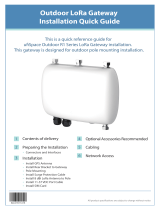Page is loading ...

1
1
Software Manual
RobustOS Software Manual
Guangzhou Robustel Co., Ltd.
www.robustel.com

RobustOS Software Manual
RT123_SM_v.1.1.0 16 Oct. 2022 2/186
About this Document
This document provides web interface information of the RobustOS-based DTU, Router, and Gateway products,
including function introduction and operation configuration.
Related Products
M1200, M1201
R1500, R1510, R1510 Lite, R1511, R1511P, R1520
R2000, R2000 Dual, R2000 Ent, R2010, R2011, R2110
R3000, R3000 Lite, R3000 Quad, R3000 LG, R3010
R5020
Copyright© 2022 Guangzhou Robustel Co., Ltd.
All rights reserved.
Trademarks and Permissions
& are trademarks of Guangzhou Robustel Co., Ltd. All other trademarks and trade names
mentioned in this document are the property of their respective owners.
Disclaimer
The entire document cannot be reproduced in any form without the written permission of the copyright owner.
The contents of this document are subject to change without notice due to continued progress in methodology,
design, and manufacturing. Robustel shall have no liability for any error or damage of any kind resulting from the
mistaking use of this document.
Technical Support
Tel: +86-20-82321505
Email: support@robustel.com
Web: www.robustel.com

RobustOS Software Manual
RT123_SM_v.1.1.0 16 Oct. 2022 3/186
Document History
Updates between document versions are cumulative. Therefore, the latest document version contains all updates
made to previous versions.
Date
Document
Version
Firmware
Version
Change Description
Aug. 1, 2022
V1.0.0
V5.0.0 or newer
1. Initial release.
Oct. 16, 2022
V1.1.0
V5.1.0 or newer
Added support for RobustOS V5.1.0 or newer.

RobustOS Software Manual
RT123_SM_v.1.1.0 16 Oct. 2022 4/186
Contents
1. Introduction.................................................................................................................................................. 6
2. Initial Configuration ...................................................................................................................................... 7
2.1 PC Configuration ........................................................................................................................................ 7
2.2 Factory Default Settings ........................................................................................................................... 10
2.3 Factory Reset ............................................................................................................................................ 10
2.4 Log in Your Device .................................................................................................................................... 11
2.5 Control Panel ............................................................................................................................................ 12
3. WebUI Descriptions .................................................................................................................................... 14
3.1 Status ........................................................................................................................................................ 14
3.1.1 System Information .......................................................................................................................... 14
3.1.2 Internet Status .................................................................................................................................. 15
3.1.3 Modem Status .................................................................................................................................. 15
3.1.4 LAN Status ......................................................................................................................................... 16
3.2 Interface ................................................................................................................................................... 16
3.2.1 Link Manager .................................................................................................................................... 16
3.2.2 LAN ................................................................................................................................................... 28
3.2.3 Ethernet ............................................................................................................................................ 34
3.2.4 Cellular .............................................................................................................................................. 36
3.2.5 Wi-Fi .................................................................................................................................................. 42
3.2.6 USB ................................................................................................................................................... 56
3.2.7 DI/DO ................................................................................................................................................ 56
3.2.8 AI ....................................................................................................................................................... 62
3.2.9 Serial Port ......................................................................................................................................... 63
3.2.10 LoRa .................................................................................................................................................. 69
3.3 Packet Forwarders .................................................................................................................................... 76
3.3.1 Basic Station ..................................................................................................................................... 76
3.3.2 Semtech UDP Forwarder .................................................................................................................. 78
3.4 Network .................................................................................................................................................... 80
3.4.1 Route ................................................................................................................................................ 80
3.4.2 Firewall ............................................................................................................................................. 82
3.4.3 IP Passthrough .................................................................................................................................. 93
3.5 VPN ........................................................................................................................................................... 95
3.5.1 IPsec .................................................................................................................................................. 95
3.5.2 WireGuard ...................................................................................................................................... 106
3.5.3 OpenVPN ........................................................................................................................................ 108
3.5.4 GRE ................................................................................................................................................. 120
3.6 Services .................................................................................................................................................. 122
3.6.1 Syslog .............................................................................................................................................. 122
3.6.2 Event ............................................................................................................................................... 123
3.6.3 NTP ................................................................................................................................................. 127
3.6.4 SMS ................................................................................................................................................. 128
3.6.5 Email ............................................................................................................................................... 130
3.6.6 DDNS ............................................................................................................................................... 131

RobustOS Software Manual
RT123_SM_v.1.1.0 16 Oct. 2022 5/186
3.6.7 SSH .................................................................................................................................................. 133
3.6.8 Telephone ....................................................................................................................................... 134
3.6.9 Ignition ............................................................................................................................................ 136
3.6.10 GPS .................................................................................................................................................. 136
3.6.11 Web Server ..................................................................................................................................... 141
3.6.12 Advanced ........................................................................................................................................ 142
3.6.13 Smart Roaming V2 .......................................................................................................................... 143
3.7 System .................................................................................................................................................... 150
3.7.1 Debug .............................................................................................................................................. 150
3.7.2 Update ............................................................................................................................................ 151
3.7.3 App Center ...................................................................................................................................... 151
3.7.4 Tools ................................................................................................................................................ 153
3.7.5 Profile.............................................................................................................................................. 156
3.7.6 User Management .......................................................................................................................... 158
4. Configuration Examples ............................................................................................................................. 162
4.1 Cellular ................................................................................................................................................... 162
4.1.1 Cellular Dial-Up ............................................................................................................................... 162
4.1.2 SMS Remote Control ....................................................................................................................... 165
4.2 VPN Configuration Examples .................................................................................................................. 167
4.2.1 IPsec VPN ........................................................................................................................................ 167
4.2.2 OpenVPN ........................................................................................................................................ 171
4.2.3 GRE VPN .......................................................................................................................................... 174
5. Introductions for CLI .................................................................................................................................. 176
5.1 What Is CLI .............................................................................................................................................. 176
5.2 How to Configure the CLI ....................................................................................................................... 177
5.3 Commands Reference ............................................................................................................................ 178
5.4 Quick Start with Configuration Examples ............................................................................................... 178
Example 1: Show the current version .................................................................................................................. 178
Example 2: Update firmware via tftp ................................................................................................................... 178
Example 3: Set link-manager ................................................................................................................................ 179
Example 4: Set Ethernet ....................................................................................................................................... 180
Example 5: Set LAN IP address ............................................................................................................................. 180
Example 6: CLI for setting Cellular ....................................................................................................................... 182
Glossary........................................................................................................................................................... 184

RobustOS Software Manual
RT123_SM_v.1.1.0 16 Oct. 2022 6/186
1. Introduction
This software manual, used for all the RobustOS-based products including the DTU, Router, and Gateway products,
provides web interface information (configuration and operation).
Please refer to the specific chapter accordingly, as hardware configurations or interfaces may vary on different
models.
Related
Product
M1200
M1201
R1510
R1510 Lite
R1511
R1520
R2000
R2000 Dual
R2000 Ent
R2010
R2011
R2110
R3000
R3000 Lite
R3000 Quad
R3000 LG
R3010
R5020
SIM Card
2
1
1
1
1
2
2
2
2
2
2
2
2
2
2
2
1
2
Ethernet
-
-
2
1
2
5
2
5
5
2
5
4
2
1
4
2
2
4
PoE PD
-
-
-
-
-
*
*
-
*
*
*
*
-
-
-
-
-
*
PoE PSE
-
-
-
-
-
-
-
√
-
-
-
-
-
-
-
-
-
-
Wi-Fi
-
-
√
-
√
√
*
√
√
√
√
√
*
-
*
-
-
√
BLE
-
-
-
-
-
-
-
-
-
-
-
*
-
-
-
-
-
-
GNSS
-
-
-
-
-
*
-
-
-
-
-
*
*
-
*
*
-
*
DI
2
-
√
-
-
√
-
√
-
√
-
√
2
-
-
2
-
√
DO
√
-
√
-
-
√
-
-
-
√
-
√
2
-
-
-
-
√
AI
-
-
-
-
-
√
-
-
-
-
-
-
-
-
-
-
-
-
RS232
√
*
-
-
*
√
-
-
*
*
-
√
√
√
*
*
√
√
RS485
√
*
-
-
*
√
-
-
*
*
-
√
√
√
*
*
√
√
USB Host
-
-
-
-
-
√
-
-
√
-
-
√
√
√
√
√
√
√
RS422
-
*
-
-
-
-
-
-
-
-
-
-
-
-
-
-
-
-
CAN
-
*
-
-
-
-
-
-
-
-
-
-
-
-
-
-
√
-
Voice (FXS)
-
-
-
-
-
-
-
-
*
-
-
-
-
-
-
-
√
-
MicroSD
-
-
-
-
-
-
-
-
-
-
-
√
√
-
√
√
-
√
Note: √ = Supported, - = Unsupported, * = Optional
About RobustOS
RobustOS is a Robustel self-developed and Linux-based operating system designed for Robustel devices. The
RobustOS includes basic networking features and protocols providing customers excellent user experience.
Meanwhile, Robustel offers a Software Development Kit (SDK) for partners and customers to allow additional
customization by using C and C++. It also provides rich Apps to meet fragmented IoT market demands.

RobustOS Software Manual
RT123_SM_v.1.1.0 16 Oct. 2022 7/186
2. Initial Configuration
You can configure the device through the web browser, including Microsoft Edge, Google Chrome, Firefox, etc. A web
browser is a standard application in the following operating systems: Ubuntu, macOS, Windows7/8/10/11, etc. It
provides an easy and user-friendly interface for configuration. There are various ways to connect the device, either
through an external repeater/hub or connect directly to your PC. However, make sure that your PC is equipped with
an Ethernet port before connecting the device. You must configure your PC to obtain an IP address through a DHCP
server or a fixed IP address that must be in the same subnet as the device. If you encounter any problems accessing
the device web interface, it is advisable to uninstall your firewall program on your PC, as this tends to cause problems
accessing the IP address of the device.
2.1 PC Configuration
There are two ways to get an IP address for the computer. One is to obtain an IP address automatically from “Local
Area Connection”, and another is to configure a static IP address manually within the same subnet of the device.
Please refer to the steps below.
Here take Windows 10 as an example. The configuration for Windows 7 newer is similar.
1. Find the Windows logo key (hereinafter referred to as Win key) of the keyboard, press Win + R, type
"Control" to run Control Panel. After opening the Control Panel, left-click on “View Network Status and Tasks”.

RobustOS Software Manual
RT123_SM_v.1.1.0 16 Oct. 2022 8/186
2. After entering “Network and Sharing Center", click "Ethernet" connections status;
3. Click Properties in the window of Local Area Connection status.

RobustOS Software Manual
RT123_SM_v.1.1.0 16 Oct. 2022 9/186
4. Choose Internet Protocol Version 4 (TCP/IPv4) and click Properties.
5. Two ways to configure the IP address of the computer.
(1) Auto obtain from the DHCP server, click "Obtain an IP address automatically";

RobustOS Software Manual
RT123_SM_v.1.1.0 16 Oct. 2022 10/186
(2) Manually configure the PC with a static IP address on the same subnet as the device address, click and
configure "Use the following IP address";
6. Click OK to finish the configuration.
2.2 Factory Default Settings
Before configuring your device, you need to know the following default settings.
Item
Description
Username
admin
Password
admin
ETH0
WAN mode or 192.168.0.1/255.255.255.0, LAN mode.
ETH1/2/3/4(*)
192.168.0.1/255.255.255.0, LAN mode.
DHCP Server
Enabled
* There are differences in the number of ETH ports of different devices. For details, please refer to the product
specification of the device.
2.3 Factory Reset
Function
Operation
Reboot
Press and hold the RST button for 2~5 seconds under the operating status.
Restore to default
configuration
Press and hold the RST button for 5 ~10 seconds under the operating status. The RUN
light flashes quickly, and then release the RST button, and the device will restore to the
default configuration.
Restore to factory
configuration
Once the operation of restoring the default configuration is performed twice within one
minute, the device will restore to the factory default settings.

RobustOS Software Manual
RT123_SM_v.1.1.0 16 Oct. 2022 11/186
2.4 Log in Your Device
To log in to the management page and view the configuration status of your device, please follow the steps below.
1. On your PC, launch a browser. e.g.: Microsoft Edge, Google Chrome or Firefox, etc.
2. From your web browser, type the IP address of the device into the address bar and press enter. The default IP
address of the device is http://192.168.0.1/, though the actual address may vary.
Note: If a SIM card with a public IP address is inserted into the device, enter this corresponding public IP address
in the browser’s address bar to access the device wirelessly.
3. On the login page, enter the username and password, choose language and then click LOGIN. Please check the
information on the product label for the default username and password.
Note: If enter the wrong username or password over 6 times, the login web will be locked for 5 minutes.

RobustOS Software Manual
RT123_SM_v.1.1.0 16 Oct. 2022 12/186
2.5 Control Panel
After logging in, the home page of the web interface is displayed. Here take R1520 for example.
On the homepage, users can perform operations such as saving the configuration, restarting the device, and logging
out.
Using the default username and password to log in to the device, the page will pop up in the following tab
It is strongly recommended for security purposes that you change the default username and/or password. Click the
button to close the notification. To change your username and/or password, see 3.6.6 System > User

RobustOS Software Manual
RT123_SM_v.1.1.0 16 Oct. 2022 13/186
Management.
Control Panel
Item
Description
Button
Save & Apply
Click to save the current configuration into the device’s flash and apply
the modification on every configuration page, to modify taking effect.
Reboot
Click to reboot the device. If the Reboot button is yellow, it means that
some completed configurations will take effect only after the reboot.
Logout
Click to log the current user out safely. After logging out, it will switch to
the login page. Shut down the web page directly without logout, the next
one can log in web on this browser without a password before timeout.
Submit
Click to save the modification on the current configuration page.
Cancel
Click to cancel the modification on the current configuration page.
Note: The steps of how to modify configuration are as below:
1. Modify in one page;
2. Click under this page;
3. Modify on another page;
4. Click under this page;
5. Complete all modifications;
6. Click .

RobustOS Software Manual
RT123_SM_v.1.1.0 16 Oct. 2022 14/186
3. WebUI Descriptions
3.1 Status
3.1.1 System Information
This page allows you to view the System Information, Internet Status, and LAN Status of your device.
System Information
Item
Description
Device Model
Show model name of your device.
System Uptime
Show device uptime.
System Time
Show current system time.
RAM Usage
Show free memory and the total memory.
Firmware Version
Show firmware version running on the device.
Hardware Version
Show current hardware version.
Kernel Version
Show current kernel version.
Serial Number
Show Serial Number of the device.

RobustOS Software Manual
RT123_SM_v.1.1.0 16 Oct. 2022 15/186
3.1.2 Internet Status
This page shows the device's Internet status information.
Internet Status
Item
Description
Active Link
Show currently used link: WWAN1, WWAN2, or WAN.
Uptime
Show current amount of time the link has been connected.
IP Address
Show IP address of active link.
Gateway
Show gateway address of active link.
DNS
Show current DNS server address.
3.1.3 Modem Status
This page shows the device's Modem information.
Modem Status
Item
Description
Modem Model
Show model of cellular module.
Registration
Show current network status.
Network Provider
Show name of network provider.
Network Type
Show current network service type.
Signal Strength
Show the values of signal strength.

RobustOS Software Manual
RT123_SM_v.1.1.0 16 Oct. 2022 16/186
3.1.4 LAN Status
This page shows the devices’ LAN status
LAN Status
Item
Description
IP Address
Show IP address and the netmask of the LAN.
MAC Address
Show MAC address of the LAN.
3.2 Interface
3.2.1 Link Manager
This page allows you to manage link connections. The Link management function supports the selection of
single/dual links. At the same time, each link supports the configuration of the link detection function to keep the
network connection always online.
General Settings @ Link Manager
Item
Description
Default
Primary Link
Select from “WWAN1”, “WWAN2”, “WAN” or “WLAN”.
WWAN1: Select SIM1 as the primary wireless link.
WWAN2: Select SIM2 as the primary wireless link.
WAN: Select WAN Ethernet port as the primary wired link.
WLAN: Select WLAN as the primary wireless link.
Note: WLAN link is available only if enable Wi-Fi as Client mode, please refer
to 3.2.5 Wi-Fi.
WWAN1

RobustOS Software Manual
RT123_SM_v.1.1.0 16 Oct. 2022 17/186
General Settings @ Link Manager
Item
Description
Default
Backup Link
Select from “WWAN1”, “WWAN2”, “WAN”, “WLAN”, or “None”.
WWAN1: Select SIM1 as the backup wireless link.
WWAN2: Select SIM2 as the backup wireless link.
WAN: Select WAN Ethernet port as the backup wired link.
WLAN: Select WLAN as the backup wireless link.
Note: WLAN link is available only if enable Wi-Fi as Client mode, please refer
to 3.2.5 Wi-Fi.
None: No backup link.
None
Backup Mode
Select from “Cold Backup”, “Warm Backup”, or “Load Balancing”.
Cold Backup: The inactive link is offline on standby.
Warm Backup: The inactive link is online on standby.
Load Balancing: Use two links simultaneously.
Note: Backup Mode is available only Backup Link isn’t None.
Cold
Backup
Revert Interval
Specify number of minutes that elapses before the primary link is checked if
a backup link is being used in cold backup mode. 0 means disable checking.
Note: Revert interval is available only under the cold backup mode.
0
Emergency Reboot
Click the toggle button to enable/disable this option. Enable to reboot the
whole system if no links are available.
OFF
Note: Click for help.
Link Settings allows you to set the parameters of link connection, including WWAN1/WWAN2, WAN, and WLAN. It is
recommended to enable Ping detection to keep the device always online. The Ping detection increases reliability and
also saves data traffic.
Click on the right-most of WWAN1/WWAN2 to enter the configuration window.
WWAN1/WWAN2

RobustOS Software Manual
RT123_SM_v.1.1.0 16 Oct. 2022 18/186
The window is displayed below when enabling the “Automatic APN Selection” option.
The window is displayed below when disabling the “Automatic APN Selection” option.

RobustOS Software Manual
RT123_SM_v.1.1.0 16 Oct. 2022 19/186
Link Settings (WWAN)
Item
Description
Default
General Settings
Index
Indicate ordinal of the list.
--
Type
Show type of the link.
WWAN1
Description
Enter a description for this link.
Null
WWAN Settings
Automatic APN
Selection
Click the toggle button to enable/disable the “Automatic APN Selection”
option. After enabling, the device will recognize the APN (Access Point
Name) automatically. Alternatively, you can disable this option and
manually add the APN (Access Point Name).
ON
APN
Enter APN (Access Point Name) for cellular dial-up connection, provided by
the local ISP.
Internet
Username
Enter username for cellular dial-up connection, provided by the local ISP.
Null
Password
Enter password for cellular dial-up connection, provided by the local ISP.
Null
Dialup Number
Enter dial-up number for the cellular dial-up connection, provided by local
ISP.
*99***1#
Authentication Type
Select from “Auto”, “PAP” or “CHAP” as the local ISP required.
Auto
PPP Preferred
The PPP dial-up method is preferred.
OFF
Switch SIM By Data
Allowance
Click the toggle button to enable/disable this option. After enabling, it will
switch to another SIM when the data limit is reached.
Note: Only used for dual-SIM backup.
OFF
Data Allowance
Set the monthly data traffic limitation. The system will record the data
traffic statistics when data traffic limitation (MiB) is specified. The traffic
record will be displayed in Interface > Link Manager > Status > WWAN
Data Usage Statistics. 0 means disable data traffic record.
0
Billing Day
Specify monthly billing day. The data traffic statistics will be recalculated
from that day.
1

RobustOS Software Manual
RT123_SM_v.1.1.0 16 Oct. 2022 20/186
Link Settings (WWAN)
Item
Description
Default
Ping Detection Settings
Enable
Click the toggle button to enable/disable the ping detection mechanism, a
keepalive policy of the device.
ON
Primary Server
The device will ping this primary address/domain name to check if the
current IPv4 connectivity is active.
8.8.8.8
Secondary Server
The device will ping this secondary address/domain name to check if the
current IPv4 connectivity is active.
114.114.11
4.114
Interval
Set ping interval.
300
Retry Interval
Set ping retry interval. When ping failed, the device will ping again every
retry interval.
5
Timeout
Set ping timeout.
3
Timeout Unit
Set ping timeout unit. Second(s) or Millisecond(ms).
Second
Max Ping Tries
Set max ping tries. Switch to another link or take emergency action if the
max continuous ping tries reached.
3
Advanced Settings
NAT Enable
Click the toggle button to enable/disable Network Address Translation.
ON
Auto MTU For WWAN
Click the toggle button to enable/disable Auto MTU feature for WWAN.
ON
MTU
Set the Maximum Transmission Unit.
Note: MTU is available only “Auto MTU For WWAN” is OFF.
1500
Upload Bandwidth
Set upload bandwidth used for QoS, measured in kbps.
10000
Download Bandwidth
Set download bandwidth used for QoS, measured in kbps.
10000
Specify Primary DNS
Define primary IPv4 DNS server address used by the link.
Null
Specify Secondary DNS
Define secondary IPv4 DNS server address used by the link.
Null
Debug Enable
Click the toggle button to enable/disable this option. Enable debugging
information output.
ON
Verbose Debug Enable
Click the toggle button to enable/disable this option. Enable verbose
debugging information output.
OFF
WAN
The device will obtain IP automatically from DHCP server when apply “DHCP”.
/