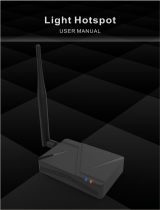Page is loading ...

Browan Communications Inc.
No.15-1, Zhonghua Rd.,
Hsinchu Industrial Park,
Hukou, Hsinchu,
Taiwan, R.O.C. 30352
Tel: +886-3-6006899
Fax: +886-3-5972970
Femto Lite IoT Gateway
User Manual
Document Number
BQW_02_XXXXXX

Revision History
Revision
Date
Description
Author
.001
July. 09, 2021
First release
Vincent

GNMS USER GUIDE
Copyright
© 2021 BROWAN COMMUNICATIONS INC.
This document is copyrighted with all rights reserved. No part of this publication may
be reproduced, transmitted, transcribed, stored in a retrieval system, or translated
into any language in any form by any means without the written permission of
BROWAN COMMUNICATIONS INC.
Notice
BROWAN COMMUNICATIONS INC. reserves the right to change specifications
without prior notice.
While the information in this manual has been compiled with great care, it may not
be deemed an assurance of product characteristics. BROWAN COMMUNICATIONS
INC. shall be liable only to the degree specified in the terms of sale and delivery.
The reproduction and distribution of the documentation and software supplied with
this product and the use of its contents is subject to written authorization from
BROWAN COMMUNICATIONS INC.
Trademarks
The product described in this document is a licensed product of BROWAN
COMMUNICATIONS INC..

GNMS USER GUIDE
REVISION HISTORY .............................................................................................................................. 1
COPYRIGHT ........................................................................................................................................... 2
NOTICE ................................................................................................................................................... 2
TRADEMARKS ....................................................................................................................................... 2
CONTENTS ............................................................................................................................................ 3
CHAPTER 1 – INTRODUCTION ............................................................................................................ 4
Purpose and Scope ............................................................................................................................. 4
Product Design .................................................................................................................................... 4
Product Features ................................................................................................................................. 4
System Architecture ............................................................................................................................ 5
Definitions, Acronyms and Abbreviations ............................................................................................ 5
Reference ............................................................................................................................................ 5
CHAPTER 2 – HARDWARE DETAILS .................................................................................................. 6
LED Indicators ..................................................................................................................................... 6
I/O Ports .............................................................................................................................................. 6
Back Label ........................................................................................................................................... 7
Package Label ..................................................................................................................................... 8
Package Content ................................................................................................................................. 9
CHAPTER 3 – SYSTEM SPECIFICATION .......................................................................................... 10
Hardware Specification ..................................................................................................................... 10
LoRa Specification ............................................................................................................................ 11
LoRa RF Specification ....................................................................................................................... 11
Software Specification ....................................................................................................................... 11
3.1 Configuration/Performance/Capability ..................................................................................... 11
3.2 Basic Features ......................................................................................................................... 12
3.3 LoRaWAN features .................................................................................................................. 12
Regulatory Specification .................................................................................................................... 13
Reliability Specification ...................................................................................................................... 13
CHAPTER 4 – USER MANUAL ........................................................................................................... 14
4.1 Connect Femto Lite ..................................................................................................................... 14
4.2 Femto Lite Setting ....................................................................................................................... 14
STEP 1 : SET WAN ....................................................................................................................... 14
FEDERAL COMMUNICATION COMMISSION INTERFERENCE STATEMENT ................................ 19
Contents

GNMS USER GUIDE
Purpose and Scope
The purpose of this document is to describe the main functions, user manual,
supported features, and system architecture of the WLRRTES-106 Femto Lite Indoor
Gateway based on the latest LoRaWAN specification.
Product Design
The dimension of WLRRTES-106 Femto Lite IoT Gateway is with the dimension of
116 x 91 x 27 mm, and with one LAN port, one Micro-USB port for 5V DC power
input, four LED indicators, and one reset button.
Product Features
● Up to 8 concurrent channels for LoRa transmission
● Built-in 2.4G 802.11b/g/n Wireless LAN
● Various Internet connection: Ethernet, WiFi
● Support LoRaWan 1.0.3 packet forwarder and Basic Station mode (switched
through local WEB GUI)
● Ethernet/WiFi Configuration through local Web GUI and APP
● Web UI for LoRa network server configuration
● Support Listen Before Talk for downlink
● Support F/W upgrade through Browan OTA
● Internal antennas for LoRa and WiFi connection
Chapter 1 – Introduction

GNMS USER GUIDE
System Architecture
Definitions, Acronyms and Abbreviations
Item
Description
LPWAN
Low-Power Wide-Area Network
LoRaWAN™
LoRaWAN™ is a Low Power Wide Area Network (LPWAN)
specification intended for wireless battery-operated Things in
a regional, national or global network.
ABP
Activation by Personalization
OTAA
Over-The-Air Activation
TBD
To Be Defined
Reference
Document
Author
LoRaWAN Specification v1.0.3
LoRa Alliance
RP002-1.0.1 LoRaWAN Regional Parameters
LoRa Alliance
LoRaWAN Backend Interfaces Specification v1.0
LoRa Alliance

GNMS USER GUIDE
LED Indicators
LED sequence: Power(System), WAN, WiFi, LoRa
Four Blue
Solid LED is for static status, blanking means system is upgrading or active devices
linked to the corresponding port
Solid On
Blinking
Off
Power
System(Blue)
Power ON
Booting
(ignore bootloader)
Power Off
WAN(Blue)
Ethernet Plug and got IP Addr
Connecting
Unplug
Wireless(Blue)
WiFi Station Mode and got IP Addr
Connecting
Wireless Disable
LoRa(Blue)
LoRa is work
Connecting
LoRa is not work
Table 1 LED Behaviors
Figure 1 – IO Ports
I/O Ports
Port
Coun
t
Description
Chapter 2 – Hardware Details

GNMS USER GUIDE
RJ45
1
WAN port of the device
Reset
1
Reset to default (5 seconds to reset settings to
factory default)
Micro USB
1
Power input via USB adaptor(5VDC/2A)
Figure 2 – IO Ports
Back Label
The marking information is located at the bottom of apparatus.

GNMS USER GUIDE
Figure 3 – Back Label
Package Label
N
o.
Item
Description
1
Product BOX
Gift Box
2
Labeling
Model/ MAC/ Serial Number/ Type Approval

GNMS USER GUIDE
Package Content
N
o.
Description
Quantity
1
Femto Lite IoT Gateway/MerryIoT Hub
1
2
Power adapter (100-240VAC 50/60Hz to 5VDC/2A)
1
3
Ethernet Cable 1 meter (UTP)
1

Hardware Specification
N
o.
Item
Description
1
Model Name
WLRRTES-106
2
Frequency
Band
US 902~928MHz
3
CPU
Xtensa® single-/dual-core 32-bit LX6 microprocessor(s) up
to 240MHz
4
RAM/Flash
64Mb/ 32Mb
5
RF Transceiver
- SX1308 with SX1257 & SX1276
6
Number of
Channels
8 concurrent channels
7
WiFi
802.11 b/g/n 1T1R , 2.4GHz
8
WAN Port
One RJ-45 10/100Base-T/TX, Autosensing, Auto-MDIX
9
Transmit RF
Power
0.5W (up to 27 dBm)
10
Receive
Sensitivity
Down to -142 dBm
11
Modulation
Based on LoRaWAN
12
Security
AES 128
13
USB Port
One Mirco USB for power input
14
Working
Temperature
Operating: 0℃ ~ 40℃
Storage: -20℃ ~ 70℃
15
Working
Humidity
Operating: 10 ~ 85% (Non-Condensing)
Storage: 5 ~ 90% (Non-Condensing)
16
Power Supply
5VDC/2A via Micro-USB port
17
Antenna Type
Built-in Wi-Fi antenna and LoRa antenna
18
Indicators
4 LED indicators
19
Dimensions
L:116 x W:91 x H:27 mm
20
Weight
160 g
Chapter 3 – System Specification

LoRa Specification
N
o.
Item
Description
1
Standard
LoRaWAN v1.0.3
2
LoRa Classes
- Class A: supported
- Class B: to be supported in later release
- Class C: supported
3
ADR
Adaptive data rate is supported to control spreading factor
of nodes
4
Activation
Both Activation-by-Personalization (ABP) and Over-the-Air-
Activation (OTAA) are supported
5
MAC
Commands
LoRaWAN v1.0.3
LoRa RF Specification
No
.
Item
Capability
Remarks
1
Frequency Range
- EU 862~870 MHz
2
Channel Band Width
125KHz
3
Maximum Output Power
Up to 27 dBm
4
Sensitivity
-142 dBm
BW=125KHz with
SF=10
* All the radio performance is validated from 0 to 40 ℃
Software Specification
3.1 Configuration/Performance/Capability
Req. #
Features
Description
comment
PR-0001
Network
Configuration
WiFi or Ethernet switch Configuration
PR-0002
Performance
Gateway SHOULD support Class A/C end-device
PR-0003
WiFi
Femto_Lite-xxxxxx where the last digits are the last 6
digits of the MAC address.
PR-0004
WiFi Password
WiFi Password:(Printed in the back label)
- 8 characters
- Random English uppercase and lowercase,
2~9 numbers ( default Skip: 0,O,1,I,l, o )

3.2 Basic Features
Req. #
Features
Description
comment
PR-1001
OTA
Support OTA through Browan OTA Server(option
enable/disable)
PR-1002
Upgrade FW
Support upgrade FW feature through Local WEB
PR-1003
WiFi Config
Support WiFi configuration through local Web GUI
- Scan SSID
- Switch to Station mode and connect to the
selected SSID
PR-1004
Reset Button
5 sec press: Factory reset (wipe out WiFi credentials,
Ethernet and LNS credentials)
PR-1005
LED
1. Refer to Table 1 LED Behavior.
PR-1006
Ethernet
Config
Support DHCP/Static IP Setting
PR-1007
Single WAN
Support Single WAN setting through Local WEB
3.3 LoRaWAN features
Req. #
Features
Description
comment
PR-2001
Basic Station
Compatible with Standard LoRa Basic Station
- Semetch CUPS/LNS
PR-2002
Packet
Forwarder
Compatible with Semtech LoRa Packet Forwarder
PR-2003
Packet
Forwarder
Setting
Import json file for configuration
PR-2004
Basic Station
Setting
● Option 1: CUPS access is DISABLED and only
LNS configuration is allowed. Configuration
and FOTA happen via AWS IoT and gateway
has just the LNS configuration
● Option 2: CUPS access is ALLOWED and LNS
configuration is known via CUPS. But it
requires a public key and LNS configuration
update in CUPS to point to the desired LNS.
○ LNS URI + Port Number
○ Public Key for the gateway which has
been registered with CUPS
○ Customer will then need to add MAC,
Private key and claim code onto
their CUPS

PR-2005
Default Mode
Basic Station Mode
Regulatory Specification
No
.
Item
Standard
1
FCC
TBD
2
Telec
TBD
3
CE
EN 300 328 V2.2.2(included EN 62311/EN 50665/EN 50385)
EN 300 220-2 V3.1.1
EN 301 489-1 V2.2.3
EN 301 489-3 V2.1.1
EN 301 489-17 V3.2.4
EN 55032 / EN 55024
EN 62368-1 LVD
4
RCM
TBD
Reliability Specification
No.
Item
Specification
1
MTBF
300,000 @ 40 ℃

4.1 Connect Femto Lite
You can connect to the gateway via WiFi interface which the SSID and password
printed on the back label by default.
Figure 4 – Back Label
The rule of gateway SSID is Femto_Lite-xxxxxx where the last digits are the last 6
digits of the MAC address
The PC will fetch IP address of range 192.168.4.x except 192.168.4.1 assigned by
the AP.
4.2 Femto Lite Setting
Open the web browser(ex:Chrome) after connect to the gateway via IP address
“192.168.4.1”
Now you can configure the gateway through the WEB UI.
STEP 1 : SET WAN
The gateway support either “Ethernet” or “Wi-Fi” connection as the internet backhaul.
Chapter 4 – User Manual

Figure 5 – WAN connection
STEP 1.1 Ethernet Setting
Configure the IP address of WAN.[Static IP/DHCP client]
Figure 6 – WAN connection
ETHERNET STATUS – The information of IP address/Subnet Mask/Gateway/DNS.
ETHERNET SETTING - Configure the IP address of WAN.[Static IP/DHCP client]
Static IP – Setup the IP address/Subnet Mask/Default Gateway/DNS of the static IP.

Contact to the network administrator for the static IP address information.
DHCP – The IP address/Subnet Mask/Default Gateway/DNS will be assigned by the
DHCP server.
Figure 7 – DHCP client
STEP 1.2 Wi-Fi
Select “Wi-Fi” to be the internet backhaul connection.
The gateway WiFi interface is the Access Point by default which SSID is
“Femto_Lite-XXXXXX” printed on the back label. Administrator can only
access to the WEB UI through the Access Point mode to configure the
gateway. The gateway will be the WiFi client and won’t access to the WEB
UI after enable WiFi interface as the internet backhaul connection.

Figure 8 – Wi-Fi connection
MANUAL CONNECT – Specify the remote AP SSID and enter the password if
necessary.
Click “Join” to accept or “Cancel” to abort.
Figure 9 – Wi-Fi manual connection
The gateway will scan the neighbor access point automatically. Just click the SSID
for the WiFi connection.

Figure 10 – Wi-Fi manual connection
Enter WiFi password if it is necessary for the connection.
Figure 11 – Wi-Fi password
Click “Join” to accept or “Cancel” to abort.

Federal Communication Commission Interference
Statement
This equipment has been tested and found to comply with the limits for a Class B digital device,
pursuant to Part 15 of the FCC Rules. These limits are designed to provide reasonable protection
against harmful interference in a residential installation. This equipment generates, uses and can
radiate radio frequency energy and, if not installed and used in accordance with the instructions, may
cause harmful interference to radio communications. However, there is no guarantee that interference
will not occur in a particular installation. If this equipment does cause harmful interference to radio or
television reception, which can be determined by turning the equipment off and on, the user is
encouraged to try to correct the interference by one of the following measures:
- Reorient or relocate the receiving antenna.
- Increase the separation between the equipment and receiver.
- Connect the equipment into an outlet on a circuit different from that to which the receiver is
connected.
- Consult the dealer or an experienced radio/TV technician for help.
FCC Caution: Any changes or modifications not expressly approved by the party responsible for
compliance could void the user's authority to operate this equipment.
This device complies with Part 15 of the FCC Rules. Operation is subject to the following two
conditions: (1) This device may not cause harmful interference, and (2) this device must accept any
interference received, including interference that may cause undesired operation.
IMPORTANT NOTE:
Radiation Exposure Statement:
This equipment complies with FCC radiation exposure limits set forth for an uncontrolled environment.
This equipment should be installed and operated with minimum distance 20cm between the radiator &
your body.
This transmitter must not be co-located or operating in conjunction with any other antenna or
transmitter.
Country Code selection feature to be disabled for products marketed to the US/CANADA
Operation of this device is restricted to indoor use only
/