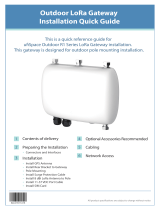Page is loading ...

F8L10GW LoRaWAN
Base Station User
Manual
Document Version
Pages
V2.0.1
Model:F8L10GW
Total: 31
F8L10GW LoRaWAN Base
Station User Manual
Four-Faith Corporation
Add :11th Floor, A-06 Area, No.370, Chengyi Street, Jimei,
Xiamen, Fujian, China.
Tel:+86 592-5907276 Fax: +86 592-5912735
Web: en.four-faith.com
Model
Category
F8L10GW-433
EU433
F8L10GW-470
CN470
F8L10GW-868
EU868
F8L10GW-915
US915

F8L10GW User Manual
F8L10GW-V2.0.1 en.four-faith.com Page 2 of 31
Files Revised Record
Date
Version
Remark
Author
2018.07.19
V1.0.0
Initial version
Cheney/Carolin
2018.10.11
V1.0.1
Add 1-3 system block diagram;
Modify document format;
Document style adjust;
Font size adjustment.
Jim Chen
2018.11.06
V2.0.0
Modify “3.3.1 Connection Setting”
mode1: wired ethernet connection.
Jim Chen
2019.1.20
V2.0.1
DC “12~48V” update “9~36V”
Jim Chen

F8L10GW User Manual
F8L10GW-V2.0.1 en.four-faith.com Page 3 of 31
Copyright Notice
All contents in the files are protected by copyright law, and all copyrights are reserved by
Xiamen Four-Faith Communication Technology Co., Ltd. Without written permission, all
commercial use of the files from Four-Faith are forbidden, such as copy, distribute,
reproduce the files, etc., but non-commercial purpose, downloaded or printed by individual
(all files shall be not revised, and the copyright and other proprietorship notice shall be
reserved) are welcome.
Trademark Notice
Four-Faith 、四信、 、 、 are all registered trademarks of
Xiamen Four-Faith Communication Technology Co., Ltd., illegal use of the name of
Four-Faith, trademarks and other marks of Four-Faith is forbidden, unless written
permission is authorized in advance.

F8L10GW User Manual
F8L10GW-V2.0.1 en.four-faith.com Page 5 of 31
Contents
Contents
Chapter 1 Product Introduction...................................................................................................... 6
1.1 Overview............................................................................................................................... 6
1.2 Features & Benefits...............................................................................................................6
1.3 Hardware Block Diagram..................................................................................................... 7
1.4 Specifications........................................................................................................................ 7
Chapter 2 Installation.......................................................................................................................9
2.1 General Packing List.............................................................................................................9
2.2 Product Overview............................................................................................................... 10
2.3 SIM/UIM Card Installation.................................................................................................10
2.4 Wall-mounted Installation...................................................................................................12
2.5 Pole-mounted Installation................................................................................................... 13
2.6 Antenna Installation............................................................................................................ 14
2.7 LED Indicators....................................................................................................................14
Chapter 3 Configuration................................................................................................................ 15
3.1 Connect with the F8L10GW...............................................................................................15
3.2 Access to configuration pages.............................................................................................17
3.3 Web Configuration.............................................................................................................. 18
3.3.1 Setup...................................................................................................................... 18
3.3.1.1 Basic Setup................................................................................................... 18
3.3.2 Wireless................................................................................................................. 21
3.3.3 LoRaWAN Application......................................................................................... 23
3.3.4 Admin......................................................................................................................24
3.3.4.1 Management..................................................................................................24
3.3.4.2 Factory Defaults............................................................................................27
3.3.4.3 Firmware Upgrade........................................................................................ 27
3.3.4.4 Backup.......................................................................................................... 28
3.3.5 Status..................................................................................................................... 29
3.3.5.1 Router............................................................................................................29
3.3.5.2 WAN..............................................................................................................30
3.3.5.3 System Info................................................................................................... 31

F8L10GW User Manual
F8L10GW-V2.0.1 en.four-faith.com Page 6 of 31
Chapter 1 Product Introduction
1.1 Overview
F8L10GW is a wireless communication base station based on LoRaWAN protocol. It
connects to LoRaWAN terminals of various applications and transmits terminal data to the
cloud through 3G/4G or wired Ethernet. Support wireless configuration management and
online upgrade, GPS positioning, mains power supply, optional POE power supply,
optional DC power supply, etc.
F8L10GW is complied with standard LoRaWAN protocol, it’s compatible with
LoRaWAN devices and NS. The product has been widely used in M2M industry, smart
grid, smart transportation, industrial automation, intelligent buildings, fire control, public
security, environmental protection, meteorology, digital medical treatment, telemetry,
military, space exploration, agriculture, forestry, water, mining, petrochemical and other
fields.
1.2 Features & Benefits
Industrial-grade Design
High performance industrial-grade wireless communication module
High performance industrial-grade multi-channel LoRaWAN RF chip
Aluminum housing, IP65 metal casting
Figure 1-1 Topology Diagram

F8L10GW User Manual
F8L10GW-V2.0.1 en.four-faith.com Page 7 of 31
Stability & Reliability
WDT design
Complete anti-drop mechanism ensures device always online
Ethernet interface with built-in 1.5KV electromagnetic isolation protection
SIM/UIM card interface with built-in 15KV ESD protection
Built-in reverse phase protection, over voltage protection and lightning protection
Antenna lightning protection
1.3 Hardware Block Diagram
1.4 Specifications
CHARACTERISTICS
Network Structure
Simple Star Network Topology and support repeater function
LoRaWAN Protocol
Class A, Class B*, Class C
Band
EU433, CN470-510, CN779-787, EU863-870, US902-928,
AU915-928, AS923, KR920-923
Outdoor
6 Km
Out Power
23±2dBm
Sensitivity
-140dbm@LoRa; -70dbm @WIFI
Bandwidth
125kHz \ 250kHz \ 500kHz
Upstream Channel
8
Downstream Channel
1
Communication Rate
ADR
Work Mode
Support receive and send at same frequency or different frequency
Location Service
GPS or Beidou
Figure 1-2 Hardware Block Diagram

F8L10GW User Manual
F8L10GW-V2.0.1 en.four-faith.com Page 8 of 31
Server Report Method
3G/4G/Wired Ethernet
Local Storage
32G TF Card
ANTENNA
LoRa
N-type female antenna, omnidirectional fiberglass antenna, 2dBi
4G Cellular
N-type female antenna, omnidirectional fiberglass antenna, 3dBi
WIFI
N-type female antenna, 2.4G omnidirectional fiberglass antenna,
3dBi
GPS
N-type female antenna, omnidirectional fiberglass antenna, 4dBi
POWER SUPPLY
Default
Standard AC 220V
Optional-1 (DC)
9~36V
Optional-2 (POE)
10/100 Base-T, IEEE802.3af/IEEE802.3at standard
POWER CONSUMPTION
Stand By
Average Current≤140mA@12V
Communication
TXD≤ 550mA@12V
RXD≤ 420mA@12V
PHYSICAL PROPERTIES
Dimensions
289.4x217.5x115.0 mm (excluding antennas and mountings)
Weight
2700g (excluding antennas, accessories and POE power)
Installation
Wall mount or pole mount (accessories provide)
OTHERS
Operating Temperature
-40~+85ºC (-40~+185℉)
Storage Temperature
-40~+125ºC (-40~+257℉)
Relative Humidity
95% (non-condensing)
Certifications
CE & FCC

F8L10GW User Manual
F8L10GW-V2.0.1 en.four-faith.com Page 9 of 31
Chapter 2 Installation
2.1 General Packing List
F8L10GW must be installed correctly and the installation must be conducted by a
qualified engineer recognized by Four-Faith.
Warning:
1. Power off before installation
2. Don’t remove the cover, power interface and antenna interface
Before you install the F8L10GW, please check the package contents and make sure it
completely.
Item
Qty
Remark
F8L10GW
1
Y-type wrench
1
4G fiberglass omnidirectional antenna
1
WIFI fiberglass omnidirectional antenna
1
GPS fiberglass omnidirectional antenna
1
LoRa fiberglass omnidirectional antenna
1
Wall mount
Bracket
1
Select one installation
method or select all
Swelling screw ø14mm
3
Pole mount
Fixed Bracket
2
Power line
1
optional
POE
1
optional
User manual CD
1
optional
QC passed card
1
Warranty card
1
Form 2-1 F8L10GW packing list

F8L10GW User Manual
F8L10GW-V2.0.1 en.four-faith.com Page 12 of 31
2.4 Wall-mounted Installation
1. Drill 3 holes of ø14mm diameter, 60 mm depth according to the position of the bracket.
Requirement:
1. the wall should be flat;
2. must be in an open area
3. make sure no shield within 5 meters
2. Fixing the swell screws in the bracket.
3. Fix the bracket on the wall and tighten the screw.
5. Tighten the four screws and fix the base station on the bracket, then install the
antenna.

F8L10GW User Manual
F8L10GW-V2.0.1 en.four-faith.com Page 14 of 31
2.6 Antenna Installation
After F8L10GW is installed on the wall or pole, then install all fiberglass
omnidirectional antennas (4G/WIFI/LoRa), make sure all antennas are tightened to get
best signal.
2.7 LED Indicators
The F8L10GW provides the following led indicators: including PWR, Sys, Online, SIM,
LoRa, WAN, WIFI, Signal Strength. LED indicators description are as below:
LED
Indication
Status
Description
PWR
Power Status
Red light on
Power on
Red light off
Power off
SYS
System Status
Yellow light flash
System work properly
Yellow light off
System work improperly
WIFI
WIFI Status
Blue light on
WIFI on
Blue light off
WIFI off
LORA
LoRa Status
Green light on
LoRa connect normal
Green light off
LoRa connect abnormal
Green light flash
LoRa data communicating
3G/4G Signal
Strength
Signal 1/2/3
Turn on one light
Weak (less than -90db)
Turn on two lights
Medium (-70db~-90db)
Turn on three lights
Good (greater than -70db)
Online
Online Status
Green light on
Online
Green light off
Offline

F8L10GW User Manual
F8L10GW-V2.0.1 en.four-faith.com Page 15 of 31
Chapter 3 Configuration
This chapter explains how to access to Web GUI of F8L10GW to complete device
configuration.
3.1 Connect with the F8L10GW
Before configuration, you can connect the base station with a PC by WIFI or network
cable.
Connect the base station by WIFI (based on WIN10 operator system);

F8L10GW User Manual
F8L10GW-V2.0.1 en.four-faith.com Page 17 of 31
3.2 Access to configuration pages
Four-Faith LoRaWAN base station provides web configuration management. You can
access to the configuration pages follow these steps:
1. Open browser (such as google, IE or others)
2. Input “192.168.1.1” in the search bar, and then it will enter into the configuration
login page when connect F8L10GW correctly. If you are the first time configure
the base station, please use the default settings by Four-Faith.
IP: 192.168.1.1
Username: admin
Password: admin
3. Click the “Log in” button, and then you can access to device configuration
management
admin
admin

F8L10GW User Manual
F8L10GW-V2.0.1 en.four-faith.com Page 18 of 31
3.3 Web Configuration
There are 11 main pages in the web configuration tool, include Settings, Wireless,
Service, VPN, Security, Access Restrictions, NAT, QoS Settings, Applications,
Management and Status.
3.3.1 Setup
In this module, you can according system directions to change the basic settings of
F8L10GW.
Warning: Click the “Save” button only save current settings, you need click the “Apply
Settings” to make it effect. And if you don’t want save changes, click the “Cancel
Changes” will realize it.
3.3.1.1 Basic Setup
WAN Setup
There are 6 WAN connection types, include: Disable, Static IP, Automatic Configuration
- DHCP, DHCP-4G, PPPOE and 3G/UMTS/4G/LTE. And F8L10GW provides wired
ethernet (only support LAN port) and dhcp-4G(default) connection types.
Wired ethernet connection type
There have two configuration modes when you connect F8L10GW by network cable.
Mode 1: Static IP connection
Select the “Static IP” connection type, this page will auto refresh and then show the
configuration parameters as follow:
Warning: you need prepare a public IP address.

F8L10GW User Manual
F8L10GW-V2.0.1 en.four-faith.com Page 19 of 31
Parameters
Option
Description
WAN IP Address
-
Public IP address
Subnet Mask
-
Subnet mask parameter
Gateway
-
Gateway parameter
Static DNS1
-
Static domain name server 1
Static DNS2
-
Static domain name server 2
Static DNS3
-
Static domain name server 3
Mode 2: Automatic Configuration – DHCP connection
Select the “Automatic Configuration - DHCP” connection type, this page will auto
refresh and then show the configuration parameters as follow:
Warning: device will dynamic assignment the IP address to WAN port in this mode.
DHCP-4G connection type
Select the “dhcp-4G” connection type, this page will auto refresh and then show the
configuration parameters as follow:
Warning: In this mode, the IP address of WAN port assigned by dhcp-4G (default).

F8L10GW User Manual
F8L10GW-V2.0.1 en.four-faith.com Page 20 of 31
Parameters
Option
Description
User Name
-
Sim card account assigned by operator
Password
-
Sim card account assigned by operator
APN
-
APN number assigned by operator
Fixed WAN IP
Enable
Turn on fixed WAN IP address function. And
then fill in the WAN IP address
Disable
Turn off this function
Allow these
authentication
PAP
PAP authentication
CHAP
CHAP authentication
Connection type
Auto
Automatically select operator network
according deployment position
Force-4G
Only works on 4G network
Force-3G
Only works on 3G network
Force-2G
Only works on 2G network
Prefer-3G
3G network prefer select
Prefer-2G
2G network prefer select
Only 3G/2G
Support 2G/3G network
Only 4G/3G/2G
Support 2G/3G/4G network
PIN
-
Sim card pin number
Keep Online
Detection
None
Disable keep online detection function
Ping
Send ping packets to detect whether
connection is normal. In this mode, the
“Detection Interval”, “Primary Detection
Server IP” and “Backup Detection Server IP”
/