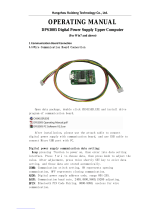Page is loading ...

H3C LSQM1WCMB0 Access Controller Module
Installation Manual
Hangzhou H3C Technologies Co., Ltd.
Manual Version: T2-080413-20090605-C-1.05

Copyright © 2007-2009, Hangzhou H3C Technologies Co., Ltd. and its licensors
H3C Technologies Co., Ltd., a subsidiary of 3Com Corporation.
All Rights Reserved
No part of this manual may be reproduced or transmitted in any form or by any means without prior
written consent of Hangzhou H3C Technologies Co., Ltd.
Trademarks
H3C, , Aolynk, , H
3
Care,
, TOP G, , IRF, NetPilot, Neocean, NeoVTL,
SecPro, SecPoint, SecEngine, SecPath, Comware, Secware, Storware, NQA, VVG, V
2
G, V
n
G, PSPT,
XGbus, N-Bus, TiGem, InnoVision and HUASAN are trademarks of Hangzhou H3C Technologies Co.,
Ltd.
All other trademarks that may be mentioned in this manual are the property of their respective owners.
Notice
The information in this document is subject to change without notice. Every effort has been made in the
preparation of this document to ensure accuracy of the contents, but all statements, information, and
recommendations in this document do not constitute the warranty of any kind, express or implied.

About This Manual
Organization
H3C LSQM1WCMB0 Access Controller Module Installation Manual is organized as follows:
Chapter Contents
1 Product Overview
Introduces the features and appearance of the H3C
LSQM1WCMB0 access controller module.
2 Preparing for Installation
Introduces the installation environment of the H3C
LSQM1WCMB0 access controller module, the precautions
before and during the installation, and the tools required for the
installation.
3 Installing the Access Controller
Module
Introduces the installation method for the H3C LSQM1WCMB0
access controller module, console cable connection, Ethernet
cable connection, and checks after the installation.
4 Initial Startup of the Access
Controller Module
Introduces the startup and configuration of the H3C
LSQM1WCMB0 access controller module, including the
establishment of a configuration environment, connection of the
console cable, setting of the terminal parameters, and startup of
the access controller module.
5 Software Maintenance
Introduces the software maintenance for the H3C
LSQM1WCMB0 access controller module, covering the
BootWare menus, software upgrade, and password loss
handling.
6 Troubleshooting
Introduces problems that may occur during the startup of the
H3C LSQM1WCMB0 access controller module and the
solutions to these problems.
Appendix A Obtaining Support for
your Product
Introduces how to obtain technical support for your product.
Conventions
The manual uses the following conventions:
Command conventions
Convention Description
Boldface
The keywords of a command line are in Boldface.
italic
Command arguments are in italic.
[ ] Items (keywords or arguments) in square brackets [ ] are optional.
{ x | y | ... }
Alternative items are grouped in braces and separated by vertical bars.
One is selected.
[ x | y | ... ]
Optional alternative items are grouped in square brackets and
separated by vertical bars. One or none is selected.
{ x | y | ... } *
Alternative items are grouped in braces and separated by vertical bars.
A minimum of one or a maximum of all can be selected.
[ x | y | ... ] *
Optional alternative items are grouped in square brackets and
separated by vertical bars. Many or none can be selected.

Convention Description
&<1-n>
The argument(s) before the ampersand (&) sign can be entered 1 to n
times.
# A line starting with the # sign is comments.
GUI conventions
Convention Description
Boldface
Window names, button names, field names, and menu items are in
Boldface. For example, the New User window appears; click OK.
>
Multi-level menus are separated by angle brackets. For example, File >
Create > Folder.
Symbols
Convention Description
Means reader be extremely careful. Improper operation may cause
bodily injury.
Means reader be careful. Improper operation may cause data loss or
damage to equipment.
Means a complementary description.
Related Documentation
In addition to this manual, each LSQM1WCMB0 access controller module documentation set includes
the following:
Manual Description
H3C WX Series Access Controllers
User Manual
Provides a guide to the operation of H3C series access
controller products (including access controllers, access
controller modules, and the access controller engine of
unified switches). It covers configurations of CLI, VLAN,
system maintenance and debugging, WLAN, IPv4, IPv6,
port basic configurations, multicast protocols, 802.1x, AAA,
SSH, ACL, QoS, description of the acronyms used
throughout the manual, and a command index.
H3C WX Series Access Controllers
Web-Based Configuration Manual
Introduces the Web-based management function of the WX
series access controllers.
Obtaining Documentation and Technical Support
To obtain up-to-date documentation and technical support, go to http://www.h3c.com and select your
country or region. Depending on your selection, you will be redirected to either of the following websites:

At http://www.h3c.com
Documentation
Go to the following columns for different categories of product documentation:
[Products & Solutions]: Provides information about products and technologies.
[Technical Support & Document > Technical Documents]: Provides several categories of product
documentation, such as installation and configuration.
[Technical Support & Document > Software Download]: Provides the documentation released with the
software version.
Technical Support
customer_service@h3c.com
http://www.h3c.com
At http://www.h3cnetworks.com
Documentation
Select Drivers & Downloads in the Support area.
Select Documentation for Type of File and select Product Category.
Technical Support
Please see the appendix Obtaining Support for Your Product.
Documentation Feedback
You can e-mail your comments about product documentation to [email protected].
We appreciate your comments.
Environmental Protection
This product has been designed to comply with the requirements on environmental protection. For the
proper storage, use and disposal of this product, national laws and regulations must be observed.

i
Table of Contents
1 Product Overview······································································································································1-1
Introduction to the LSQM1WCMB0·········································································································1-1
Physical Properties of the LSQM1WCMB0 ····························································································1-1
Technical Specifications ··················································································································1-1
Front Panel and LEDs ·····················································································································1-2
2 Preparing for Installation··························································································································2-1
Safety Precautions ··································································································································2-1
General Safety Recommendations ·································································································2-1
Electricity Safety ······························································································································2-1
ESD Prevention ·······························································································································2-1
Checking the Installation Site··················································································································2-2
Temperature and Humidity Requirements ······················································································2-2
Cleanliness ······································································································································2-2
EMI Prevention ································································································································2-3
Grounding Requirements ················································································································2-3
Installation Tools and Meters ··················································································································2-3
3 Installing the Access Controller Module·································································································3-1
Console Cable Connection ·····················································································································3-1
Introduction to the Console Cable ···································································································3-1
Connecting the Console Cable········································································································3-2
Removing and Installing the LSQM1WCMB0·························································································3-2
Removing the LSQM1WCMB0········································································································3-3
Installing the LSQM1WCMB0··········································································································3-3
4 Initial Startup of the Access Controller Module·····················································································4-1
Setting Up a Configuration Environment·································································································4-1
Connecting the Console Cable ···············································································································4-1
Setting Terminal Parameters ··················································································································4-1
Starting Up the LSQM1WCMB0 ·············································································································4-4
Checks Before Power-On················································································································4-4
Powering On the Access Controller Module····················································································4-4
5 Software Maintenance·······························································································································5-1
Introduction ·············································································································································5-1
Files Managed by the LSQM1WCMB0 ···························································································5-1
BootWare Program File···················································································································5-1
Application Files ······························································································································5-1
Configuration Files···························································································································5-2
Approaches of Software Maintenance for the LSQM1WCMB0 ······················································5-2
Software Upgrade Flow···················································································································5-3
BootWare Menus ····································································································································5-3
BootWare Main Menu······················································································································5-3
BootWare Submenus ······················································································································5-5
Upgrading the BootWare ························································································································5-6

ii
Upgrading the BootWare Through a Serial Connection··································································5-6
Upgrading the BootWare Through the Management Ethernet Interface ······································5-11
Upgrading Applications ·························································································································5-13
Upgrading Applications Through a Serial Connection ··································································5-13
Upgrading Applications Through the Management Ethernet Interface ·········································5-14
Maintaining the Application and Configuration Files Through the CLI··················································5-16
Uploading and Downloading Application and Configuration Files Using TFTP ····························5-16
Uploading and Downloading Application and Configuration Files Using FTP ······························5-18
Setting Application and Configuration File Types ·················································································5-20
Setting File Types Through BootWare Menu Options···································································5-20
Setting File Types Through the CLI·······························································································5-22
Dealing with Password Loss ·················································································································5-23
User Password Loss······················································································································5-23
BootWare Password Loss ·············································································································5-24
Super Password Loss····················································································································5-24
Backing Up and Restoring the BootWare ·····························································································5-24
Backing Up and Restoring the BootWare Through BootWare Menu Options ······························5-24
Backing Up and Restoring the BootWare Through the CLI ··························································5-25
6 Troubleshooting ········································································································································6-1
Troubleshooting Software Loading ·········································································································6-1
Troubleshooting the Configuration System·····························································································6-1

1-1
The models listed in this manual are not applicable to all regions. Please consult the local agents for the
models applicable to your region.
1 Product Overview
Introduction to the LSQM1WCMB0
The LSQM1WCMB0 is an access controller module for the H3C S7502E/S7503E/S7506E/S7506E-V/
S7510E Ethernet switches. It is powered by the power supply of the switch in which it is installed and
establishes a 10 Gbps communication channel with the switch through an internal interface to
implement the wireless access control functionality. The LSQM1WCMB0 access controller module can
start working as soon as it is installed into a slot of a switch.
Physical Properties of the LSQM1WCMB0
Figure 1-1 Appearance of the LSQM1WCMB0
Technical Specifications
The LSQM1WCMB0 provides the wireless access control functionality.
From left to right, the access controller module provides two USB interfaces, one 10/100/1000Base-T
management Ethernet interface, two status LEDs (LINK and ACT) for the management Ethernet
interface, and one console port.
Table 1-1 Technical specifications for the LSQM1WCMB0
Item Specification
CPU type
BCM1125H
CPU frequency
600 MHz
Boot ROM size 512 KB

1-2
Item Specification
SDRAM size 1 GB
Dimensions (L × D)
366.7 × 340 mm (14.4 × 13.4 in.)
Max power consumption
80 W
Connector types
RJ-45 and USB
Number of interfaces
4
Operating temperature
0°C to 45°C (32°F to 113°F)
Relative humidity (noncondensing)
10% to 90%
Front Panel and LEDs
The following figure depicts the front panel of the LSQM1WCMB0:
Figure 1-2 Front panel of the LSQM1WCMB0
(1) USB interfaces (2) 10/100/1000Base-T management Ethernet interface
(3) LINK LED (4) ACT LED (5) Console port (6) Ejector lever
Table 1-2 describes the meanings of the management Ethernet interface LEDs:
Table 1-2 Description of the management Ethernet interface LEDs
LEDs Meaning
LINK
z Off: No link is present.
z On: A link is present.
ACT
z Off: No data is being transmitted/received.
z Blinking: Data is being transmitted/received.

2-1
2 Preparing for Installation
Safety Precautions
To avoid possible bodily injury or equipment impairment, please read the following safety
recommendations carefully before installing the LSQM1WCMB0 access controller module. Note that
these recommendations do not cover all possible hazardous conditions.
General Safety Recommendations
z Check that the access controller module is to be installed in a clean and dust-free switch chassis.
z Keep the switch chassis and installation tools away from walk areas.
z Do not wear loose clothing, ornaments (including finger rings and necklaces), or any other articles
that may get caught by the board when installing or maintaining the access controller module.
Please timely clean the air filter on the switch chassis during the use of the LSQM1WCMB0 to prevent
poor ventilation.
Electricity Safety
z Carefully check your work area for possible hazards, such as ungrounded power system,
unreliable grounding, and moist floor.
z Locate the emergency power switch in the equipment room before installing the access controller
module so that you can cut off the power immediately in case of accident.
z Avoid maintaining the access controller module alone with the switch powered on.
z When operations are not allowed with the switch powered on, always double check that the power
is disconnected.
ESD Prevention
To avoid electrostatic discharge (ESD) damage to the electronic components of the access controller
module, apart from the general ESD-prevention measures taken on the installation site, observe the
precautions below:
z Always wear an ESD-preventive wrist strap when installing the access controller module.
z When checking or moving the access controller module, always take it by its edges. Do not touch
any electronic component or printed circuit.
Take the following steps to use the ESD-preventive wrist strap:
Put on the ESD-prevention wrist strap.
Fasten the ESD-preventive wrist strap and verify that it makes good skin contact.

2-2
Plug the grounding terminal of the ESD-preventive wrist strap into the ESD-preventive wrist strap jack
on the switch chassis, or attach the ground wire of the ESD-preventive wrist strap to the grounding
screw on the chassis with an alligator clip.
Verify that the ESD-preventive wrist strap is well grounded.
For the safety purpose, check the resistance of the ESD-preventive wrist strap, which should be
between 1 to 10 megohm.
Checking the Installation Site
The installation environment for the access controller module must meet the requirements described in
this section.
Temperature and Humidity Requirements
Proper temperature and humidity must be maintained in the equipment room. Lasting high relative
humidity tends to cause poor insulation, electricity creepage, mechanical property change of materials,
and corrosion of metal parts, while lasting low relative humidity can result in loose screws due to washer
contraction, and even electrostatic discharge (ESD) that will cause the complementary
metal-oxide-semiconductor (CMOS) circuitry to fail. A proper temperature condition must also be
maintained to prevent premature material aging and degraded reliability accompanying high
temperature conditions.
Cleanliness
Dust is hazardous to the operation safety of the access controller module. Dust buildup on the chassis
may result in static adsorption, causing poor contact of metal components or contact points. When the
relative indoor humidity is low, especially, electrostatic adsorption is more likely to happen. This not only
shortens the service life of your device but also causes communications failures.
Table 2-1 lists the limit on dust content in the equipment room.
Table 2-1 Dust concentration limit in the equipment room
Substance Concentration limit (particles/m
3
)
Dust particles
≤ 3 x 10
4
(No visible dust on desk in three days)
Note: Dust particle diameter ≥ 5 µm
In addition, the equipment room should meet the rigorous limits on salts, acids and sulfides to eliminate
corrosion and premature aging of some parts.
Table 2-2 lists the limits on harmful gases in the
equipment room.

2-3
Table 2-2 Limits on harmful gases in the equipment room
Gas Limit (mg/m
3
)
SO
2
0.2
H
2
S 0.006
NH
3
0.05
Cl
2
0.01
EMI Prevention
All interference sources, from the outside or inside of the switch and application system, adversely
affect the access controller module in the conduction patterns of capacitance coupling, inductance
coupling, electromagnetic wave radiation, and common impedance (including grounding system)
coupling, and cable conduction (including power cables, signal cables and output cables). To prevent
interference, do the following:
z Take effective measures against interference from the power grid.
z Keep the protection ground (PGND) of the switch as far as possible from the grounding device or
lightning protection grounding device of the power supply equipment.
z Keep the switch far away from high-power radio launchers, radars, and equipment with
high-frequency and high current.
z Use electromagnetic shielding when necessary.
Grounding Requirements
A good grounding system is essential for lightning protection, interference prevention and ESD
prevention to ensure the stable and reliable operation of the switch and the access controller module.
Installation Tools and Meters
Table 2-3 List of installation tools and meters
Type Tools
Fastening tools
Phillips screwdrivers
Special tools
ESD-preventive wrist strap
Fiber cleaning tools
Airlaid paper, fiberscope
Meters
Multimeter, 500V Megohmmeter (for measuring
insulation resistance), earth resistance tester
The installation tools and meters are not shipped with the LSQM1WCMB0.

3-1
3 Installing the Access Controller Module
z Always wear a well grounded ESD-preventive wrist strap when installing or removing the access
controller module.
z After removing the blank filler panel from the slot where the access controller module is to be
installed, keep it properly for future use.
Console Cable Connection
Introduction to the Console Cable
As shown in Figure 3-1, the console cable is an 8-core cable with an RJ-45 connector at one end for the
console port of the LSQM1WCMB0 and a DB-9 female connector at the other end for the 9-pin serial
port of a configuration terminal.
Figure 3-1 Console cable
W
B
Pos.8Pos.1
B
A
Pos.9
Pos.1
A
(1)
(2)
(3)
(1) DB-9 connector (2) Main label
(3) RJ-45 connector
Table 3-1 Console cable pinouts
RJ-45 Signal Direction DB-9 (Modem) DB-9 (Console)
1 RTS → 7 8
2 DTR → 4 6
3 TXD → 3 2
4 DCD ← 1 5
5 GND — 5 5
6 RXD ← 2 3

3-2
RJ-45 Signal Direction DB-9 (Modem) DB-9 (Console)
7 DSR ← 6 4
8 CTS ← 8 7
Connecting the Console Cable
Follow these steps to connect the console cable before configuring the LSQM1WCMB0 using a console
terminal device, a PC for example:
1) Connect the DB-9 female connector of the console cable to the serial port of the PC.
2) Connect the RJ-45 connector of the console cable to the console port of the LSQM1WCMB0.
The console port is clearly identified. Be sure to plug the cable into the correct port.
With the LSQM1WCMB0 powered on, it is recommended to operate the console cable as follows:
z When connecting the LSQM1WCMB0 to a PC, first connect the DB-9 connector of the console
cable to the PC and then connect the RJ-45 connector to the LSQM1WCMB0.
z When removing the connection, first unplug the RJ-45 connector and then unplug the DB-9
connector.
Removing and Installing the LSQM1WCMB0
The LSQM1WCMB0 is hot swappable.

3-3
Removing the LSQM1WCMB0
Figure 3-2 Remove the LSQM1WCMB0
1) Face the front side of the switch.
2) Loosen the captive screws on the access controller module with a Philips screwdriver.
3) Simultaneously pivot the ejector levers of the access controller module away from the front panel to
detach the board from the backplane.
4) Gently pull the access controller module out of the slot along the guide rails.
5) If the slot is to remain empty, install a blank filler panel to prevent dust from getting into the switch
chassis and ensure good ventilation.
Installing the LSQM1WCMB0
1) Face the front side of the switch.
2) Choose an empty slot and remove the blank filler panel.
3) Push the access controller module into slot along the guide rails until the positioning hole of the
board is seated onto the positioning pin on the backplane.
4) Pivot the ejector levers toward the front panel to lock the access controller module in place.
5) Fasten the captive screws on the access controller module with a Philips screwdriver.
6) If the switch is powered off, power on the switch.

4-1
4 Initial Startup of the Access Controller Module
Setting Up a Configuration Environment
Set up a configuration environment by connecting the console port of the LSQM1WCMB0 access
controller module to a console terminal, a PC in this example, as shown in
Figure 4-1.
Figure 4-1 Set up a network connection for LSQM1WCMB0 configuration
Connecting the Console Cable
1) Connect the DB-9 female connector of the console cable to the serial port of the PC.
2) Connect the RJ-45 connector of the console cable to the console port of the LSQM1WCMB0.
Setting Terminal Parameters
Before configuring your access controller module through a console terminal, a PC running Microsoft
Windows XP for example, you need to set the parameters for the console terminal as follows:
z Bits per second: 9600
z Data bits: 8
z Parity: none
z Stop bits: 1
z Flow control: none
z Terminal emulation: VT100 or Auto detect.
Follow these steps to set the parameters:
1) Start the computer and select Start > Programs > Accessories > Communications >
HyperTerminal. The Connection Description dialog box appears, as shown below.

4-2
Figure 4-2 Set up a new connection
Type a name, H3C in this example, for the new connection in the Name field and click OK. The
Connect To dialog box appears, as shown below.
Figure 4-3 Connect To dialog box
2) Select a serial port from the Connect using drop-down list. Be sure to select the serial port to
which the console cable is actually connected. Then click OK.
3) Set the port parameters as shown below.

4-3
Figure 4-4 Set serial port parameters
To use the default settings, click Restore Defaults.
4) Click OK. The HyperTerminal window appears, as shown below.
Figure 4-5 HyperTerminal window

4-4
5) Set HyperTerminal properties. In the HyperTerminal window, choose File > Properties from the
menu, and select the Settings tab to enter the properties setting dialog box, as shown below.
Select VT100 or Auto detect from the Emulation drop-down list, and click OK to return to the
HyperTerminal window.
Figure 4-6 Set the emulation type
Starting Up the LSQM1WCMB0
Checks Before Power-On
Before starting up the access controller module, verify that:
z The power cables and ground cable are correctly connected.
z The power outlet voltage meets the voltage requirement of the switch.
z The console cable is correctly connected, the console terminal or PC is running, and the terminal
parameters are properly set.
Powering On the Access Controller Module
Upon power-on of the LSQM1WCMB0, the console terminal displays the following information:
*******************************************
* *
* H3C WCMB BootWare , Ver 1.08 *
* *
*******************************************
Copyright(c) 2004-2007 Hangzhou H3C Tech. Co., Ltd.

4-5
Compiled date : Nov 17 2006, 12:20:43
CPU type : BCM1125H
CPU L1 Cache : 32KB
CPU Clock Speed : 600MHz
Memory Type : DDR SDRAM
Memory Size : 1024MB
Memory Speed : 166MHz
BootWare Size : 512KB
cfa0 Size : 256MB
CPLD Version is 003
PCB Version is Ver.C
Press Ctrl+B to enter extend boot menu...
The last line provides you an access to the Boot Menu.
z To enter the BootWare main menu, press Ctrl + B within five seconds. For details about the
BootWare main menu, refer to section “
BootWare Main Menu” on page 5-3. If you perform no
operation or press a key other than Ctrl + B within five seconds, once the remaining comes to 0,
the system starts the auto boot process. The following information appears:
The current starting file is main application file--flash:/main.bin!
The main application file is self-decompressing........................................
........................................................................................
........................................................................................
........................................................................................
........................................................................................
........................................................................................
..................OK!
System is starting...
User interface con0 is available.
Press ENTER to get started.
The information above indicates that the auto boot of the LSQM1WCMB0 access controller module is
completed.
Press Enter. The following prompt appears:
<H3C>
This means that the LSQM1WCMB0 is ready to configure.
/