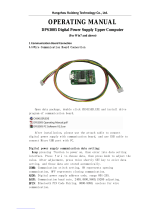Page is loading ...

HangZhou RuiDeng Technologies Co., Ltd
Instructions for USB Tester with Full Colour Display
-Model: UM25/UM25C
Date:2019.9.24
Dear Customer,
Thank you for purchasing this Full Colour USB Tester from Hangzhou Ruideng Technologies Co.,
Ltd. Prior to using this product we recommended that you briefly familiarize yourself with these
instructions. In order to ensure the correct operation and use of the device. We also advise that
you keep these instructions in a safe place for future reference as may be needed.

HangZhou RuiDeng Technologies Co., Ltd
CONTENT
Instructions for USB Tester with Full Colour Display..............................................................- 1 -
1.1 Technical Parameters:.......................................................................................................1
1.2 Function Interfaces........................................................................................................... 1
1.3 The Core Function:............................................................................................................2
1.4 Device Layout....................................................................................................................2
1.5 Interface Prompt Representing Functions........................................................................2
1.6 Operating Instructions...................................................................................................... 3
1.6.1 Interface 1: Main Measurment Interface.( As shown below)................................... 3
1.6.2 Interface 2: Quick Charge Recognition Interface.......................................................4
1.6.3 Interface 3: Charging Recording Interface.................................................................4
1.6.4 Interface 4: Data Connection Cable Impedance Measurement Interface................ 4
1.6.5 Interface 5: Measurement Graphing Interface..........................................................5
1.6.6 Interface 6: System Parameter Setting Interface...................................................... 5
UM25C Android APP Instruction................................................................................................ 7
2.1 APP Installation:................................................................................................................ 7
2.1.1 APP download............................................................................................................7
2.1.2 Open the installation package................................................................................... 7
2.2 Installation succeed.......................................................................................................... 8
2.2.1 APP Connection & Operation.................................................................................... 8
2.2.2 APP interface..............................................................................................................9
UM25C IOS APP Instruction...................................................................................................... 11
3.1 APP Connection & Operation..........................................................................................11
3.2 APP update......................................................................................................................11
The PC Control Software Installation Instruction..................................................................... 12
4.1 Unzip the installation package........................................................................................12
4.2 Click setup to install........................................................................................................ 12
4.3 Bluetooth connection..................................................................................................... 15
4.3.1 open the bluetooth switch on the UM25C.............................................................. 15
4.3.2 Use the compute to search bluetooth device......................................................... 15

HangZhou RuiDeng Technologies Co., Ltd
4.3.3 View bluetooth setting............................................................................................ 17
4.4 Connect bluetooth:......................................................................................................... 17
4.5 Function Introduction..................................................................................................... 19
4.5.1 Program interface overview:................................................................................... 19
4.5.2 Graphing and Data Export:...................................................................................... 19
Appendix 1: Explanation of terms........................................................................................ 23
Appendix 2: Basic Operational Knowledge...........................................................................23

HangZhou RuiDeng Technologies Co., Ltd
1
1.1 Technical Parameters:
Model: UM25/UM25C
Display screen:1.44 Inch color LCD display
Voltage measurement range:4-24.000V
Voltage measurement resolution:0.001V
Current measurement range: 0-5.0000A
Current measurement resolution: 0.0001A
Capacity accumulation range: 0-99999mAh
Voltage measurement accuracy:±
(0.5‰+2digits)
Energy accumulation range:0-99999mWh
Current measurement accuracy:±
(1‰+4 digits)
Load impedance range: 0.8Ω-9999.9Ω
Time measurement range:0-99h59min59s
Temperature range:-10℃~100℃/0℉~200℉
Temperature measurement error:± 3℃/ ± 6℉
Screen brightness setting: Levels 0-5
Delay off the screen time:0-9minutes
Voltage graphing range: 4-24.00V
Current graphing range:0-5.000A
Product weight:23.74g(UM25C)/19.26g (UM25)
Refresh rate: 2Hz
(No packaging);54.56g(UM25C)/50.08g (UM25)( With packaging)
Dimensions:71.2mmx30.5mmx12.4mm(UM25C)/71.2mmx30.5mmx11.3mm(UM25)
Quick charge recognition mode:
QC2.0、
QC3.0、
APPLE 2.4A/2.1A/ 1A/0.5A、
Android DCP、
SAMSUNG
1.2 Function Interfaces
Measurement Main
Interface
Quick Charge Recognition
Interface
Charging Recording
Interface
Data Connection Cable
Impedance Measurement
Interface
Measurement Graphing
Interface
System Parameter Setting
Interface

HangZhou RuiDeng Technologies Co., Ltd
2
1.3 The Core Function:
·PC Bluetooth Communication
·Android Phone APP Control
·Quick Charge Recognition
·Data Record and Store
·Capacity/Energy Detection
·Differential Voltage Method Measurement Data Connection Cable Impedance
Voltage/Current/Power Detection
·Load Connecting Detection Function (Screen Auto Off, Plug The Load, Screen Auto Lighting)
1.4 Device Layout
A:Micro USB Port
B:Multifunction buttons (4)
C:Bluetooth Switch
D:USB A Female Port
E:USB A Male Port
F:Type-C Input Port (Only VBUS、GND、CC1、CC2 four wires)
G:1.44 Inch Color Screen
H:Type-C Output Port (Only VBUS、GND、CC1、CC2 four wires)
I:Bluetooth Indicator: When connected to the host computer control software, the Bluetooth
indicator changes from flashing to steady state. When connecting, the Bluetooth icon is displayed
on the screen. (Bluetooth communication version only).
1.5 Interface Prompt Representing Functions
J:
Press and hold the key to rotate the Screen Left
K:
Press the key to close the screen
L:
Press the key to open the help interface
M:
Press and hold the key to rotate the screen right
N:
Press PREV to previous page
O:
Press Next to next page

HangZhou RuiDeng Technologies Co., Ltd
3
1.6 Operating Instructions
When the unit is first powered on the welcome screen is displayed followed shortly by the
main interface screen.
Hidden interface: Pressing any button
whilst powering on the module will
display three options. Option 1 selects
the Chinese Interface and option 2
selects the English interface.
The third option is to reset(after reset,
system setting data was restored to the
factory setting, all the stored data was not reset).Release the button at the desired selection.
Pressing and holding the button after stepping to the third option will exit the hidden interface.
1.6.1 Interface 1: Main Measurment Interface.( As shown below)
P:Voltage Measurement
Q:Current Measurement
R:Accumulated Capacity
S:Accumulated Energy
T:Temperature Measurement
U:Number of the Data Group in
use
V:Load Equivalent Impedance
W:Power Measurement
Press the ‘ ? ’ button to enter the interface as shown above:
Press and hold the ‘NEXT’ button to switch Data Group. The USB tester can provide a total of 10
groups of data to save and view. These are numbered 0-9.
With Data Groups 1-9 selected the current mAh and mWh are saved after power off. They will
continue accumulating the next time
the tester is powered on. When the data
group selected is 0 then the current
value of mAh and mWh will be
temporarily saved at power off. When
the device is next powered on these
values will be recalled and will begin
flashing.When the accumulated mAh exceeds 1 mAh, the previous data will be cleared and
accumulation will restart.
With a Data Group selected, press and hold the ‘PREV’ button to clear the mAh and mWh.
(As shown)
Press ‘NEXT’ to switch to the Quick Charge Recognition Interface.

HangZhou RuiDeng Technologies Co., Ltd
4
1.6.2 Interface 2: Quick Charge Recognition Interface
X:D +: (DP) data positive signal level.
Y:D-: (DM), data negative signal level.
Z:Mode display
The product will automatically
identify a device with a supported fast
charging mode. At this time the device
supports the QC2.0 、QC3.0 、APPLE
2.4A/2.1A/ 1A/0.5A、Android DCP、SAMSUNG.(Note:This quick charge agreement recognition model is
for reference only, because cell phone updated quickly, it can't be absolutely accurate identification
)
Press ‘NEXT’ to switch to the Charging Recording Interface.
1.6.3 Interface 3: Charging Recording Interface
AA:Accumulated Capacity
AB:Accumulated Energy
AC :Time display :The total
accumulated recording time.
AD:Capacity/Energy statistics trigger
current
AE:REC:recording status indicator.
‘REC’ displayed in red indicates that recording is stopped. ‘REC’ displayed in green indicates that
recording is in progress.
After power on, when the current flowing is greater than the Low Current trigger value. The
system automatically begins to record the accumulated capacity, energy, and time elapsed. The
‘REC’ indicator will change from red to green.
To set the Current trigger value, press and hold the "Next" button to highlight the value then
press the ‘PREV’ button to adjust the value as required. The value can be set anywhere between
0.01A- and 0.30A. (10mA to 300mA).
Press "Next" button to switch to the Data Connection Cable impedance Measurement Interface.
1.6.4 Interface 4: Data Connection Cable Impedance Measurement Interface.
The Tester can use differential voltage method to measure the resistance of a data connection
cable
AF:USB Tester directly connected to
the power supply with Voltage and
Current values displayed
AG:USB Tester connected via a data
connection cable with Voltage and
Current values displayed.
AH:R: Data Connection Cable resistance.
Measurement procedure:
First, connect the USB Tester directly to the power supply and adjust the appropriate load

HangZhou RuiDeng Technologies Co., Ltd
5
current (recommended value 1A) . Press and hold the ‘NEXT’ button to begin recording data. The
indicator prompt will stop flashing .
Second, unplug the USB Tester and then reconnect it to the power supply via the Micro
USB/Type-C IN data connection cable and adjust the load current to the same value as in the first
step. Press and hold the ‘NEXT’ button to begin recording data. The indicator prompt stops
flashing and the Data Connection Cable resistance measurement test is completed and the value
displayed.
Note: If during the second step the screen turns black, this indicates that the voltage difference is too high
and the tester will enter the 4V power-down state. The load current needs be reduced. Then re-start the
measurement from the first step. After the Data Connection Cable resistance test is completed, the Tester needs
to be powered off and then on again to resume measurement.
Press the ‘NEXT’ button to switch to the Measurement Graphing Interface.
1.6.5 Interface 5: Measurement Graphing Interface
This interface displays the voltage
measurement over time in the 4-24V
range and will automatically adjust the
displayed range in real time to account
for voltage fluctuations. And the current
measurement over time in the 0-5.000A
range and will automatically adjust the
display range in real time to account for current fluctuations.
Press and hold “NEXT” to switch to D+D- graphing, as picture
This interface displays the D+ /D-
voltage measurement over time in the
0-3.3V range and will automatically
adjust the displayed range in real time to
account for D+/D- voltage fluctuations.
Press the ‘NEXT’ button to switch to
the system parameter setting interface.
1.6.6 Interface 6: System Parameter Setting Interface
AI:Auto screen off time
AJ:Screen brightness
AK:Temperature display C /F
AL:Theme background color
AM:Theme foreground color
Press and hold the "Next" button
to enter into setting state, press
“NEXT” button to step through the options of auto screen off time, brightness level, temperature
display units, theme background color and theme foreground color. Stop on the value you wish to
change then press the "PREV" button to change the setting.

HangZhou RuiDeng Technologies Co., Ltd
6
For auto screen off time setting press ‘PREV’ to repeatedly step though the 10 options from 0
to 9 minutes. Default time is 1 minutes.
For the screen brightness setting, press ‘PREV’ to repeatedly step though the 6 options from 0
to 5 where 0 is the lowest brightness level and 5 is the highest. Default brightness is 4.
For the temperature display units, pressing the ‘Next’ button toggles the setting between C
and F. default temperature unite is C.
For theme background color, press ‘PREV’ to repeatedly step though the 7 options from 0 to 6
where the color sequence is red, green, blue, yellow, light blue, pink, white and black. Default
color is 2, blue.
For theme foreground color, press ‘PREV’ to repeatedly step though the 7 options from 0 to 6
where the color sequence is red, green, blue, yellow, light blue, pink, white and black. Default
color is 6, white.
At any setting state, press and hold the ‘Next’ button to exit the settings menu.

HangZhou RuiDeng Technologies Co., Ltd
7
UM25C Android APP Instruction
2.1 APP Installation:
NOTE:The APP only support Android 5.0 and above
2.1.1 APP download
There are two download ways:
①APP download link : http://www.mediafire.com/folder/q2b8h079hpywq/UM25, choose
UM25C android APP file to download, you can use the computer to download , then sent the
phone, or use the phone download directly.
②Search “UM Meter” on Google Play and click download.
2.1.2 Open the installation package
(1)
(2)
(3)
(4)

HangZhou RuiDeng Technologies Co., Ltd
8
2.2 Installation succeed
After Installation APP icon as the picture
2.2.1 APP Connection & Operation
Click the APP icon, after the APP starts, the system will automatically detect whether the APP
version is updated in the background. The new version will prompt the box to update the
interface. The interface is displayed as follows:

HangZhou RuiDeng Technologies Co., Ltd
9
2.2.2 APP interface
Update progress succeed, you can see the interface below(picture 01):
Picture01
Picture02
AN: Export data to the phone folder (mobile phone memory or SD card root directory, repeat
writing, can directly generate graphs in Excel), and can share files to other APP (picture 2)
AO: Muti-language option, click to select languages, currently 22 languages (简体中文 /繁体中
文), English, русский, Polskie, español, ols, Slovenskýjazyk,Latvietis, 日 本 語 , Deutsche,
Nederlands, 한국어 ,Français,Türk,k,, Bahasa Indonesia, čeština, Українська,Ελληνικά,
Magyar, Português...), more languages are constantly being updated.
AP: Bluetooth connection: Click to enter the device selection, search for the Bluetooth name of
the device, enter the pairing code 1234, click the connection (first connection, first set the
Bluetooth connection on the phone, then open the APP and click the Bluetooth icon to connect.)
AQ: Program information: version number description, assist developer information
AR: Voltage-current measurement curve
AS: Voltage Measurement
AT: Current Measurement

HangZhou RuiDeng Technologies Co., Ltd
10
AU: Accumulated Capacity
AV: Load Equivalent Impedance
AW: mAh
AX: mWh
AY: recording time
AZ: Off current
BA: Data group number(click the triangle to switch data group)
BB: Accumulated capacity
BC: Accumulated energy
BD: Quick charge recognize mode
BE: Voltage on D+ data cable
BF: Voltage on D- data cable
BG: Screen brightness adjustment
BH: Screen off delay adjustment
BI: Temperature display(℃/℉)
BJ: Switch to previous page
BK: Rotate key: rotate the screen
BL: Delete key: clean the data group being used
BM: Switch to the next page
Note:
1. Due to the wide variety of Android phones, the UI interface is displayed differently on
different scale screens of Phones.
2. Application permission requirements, allow the necessary permissions when the program is
installed (allow background running, allow Bluetooth, allow operation of the folder, allow reading
of the application list, etc.) and also set the permissions of the program in the phone after
installation: Allow background running, The lock screen operation won’t shut down the APP,
self-starting is allowed, etc. (the system is prevented from forcibly exiting the APP when data is
continuously recorded).
3.Language selection memory, you only need to select the language when you open the app for
the first time.

HangZhou RuiDeng Technologies Co., Ltd
11
UM25C IOS APP Instruction
Apple APP only supports the official version system of IOS8.0 or above. Search "UM Meter"
in the Apple Store to download.
3.1 APP Connection & Operation
After opening the app, click “Find” to search a nearby Bluetooth device. After the screen
prompts the connection is successful, click the “data communication” to go to the second page.
The table can be zoomed in and out. Other functions are the same as Android APP. After clicking
“Export”, the curve can be exported to a form file. Click “Share” in the “personal center” to copy
the form file to other apps to open or share. Click “Language” on the personal center to choose
language, you can choose English, Simplified Chinese, Traditional Chinese, Russian, Japanese,
German, Korean, French, Spanish, Polish, Hindi, Slovak, Latvian, Dutch, Turkish, Ukrainian,
Ukrainian, Thai, Indonesian, Czech, Hungarian, etc. Click “Help” to learn about simple operation.
3.2 APP update
When there is a large version update, the software will automatically prompt for the update,
or you can get the latest software from the Apple Store. The IOS APP version corresponding to
the current manual is 1.2.1.

HangZhou RuiDeng Technologies Co., Ltd
12
The PC Control Software Installation Instruction
-mode: UM25C
Note: This product only supports Windows 7 and above.
Download link:
http://www.mediafire.com/file/o1yujrmbwyp445c/UM25C_PC_Software_V1.3.zip/file
4.1 Unzip the installation package
Note: Before unzip the installation package , please install the font package “Arial
Unicode MS”.
4.2 Click setup to install

HangZhou RuiDeng Technologies Co., Ltd
13

HangZhou RuiDeng Technologies Co., Ltd
14

HangZhou RuiDeng Technologies Co., Ltd
15
4.3 Bluetooth connection
4.3.1 open the bluetooth switch on the UM25C.
4.3.2 Use the compute to search bluetooth device.

HangZhou RuiDeng Technologies Co., Ltd
16

HangZhou RuiDeng Technologies Co., Ltd
17
4.3.3 View bluetooth setting
Select the device connected with bluetooth, view the bluetooth series port COM what PC was
using. Efferent direction COM (UM25C’Port’) is bluetooth connection port. (note: at win7 system,
select bluetooth device, right-click to view properties, display the following widows, view COM
port of bluetooth setting, select efferent direction series port to connect. At win10 system, select
bluetooth device, click “more bluetooth option”, view COM port of bluetooth setting, select
efferent direction series port to connect.)
4.4 Connect bluetooth:
When the Bluetooth indicator changes from blinking to static, click “Connect”
/