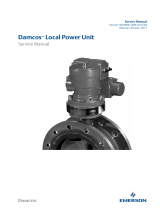Page is loading ...

H3C SR6608/6604 Routers
Installation Manual
Hangzhou H3C Technologies Co., Ltd.
http://www.h3c.com
Manual Version: T2-08040D-20080516-C-1.02

Copyright © 2007-2008, Hangzhou H3C Technologies Co., Ltd. and its licensors
All Rights Reserved
No part of this manual may be reproduced or transmitted in any form or by any means
without prior written consent of Hangzhou H3C Technologies Co., Ltd.
Trademarks
H3C, , Aolynk, , H
3
Care,
, TOP G, , IRF, NetPilot,
Neocean, NeoVTL, SecPro, SecPoint, SecEngine, SecPath, Comware, Secware,
Storware, NQA, VVG, V
2
G, V
n
G, PSPT, XGbus, N-Bus, TiGem, InnoVision and
HUASAN are trademarks of Hangzhou H3C Technologies Co., Ltd.
All other trademarks that may be mentioned in this manual are the property of their
respective owners.
Notice
The information in this document is subject to change without notice. Every effort has
been made in the preparation of this document to ensure accuracy of the contents, but
all statements, information, and recommendations in this document do not constitute
the warranty of any kind, express or implied.
To obtain the latest information, please access:
http://www.h3c.com
Technical Support
customer_service@h3c.com
http://www.h3c.com

About This Manual
Related Documentation
In addition to this manual, each H3C SR66 Series Routers documentation set includes
the following:
Manual Description
H3C SR66 Series Routers User Manual
It is a guide for the user to perform the
operations correctly. It is organized into
the parts of getting started, system
management, interface, link layer
protocol, network protocol, routing
protocol, security, VPN, and QoS.
It also gives the user a detailed
description of the operating commands.
It is organized into the parts of getting
started, system management, interface,
link layer protocol, network protocol,
routing protocol, security, VPN, QoS, as
well as a command index.
Low-End and Mid-Range Series Routers
Cable Manual
This manual introduces all cable pinouts
available with low-end and mid-range
series routers.
Organization
H3C SR6608/6604 Routers Installation Manual is organized as follows:
Chapter Contents
1 Router Overview
Briefly introduces the product
specifications, as well as the features
and applications of the H3C
SR6608/6604 routers.
2 Interface Modules
Describes the interface cards and
interface modules supported by the H3C
SR6608/6604 routers.
3 Arranging Slots and Numbering
Interfaces
Introduces the slots and numbering
rules of the H3C SR6608/6604 routers.
4 Preparing for Installation
Describes the requirements on
installation site, the safety
recommendations before and during
installation, and the required tools.

Chapter Contents
5 Installing the Router
Introduces how to install the
SR6608/6604 routers, as well as how to
connect the power cable, console cable,
AUX port cable, Ethernet cable,
interface card and interface module
cable.
6 Starting and Configuring the Router
Helps you get familiar with the basic
knowledge of how to boot and configure
the H3C SR6608/6604 routers, including
device startup, power-on, and
initialization of system files, and so on.
7 Maintaining Software
Introduces how to maintain the software
of the H3C SR6608/6604 routers,
including upgrading the software and
updating the configuration files.
8 Maintaining Hardware
Introduces how to maintain the
hardware of the H3C SR6608/6604
routers.
9 Troubleshooting
Describes some problems that may
occur during installation and startup of
the router and how to solve them.
Conventions
The manual uses the following conventions:
I. Command conventions
Convention Description
Boldface
The keywords of a command line are in Boldface.
italic
Command arguments are in italic.
[ ]
Items (keywords or arguments) in square brackets [ ] are
optional.
{ x | y | ... }
Alternative items are grouped in braces and separated by
vertical bars. One is selected.
[ x | y | ... ]
Optional alternative items are grouped in square brackets
and separated by vertical bars. One or none is selected.
{ x | y | ... } *
Alternative items are grouped in braces and separated by
vertical bars. A minimum of one or a maximum of all can be
selected.
[ x | y | ... ] *
Optional alternative items are grouped in square brackets
and separated by vertical bars. Many or none can be
selected.

Convention Description
&<1-n>
The argument(s) before the ampersand (&) sign can be
entered 1 to n times.
# A line starting with the # sign is comments.
II. GUI conventions
Convention Description
< >
Button names are inside angle brackets. For example, click
<OK>.
[ ]
Window names, menu items, data table and field names
are inside square brackets. For example, pop up the [New
User] window.
/
Multi-level menus are separated by forward slashes. For
example, [File/Create/Folder].
III. Symbols
Convention Description
Warning
Means reader be extremely careful. Improper operation
may cause bodily injury.
Caution
Means reader be careful. Improper operation may cause
data loss or damage to equipment.
Note Means a complementary description.
Environmental Protection
This product has been designed to comply with the requirements on environmental
protection. For the proper storage, use and disposal of this product, national laws and
regulations must be observed.

H3C SR6608/6604 Routers Installation Manual Table of Contents
i
Table of Contents
Chapter 1 Router Overview..........................................................................................................1-1
1.1 Introduction ........................................................................................................................ 1-1
1.2 Physical Description .......................................................................................................... 1-2
1.2.1 Front View ............................................................................................................... 1-2
1.2.2 Rear View................................................................................................................ 1-4
1.3 System Specifications........................................................................................................ 1-5
1.3.1 RPE-X1 ................................................................................................................... 1-5
1.3.2 FIP-100.................................................................................................................... 1-9
1.3.3 FIP-200.................................................................................................................. 1-13
1.3.4 Dimensions, Weight and LPU Slots ...................................................................... 1-16
1.3.5 Voltage and Current .............................................................................................. 1-16
1.3.6 Interface Modules.................................................................................................. 1-16
1.3.7 Fan Tray ................................................................................................................ 1-19
1.3.8 Operating environment.......................................................................................... 1-19
1.4 Components..................................................................................................................... 1-19
1.4.1 RPE-X1 ................................................................................................................. 1-19
1.4.2 FIP-100/FIP-200.................................................................................................... 1-28
1.4.3 Power Supply Module ........................................................................................... 1-36
1.4.4 Port Lightning Arrester (Optional) ......................................................................... 1-38
1.4.5 Power Lightning Arrester (Optional)...................................................................... 1-38
1.4.6 Signal Lightning Arrester (Optional)...................................................................... 1-39
1.4.7 System Software ................................................................................................... 1-39

H3C SR6608/6604 Routers Installation Manual Chapter 1 Router Overview
1-1
Chapter 1 Router Overview
1.1 Introduction
The H3C SR6608 and SR6604 routers are high-performance service routers
developed by Hangzhou H3C Technologies Co., Ltd. (hereinafter referred to as H3C)
for enterprise networks and carrier-edge access. The SR6608 and SR6604 adopt two
route processing engine-X1s (RPE-X1s), two power modules, and a distributed
modular architecture. Abundant optional modules are available so that the two service
routers can have a powerful processing capability and support flexible configuration to
fully meet the requirements of enterprise networks and carrier networks. The SR6608
and SR6604 can work at the core layer of small- and medium-sized enterprise
networks or at the distribution layer and core layer of large-sized enterprise networks.
They can also work at the access layer of carrier networks or large enterprise networks.
With the high-performance microprocessor technology, advanced hardware
architecture and H3C proprietary Comware V5 platform, the SR6608 and SR6604
provide high service processing capabilities, good service scalability, and high reliability.
In addition, the SR6608 and SR6604 can work together with other H3C network
devices to provide full network solutions for carriers and departments in electric power,
finance, tax, public security, railway and education, as well as for medium- and
large-sized enterprises. The full compliance with national and international standards
ensures the interoperability with the products of other manufacturers at different layers.
The SR6608 and SR6604 support high-speed interface modules (HIMs) and provide a
bus processing capability of up to 10 Gbps, which can meet the high-speed
performance requirements of users. In addition, the SR6608 and SR6604 are
compatible with some multi-functional interface modules (MIMs) of the H3C AR/MSR
series routers to guarantee the smooth upgrade from narrowband access to broadband
access, improve the competitiveness, and protect existing investments. For easy
description, the term “device” is used throughout this document to refer to any SR6608
or SR6604 router if not otherwise specified.

H3C SR6608/6604 Routers Installation Manual Chapter 1 Router Overview
1-2
1.2 Physical Description
1.2.1 Front View
(1)
(2) (3) (4)
(7) (5)(8)(9)(10)
(13)
(6)
(15)
(14)
(12)
(11)
(1) Left mounting bracket (2) Blank panel for RPE-X1 (Slot 1)
(3) RPE-X1 (Slot 0) (4) Right mounting bracket
(5) Chassis handle (6) Fan tray
(7) AC power module (PWR 1)
(8) Blank panel for PoE power module (reserved PoE slot)
(9) Blank panel for power module (PWR 2) (10) ESD socket and silkscreen
(11) Blank panel for LPU (Slot 5) (12) Blank panel for LPU (Slot 4)
(13) Blank panel for LPU (Slot 3) (14) Blank panel for LPU (Slot 2)
(15) Cable management bracket
Figure 1-1 Front view of the SR6608

H3C SR6608/6604 Routers Installation Manual Chapter 1 Router Overview
1-3
(1) (2) (3) (4)
(11)
(13)
(12)
(7) (5)(8)(9)(10) (6)
(1) Left mounting bracket (2) Blank panel for RPE-X1 (Slot 1)
(3) RPE-X1 (Slot 0) (4) Right mounting bracket
(5) Chassis handle (6) Fan tray
(7) AC power module (PWR 1)
(8) Blank panel for PoE power module (reserved PoE slot)
(9) Blank panel for power module (PWR 2) (10) ESD socket and silkscreen
(11) Blank panel for LPU (Slot 3) (12) Blank panel for LPU (Slot 2)
(13) Cable management bracket
Figure 1-2 Front view of the SR6604
Note:
Currently, the device does not support power over Ethernet (PoE).

H3C SR6608/6604 Routers Installation Manual Chapter 1 Router Overview
1-4
1.2.2 Rear View
(1) Warning label (2) Handle on the rear chassis panel
(3) Upper slide rail for the air filter (4) Air filter (optional)
(5) Lower slide rail for the air filter (6) Chassis handle
(7) Weight-bearing warning label (50 kg, namely, 110.2 lb.)
(8) Grounding screw and sign (9) Vents
Figure 1-3 Rear view of the SR6608
(1) Warning label (2) Handle on the rear chassis panel
(3) Upper slide rail for the air filter (optional) (4) Air filter (optional)
(5) Lower slide rail for the air filter (optional) (6) Chassis handle
(7) Weight-bearing warning label (50 kg, namely, 110.2 lb.)
(8) Grounding screw and sign (9) Vents
Figure 1-4 Rear view of the SR6604

H3C SR6608/6604 Routers Installation Manual Chapter 1 Router Overview
1-5
Note:
Do not hold the handle indicated by (2) in Figure 1-3 on the rear chassis panel to move
the chassis because it is designed for the convenience of the rear chassis panel
removal, but not for bearing the chassis weight.
1.3 System Specifications
1.3.1 RPE-X1
I. Front view
(1) RESET button (RESET) (2) Run LED (RUN)
(3) Active LED of the RPE-X1 (ACT) (4) Alarm LED (ALM)
(5) Link state/data reception & transmission LED (LINK/ACT)
(6) CF card eject button
(7) CF card slot (8) CF LED (CF)
(9) USB interface 1 LED (USB) (10) Captive screw
(11) Ejector lever (12) USB interface 1 (USB 1)
(13) USB interface 0 (USB 0) (14) AUX port (AUX)
15) Console port (CONSOLE)
(16) Management Ethernet interface (MANAGEMENT) (10/100/1000BASE-T)
Figure 1-5 Front view of RPE-X1

H3C SR6608/6604 Routers Installation Manual Chapter 1 Router Overview
1-6
II. Technical specifications
Table 1-1 Technical specifications for the RPE-X1
Item Specification
Processor
Freescale MPC8548E 1GHz
Processor cores 1
Flash 4 MB
Memory type and size
DDR2 SDRAM
1 GB (default, one memory module)
2 GB (maximum)
NVRAM
128 KB
Console port
1 (9600 bps to 115200 bps, 9600 bps by default)
AUX port
1 (9600 bps to 115200 bps, 9600 bps by default)
Management Ethernet
interface
1 (10Base-T/100Base-TX/1000Base-T)
CF card
256 MB by default for the built-in CF card
256 MB, 512 MB, or 1 GB for an optional external
CF card
USB interfaces
2 (USB 0: Type A connector, operating in the host
mode; USB 1: Type B connector, operating in the
device mode)
Reset Button
1
Note:
Flash is used for storing the boot file—the BootWare program.
The memory is used for storing the data exchanged between the system and the
CPU.
The non-volatile random access memory (NVRAM) is used for storing the exception
information of the system during operation.
A CF card is used for storing the software system and configuration files of the
device.

H3C SR6608/6604 Routers Installation Manual Chapter 1 Router Overview
1-7
III. LEDs
(1) Run LED (RUN) (2) Active LED of the RPE-X1 (ACT)
(3) Alarm LED (ALM)
(4) Ethernet link state/data reception & transmission LED (LINK/ACT)
(5) CF LED (CF) (6) USB interface 1 LED (USB)
Figure 1-6 LEDs on the RPE-X1
1) Device LEDs
Table 1-2 Description of the device LEDs
LED Status Meaning
Off
No power input is available, or the RPE-X1 has
failed.
Slow blinking
(1 Hz)
The RPE-X1 is operating normally.
RUN (green)
Fast blinking
(8 Hz)
The application software is being loaded (in this
case, never power off the device or hot-swap the
RPE-X1; otherwise the RPE-X1 may be damaged),
or the RPE-X1 is not working.
Off
The RPE-X1 is in the standby state.
ACT (green)
On
The RPE-X1 is in the active state.

H3C SR6608/6604 Routers Installation Manual Chapter 1 Router Overview
1-8
LED Status Meaning
Off
The system is operating normally and there is no
alarm.
On
A fault has occurred to the system. In this state,
you need to check the system log immediately.
ALM (red)
Fast blinking
(8 Hz)
A critical fault has occurred to the system. In this
state, you need to handle the fault immediately.
2) Management Ethernet interface LED
Table 1-3 Description of the management Ethernet interface LED
LED Status Meaning
Solid yellow A 10/100 Mbps link is present.
Solid green
A 1000 Mbps link is present.
Blinking
yellow
Data is being received or transmitted at a rate of
10/100 Mbps.
LINK/ACT
(yellow/green)
Blinking
green
Data is being received or transmitted at a rate of
1000 Mbps.
3) USB 1 LED
Table 1-4 Description of the USB 1 LED
LED Status Meaning
Off
No host is connected to the device-mode USB
interface.
On
A host is connected to the device-mode USB
interface. The USB cable can be unplug in this
state.
USB (green)
Blinking
Data is being transmitted or received through the
device-mode USB interface. In this state, do not
unplug the USB cable.
4) CF LED

H3C SR6608/6604 Routers Installation Manual Chapter 1 Router Overview
1-9
Table 1-5 Description of the CF LED
LED Status Meaning
Off
No CF card is present or the CF card is not
recognizable.
On
A CF card is in position and has been detected.
CF (green)
Blinking
The system is accessing the CF card. In this state,
do not remove the CF card.
Note:
Do not remove the CF card when the CF LED is blinking. Otherwise, the file system on
the CF card will be damaged.
1.3.2 FIP-100
I. Introduction
Flexible interface platform-100 (FIP-100) is a type of line processing unit (LPU) that
supports H3C legacy multifunctional interface modules (MIMs). FIP-100 can be
inserted in slot 2, 3, 4, or 5 of the SR6608 or slot 2 or 3 of the SR6604. FIP-100 provides
two GigabitEthernet (GE) Combo interfaces and supports four MIMs at the same time.
FIP-100 is hot-swappable.
Note:
FIP-100 and FIP-200 are called LPUs in general.
“Hot-swapping” a module refers to first using the remove slot slot-number [ subslot
subslot-number ] command to stop the module and then pulling it out manually, or
inserting the module into its slot without powering off the device. For details about
the remove slot command, refer to H3C SR66 Series Routers User Manual.

H3C SR6608/6604 Routers Installation Manual Chapter 1 Router Overview
1-10
(1) Slot 1 (2) Slot 2
(3) Slot 3 (4) Slot 4
(5) 10/100/1000 Mbps electrical Ethernet interface 0
(6) 1000 Mbps optical Ethernet interface 0 (7) 1000 Mbps optical Ethernet interface 1
(8) 10/100/1000 Mbps electrical Ethernet interface 1
(9) OPEN BOOK sign
Figure 1-7 Front view of the FIP-100
"OPEN BOOK" sign – Refer to related sections when performing the following
operations:
Operation Reference
Plug/unplug an FIP-100
Section 8.5 “Installing and Removing an
FIP-100/FIP-200” in Chapter 8 “Maintaining
Hardware”
Plug/unplug an HIM/MIM
Section 8. 9 “Installing and Removing an HIM” and
section 8.10 “Installing and Removing an MIM” in
Chapter 8 “Maintaining Hardware”
Connect an Ethernet cable
Section 5.10.3 “Connecting the Management
Ethernet Interface” and section 5.10.4 “Connecting
Ethernet Cables” in Chapter 5 “Installing the
Router”
Plug/unplug an optical module
Section 5.10.5 “Connecting Interface Module
Cables” in Chapter 5 “Installing the Router”
Connect an optical fiber
Section 5.10.5 “Connecting Interface Module
Cables” in Chapter 5 “Installing the Router”
II. Technical specifications
Table 1-6 Technical specifications for FIP-100
Item Specification
Processor
Freescale MPC8548E 1GHz
Processor
cores
1
Flash 4 MB

H3C SR6608/6604 Routers Installation Manual Chapter 1 Router Overview
1-11
Item Specification
Memory type
and size
DDR2 SDRAM
512 MB (default, one 512 MB memory module)
2 GB (maximum)
NVRAM 128 KB
2
10 Mbps, half/full-duplex
100 Mbps, half/full-duplex
Two electrical
interfaces
(automatic
MDI/MDI-X)
1000 Mbps, full-duplex
Combo
interfaces
Two optical
interfaces
1000 Mbps, full-duplex
HIM
Not supported
MIM
Four MIMs supported at the same time
Hardware
encryption
Supported
Note:
If you need to install two memory modules, make sure they are of the same type and
size.
For a Combo interface, the default operating interface is the electrical interface.
For a Combo interface, you can use either the electrical Ethernet interface or the
optical Ethernet interface. You can use the combo enable { copper | fiber }
command in interface view to switch between the optical and electrical interfaces.
For details about the combo enable { copper | fiber } command, refer to H3C SR66
Series Routers User Manual.
III. LEDs
FIP-100 provides five LEDs: RUN, SFP1, SFP0, GE0, and GE1. Table 1-7 describes
the LEDs.

H3C SR6608/6604 Routers Installation Manual Chapter 1 Router Overview
1-12
(1) (2)
(5)
(4)
(3)
(1) LED for 10/100/1000 Mbps electrical Ethernet interface 0
(2) LED for 10/100/1000 Mbps electrical Ethernet interface 1
(3) 1000 Mbps optical Ethernet interface LED (SFP0)
(4) 1000 Mbps optical Ethernet interface LED (SFP1)
(5) Run LED (RUN)
Figure 1-8 FIP-100 LEDs
Table 1-7 Description of FIP-100 LEDs
LED Status Meaning
Off
No power input is available or the FIP-100 has
failed.
Slow blinking
(1 Hz)
The FIP100 is working normally.
RUN (green)
Fast blinking (8
Hz)
Application software is being loaded (in this case,
never power off the device or hot-swap the
FIP100; otherwise the FIP100 may be damaged)
or FIP-100 is not working.
Off
No optical link is present.
Solid green
An optical link is present.
Blinking green
Data is being sent or received at a rate of 1000
Mbps.
SFP0 to
SFP1
(yellow/gree
n)
Solid yellow
The optical transceiver failed to be detected.
Off
No link is present.
Solid green
A 1000 Mbps link is present.
Blinking green
Data is being received or transmitted at a rate of
1000 Mbps.
Solid yellow
A 10/100 Mbps link is present.
GE0 to GE1
(yellow/gree
n)
Blinking yellow
Data is being received or transmitted at a rate of
10/100 Mbps.

H3C SR6608/6604 Routers Installation Manual Chapter 1 Router Overview
1-13
IV. Slots
FIP-100 provides four MIM slots for some H3C legacy MIMs.
The MIM slots on FIP-100 are numbered 1 to 4 from the bottom up and from right to left,
as shown in
Figure 1-9.
(1) Interface module slot 1 (2) Interface module slot 2
(3) Interface module slot 3 (4) Interface module slot 4
Figure 1-9 Interface module slots on FIP-100
Note:
The numbers 1 through 4 in Figure 1-9 represent Slot 1 through Slot 4 respectively.
Actually, these numbers are not silk-screened on an FIP-100.
1.3.3 FIP-200
I. Introduction
Flexible interface platform-200 (FIP-200), another type LPU of the device, provides a
high-speed service processing capability. FIP-200 supports SR66 series HIMs and
some H3C legacy MIMs and provides two Combo interfaces. In consideration of the
smooth upgrade requirements, FIP-200 supports two HIMs or two MIMs, or intermixing
of an HIM and an MIM. FIP-200 is hot-swappable.
(1) Slot 1
(2) Slot 2
(3) 10/100/1000 Mbps electrical Ethernet interface 0
(4) 1000 Mbps optical Ethernet interface 0
(5) 1000 Mbps optical Ethernet interface 1
(6) 10/100/1000 Mbps electrical Ethernet interface 1
(7) OPEN BOOK sign
Figure 1-10 Front view of FIP-200

H3C SR6608/6604 Routers Installation Manual Chapter 1 Router Overview
1-14
Note:
"OPEN BOOK" sign – Refer to related sections when performing the following
operations on FIP-200:
Plugging/unplugging an FIP-200
Plugging/unplugging an HIM/MIM
Connecting an Ethernet cable
Plugging/unplugging an optical module
Connecting an optical fiber
II. Technical specifications
Table 1-8 Technical specifications for FIP-200
Item Specifications
Processor
Multi-core MIPS CPU, 1 GHz
Processor cores 8
Flash 4 MB
Memory type and
size
DDR2 SDRAM
1 GB (default, two 512 MB memory modules)
2 GB (maximum)
1.5 GB not supported
NVRAM 128 KB
2
10 Mbps, half/full-duplex
100 Mbps, half/full-duplex
Two electrical
interfaces (automatic
MDI/MDI-X)
1000 Mbps, full-duplex
Combo interfaces
Two optical
interfaces
1000 Mbps, full-duplex
HIMs
2
MIMs
2
Hardware
encryption
Supported
/