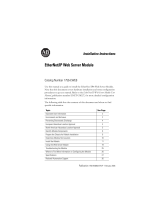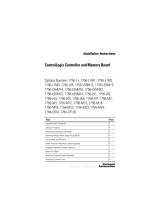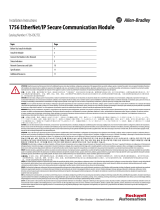Page is loading ...

Installation Instructions
Original Instructions
Armor ControlLogix Controllers
Catalog Numbers
1756-L72EROM, 1756-L73EROM
The Armor™ ControlLogix® controller combines a 1756-L72
or 1756-L73 ControlLogix controller with two EtherNet/IP
DLR-capable 1756-EN3TR communication modules in an
IP67-rated housing for mounting on a machine.
Summary of Changes
We added the 1756-L73EROM controller to this publication.
Topic Page
Summary of Changes 1
Before You Begin 4
Install the Armor ControlLogix Controller 5
Mount the Controller 5
Ground the Controller 6
Open the Access Door 7
Remove and Install the Memory Card 7
Connect to the USB Port 8
Make Network Connections 8
Make Power Connections 9
Set the Network IP Address of the EtherNet/IP Modules 10
Update the Controller 13
Status Indicators 14
Recover the Controller By Using a Memory Card 14
Specifications 15
Additional Resources 16
Display Window
Access Door Screws

2 Rockwell Automation Publication 1756-IN061B-EN-P - February 2017
Armor ControlLogix Controllers
ATTENTION: Read this document and the documents listed in the Additional Resources section about installation, configuration and operation of this equipment before you install, configure, operate or
maintain this product. Users are required to familiarize themselves with installation and wiring instructions in addition to requirements of all applicable codes, laws, and standards.
Activities including installation, adjustments, putting into service, use, assembly, disassembly, and maintenance are required to be carried out by suitably trained personnel in accordance with applicable code
of practice.
If this equipment is used in a manner not specified by the manufacturer, the protection provided by the equipment may be impaired.
⌘˖൘ᆹ㻵ǃ䝽㖞ǃ઼㔤ᣔᵜӗ૱ࡽˈ䈧䰵䈫ᵜ᮷ẓԕ৺ Ā ަԆ䍴Ⓚ ā 䜘࠶ࡇࠪⲴᴹޣ䇮༷ᆹ㻵ǃ䝽㖞઼Ⲵᓄ᮷ẓDŽ䲔Ҷᡰᴹ䘲⭘㿴㤳ǃ⌅
ᖻ઼ḷ߶Ⲵޣ㾱≲ѻཆˈ⭘ᡧ䘈ᗵ享⟏ᚹᆹ㻵઼᧕㓯䈤᰾DŽ
ᆹ㻵ǃ䈳ᮤǃᣅ䘀ǃ֯⭘ǃ㓴㻵ǃন઼㔤ᣔㅹ亩ᗵ享⭡㓿䗷䘲ᖃ䇝㓳ⲴуъӪઈ᤹➗䘲⭘Ⲵ㿴㤳ᇎᯭDŽ
ྲ᷌ᵚ᤹➗ࡦ䙐୶ᤷᇊⲴᯩᔿ֯⭘䈕䇮༷ˈࡉਟ㜭Պᦏᇣ䇮༷ᨀⲴ؍ᣔDŽ
ATENCIÓN: Antes de instalar, configurar, poner en funcionamiento o realizar el mantenimiento de este producto, lea este documento y los documentos listados en la sección Recursos adicionales acerca de la
instalación, configuración y operación de este equipo. Los usuarios deben familiarizarse con las instrucciones de instalación y cableado y con los requisitos de todos los códigos, leyes y estándares vigentes.
El personal debidamente capacitado debe realizar las actividades relacionadas a la instalación, ajustes, puesta en servicio, uso, ensamblaje, desensamblaje y mantenimiento de conformidad con el código de
práctica aplicable.
Si este equipo se usa de una manera no especificada por el fabricante, la protección provista por el equipo puede resultar afectada.
ATENÇÃO: Leia este e os demais documentos sobre instalação, configuração e operação do equipamento que estão na seção Recursos adicionais antes de instalar, configurar, operar ou manter este produto. Os
usuários devem se familiarizar com as instruções de instalação e fiação além das especificações para todos os códigos, leis e normas aplicáveis.
É necessário que as atividades, incluindo instalação, ajustes, colocação em serviço, utilização, montagem, desmontagem e manutenção sejam realizadas por pessoal qualificado e especializado, de acordo com o
código de prática aplicável.
Caso este equipamento seja utilizado de maneira não estabelecida pelo fabricante, a proteção fornecida pelo equipamento pode ficar prejudicada.
ВНИМАНИЕ: Перед тем как устанавливать, настраивать, эксплуатировать или обслуживать данное оборудование, прочитайте этот документ и документы, перечисленные в разделе
«Дополнительные ресурсы». В этих документах изложены сведения об установке, настройке и эксплуатации данного оборудования. Пользователи обязаны ознакомиться с инструкциями по
установке и прокладке соединений, а также с требованиями всех применимых норм, законов и стандартов.
Все действия, включая установку, наладку, ввод в эксплуатацию, использование, сборку, разборку и техническое обслуживание, должны выполняться обученным персоналом в соответствии с
применимыми нормами и правилами.
Если оборудование используется не предусмотренным производителем образом, защита оборудования может быть нарушена.
ὀព ᮏ〇ရࢆタ⨨ࠊᵓᡂࠊ✌ືࡲࡓࡣಖᏲࡍࡿ๓ࠊᮏ᭩࠾ࡼࡧᮏᶵჾࡢタ⨨ࠊタᐃࠊ᧯సࡘ࠸࡚ࡢཧ⪃㈨ᩱࡢヱᙜ⟠ᡤグ㍕ࡉࢀ࡚࠸ࡿᩥ᭩┠
ࢆ㏻ࡋ࡚ࡃࡔࡉ࠸ࠋ࣮ࣘࢨࡣࠊࡍ࡚ࡢヱᙜࡍࡿ᮲ࠊἲᚊࠊつ᱁ࡢせ௳ຍ࠼࡚ࠊタ⨨࠾ࡼࡧ㓄⥺ࡢᡭ㡰⩦⇍ࡋ࡚࠸ࡿᚲせࡀ࠶ࡾࡲࡍࠋ
タ⨨ㄪᩚࠊ㐠㌿ࡢ㛤ጞࠊ⏝ࠊ⤌❧࡚ࠊゎయࠊಖᏲࢆྵࡴㅖసᴗࡣࠊヱᙜࡍࡿᐇつ๎ᚑࡗ࡚カ⦎ࢆཷࡅࡓ㐺ษ࡞సᴗဨࡀᐇ⾜ࡍࡿᚲせࡀ࠶ࡾࡲࡍࠋ
ᮏᶵჾࡀ〇㐀࣓࣮࢝ࡼࡾᣦᐃࡉࢀ࡚࠸࡞࠸᪉ἲ࡛⏝ࡉࢀ࡚࠸ࡿሙྜࠊᶵჾࡼࡾᥦ౪ࡉࢀ࡚࠸ࡿಖㆤࡀᦆ࡞ࢃࢀࡿᜍࢀࡀ࠶ࡾࡲࡍࠋ
ACHTUNG: Lesen Sie dieses Dokument und die im Abschnitt „Weitere Informationen“aufgeführten Dokumente, die Informationen zu Installation, Konfiguration und Bedienung dieses Produkts enthalten,
bevor Sie dieses Produkt installieren, konfigurieren, bedienen oder warten. Anwender müssen sich neben den Bestimmungen aller anwendbaren Vorschriften, Gesetze und Normen zusätzlich mit den
Installations- und Verdrahtungsanweisungen vertraut machen.
Arbeiten im Rahmen der Installation, Anpassung, Inbetriebnahme, Verwendung, Montage, Demontage oder Instandhaltung dürfen nur durch ausreichend geschulte Mitarbeiter und in Übereinstimmung mit
den anwendbaren Ausführungsvorschriften vorgenommen werden.
Wenn das Gerät in einer Weise verwendet wird, die vom Hersteller nicht vorgesehen ist, kann die Schutzfunktion beeinträchtigt sein.
ATTENTION : Lisez ce document et les documents listés dans la section Ressources complémentaires relatifs à l’installation, la configuration et le fonctionnement de cet équipement avant d’installer,
configurer, utiliser ou entretenir ce produit. Les utilisateurs doivent se familiariser avec les instructions d’installation et de câblage en plus des exigences relatives aux codes, lois et normes en vigueur.
Les activités relatives à l’installation, le réglage, la mise en service, l’utilisation, l’assemblage, le démontage et l’entretien doivent être réalisées par des personnes formées selon le code de pratique en vigueur.
Si cet équipement est utilisé d’une façon qui n’a pas été définie par le fabricant, la protection fournie par l’équipement peut être compromise.
㭒㦮 a ⽎G㩲䛞G㍺䂮 SG㍺㩫 SG㧧☯G⡦⓪G㥶㰖G⽊㑮䞮₆G㩚㠦G⽎Gⶎ㍲⯒G䙂䞾䞮㡂G㍺䂮 SG㍺㩫GG㧧☯㠦Gὖ䞲G㺎ἶG㧦⬢G㎏㎮㦮Gⶎ㍲✺㦚G✲㔲G㧓ἶG㑯㰖䞮
㕃㔲㡺 UG㌂㣿㧦⓪G⳾✶Gὖ⩾G′㩫 SG⻫′GG䚲㭖㠦㍲G㣪ῂ䞮⓪G㌂䟃㠦G╖䟊G✲㔲G㍺䂮GG⺆㍶G㰖䂾㦚G㑯㰖䟊㟒G䞿┞┺ U
㍺䂮 SG㫆㩫 SGṖ☯ SG㌂㣿 SG㫆Ⱃ SG䟊 SG㥶㰖⽊㑮G❇G⳾✶G㧧㠛㦖Gὖ⩾G′㩫㠦G➆⧒G㩗㩞䞲Gᾦ㥷㦚G㦖G㌂㣿㧦⯒G䐋䟊㍲ⰢG㑮䟟䟊㟒G䞿┞┺ U
⽎G㧻゚⯒G㩲㫆㌂ṖGⳛ㔲䞮㰖G㞠㦖G⻫㦒⪲G㌂㣿䞮ⳊG㧻゚㦮G⽊䢎G₆⓻㧊G㏦㌗♶G㑮G㧞㔋┞┺ U
ATTENZIONE Prima di installare, configurare ed utilizzare il prodotto, o effettuare interventi di manutenzione su di esso, leggere il presente documento ed i documenti elencati nella sezione “Altre risorse”,
riguardanti l’installazione, la configurazione ed il funzionamento dell’apparecchiatura. Gli utenti devono leggere e comprendere le istruzioni di installazione e cablaggio, oltre ai requisiti previsti dalle leggi,
codici e standard applicabili.
Le attività come installazione, regolazioni, utilizzo, assemblaggio, disassemblaggio e manutenzione devono essere svolte da personale adeguatamente addestrato, nel rispetto delle procedure previste.
Qualora l’apparecchio venga utilizzato con modalità diverse da quanto previsto dal produttore, la sua funzione di protezione potrebbe venire compromessa.
DİKKAT: Bu ürünün kurulumu, yapılandırılması, işletilmesi veya bakımı öncesinde bu dokümanı ve bu ekipmanın kurulumu, yapılandırılması ve işletimi ile ilgili İlave Kaynaklar bölümünde yer listelenmiş
dokümanları okuyun. Kullanıcılar yürürlükteki tüm yönetmelikler, yasalar ve standartların gereksinimlerine ek olarak kurulum ve kablolama talimatlarını da öğrenmek zorundadır.
Kurulum, ayarlama, hizmete alma, kullanma, parçaları birleştirme, parçaları sökme ve bakım gibi aktiviteler sadece uygun eğitimleri almış kişiler tarafından yürürlükteki uygulama yönetmeliklerine uygun
şekilde yapılabilir.
Bu ekipman üretici tarafından belirlenmiş amacın dışında kullanılırsa, ekipman tarafından sağlanan koruma bozulabilir.
⌘һ丵˖൘ᆹ㼍ǃ䁝ᇊǃᡆ㏝䆧ᵜ⭒૱ࡽˈ䃻ݸ䯡䆰↔᮷Ԧԕ৺ࡇᯬ NjަԆ䋷Ⓚnjㄐㇰѝᴹ䰌ᆹ㼍ǃ䁝ᇊ㠷↔䁝ۉⲴ᮷ԦDŽ֯⭘㘵ᗵ丸⟏ᚹᆹ㼍
઼䝽㐊ᤷ⽪ˈіㅖਸᡰᴹ⌅㾿ǃ⌅ᖻ઼⁉Ⓠ㾱≲DŽ
वᤜᆹ㼍ǃ䃯ᮤǃӔԈ֯⭘ǃ֯⭘ǃ㍴㼍ǃন઼㏝䆧ㅹअ䜭ᗵ丸Ӕ⭡ᐢ㏃䙾䚙⮦䁃㐤ⲴӪ䙢㹼ˈԕㅖਸ䚙⭘Ⲵሖ⌅㾿DŽ
ྲ᷌ሷ䁝ۉ⭘ᯬ䶎㼭䙐୶ᤷᇊⲴ⭘䙄ᱲˈਟ㜭ᴳ䙐ᡀ䁝ۉᡰᨀⲴ؍䆧࣏㜭ਇᨽDŽ
POZOR: Než začnete instalovat, konfigurovat či provozovat tento výrobek nebo provádět jeho údržbu, přečtěte si tento dokument a dokumenty uvedené v části Dodatečné zdroje ohledně instalace, konfigurace
a provozu tohoto zařízení. Uživatelé se musejí vedle požadavků všech relevantních vyhlášek, zákonů a norem nutně seznámit také s pokyny pro instalaci a elektrické zapojení.
Činnosti zahrnující instalaci, nastavení, uvedení do provozu, užívání, montáž, demontáž a údržbu musí vykonávat vhodně proškolený personál v souladu s příslušnými prováděcími předpisy.
Pokud se toto zařízení používá způsobem neodpovídajícím specifikaci výrobce, může být narušena ochrana, kterou toto zařízení poskytuje.
UWAGA: Przed instalacją, konfiguracją, użytkowaniem lub konserwacją tego produktu należy przeczytać niniejszy dokument oraz wszystkie dokumenty wymienione w sekcji Dodatkowe źródła omawiające
instalację, konfigurację i procedury użytkowania tego urządzenia. Użytkownicy mają obowiązek zapoznać się z instrukcjami dotyczącymi instalacji oraz oprzewodowania, jak również z obowiązującymi
kodeksami, prawem i normami.
Działania obejmujące instalację, regulację, przekazanie do użytkowania, użytkowanie, montaż, demontaż oraz konserwację muszą być wykonywane przez odpowiednio przeszkolony personel zgodnie z
obowiązującym kodeksem postępowania.
Jeśli urządzenie jest użytkowane w sposób inny niż określony przez producenta, zabezpieczenie zapewniane przez urządzenie może zostać ograniczone.
OBS! Läs detta dokument samt dokumentet, som står listat i avsnittet Övriga resurser, om installation, konfigurering och drift av denna utrustning innan du installerar, konfigurerar eller börjar använda eller
utföra underhållsarbete på produkten. Användare måste bekanta sig med instruktioner för installation och kabeldragning, förutom krav enligt gällande koder, lagar och standarder.
Åtgärder som installation, justering, service, användning, montering, demontering och underhållsarbete måste utföras av personal med lämplig utbildning enligt lämpligt bruk.
Om denna utrustning används på ett sätt som inte anges av tillverkaren kan det hända att utrustningens skyddsanordningar försätts ur funktion.
LET OP: Lees dit document en de documenten die genoemd worden in de paragraaf Aanvullende informatie over de installatie, configuratie en bediening van deze apparatuur voordat u dit product installeert,
configureert, bediend of onderhoudt. Gebruikers moeten zich vertrouwd maken met de installatie en de bedradingsinstructies, naast de vereisten van alle toepasselijke regels, wetten en normen.
Activiteiten zoals het installeren, afstellen, in gebruik stellen, gebruiken, monteren, demonteren en het uitvoeren van onderhoud mogen uitsluitend worden uitgevoerd door hiervoor opgeleid personeel en in
overeenstemming met de geldende praktijkregels.
Indien de apparatuur wordt gebruikt op een wijze die niet is gespecificeerd door de fabrikant, dan bestaat het gevaar dat de beveiliging van de apparatuur niet goed werkt.

Rockwell Automation Publication 1756-IN061B-EN-P - February 2017 3
Armor ControlLogix Controllers
Prevent Electrostatic Discharge
Electrical Safety Considerations
Environment and Enclosure
ATTENTION: This equipment is sensitive to electrostatic discharge that can cause internal damage and affect normal operation. Follow these guidelines when
you handle this equipment.
• Touch a grounded object to discharge potential static.
• Wear an approved grounding wriststrap.
• Do not touch connectors or pins on component boards.
• Do not touch circuit components inside the equipment.
• Use a static-safe workstation if available.
• Store the equipment in appropriate static-safe packaging when not in use.
ATTENTION: To comply with the CE Low Voltage Directive (LVD), all connections to this equipment must be powered from a source compliant with the following:
• Safety Extra Low Voltage (SELV) Supply
• Protected Extra Low Voltage (PELV) Supply
To comply with UL/C-UL requirements, this equipment must be powered from a source compliant with the following:
• IEC 60950-1 Ed. 2.1, Clause 2.2 - SELV Circuits
ATTENTION: This equipment is intended for use in overvoltage Category II applications (as defined in IEC 60664-1), at altitudes up to 2000 m (6562 ft)
without derating.
This equipment is not intended for use in residential environments and may not provide adequate protection to radio communication services in such
environments.
This equipment is supplied as enclosed equipment. It should not require additional system enclosure when used in locations consistent with the enclosure type
ratings stated in the Specifications section of this publication. Subsequent sections of this publication may contain additional information regarding specific
enclosure type ratings, beyond what this product provides, that are required to comply with certain product safety certifications.
In addition to this publication, see the following:
• Industrial Automation Wiring and Grounding Guidelines, publication
1770-4.1, for additional installation requirements
• NEMA 250 and IEC 60529, as applicable, for explanations of the degrees of protection provided by enclosures
ATTENTION: In case of malfunction or damage, no attempts at repair should be made. The controller should be returned to the manufacturer for repair.
Do not dismantle the controller.

4 Rockwell Automation Publication 1756-IN061B-EN-P - February 2017
Armor ControlLogix Controllers
Before You Begin
Before you begin, check to make sure that you have all of the components that you need and plan your network.
System Components
We ship the controller with these parts installed:
• 1784-SD1 Secure Digital memory card, 1 GB
• 1747-KY key (found in a key holder inside the access door)
Control power and Ethernet communication cables are available separately.
Plan Your Network
The two EtherNet/IP communication modules in the enclosure let you use the Armor ControlLogix controller in various EtherNet/IP network
topologies, including linear, star, and device level ring (DLR) as a ring node or ring supervisor.
For more information on EtherNet/IP networks, see the publications that are listed in the
Additional Resources on page 16.
Cordsets
No. of Pins Assembly Rating Straight Female Right Angle Female
4 600V, 10 A 889N-F4AFC-
(1)
F
(1) Replace (1) with 6 (6 ft), 12 (12 ft), or 20 (20 ft) for standard cable lengths.
889N-R4AFC-
(1)
F
Patchcords
No. of Pins Assembly Rating
Straight Female
Straight Male
Straight Female,
Right Angle Male
Right Angle Female,
Straight Male
Right Angle Female,
Right Angle Male
4 600V, 10 A 889N-F4AFNM-
(1)
(1) Replace (1) with 1 (1 m), 2 (2 m), 5 (5 m), and 10 (10 m) for standard cable lengths.
889N-F4AFNE-
(1)
889N-R4AFNM-
(1)
889N-R4AFNE-
(1)
Industrial Ethernet Media
Patchcords and Cordsets IP67
M12 D Code Connector Type Cat. No. Unshielded
Male Straight
to
Male Straight
1585D-M4TBDM-
(1)
(1) Available in 0.3, 0.6, 1, 2, 5, 10, 15, and increments of 5 meters up to 75 meters.
Male Straight
to
Male Right Angle
1585D-M4TBDE-
(1)
Male Right Angle
to
Male Right Angle
1585D-E4TBDE-
(1)
Male Straight
to
Female Straight
1585D-M4TBDF-
(1)
TIP See http://ab.rockwellautomation.com/Connection-Devices/EtherNet-Media for more information on Industrial Ethernet Media.

Rockwell Automation Publication 1756-IN061B-EN-P - February 2017 5
Armor ControlLogix Controllers
Install the Armor ControlLogix Controller
The controller ships with the power switch inside the enclosure set to ON and the controller in Remote Program mode. You can make power
connections and EtherNet/IP network connections without opening the access door on the enclosure. However, if you need to access the power
switch, USB port, memory card, or key, you must open the enclosure access door.
Follow these steps, described in this publication, to install the controller.
1.
Mount the Controller
2.
Ground the Controller
3.
Open the Access Door, optional
4.
Remove and Install the Memory Card, optional
5.
Connect to the USB Port, optional
6.
Make Network Connections
7.
Make Power Connections
8.
Set the Network IP Address of the EtherNet/IP Modules
9.
Update the Controller
Mount the Controller
Observe these minimum spacing requirements around the enclosure.
Mounting feet can be attached in either horizontal or vertical orientation as shown in
Product Dimensions on page 6. Attach the mounting feet to
the enclosure by using the four flat-head screws that are supplied with the mounting feet. Torque screws to 8.5 N•m (75.2 lb•in).
Mount the module directly to a machine by using four mounting holes. The mounting hole diameter is 6.8 mm (0.27 in.) on the mounting feet that
are included with the enclosure. Use four M6 screws and torque screws to 6.6 N•m (58 lb•in). See the
Product Dimensions on page 6.
ATTENTION: Make sure that all connectors and caps are securely tightened to seal connections properly against leaks and maintain IP67 requirements.
30 mm (1.18 in.)
30 mm (1.18 in.)
30 mm (1.18 in.)
30 mm (1.18 in.)

6 Rockwell Automation Publication 1756-IN061B-EN-P - February 2017
Armor ControlLogix Controllers
Product Dimensions
Ground the Controller
You must provide a proper grounding path by using the ground screw on the bottom of the enclosure. To attach grounding wires, remove the screw
and attach a ring lug, or loosen the screw and slide a fork connector underneath. Tighten the screw.
See Industrial Automation Wiring and Grounding Guidelines, publication
1770-4.1 for guidelines on how to install an industrial control system.
PE Ground
Wire Size Torque
1.3…5.2 mm
2
(#16…#10 AWG) 2 N•m (17.7 lb•in)
240 mm
(9.4 in.)
292 mm
(11.5 in. )
298 mm
(11.7 in.)
215 mm
(8.5 in.)
172 mm
(6.8 in.)
245 mm
(10 in.)
165mm
(6.5 in.)
265 mm
(10.4 in.)
327 mm
(12.9 in.)
550 mm
21.7 in.
32.25 mm
1.3 in.
86.55 mm
3.4 in.
265 mm
10 in.
550 mm
21.7 in.
198.9 mm
7.8 in.
225.75 mm
8.9 in.
Mounting feet in horizontal orientation Mounting feet in vertical orientation
Clearance for access door opening

Rockwell Automation Publication 1756-IN061B-EN-P - February 2017 7
Armor ControlLogix Controllers
Open the Access Door
Open the enclosure door to access the power switch, controller USB port, memory card, and key.
1. Loosen the four (captive) screws on the front of the enclosure.
2. Gently lift the door and rotate it counter-clockwise from the pivot at the lower left corner.
The door remains attached to the enclosure.
3. Close the access door on the enclosure and torque the four screws to 3.8 N•m (33.5 lb•in).
Remove and Install the Memory Card
If you want to remove the memory card, follow these steps.
1. Open the enclosure door to access the controller.
2. Turn the keyswitch to the PROG position.
3. Press and release the memory card to eject it.
4. Remove the memory card.
5. Turn the keyswitch to the REM position.
6. Close the enclosure access door.
Follow these steps to install the memory card.
1. Open the access door on the enclosure.
2. Verify that the memory card is locked or unlocked according to your preference.
3. Insert the memory card into the memory card slot.
4. Gently press the card until it clicks into place.
5. Close the enclosure access door.
IMPORTANT When the access door is open, the Armor ControlLogix controller rating is Type 1.
IMPORTANT Verify that the memory-card status indicator is off and that the card is not in use before removing it.
ATTENTION: If you are not sure of the contents of the memory card, before you install the card, turn the keyswitch of the controller to the PROG position.
Depending on the contents of the card, a power cycle or fault could cause the card to load a different project or operating system into the controller.
Pivot Point
Unlocked
Locked

8 Rockwell Automation Publication 1756-IN061B-EN-P - February 2017
Armor ControlLogix Controllers
Connect to the USB Port
The controller has a USB port that uses a Type B receptacle. The port is USB 2.0-compatible and runs at 12 Mbps. To use the USB port of the
controller, you must have RSLinx® Classic software, version 2.59.02 or later, installed on your workstation.
Access the USB port by opening the enclosure door.
Use a USB cable to connect your workstation to the USB port. With this connection, you can update firmware and download programs to the
controller directly from your workstation.
To configure RSLinx Classic software to use a USB port, you must configure a USB driver. To configure a USB driver, follow these steps. If you are
using Windows 7 operating system, the driver is automatically installed and you can go ahead to step 5.
1. Connect your controller and workstation by using a USB cable.
2. On the Found New Hardware Wizard dialog box, click one of the Windows Update connection options and click Next.
3. Click Install the software automatically (Recommended) and click Next.
4. Click Finish.
5. To browse to your controller in RSLinx Classic software, click RSWho .
In the RSLinx Workstation organizer, your controller appears under two drivers, a virtual chassis and the USB port.
You can use either driver to browse to your controller.
Make Network Connections
1. Remove the dust caps from the four Ethernet connectors on the bottom of the enclosure.
2. Connect the cordsets that you selected to the Ethernet communication ports on the bottom of the enclosure and torque to 1 N•m (9 lb•in).
ATTENTION: The USB port is intended for only temporary local programming purposes and not intended for permanent connection.
The USB cable must not exceed 3.0 m (9.84 ft) and must not contain hubs.
TIP If the software for the USB driver is not found and the installation is canceled, verify that you have installed RSLinx Classic software, version 2.59.02 or later.
IMPORTANT If you disconnect network connections from these ports, reattach the dust caps and finger-tighten.
Virtual Chassis Driver
USB Port Driver
4
3
2
1
5
D-Code M12 Female Network Connector
44236
(View into Connector)
Pin 1 – M12_Tx+
Pin 2 – M12_Rx+
Pin 3 – M12_Tx-
Pin 4 – M12_Rx-
Pin 5 – Connector Shell Shield GND

Rockwell Automation Publication 1756-IN061B-EN-P - February 2017 9
Armor ControlLogix Controllers
Make Power Connections
The bottom of the enclosure has two sealed mini-style power connectors that operate in parallel with one another to allow daisy-chaining of device
power with other devices. The unit receives its required power through the male connector. The female connector lets power be daisy-chained to
another ArmorStart®, Armor ControlLogix, Armor GuardLogix® or On-Machine™ I/O products.
1. Remove the dust cap from the female power connector on the bottom of the enclosure.
2. Make power connections and tighten to hand tight plus one half-turn.
IMPORTANT Use the 1585D–M4DC–H: Polyamide small body unshielded or the 1585D–M4DC–SH: Zinc die-cast large body shielded mating connectors for the D-Code
M12 female network connector.
IMPORTANT Use two twisted-pair CAT5E UTP or STP cables.
ATTENTION: When you use a shielded Ethernet cable, this product terminates the shield-to-chassis ground through the Ethernet connector bulkheads.
If another component that ties its Ethernet connector bulkhead to ground is connected to this product with a shielded Ethernet cable, a ground loop is created.
When you use shielded Ethernet cable, follow the guidelines for use of shielded cable, most importantly the guidelines for eliminating ground loops.
For information on eliminating ground loops, see the ‘ODVA EtherNet/IP Media Planning and Installation Manual’, available on the
ODVA website.
For more information on how to select cables for EtherNet/IP Networks, see the Guidance for Selecting Cables for EtherNet/IP Networks White Paper,
publication
ENET-WP007.
Male Connector (Power Input) Female Connector (Power Output) Pin Signal
1 V+ Switched
2 V+ Unswitched
3 V- Unswitched Common
4 V- Switched Common
IMPORTANT On Machine end devices, such as the Armor ControlLogix controller, use the EN-50044 wiring standard while On-Machine cordsets with flying leads use the
SAE-J-1738A standard for wiring. Use care to follow the pin numbering convention that is shown below before powering up the unit.
IMPORTANT If you disconnect power connections from these ports, reattach the dust cap and finger-tighten.
D-Code M12 Pin Wire Color Signal 8-way Modular RJ45 Pin
1 White-Orange TX+ 1
2 White-Green RX+ 3
3 Orange TX- 2
4 Green RX- 6
Cordsets with Flying Leads (per SAE-J-1738A) Armor ControlLogix Controller (per EN 50044)
Female FemaleMale Male
1-Black [V-] 2-White [E-] 3-Red [V+] 4-Green [E+] 1-Red [V+] 2-Green [E+] 3- White [E-] 4-Black [V-]

10 Rockwell Automation Publication 1756-IN061B-EN-P - February 2017
Armor ControlLogix Controllers
Set the Network IP Address of the EtherNet/IP Modules
The EtherNet/IP communication modules reside in slots 2 and 3 of the ControlLogix chassis within the enclosure. The modules are shipped with
Bootstrap Protocol (BOOTP)/Dynamic Host Configuration Protocol (DHCP) enabled and their rotary switches set to 999. You can use the
following methods to set the IP address of each module.
• BOOTP/DHCP server
• RSLinx Classic software
• Studio 5000 Logix Designer® application
See the EtherNet/IP publications that are listed in
Additional Resources on page 16 for detailed information on setting an IP address.
Set the Network IP Address with the BOOTP/DHCP Server
The BOOTP/DHCP server is a standalone server that you can use to set an IP address. When used, the BOOTP/DHCP server sets an IP address
and other Transport Control Protocol (TCP) parameters.
Access the BOOTP/DHCP server from one of these locations:
• Programs > Rockwell Software > BOOTP-DHCP Server
If you have not installed the server, you can download and install it from
http://www.ab.com/networks/ethernet/bootp.html.
• Tools directory on the Studio 5000® environment installation CD
Follow these steps to set the IP address of the module by using a BOOTP/DHCP server.
1. Start the BOOTP/DHCP software.
2. From the Tools menu, choose Network Settings.
3. Type the Subnet Mask of the network.
The Gateway address, Primary and/or Secondary DNS address, and Domain Name fields are optional.
4. Click OK.
The Request History panel shows the hardware addresses of all modules issuing BOOTP requests.
ATTENTION: The EtherNet/IP communication module must be assigned a fixed network address. The IP address of this module must not be dynamically
provided. Failure to observe this precaution can result in unintended machine motion or loss of process control.
IMPORTANT Before you start the BOOTP/DHCP server, make sure that you have the hardware (MAC) address of the module. The hardware address is on the label
on the bottom of the enclosure.

Rockwell Automation Publication 1756-IN061B-EN-P - February 2017 11
Armor ControlLogix Controllers
5. Select the appropriate module and click Add to Relation List.
6. On the New Entry dialog box, type an IP Address, Hostname, and Description for the module.
7. Click OK.
8. To assign this configuration to the module permanently, wait for the module to appear in the Relation List panel and select it.
9. Click Disable BOOTP/DHCP.
Set the Network IP Address with RSLinx Classic Software
A BOOTP/DHCP server is not available.
Follow these steps to use RSLinx Classic software to set the IP address of the communication module.
1. Connect the USB cable to the controller.
2. Confirm that the controller uses the correct firmware revision.
If not, upgrade the controller firmware as described on
page 13.
3. Launch RSLinx Classic software.
4. Browse the network.
5. Navigate through the controller and across the backplane to the EtherNet/IP communication module via the USB driver.
6. Right-click the EtherNet/IP communication module and choose Module Configuration.
7. On the Module Configuration dialog box, click the Port Configuration tab.
IMPORTANT If you do not click Disable BOOTP/DHCP, the host controller clears the current IP configuration and begins sending BOOTP requests again each time
that power is cycled.

12 Rockwell Automation Publication 1756-IN061B-EN-P - February 2017
Armor ControlLogix Controllers
8. Click Manually configure IP settings.
.
9. Type the IP address in the IP Address field.
10. Click OK.
Set the Network IP Address with the Studio 5000 Logix Designer Application
To use the Logix Designer application to set the IP address, the system that includes the EtherNet/IP communication module must be online.
Follow these steps to use the Logix Designer application to set the IP address of the module.
1. Launch the Studio 5000 Logix Designer application.
2. Create a controller project that includes all of the components in the enclosure.
3. Download the project.
4. Go online with the controller.
5. In the Controller Organizer, right-click the EtherNet/IP module and choose Properties.
6. On the Module Properties dialog box, click the Internet Protocol tab.
IMPORTANT If you click either automatic option, on a power cycle, the controller clears the current IP configuration and resumes sending BOOTP requests.

Rockwell Automation Publication 1756-IN061B-EN-P - February 2017 13
Armor ControlLogix Controllers
7. In the Physical Module IP Address field, type the IP address.
8. In the other fields, type the other network parameters, if needed.
9. Click Set.
You see a warning that prompts you to confirm that you want to change the IP address.
10. Click Yes.
11. Click OK.
Update the Controller
The controller ships without firmware. Controller firmware is packaged with the Studio 5000 environment. In addition, controller firmware is also
available for download from the Rockwell Automation® Technical Support website at:
http://www.rockwellautomation.com/support/.
You can update your firmware by using either ControlFLASH™ software or by using the AutoFlash feature of the Logix Designer application.
Use ControlFLASH Software to Update Firmware
The safety partner updates automatically when the primary controller is updated.
1. Verify that the appropriate network connection is made and the network driver has been configured in RSLinx Classic software.
2. Start ControlFLASH software.
3. Click Next.
4. Select the catalog number of the controller and click Next.
5. Expand the network until you see the controller.
6. Select the controller and click Next.
IMPORTANT The fields that appear vary from one EtherNet/IP module to another.
IMPORTANT If the memory card is locked and the Load Image option of the stored project is set to On power up, the controller firmware is not updated as a result of these
steps. Any previously stored firmware and projects are loaded instead.

14 Rockwell Automation Publication 1756-IN061B-EN-P - February 2017
Armor ControlLogix Controllers
7. Select the revision level to which you want to update the controller and click Next.
8. To start the update of the controller, click Finish and then click Yes.
After the controller is updated, the status dialog box displays ‘Update complete’.
9. Click OK.
10. Close ControlFLASH software.
Use AutoFlash to Update Firmware
To update your controller firmware with the AutoFlash feature, follow these steps.
1. Verify that the appropriate network connection is made and your network driver is configured in RSLinx Classic software.
2. Use the Logix Designer application to create a controller project at the version you need.
3. Click RSWho to specify the controller path.
4. Select your controller and click Update Firmware.
5. Select the firmware revision that you want.
6. Click Update.
7. Click Yes.
Allow the firmware update to complete without interruption. When the firmware update is complete, the Who Active dialog box opens. You can
complete other tasks in the Logix Designer application.
Status Indicators
Status indicators are visible through the window on the front of the enclosure. For status indicator descriptions, see the ControlLogix System User
Manual, publication
1756-UM001.
Recover the Controller By Using a Memory Card
If you need to recover the controller, due to a corrupt program or other issue, you can do so by creating a recovery memory card. This procedure
requires the use of a second, user-supplied 1784-SD1 or 1784-SD2 memory card. Perform this procedure on a separate controller that is not locked
and is not corrupt, or perform the procedure before downloading any project to your Armor ControlLogix controller.
Follow these steps to create the recovery memory card.
1. Update the Armor ControlLogix controller to the desired firmware revision by following the instructions in
Update the Controller on
page 13.
2. Remove the memory card that came with the controller by following the instructions in
Remove and Install the Memory Card on page 7.
IMPORTANT Allow the firmware update to complete fully before you cycle power or otherwise interrupt the update. If the ControlFLASH update of the
controller is interrupted, the controller reverts to boot firmware, which is firmware revision 1.xxx, and you will need to repeat the update process.
IMPORTANT To avoid inadvertently overwriting your application program, you must not use the 1784-SD1 memory card that was shipped already installed in the
Armor ControlLogix controller.

Rockwell Automation Publication 1756-IN061B-EN-P - February 2017 15
Armor ControlLogix Controllers
3. Insert a new 1784-SD1 or 1784-SD2 memory card.
4. Load a blank project into the controller, and make sure to check the box to store the project to the memory card and load on powerup.
5. Remove the ‘recovery’ memory card and store it in a secure location.
6. Reinsert the memory card that came with the Armor ControlLogix controller by following the instructions in
Remove and Install the
Memory Card on page 7.
Follow these steps to use the recovery memory card to recover the controller.
1. Remove the memory card that came with the controller.
2. Insert the recovery memory card.
3. Cycle power to the controller.
The blank project on the recovery memory card overwrites the project in the controller.
Specifications
This section lists general specifications specific to the enclosure. Specifications for the components in the Armor ControlLogix controller enclosure
are in their respective Technical Data publications, which are listed in the
Additional Resources on page 16.
TIP Label this memory card ‘recovery’, so that you do not confuse it with the memory card that was shipped with the controller.
Attribute 1756-L72EROM, 1756-L73EROM
Input system power - unswitched (pins 2 and 3) 18 …32V DC @ 8 A
Input pass through power - switched (pins 1 and 4) 18…32V DC @ 8 A, SELV
Output external power - unswitched (pins 2 and 3) 18…32V DC @ 6 A
Output pass through power - switched (pins 1 and 4)
(1)
(1) Output pass-through power is intended to power other compatible On-Machine devices only.
18…32V DC @ 8 A, SELV
Enclosure type rating
UL Type 4/4x
Meets IP67 (when marked) with receptacle dust caps or cable termination
Isolation voltage
30V (continuous), Basic Insulation Type, Power to enclosure, Ethernet channels to Power, and non-redundant Ethernet
channels to non-redundant Ethernet channels.
No isolation between redundant Ethernet channels
Type tested at 707V DC for 60 s
Temperature, operating 0…60 °C (32…140 °F)
Weight, approx (without mounting feet) 7.04 kg (15.50 lb)
Dimensions (HxWxD), approx 240 x 292 x 164.52 mm (9.4 x 11.5 x 6.5 in.)
ATTENTION: This equipment is certified for use only within the ambient air temperature range of 0…60 °C (32…140 °F). The equipment must not be used
outside of this range.

Allen-Bradley, Armor, ArmorStart, ControlLogix, GuardLogix, Logix5000, On-Machine, Rockwell Automation, Rockwell Software, RSLinx, Studio 5000, and Studio 5000 Logix Designer are trademarks of Rockwell Automation, Inc.
Trademarks not belonging to Rockwell Automation are property of their respective companies.
Rockwell Otomasyon Ticaret A.Ş., Kar Plaza İş Merkezi E Blok Kat:6 34752 İçerenköy, İstanbul, Tel: +90 (216) 5698400
Rockwell Automation maintains current product environmental information on its website at
http://www.rockwellautomation.com/rockwellautomation/about-us/sustainability-ethics/product-environmental-compliance.page.
Publication 1756-IN061B-EN-P - February 2017 PN-408721
Supersedes Publication 1756-IN061A-EN-P - June 2015 Copyright © 2017 Rockwell Automation, Inc. All rights reserved. Printed in the U.S.A.
Additional Resources
These resources contain information about related products from Rockwell Automation.
You can view or download publications at
http://www.rockwellautomation.com/literature/. To order paper copies of technical documentation,
contact your local Allen-Bradley distributor or Rockwell Automation sales representative.
Rockwell Automation Support
For technical support, visit http://www.rockwellautomation.com/support/overview.page.
Resource Description
Controller
ControlLogix System User Manual, publication 1756-UM001 Provides information on how to install, configure, program, and use ControlLogix controllers.
Product Certifications website, http://www.ab.com Provides declarations of conformity, certificates, and other certification details.
EtherNet/IP
Networks
Ethernet Design Consideration s Reference Manual,
publication
ENET-RM002
Provides details about how to use EtherNet/IP communication modules with Logix5000™ controllers and
communicate with other devices on the EtherNet/IP network.
EtherNet/IP Network Configuration User Manual,
publication ENET-UM001
Describes how you can use EtherNet/IP communication modules with your Logix5000 controller and communicate
with various devices on the Ethernet network.
EtherNet/IP Embedded Switch Technology Application Guide,
publication ENET-AP005
Provides details about how to install, configure, and maintain linear and Device Level Ring (DLR) networks by using
Rockwell Automation EtherNet/IP devices that are equipped with embedded switch technology.
EtherNet/IP Media Planning and Installation Manual
This manual is available from the Open DeviceNet Vendor
Association (ODVA) at: http://www.odva.org.
Provides details about how to use the required media components and how to plan for, install, verify, troubleshoot,
and certify your EtherNet/IP network.
Specifications
for Armor
ControlLogix
Components
1756 ControlLogix Controller Technical Data,
publication 1756-TD001
Provides product specifications, dimensions, environmental data, and information on certifications for the Armor
ControlLogix controller.
1756 ControlLogix Communication Modules Specifications
Technical Data, publication 1756-TD003
Provides product specifications, dimensions, environmental data, and information on certifications for the
1756-EN3TR modules.
1756 ControlLogix Power Supplies Specifications Technical
Data, publication 1756-TD005
Provides product specifications, dimensions, environmental data, and information on certifications for the
1756-PB72 power supply.
1756 ControlLogix Chassis Specifications Technical Data,
publication 1756-TD006
Provides product specifications, dimensions, environmental data, and information on certifications for the chassis.
Industrial Automation Wiring and Grounding Guidelines,
publication 1770-4.1
Provides general guidelines for installing a Rockwell Automation industrial system.
/