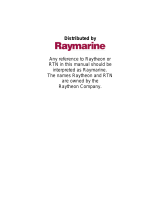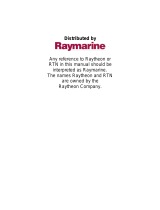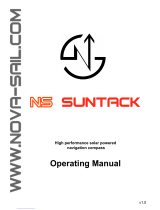Page is loading ...

www.furuno.com
All brand and product names are trademarks, registered trademarks or service marks of their respective holders.
Installation Manual
IMPORTANT NOTICES AND SAFETY INSTRUCTIONS..........i
SYSTEM CONFIGURATION ....................................................iii
EQUIPMENT LIST ....................................................................iv
1. INSTALLATION....................................................................1
1.1 Disply Unit Installation............
......................................................
1
1.2 Radar Sensor (DRS4W) Installation............................................4
1.3 Transducer Installation................................................................5
1.4 Speed/Temperature Sensor (Option) Installation......................14
2. WIRING...............................................................................15
2.1 Power/NMEA0183 Port.............................................................15
2.2 XDR Port
.....................................................................................
16
2.3 NMEA2000 (CAN bus) Connections..........................................17
3. SETTINGS AND ADJUSTMENTS
.....................................
18
3.1 Starting the Setup Procedure
.....................................................
18
3.2 How to Use the Menu
................................................................
19
3.3 Initial Setup Menu
.......................................................................
20
3.4 How to Set Up the Fish Finder..................................................24
3.5 How to Set Up the Radar
...........................................................
25
4. INPUT/OUTPUT DATA........................................................30
4.1 How to access the [Interface] menu...........................................30
4.2 How to set up for NMEA0183 configurations .............................30
4.3 How to select a data source
.......................................................
30
4.4 How to select which NMEA2000 data to output
.........................
31
4.5 How to select which NMEA0183 sentence to output
.................
31
4.6 How to calibrate (offset) the sensors .........................................32
4.7 How to reset the [Interface] menu..............................................33
4.8 NMEA0183/NMEA2000 Monitor
.................................................
33
5. MAINTENANCE AND TROUBLESHOOTING ....................34
5.1 General Maintenance.................................................................34
5.2 Life of Parts................................................................................35
5.3 Troubleshooting .........................................................................35
5.4 How to Restore the Default Settings..........................................37
5.5 How to View the System Information .........................................37
APPENDIX 1 MENU TREE ................................................. AP-1
APPENDIX 2 RADIO REGULATORY INFORMATION ......AP-9
SPECIFICATIONS ................................................................SP-1
OUTLINE DRAWINGS ...........................................................D-1
INTERCONNECTION DIAGRAM ...........................................S-1
GPS/WAAS COLOR CHART PLOTTER with FISH FINDER
Model GP-1871F/GP-1971F
3.6 How to Set Up the SUZUKI Gateway
.........................................
27

i
IMPORTANT NOTICES AND
SAFETY INSTRUCTIONS
General
• This manual has been authored with simplified grammar, to meet the needs of international users.
• The operator of this equipment must read and follow the descriptions in this manual.
Wrong operation or maintenance can cancel the warranty or cause injury.
• Do not copy any part of this manual without written permission from FURUNO.
• If this manual is lost or worn, contact your dealer about replacement.
• The contents of this manual and equipment specifications can change without notice.
• The example screens (or illustrations) shown in this manual can be different from the screens you
see on your display. The screens you see depend on your system configuration and equipment
settings.
• Save this manual for future reference.
• Any modification of the equipment (including software) by persons not authorized by FURUNO will
cancel the warranty.
• The following concern acts as our importer in Europe, as defined in DECISION No 768/2008/EC.
- Name: FURUNO EUROPE B.V.
- Address: Ridderhaven 19B, 2984 BT Ridderkerk, The Netherlands
• The following concern acts as our importer in UK, as defined in SI 2016/1025 as amended SI 2019/
470.
- Name: FURUNO (UK) LTD.
- Address: West Building Penner Road Havant Hampshire PO9 1QY, U.K.
• All brand and product names are trademarks, registered trademarks or service marks of their
respective holders.
How to discard this product
Discard this product according to local regulations for the disposal of industrial waste. For disposal in
the USA, see the homepage of the Electronics Industries Alliance (http://www.eiae.org/) for the
correct method of disposal.
How to discard a used battery
Some FURUNO products have a battery(ies). To see if your product has a battery, see the chapter
on Maintenance. If a battery is used, tape the + and - terminals of battery before disposal to prevent
fire, heat generation caused by short circuit.
In the European Union
The crossed-out trash can symbol indicates that all types of batteries must not
be discarded in standard trash, or at a trash site. Take the used batteries to a bat-
tery collection site according to your national legislation and the Batteries Direc-
tive 2006/66/EU.
In the USA
The Mobius loop symbol (three chasing arrows) indicates that Ni-Cd and lead-
acid rechargeable batteries must be recycled. Take the used batteries to a bat-
tery collection site according to local laws.
In the other countries
There are no international standards for the battery recycle symbol. The number of symbols can in-
crease when the other countries make their own recycle symbols in the future.
CE Declaration
With regards to CE declarations, please refer to our website (www.furuno.com), for further informa-
tion about RoHS conformity declarations.
Program number
1950193-5.*.*R (“*” denotes minor modifications)
Cd
IMPORTANT NOTICES AND SAFETY INSTRUCTIONS
ii
Safety Instructions
Read these safety instructions before you install or operate the equipment.
Use only the specified power and
signal cable.
Fire or damage to the equipment can
result if a different cable is used.
WARNING
CAUTION
Warning, Caution Prohibitive Action Mandatory Action
Ground the equipment to prevent
electrical shock and mutual interference.
CAUTION
CAUTION
The front panel of the display unit is
made of glass. Handle it with care.
Injury can result if the glass breaks.
Indicates a condition that can cause death or serious injury if not
avoided.
Indicates a condition that can cause minor or moderate injury if
not avoided.
Turn off the power immediately at the
switchboard if water leaks into the
equipment or smoke or fire is coming
from the equipment.
Failure to turn off the equipment can
cause fire or electrical shock.
WARNING
Turn off the power at the
switchboard before beginning the
installation.
Fire or electrical shock can result if
the power is left on.
Observe the following compass safe
distances to prevent interference to a
magnetic compass:
Do not connect/disconnect the
cables connect to the unit while
the power is turned on.
The unit may be damaged.
Do not transmit with the transducer
out of water.
The unit and transducer may be damaged.
Standard compass Steering compass
0.6 m 0.4 m
Be sure no water leaks in at the
transducer mounting location.
Water leakage can sink the vessel.
Also, confirm that vibrations will not
lossen the transducer. The installer of
the equipment is solely responsible for
the proper installation of the equipment.
FURUNO will assume no responsibility
for any damage associated with
improper installation.
Do not open the equipment unless
totally familiar with electrical circuits
and service manual.
Only qualified personnel can work inside
the equipment.
The transducer cable must handled
carefully, following the guidelines
below.
- Keep fuels and oils away from the cable.
- Locate the cable where it will not be
damaged.
- Do not paint the cable.
The cable sheath is made of chlorophrane or
polychloride vinyl, which are easily damaged
by plastic solvents such as toluene. Locate
the cables away from plastic solvents.
Do not turn the equipment on with the
transducer out of water.
The transducer can be damaged.
Do not use high-pressure cleaners to
clean this equipment.
This equipment has the waterproof rating
outlined in the specifications, at the back of
this manual.
However, the use of high-pressure cleaning
equipment can cause water ingress, resulting
in damage to, or failure of, the equipment.

iii
SYSTEM CONFIGURATION
: Standard Supply
: Optional/Local Supply
GP-1871F
or
GP-1971F
DRS4W
or
Wireless Access Point
Wireless connection
NMEA2000 Network Devices
(FI-70/NAVpilot-300/etc.)
NMEA2000 Converter
IF-NMEA-2K2
NMEA2000 Data Converter
IF-NMEAFI
External NMEA0183 equipment
To ship’s mains
12 to 24 VDC
Transducer*
1
Transducer*
2
Matching Box
MB-1100
Cautions regarding configurations
• The GP-1x71F is designed to connect with a single DRS4W radar sensor. Connection with
multiple radar sensors in not available.
• The DRS4W radar sensor can connect with up to two separate GP-1x71F units.
• Up to four GP-1x71F units can be connected to the same NMEA2000 network. However,
settings and data are not shared directly between units.
*
1
: 520-5PSD, 520-5MSD, 520-PLD, 525-5PWD, 525T-PWD, 525T-BSD, 525T-LTD/12,
525T-LTD/20, SS60-SLTD/12, SS60-SLTD/20, 526TID-HDD, TM150M, B-75L,
B-75H, B-175L, B-175H, 525STID-PWD, 525STID-MSD, TM165HW
*
2
: 50/200-1T, 50B-6, 50B-6B, 200B-5S
Transducers
iv
EQUIPMENT LIST
Standard supply
Optional supply
Name Type Code No. Qty. Remarks
Display Unit GP-1871F - Select
one
-
GP-1971F - -
Installation
Materials
--1-
Accessories - - 1 -
Spare Parts - - 1 -
Name Type Code No. Remarks
Matching Box MB-1100 000-027-226 -
Junction Box FI-5002 000-010-765 -
Temperature Sensor T-04MSB 000-026-893 Thru-hull type
T-04MTB 000-026-894 Transom mount
Speed/Temperature
Sensor
ST-02MSB 000-137-986-01 Thru-hull type, metal
ST-02PSB 000-137-987-01 Thru-hull type, plastic
Inner Hull Mounting
Kit
22S0191-4 001-595-440 -
Cable Assembly 02S4147-2 (10-10,6P) 001-258-330 For ST Sensors.
Extension Cable*3C332 10M 001-464-120 10m
(for transducer/triducer)
NMEA Data
Converter
IF-NMEA2K2 000-020-510 -
IF-NMEAFI 000-027-047
Waterproof Cap CAP-WBDMSMA1 000-167-169-10 For NMEA Connector at
rear of unit.
Triducer 525STID-PWD (*2)000-011-784-00 -
525STID-MSD (*2)000-011-783-00
Transducer 520-5PSD (*2)000-015-204-00 Select one
Note: The following
transducers require
Matching Box MB-1100
for installation:
• 50/200-1T *10M*
• 50B-6 *10M*
• 50B-6B *15M*
• 200B-5S *10M*
520-5MSD (*2)000-015-212-00
525-5PWD (*2)000-146-966-00
520-PLD (*2)000-023-680-00
525T-BSD (*2)000-023-020-00
525T-PWD (*2)000-023-019-00
SS60-SLTD/12 (*2)000-023-676-00
SS60-SLTD/20 (*2)000-023-677-00
525T-LTD/12 (*2)000-023-679-00
525T-LTD/20 (*2)000-023-678-00
50/200-1T *10M* (*2)000-015-170-00
526TID-HDD (*2)000-023-021-00
50B-6 *10M* 000-015-042
50B-6B *15M* 000-015-043
200B-5S *10M* 000-015-029

EQUIPMENT LIST
v
*1: “x” indicates revision/version number.
*2: Compatible with ACCU-FISH™, Bottom Discrimination and RezBoost™ Enhanced mode. All
listed transducers marked with “*2” are compatible with RezBoost™ Standard mode.
*3: Use of the extension cable may cause the following: reduction in detection performance, in-
correct ACCU-FISH™ information, wrong speed data and/or incorrect TD-ID recognition.
CHIRP Transducer TM150M 000-035-550 -
B-75L 000-035-501
B-75H 000-035-502
B-175L 000-035-503
B-175H 000-035-504
Termination Resistor
(Micro)
FRU-MF000000001 001-507-060 -
FRU-MM1000000001 001-507-070 -
Micro T-Connector FRU-MM1MF1MF1001 001-507-050 -
Cable Assembly FRU-NMEA-PFF-010 001-507-010 -
FRU-NMEA-PFF-020 001-507-030 -
FRU-NMEA-PFF-060 001-507-040 -
FRU-NMEA-PMMFF-010 001-506-820 -
FRU-NMEA-PMMFF-020 001-506-830 -
FRU-NMEA-PMMFF-060 001-507-000 -
Operator’s Manual OME-44980-x*1000-194-336-1x*1Printed manual
Name Type Code No. Remarks
1
1. INSTALLATION
1.1 Display Unit Installation
The Display Unit (GP-1871F or GP-1971F) can be mounted in one of two ways: desk-
top (bracket) or flush mount (in the console, etc.).
When selecting a mounting location, keep the following points in mind:
• Determine the suitability of the mounting location before permanently mounting the
unit. Bulkheads and roofs can affect the incoming/outgoing signals, depending on
the shape of the vessel, preventing communication with the radar sensor. Signals
are strongest to the fore/aft direction of the unit; weakest to either side of the unit.
The unit should be located within the following distances from the radar sensor, to
ensure a stable connection.
Vessels with no obstructions: approximately 5 m, or less.
Vessels with obstructions: approximately 2 m, or less. (Avoid locations where the
obstruction(s) are composed of metal, carbon-fiber, or similar materials.)
• There should be no interfering objects within the line-of-sight to the satellites. An ob-
ject within line-of-sight to satellites, for example, a mast, may block reception or pro-
long acquisition time. Select a location out of the radar and inmarsat beams. Those
beams will obstruct or prevent reception of the GPS satellite signal.
• Locate the unit away from areas subject to water splash and rain.
• The operating temperature range of this unit is -15°C to +55°C. Be sure the mount-
ing location satisfies this requirement.
• Locate the unit away from exhaust pipes and vents.
• The mounting location should be well ventilated.
• Mount the unit where shock and vibration are minimal.
• Keep the unit away from electromagnetic field-generating equipment such as mo-
tors and generators.
• Select a location away from VHF/UHF antennae, to avoid interference caused by
harmonic waves.
• Referring to the outline drawings at the back of this manual, leave sufficient room
for service and maintenance.
Strong signal area
Strong signal area
Approx. 30°Approx. 30°
Approx. 30°Approx. 30°
Weak signal
area
Weak signal
area
Weak signal
area
Weak signal
area
GP-1x71F - Top view

1. INSTALLATION
2
• Select a location where the cables have sufficient slack to allow for maintenance
and service.
• A magnetic compass may receive interference if it is placed too close to this unit.
Observe the compass safe distances noted in the safety instructions () to prevent
interference to the magnetic compass.
1.1.1 Desktop (bracket) installation
Before mounting the Display Unit on a desktop, remove the unit from the attached
bracket.
1. Unfasten the two knob bolts, one on either side of the Display Unit. Do not discard
the knob bolts.
2. Place the Display Unit face-down on a soft, firm surface, then remove the bracket.
To remove the bracket, gently push the bracket arms on either side of the Display
Unit outwards.
3. Place the bracket at the mounting location, then secure the bracket in place with
the supplied self-tapping screws (4.8×22 SUS304, 4 pieces).
Note: Orient the bracket so that the slots in the bracket arms face forwards, as
shown in the figure below.
4. Loosely fasten the knob bolts, removed at step 1, to the Display Unit. Leave ap-
proximately 10 mm of thread exposed.
5. Fit the Display Unit to the bracket, then fasten the knob bolts. Take care that the
Display Unit is seated properly at the back of the bracket slots.
6. Connect the required cables to the rear of the Display Unit.
If there is no NMEA2000 connections in your configuration, fit the supplied
NMEA2000 connector cap to the NMEA2000 connector, at the rear of the Display
Unit.
If your configuration has NMEA2000 connections, discard the connector cap.
Slots face forwards
Slots face forwards
4.8×22 SUS304,
four locations
1. INSTALLATION
3
1.1.2 Flushmount (console) installation
Before mounting the Display Unit in a desktop or console, remove the unit from the
attached bracket.
1. Unfasten the two knob bolts, one on either side of the Display Unit. Do not discard
the knob bolts.
2. Place the Display Unit face-down on a soft, firm surface, then remove the bracket.
To remove the bracket, gently push the bracket arms on either side of the Display
Unit outwards.
3. Remove one side of the adhesive protection sheet on the Flush Mount Gasket,
then fit the gasket to the rear of the Display Unit.
4. Mark and cut the installation hole, then drill four bolt holes, referring to the Flush
Mount Template at the back of this manual.
5. Fit the supplied threaded rods (M4×40 SUS304, 4 pieces) to the locations indicat-
ed in the figure below. Do not use tools, such as pliers, to fit the rods, as the thread
may be damaged.
6. Connect the required cables to the rear of the Display Unit.
If there is no NMEA2000 connections in your configuration, fit the supplied
NMEA2000 connector cap to the NMEA2000 connector, at the rear of the Display
Unit.
If your configuration has NMEA2000 connections, discard the connector cap.
7. Remove the adhesive protection sheet from the Flush Mount Gasket.
Attach Flush Mount Gasket along
the indicated dashed line.
Attach the threaded rods
to the four bolt-holes

1. INSTALLATION
4
8. Fit the Display Unit to the mounting hole, taking care that the threaded rods are
aligned with the bolts holes drilled at step 4.
9. Fit the flat washers and nuts to the threaded rods.
10. Fasten the nuts to secure the unit in place.
1.2 Radar Sensor (DRS4W) Installation
The optional radar sensor (DRS4W) has no power switch. To turn the sensor on/off,
the sensor must be connected to the switchboard or a similar power-governance de-
vice. For DRS4W installation instructions, see the manual included with the DRS4W.
Cons
oleConsole
Mounting
hole
1. INSTALLATION
5
1.3 Transducer Installation
1.3.1 How to mount a transducer through the hull
Transducer mounting location
The thru-hull mount transducer provides the best performance of all, since the trans-
ducer protrudes from the hull and the effect of air bubbles and turbulence near the hull
skin is reduced. If your boat has a keel, the transducer should be at least 30 cm away
from it.
The performance of this fish finder is directly related to the mounting location of the
transducer, especially for high-speed cruising. The installation should be planned in
advance, keeping the length of the transducer cable and the following factors in mind:
• Air bubbles and turbulence caused by movement of the boat seriously degrade the
sounding capability of the transducer. The transducer should, therefore, be located
in a position where water flow is the smoothest. Noise from the propellers also ad-
versely affects performance and the transducer should not be mounted nearby. The
lifting strakes are notorious for creating acoustic noise, and these must be avoided
by keeping the transducer inboard of them.
• The transducer must always remain submerged, even when the boat is rolling,
pitching or up on a plane at high speed.
• A practical choice would be somewhere between 1/3 and 1/2 of your boat's length
from the stern. For planing hulls, a practical location is generally rather far astern,
so that the transducer is always in water regardless of the planing attitude.
CAUTION
Do not transmit with the transducer out of water.
The unit and transducer may be damaged.
●
Within the wetted bottom area
●
Deadrise angle within 15°
●
Position 1/2 to 1/3 of the hull from stern.
●
15 to 30 cm off center line (inside first lifting
strakes.)
DEEP V
HULL
HIGH SPEED
V HULL
28
22
120
68
30
24
120
68
87
Unit: mm
520-5PSD 520-5MSD
BOW

1. INSTALLATION
6
Installation procedure
1. With the boat hauled out of the water, mark the location chosen for mounting the
transducer on the bottom of the hull.
2. If the hull is not level within 15° in any direction, fairing blocks made out of teak
should be used between the transducer and hull, both inside and outside, to keep
the transducer face parallel with the water line. Fabricate the fairing block as
shown below and make the entire surface as smooth as possible to provide an un-
disturbed flow of water around the transducer. The fairing block should be smaller
than the transducer itself to provide a channel to divert turbulent water around the
sides of the transducer rather than over its face.
3. Drill a hole just large enough to pass the threaded stuffing tube of the transducer
through the hull, making sure it is drilled vertically.
4. Apply a sufficient amount of high quality caulking compound to the top surface of
the transducer, around the threads of the stuffing tube and inside the mounting
hole (and fairing blocks if used) to ensure watertight mounting.
5. Mount the transducer and fairing blocks and tighten the locknut. Be sure that the
transducer is properly oriented and its working face is parallel to the waterline.
Note: Do not over-stress the stuffing tube and locknut through excessive tightening,
since the wood block will swell when the boat is placed in the water. It is suggested
that the nut be tightened lightly at installation and re-tightened several days after the
boat has been launched.
Transducer preparation
Before putting your boat in water, wipe the face of the transducer thoroughly with a
detergent liquid soap. This will lessen the time necessary for the transducer to have
good contact with the water. Otherwise the time required for complete "saturation" will
be lengthened and performance will be reduced.
DO NOT paint the transducer. Performance will be affected.
Hole for
stuffing tube
Saw along
slope of hull.
Upper Half
Lower Half
BOW
Deep-V Hull
Flat Washer
Rubber Washer
Fairing
Block
Hull
Flat Hull
Hull
Flat Washer
Rubber
Washer
Cork
Washer
1. INSTALLATION
7
1.3.2 Transom mount transducer
The optional transom mount transducer is very commonly employed, usually on rela-
tively small I/O or outboard boats. Do not use this method on an inboard motor boat
because turbulence is created by the propeller ahead of the transducer.
DO NOT over-tighten screws, to prevent damage to the transducer.
Installation procedure
A suitable mounting location is at least 50 cm away from the engine and where the
water flow is smooth.
1. Drill four pilot holes for self-tapping screw (φ5×20) in the mounting location.
2. Coat the threads of the screws (M5x14) for the transducer with marine sealant for
waterproofing. Attach the transducer to the mounting location with the self-tapping
screws.
3. Adjust the transducer position so the transducer faces right to the bottom. If nec-
essary, to improve water flow and minimize air bubbles staying on the transducer
face, incline the transducer about 5° at the rear. This may require a certain amount
of experimentation for fine tuning at high cruising speeds.
4. Tape the location shown in the figure below.
5. Fill the gap between the wedge front of the transducer and transom with epoxy
material to eliminate any air spaces.
6. After the epoxy hardens, remove the tape.
Transom
Parallel with hull
Less than 10°Less than 10°
Transom
Strake
Mount at the strake.
Over 10°
ø5x20
M5x14
5°
Taping
Bracket
Transducer
2 to 5°
Epoxy material
Hull

1. INSTALLATION
8
1.3.3 How to mount a transducer inside the hull
The transducer may also be installed inside the hull on FRP boats. However, this in-
stallation method affects the ability to detect the bottom, fish and other objects be-
cause the ultrasound pulse is weakened when it passes through the hull.
Note: This mounting method should not be used to mount a transducer that supports
the RezBoost™, ACCU-FISH™ and/or bottom discrimination display features, since
performance is greatly degraded.
Necessary tools
The following tools are required:
Remarks on installation
Installation procedure
The attenuation of the ultrasound pulse varies with the thickness of the hull. Select a
location where attenuation is the lowest.
1. Select 2-3 locations considering the four points mentioned below.
2. Decide the most suitable site from the locations selected.
1) Connect the power cable and transducer cable to the display unit.
2) Put the transducer into water-filled plastic bag. Press the transducer against
the chosen site.
3) Turn the power on.
4) After the startup procedure completes (approx. 90 seconds), the last used dis-
play appears. Tap the [Home] icon to show the home screen. See for how to
use the menu.
5) Tap [Settings], then tap [Fish Finder].
6) Drag the [Fish Finder] menu to show the [Initial Setup] menu.
7) Tap [Transducer].
8) Confirm the available fish finder from the list of available sounders, then tap
the appropriate fish finder.
• Sandpaper (#100)
• Marine sealant
• Water-filled plastic bag
• Do the installation with the ship moored at a dock, etc. The water depth should be 6.5
to 32 feet (2 to 10 meters).
• Turn off the engine.
• Do not power the unit with the transducer in the air, to prevent damage to the trans-
ducer.
• Do not use this method on a double layer hull.
• Before attaching the transducer to the hull, check that the site is suitable, by following
steps 1 to 3 in the installation procedure below.
• Mount the transducer at a location 1/2 to 1/3 of the length of your boat from the stern.
• The mounting location is between 15 to 50 cm from the centerline of the hull.
• Do not place the transducer over hull struts or ribs which run under the hull.
• Avoid a location where the rising angle of the hull exceeds 15°, to minimize the effect
of the boat's rolling.
1. INSTALLATION
9
9) Tap the [<] icon to return to the [Fish Finder] menu
10) At the [Transmission Power] menu item, tap [High] or [Low] as appropriate.
11) Drag the right-hand side of the screen leftwards to show the slide-out menu.
Tap the toggle button at [Transmission] to show [ON].
Check if the bottom echo appears on the screen, in the display area.
If no bottom echo appears, repeat the procedure unit a suitable location is
found.
3. Remove the transducer from the plastic bag and wipe the face of transducer with
a cloth to remove water and any foreign material. Lightly roughen the face with
#100 sandpaper. Also, use the sandpaper to roughen the inside of the hull where
the transducer is to be mounted.
4. Wipe off any sandpaper dust from the face of the transducer.
5. Dry the face of the transducer and the hull. Coat the transducer face and mounting
location with marine sealant. Hardening begins in approx. 15 to 20 minutes so do
this step without delay.
6. Attach the transducer to the hull. Press the transducer firmly down on the hull and
gently twist it back and forth to remove any air which may be trapped in the marine
sealant.
7. Support the transducer with a piece of wood to keep it in place while the sealant
is drying. It takes 24 to 72 hours to harden completely.
8. Turn the power on and change the menu setting as shown below. See for how to
use the menu.
1) Tap [Settings], then tap [Fish Finder].
2) Drag the [Fish Finder] menu to show the [Initial Setup] menu.
3) At the [Transmission Power] menu item, set the transmission power to [High].
4) At the [Offsets] menu item, adjust the settings as shown in the table below.
Menu Item Setting
HF Bottom Level -40
LF Bottom Level -40
HF Echo Offset 20
LF Echo Offset 20

1. INSTALLATION
10
1.3.4 Triducer
DO NOT over-tighten screws, to prevent damage to the transducer.
525STID-MSD
The optional triducer 525STID-MSD is designed for thru-hull mounting.
525STID-PWD
The optional triducer 525STID-PWD is deigned for transom mounting.
Pretest for speed and temperature
Connect the sensor to the instrument and spin the paddlewheel. Check for a speed
reading and the approximate air temperature. If there is no reading, return the sensor
to your place of purchase.
Tools and materials required
Mounting location
To ensure the best performance, the sensor must be submerged in aeration-free and
turbulence-free water. Mount the sensor close to the centerline of your boat. On slow-
er heavier displacement hulls, positioning it farther from the centerline is acceptable.
Allow adequate space above the bracket for it to release and rotate the sensor up-
ward.
Note 1: Do not mount the sensor in an
area of turbulence or bubbles: near water
in-take or discharge openings; behind
strakes, struts, fittings, or hull irregulari-
ties; behind eroding paint (an indication of
turbulence).
• Scissors • Masking tape
• Safety goggles • Dust mask
• Electric drill • Screwdrivers
• Drill bit:
For bracket holes: 4 mm, #23, or 9/64”
For fiberglass hull: chamfer bit (preferred), 6 mm, or 1/4”
For transom hole: 9 mm or 3/4” (optional)
For cable clamp holes: 3 mm or 1/8”
• Straight edge • Marine sealant
• Pencil • Cable ties
• Water-based anti-fouling paint (mandatory in salt water)
Height without
speed sensor
191 mm (7-1/2")
Height with
speed sensor
213 mm (8-1/2")
HeightHeight
1. INSTALLATION
11
Note 2: Avoid mounting the sensor where the boat
may be supported during trailering, launching, haul-
ing, and storage.
Note 3: For single drive boat, mount on the star-
board side at least 75 mm (3") beyond the swing ra-
dius of the propeller, as shown in the right figure.
Note 4: For twin drive boat, mount between the
drives.
How to install the bracket
1. Cut out the installation template (enclosed with transducer) along the dotted line.
2. At the selected location, position the template, so the arrow at the bottom is
aligned with the bottom edge of the transom. Being sure the template is parallel
to the waterline, tape it in place.
Warning: Always wear safety gog-
gles and a dust mask.
3. Using a 4 mm, #23, or 9/64” bit, drill
three holes 22 mm (7/8”) deep at
the locations indicated. To prevent
drilling too deeply, wrap masking
tape around the bit 22 mm (7/8”)
from the point.
Fiberglass hull: Minimize surface cracking by chamfering the gelcoat. If a cham-
fer bit or countersink bit is not available, start drilling with a 6mm or 1/4” bit to a
depth of 1 mm (1/16”).
4. If you know your transom angle, the bracket is designed for a standard 13° tran-
som angle.
• 11°-18° angle: No shim is required. Skip to step 3 in "Adjustments".
• Other angles: The shim is required. Skip to step 2 of "Adjustments".
If you do not know the transom angle, temporarily attach the bracket and sensor
to the transom to determine if the plastic shim is needed.
5. Using the three #10×1-1/4” self-tapping screws, temporarily screw the bracket to
the hull. DO NOT tighten the screws completely at this time. Follow the step 1-4
in "How to attach the sensor to the bracket", before proceeding with
"Adjustments".
Adjustments
1. Using a straight edge, sight the underside of the sensor relative to the underside
of the hull. The stern of the sensor should be 1-3 mm (1/16-1/8”) below the bow
of the sensor or parallel to the bottom of the hull.
Note: Do not position the bow of the sensor lower than the stern because aeration
will occur.
2. To adjust the sensor's angle relative to the hull, use the tapered plastic shim
provided. If the bracket has been temporarily fastened to the transom, remove it.
Key the shim in place on the back of the bracket.
2°-10° transom angle (stepped transom and jet boats): Position the shim with
the tapered end down.
75 mm (3")
minimum beyond
swing radius
Align template vertically.
Deadrise angle
Slope of hull
Parallel to
waterline
Align template arrow with
bottom edge of transom.

1. INSTALLATION
12
19°-22° transom angle (small aluminum and fiberglass boats): Position the
shim with the tapered end up.
3. If the bracket has been temporarily fastened to the transom, remove it. Apply a
marine sealant to the threads of the three #10 x 1-1/4” self-tapping screws to pre-
vent water seeping into the transom. Screw the bracket to the hull. Do not tighten
the screws completely at this time.
4. Repeat step 1 to ensure that the angle
of the sensor is correct.
Note: Do not position the sensor farther
into the water than necessary to avoid
increasing drag, spray, and water noise
and reducing boat speed.
5. Using the vertical adjustment space on
the bracket slots, slide the sensor up or
down to provide a projection of 3 mm (1/
8”). Tighten the screws.
How to attach the sensor to the bracket
1. If the retaining cover near the top of the
bracket is closed, open it by depressing
the latch and rotating the cover down-
ward.
2. Insert the sensor's pivot arms into the slots
near the top of the bracket.
3. Maintain pressure until the pivot arms click
into place.
4. Rotate the sensor downward until the bottom
snaps into the bracket.
5. Close the retaining cover to prevent the
accidental release of the sensor when your
boat is underway.
How to route the cable
Route the sensor cable over the transom, through a drain hole, or through a new hole
drilled in the
transom above the waterline.
Never cut the cable or remote the connector; this will void the warranty. Always wear
safety goggles and a dust mask.
1. If a hole must be drilled, choose a location well above the waterline. Check for
obstructions such as trim tabs, pumps, or wiring inside the hull. Mark the location
with a pencil. Drill a hole through the transom using a 19 mm or 3/4” bit (to
accommodate the connector).
2. Route the cable over or through the transom.
Cable cover
Cable
clamp
50 mm (2")
Hull projection 3 mm (1/8")
Step 1 Step 2
Step 3
Step 4
Latch
Pivot
arm
Slot
Retaining
cover
1. INSTALLATION
13
3. On the outside of the hull secure the cable against the transom using the cable
clamps. Position a cable clamp 50 mm (2") above the bracket and mark the
mounting hole with a pencil.
4. Position the second cable clamp halfway between the first clamp and the cable
hole. Mark this mounting hole.
5. If a hole has been drilled in the transom, open the appropriate slot in the transom
cable cover. Position the cover over the cable where it enters the hull. Mark the
two mounting holes.
6. At each of the marked locations, use a 3 mm or 1/8” bit to drill a hole 10 mm
(3/8”) deep. The prevent drilling too deeply, wrap masking tape around the bit 10
mm (3/8”) from the point.
7. Apply marine sealant to the threads of the #6×1/2” self-tapping screw to prevent
water from seeping into the transom. If you have drilled a hole through the
transom, apply marine sealant to the space around the cable where it passes
through the transom.
8. Position the two cable clamps and fasten them in place. If used, push the cable
cover over the cable and screw it in place.
9. Route the cable to the display unit being careful not to tear the cable jacket when
passing it though the bulkhead(s) and other parts of the boat. To reduce electrical
interference, separate the sensor cable from other electrical wiring and "noise"
sources. Coil any excess cable and secure it in place with zip-ties to prevent
damage.
1.3.5 Matching box (required for 50/200-1T transducer)
The matching box (Available as an optional extra. Type: MB-1100, Code No.: 000-
041-353) is required to connect the optional 50/200-1T transducer.
*: With 10P connector cable
**: For connecting two transducers
Part Type Code no. Qty
Matching Box* MB-1100 000-041-353 1
Crimp-on Lug FV1.25-3 (LF) 000-166-756-10 6
Cord Lock** NC-1 000-168-230-10 1
Vinyl Sheath
Taping Shrink Tubing
Shield
Crimp-on Lug
FV1.25-3 (LF)
Shield
TB2
J2 J1
02P6348
TB1
Red
White
Green
Black
Blue
Green
Black
Cover unused
cable entrance
Cover unused
cable entrance
Detach the grommet;
attach the cord lock
Detach the grommet;
attach the cord lock
Jumper block setting
J2: No output reduction (default)
J1: Output reduction
Connect 10P
connector to
XDR port on
rear of
display unit.
Connect 10P
connector to
XDR port on
rear of
display unit.

1. INSTALLATION
14
1.4 Speed/Temperature Sensor (option) Installation
1.4.1 Speed/temperature sensors ST-02MSB, ST-02PSB
The speed/temperature sensors (ST-02MSB, ST-02PSB) are designed for thru-hull
mounting. Install them as shown in this section.
Mounting considerations
Select a suitable mounting location, considering the following:
• Select a location where the transducer will not be damaged in trailering, launching,
hauling, and storage.
• Select a mid-boat flat position. The sensor does not have to be installed perfectly
perpendicular.
• Select a location in the forward direction viewing from the drain hole, to allow for
circulation of cooling water.
• Select a location away from water flow from keel, water discharge pipe, etc.
• Vibration at the location shall be minimal.
• Do not install fore of the transducer of a fish finder, to prevent disturbance (and loss
of performance) to the fish finder.
Mounting procedure
1. Dry-dock the boat.
2. Make a hole of approx. 51 mm diame-
ter in the mounting location.
3. Unfasten the locknut and remove the
sensor section.
4. Apply marine sealant to the flange of
the sensor. The height of the coat
should be approx. 6 mm.
5. Pass the sensor casing through the
hole.
6. Face the notch on the sensor toward
boat's bow and tighten the flange.
7. Set the sensor section to the sensor
casing and tighten the locknut.
8. Launch your boat and check for water leakage around the sensor.
1.4.2 Temperature sensors T-04MSB and T-04MTB
For installation instructions for T-04MSB and T-04MTB sensors, see the installation
instructions included with the sensor.
Locknut
123
Face "notch"
toward bow.
Flange nut
51
Brim
ø
77
Coat with
marine sealant.
Unit: mm
15
2. WIRING
The GP-1x71F has three interface connectors at the rear of the unit, as shown in the
following figure.
2.1 Power/NMEA0183 Port
Connect the black and red wires from the power cable to the ship’s battery (12 VDC
or 24 VDC), as indicated in the following figure. Connect the black wire to the negative
terminal, then connect the red wire to the positive terminal. Connect the shield wire to
the ship’s ground.
Note: To prevent problems with on-screen touch operations, ensure that the shield ca-
ble is connected to the ship’s ground.
To Power and/or
NMEA0183 equipment
To
NMEA2000
Network
To Transducer* or
Matching Box MB-1100
*: includes transducers with or without
temperature/speed sensors.
Connections at rear of unit
Note: Do not connect/disconnect
the cables connected to the unit
while the power is turned on. The
unit may be damaged.
PWR/NMEA0183
Port
PWR/NMEA0183
Port
NMEA2000
Port
NMEA2000
Port
XDR
Port
XDR
Port
Cable connector
Black wire
Battery
Red
wire
Shield
Ship’s
ground

2. WIRING
16
Connecting NMEA0183 equipment
There are two methods for connecting the GP-1x71F with NMEA0183 equipment:
• Connected directly via the NMEA0183 port at the rear of the unit. This method is
recommended for single connections.
• Via the CAN bus network, using the optional NMEA data converter (IF-NMEA2K2).
This method is recommended when connected with multiple NMEA0183 devices.
The NMEA0183 connection baud rate, on the external equipment, must be set to ei-
ther 4800 bps or 38400 bps.
Heading input allows functions such as Radar Overlay and course stabilization (North
up, Course up, etc.) in the radar operating modes. The NMEA0183 heading refresh
rate needs to be 100 ms in order for any radar function to work properly. NMEA0183
heading can be accepted at either baud rate shown above.
Note: For more information on connecting and wiring IF-NMEA2K2, refer to the instal-
lation manual for the IF-NMEA2K2 (IMC-44591-xx; “xx” indicates publication version).
2.2 XDR Port
Connect the transducer to the XDR port on the rear of the display unit. If the optional
speed/temperature sensor is connected, connect the transducer with the optional ca-
ble assembly (type: 02S4147).
Note: Use of the optional extension cable (type: C332 10M) may cause the following
problems:
• Reduced detection ability
• Wrong ACCU-FISH™ information (fish length smaller than actual length, fewer fish
detections, error in individual fish detection)
• Wrong speed data
• No TD-ID recognition
NMEA0183 Pin Assignment
1
2
3
4
5
6
7
8
1 Black (20AWG)
2 Red (20AWG)
3 White (22AWG)
4 Green (22AWG)
5 Gray (22AWG)
6 Yellow (22AWG)
7 Blue (22AWG)
8 Drain wire
VIN-
VIN+
TD-A (NMEA0183)
RD-B (NMEA0183)
GND
RD-A (NMEA0183)
TD-B (NMEA0183)
SHIELD
Pin # Wire Color Signal Name
2. WIRING
17
2.3 NMEA2000 (CAN bus) Connections
What is CAN bus?
CAN bus is a communication protocol (NMEA2000 compliant) that shares multiple
data and signals through a single backbone cable. You can simply connect any CAN
bus devices onto the backbone cable to expand your network on-board. With CAN
bus, IDs are assigned to all the devices in the network, and the status of each sensor
in the network can be detected. All the CAN bus devices can be incorporated into the
NMEA2000 network. For detailed information about CAN bus wiring, consult your lo-
cal dealer to obtain “FURUNO CAN bus Network Design Guide” (Pub. No.: TIE-
00170).
The table below shows the NMEA2000 devices which are compatible (connectible)
with the GP-1x71F and can share information via the CAN bus network.
Note: For NMEA0183 connections, see "Connecting NMEA0183
equipment" on page 2-16.
Device type Device model
Sensors WS-200, GP-330B, SC-30, PG-700, IF-NMEA2K2, SCX-20, SC-33
Instruments RD-33, FI-70
Auto pilot NAVpilot-300
Connect to XDR port on display unit.
MJ-A10SPF
MJ-A10SRMDMJ-A6SRMD
Connect the
temperature sensor or
speed/temperature
sensor.
Connect the transducer.
Tape connectors with
vulcanizing tape and then
vinyl tape to waterproof
them. Bind tape ends with
cable ties to prevent tape
from unraveling.

18
3. SETTINGS AND ADJUSTMENTS
About the microSD Card
Do not remove or insert the microSD Card when the power is turned on, to avoid loss
or corruption of your data.
3.1 Starting the Setup Procedure
When the system is powered on the first time, the [Initial Setup] is displayed immedi-
ately after the startup tests are completed.
Once these settings are completed, this menu does not appear again. These settings
can also be changed from the [Settings] menu on the [Home] page (see ).
To set the [Initial Setup] menu, follow the procedure below.
1. Tap [Language] to show the available display languages, then tap the language
you want to use.
2. Tap [Units of Measure] to show the [Units] menu.
3. Tap the unit you want to set. The settings options window appears.
4. Tap the unit of measurement you want to use, then tap the [<] at the top-left of the
settings options window.
5. Tap the [<] at the top-left of the [Units] menu to go back to the [Initial Setup] menu.
6. Tap [Time Zone]. The time offset window appears.
7. Select the appropriate time offset, then tap the [<] at the top-left of the offset win-
dow to go back to the [Initial Setup] menu.
8. Tap [Engines]. The engine selection window appears.
9. Select the number of engines on the boat, then tap the [<] at the top-left of the se-
lection window to go back to the [Initial Setup] menu.
10. Tap [OK] to save and apply the settings. The system takes a few seconds to apply
the settings, then the [Plotter] page appears.
Note: The menu items [GPS Simulation] and [Fish Finder Simulation] are intended for
promotional purposes. Make sure both these menu items are set to [OFF].
3. SETTINGS AND ADJUSTMENTS
19
3.2 How to Use the Menu
The [Settings] menu contains customizing options for this equipment. To access the
[Settings] menu, follow the procedure below.
1. Tap the [Home] icon to show the [Home] screen.
2. Tap [Settings]. The [Settings] menu appears.
3. Tap the menu you want to access. Drag the menu to show menu items which do
not appear on-screen.
4. Tap the menu item you want to set; the available settings and options appear in
the right-side of the screen. Tap the [>] icon to show sub-menu items.
5. Depending on the menu item selected, do one of the following:
• [ON]/[OFF] toggle boxes: Select [ON] to activate the function or feature, select
[OFF] to deactivate the function or feature.
• Settings and options: Tap the desired setting or option. The current selection
is indicated by a filled circle to the left of the setting or option.
• Slide-bar or keyboard icon: Drag the slider (solid circle) on the slider-bar to
set a value. For the software keyboard (appears after you tap the keyboard
icon), tap the keyboard to input a value, then tap [OK].
6. Tap the [×] icon at the top-right corner of the menu to close the menu.
Drag the menu to
show the menu items
which are not
displayed on-screen.
Tap
Top layer of
the menu
Menu items for the selected
top layer menu appear here.
Menu options for sub-menu items
appear in an overlaid window.
Selected menu item
appears in the title bar
Cancel input and
close the keyboard.
Move the cursor left or right.
Keyboard icon
Tap
Backspace
Deletes the
character to the
left of the cursor.
Confirm and
apply the value
or setting.

3. SETTINGS AND ADJUSTMENTS
20
Alphanumeric input
To enter alphanumeric characters, follow the procedure below.
1. Tap the character or numeral you want to input.
2. Repeat step 1 until you have input the required characters/numerals.
3. Tap [OK].
3.3 Initial Setup Menu
You can change the display language, setup the details for your vessel and other initial
settings, from the [Initial Setup] menu.
1. Tap the [Home] => [Settings] => [Initial Setup]. The [Initial Setup] menu appears.
2. Referring to the table below, set up the required menus.
Menu name Description Setting range/options
[Language] tab
[Language] Select the display language. [English US], [English UK], others
[Vessel] tab
[Vessel Type] Select the hull-type for your vessel. [Power Displacement], [Power
Planing], [Sail Boat]
[Autopilot] tab
[NAVpilot Control] Select whether or not to use the
NAVpilot for navigation.
[ON], [OFF]
[Navigation Setup] tab
[Position Filter] When the DOP or receiving condi-
tion is unfavorable, the GPS fix
may change, even if the vessel is
dead in water. This change can be
reduced by smoothing the raw
GPS fixes. The higher the setting,
the more smoothed the raw data,
however too high a setting slows
response time to change in latitude
and longitude. This is especially
noticeable at high ship's speeds.
[Off], [Low], [Medium], [High]
Go back to the
previous screen/menu Cursor
Cancel input and close the keyboard
Spacebar
Confirm and apply
the characters
Cursor buttons
(moves the cursor)
Toggle between alphabet
keyboard and numeric keyboard
Backspace
Capital/lower-case
toggle button
3. SETTINGS AND ADJUSTMENTS
21
[Speed Filter] During position fixing, ship's veloc-
ity (speed) is directly measured
from the GPS satellite. The raw ve-
locity data may change randomly
depending on receiving conditions
and other factors. You can reduce
this random variation by increasing
the filter setting. If the setting is too
high, however, the response to
speed and course change slows.
[Off], [Low], [Medium], [High]
Map Datum Select the datum to use. For nor-
mal use, select [WGS 1984].
[TOKYO], [WGS 1972], [WGS
1984]
Perspective Angle Selects the point-of-view for 3D/PS
modes.
[5°] to [60°]
[Internal GPS Setup] tab
[SBAS Mode] Select whether or not to use SBAS
mode.
[ON], [OFF]
[Restart GPS] Restart reception of GPS satel-
lites.
-
[Dynamic Model] Set the operating environment. Se-
lect [Automotive] for environments
located 500 m or more above sea
level, or for high-speed craft (capa-
ble of more than 45 kn). For all oth-
er environments, use the default
setting, [At Sea].
[At Sea], [Automotive]
[Navigation Speed] The default setting is [Low]. Set to
[High] for more accurate and sta-
ble COG output. However, when
set to [High] and the ship speed is
below 0.1 m/s, COG output may
stop.
[Low], [High]
[Data Acquisition] tab
[GP330B SBAS Mode] Select whether or not to use the
connected GP-330B’s SBAS
mode.
[ON], [OFF]
[WS200 SBAS Mode] Select whether or not to use the
connected WS-200’s SBAS mode.
[ON], [OFF]
[SC/SCX Setup] tab
[SBAS Mode] Select whether or not to use the
connected SC/SCX’s SBAS mode.
[ON], [OFF]
[Heading Offset] Apply an offset to the heading da-
ta.
[-180°] to [180°]
[Pitch Offset] Apply an offset to the pitch data. [-90°] to [90°]
[Roll Offset] Apply an offset to the roll data. [-90°] to [90°]
[Instruments Range Setup] tab
[Max RPM] Set the maximum RPM for the en-
gine(s)
[4000], [8000], [12000], [16000],
[20000]
[Max Oil Pressure] Set the maximum oil pressure for
the engines.
[600 kPa], [800 kPa], [1000 kPa]
[Max Engine Boost Pres-
sure]
Set the maximum pressure for en-
gine boost.
[160 kPa], [200 kPa], [320 kPa]
Menu name Description Setting range/options

3. SETTINGS AND ADJUSTMENTS
22
[Max Engine Coolant Pres-
sure]
Set the maximum pressure for en-
gine coolant.
[320 kPa], [520 kPa], [600 kPa]
[Max Fuel Pressure] Set the maximum pressure for fuel. [320 kPa], [520 kPa], [600 kPa]
[Engine Temperature] Set the operational temperature
range for the engine(s).
[86 to 320 °F], [122 to 410 °F]
[Engine Oil Temperature] Set the safe temperature range for
the engine oil.
[86 to 320 °F], [122 to 410 °F]
[Transmission Tempera-
ture]
Set the operational temperature
range for the transmission.
[86 to 320 °F], [122 to 410 °F]
[Engine Setup] tab
[Engines] Set the number of engines fitted to
your vessel.
[1] to [4]
[Manual Fuel Management] tab
[Manual Management] Select whether or not to manual
manage your fuel.
[ON], [OFF]
[Total Fuel Capacity] Set the total fuel capacity for your
vessel.
[0] to [9999] (US gal)
[NMEA Output Instance] Select the output instance for fuel
data.
[0] to [5]
Note: The remaining fuel calculation is for reference purposes. Do not use the results for navigation
planning or emergency purposes. During an entire voyage, select one GP-1x71F unit for the calcu-
lation at start-up and keep that unit powered. The calculation of remaining fuel is not done when the
unit is powered off.
[IF NMEA Setup tab]
[Select IF] Select the interface unit to use. -
[Fluid Instance] Select the output instance for float
sensor.
[0] to [5]
[Category] Select the category of the analog
sensor.
[Wind], [ST800/ST850], [Fuel],
[Fresh Water], [Waste Water],
[Live Well], [Oil], [Black Water]
[Resistance Full] Set the resistance of the tank at
full.
[0 ohm] to [500 ohm]
[Resistance Mid] Set the resistance of the tank at
half-full.
[0 ohm] to [500 ohm]
[Resistance Empty] Set the resistance of the tank at
empty.
[0 ohm] to [500 ohm]
[Capacity] Set the maximum capacity of the
tank.
[0] to [9999]
[Self Test] Start a diagnostic test of the devic-
es connected via the IF NMEA.
-
[Refresh] Refresh the list of connected de-
vices
-
[Rudder Setup] tab
[PORT/STBD Reversing] Select whether or not to set port
and starboard in reverse.
[ON], [OFF]
[About] tab - [System Information]
[Software Version] Software version for the GP-1x71F.
[Boot Version] Boot application version.
[Kernel Version] Kernel application version.
[RootFS Version] RootFS application version.
[About] tab - [Cartography Information]
Menu name Description Setting range/options
3. SETTINGS AND ADJUSTMENTS
23
3. Tap the [×] icon at the top-right corner of the menu to close the menu.
[C-MAP 4D] / [Navionics] Method of cartography.
[Chart Catalog] Type of chart used for Chart 1.
[About] tab - [Fish Finder Information]
[Serial Number] Serial number of the connected transducer.
[Program Version] Fish Finder program version.
[Boot Version] Boot application version.
[FPGA Version] FPGA version.
[FPGA Program Version] FPGA program version.
[About] tab - [About OSS]
[About OSS] Shows the open-source software information for your GP-1871F/
1971F.
[About] tab - [Copyright]
[Copyright] Shows the copyright information for your GP-1871F/1971F.
[Service] tab
[Open Test Page] For the service technician only.
[Restore Defaults] tab
[Restore Default Settings] Select whether or not to restore the
[Initial Setup] menu’s default set-
tings.
[Yes], [No]
[Restore All to Factory De-
faults]
Select whether or not to restore all
menu settings to default.
Note: User settings are not affect-
ed by this menu.
[Yes], [No]
[Clear Memory] tab
[Clear All Data and Set-
tings]
Select whether or not to clear the
memory and restore all settings to
default.
Note: All user settings and data
will also be cleared.
[Yes], [No]
Menu name Description Setting range/options

3. SETTINGS AND ADJUSTMENTS
24
3.4 How to Set Up the Fish Finder
To set up the fish finder, follow the procedures in this section.
3.4.1 Fish finder initial settings
1. Tap the [Home] icon to show the [Home] screen, then tap [Settings] => [Fish Find-
er] => [Initial Setup], to show the fish finder settings.
2. Referring to the table below, set up the fish finder menu.
*1: For CHIRP transducers, this menu appears as [Echo Offset].
*2: For CHIRP transducers, this menu appears as [Bottom Level].
3. At the left-side of the screen, in the top layer of the menu, tap [Sensor Setup].
4. At [Draft], tap the keyboard icon to show the numerical keyboard.
5. Enter the draft value, then tap the [OK] button at the bottom-right of the keyboard.
6. At [Calibration], select the item you want to offset (calibrate), as required.
• [Speed]: Offsets the sensor-detected speed.
• [Temp °F]/[Temp °C]: Offsets the sensor-detected water temperature.
• [Acoustic Speed m/s]: Offsets the speed for each sonic pulse emitted by your
transducer.
7. Tap the [×] at the top-right of the screen to close the menu.
Menu item Settings/description
[Split Range] Select whether or not to use this function.
[Transmission Power] Select [High] or [Low] as required.
[Transducer] Select the transducer which is connected to your GP-1x71F.
Drag the menu to show transducer types which are not displayed on the
screen.
Note 1: Select the correct transducer. Incorrect selection may cause er-
rors or malfunctions.
Note 2: For transducers with a TDID, this setting is not required, as the
system automatically detects the transducer.
[Transmit Rate] Select [Auto] or [Manual] transmission rate as required.
For [Manual], select the transmission rate with the slider bar, or enter a
value between [0] and [20] with the software keyboard.
[LF Echo Offset],
[HF Echo Offset]*1
Apply offsets to the gain for Low/High Frequency.
At factory default ([0]), the strongest consecutively detected echo is rec-
ognized as the seabed. If the seabed is not shown on the display, lower
the setting. If the fish finder shows the seabed at a shallower location
than the actual seabed, increase the setting.
Note that too low a setting may mistake fish for the seabed. Conversely
an extremely high setting may not correctly detect the seabed.
[LF Bottom Level],
[HF Bottom Level]*2
Apply offsets to the seabed level for Low/High Frequency.
Only adjust this setting if the gain is not automatically adjusted correctly.
[Smoothing] Select whether or not to smooth the displayed echoes.
[Depth Indication] Select whether or not show the depth indication. Select [Small] or
[Large] to show the appropriately size indication, or [Off] to hide the in-
dication.
3. SETTINGS AND ADJUSTMENTS
25
3.5 How to Set Up the Radar
3.5.1 How to connect to the DRS4W Radar Sensor
If you have a DRS4W radar antenna, you can connect to the antenna via wireless
LAN. Before adjusting settings for the radar, make sure the antenna is turned on.
Note: For how to turn the DRS4W on/off, see the DRS4W Operator’s Manual OME-
36360-xx (“xx” indicates version number).
On the GP-1x71F, do the following procedure.
1. Tap the [Home] icon to show the [Home] screen, then tap [Settings] => [General]
=> [Wireless LAN].
2. Tap the toggle box inside the [Wireless LAN Antenna] section to show [ON]. The
system checks for available wireless connections and shows the available SSIDs
in the [Networks] list.
3. Tap the SSID of your DRS4W. The password input screen appears.
4. Input the password, then tap [OK]. If the password is correct, the system connects
to the DRS4W and the SSID appears in the [Active Networks] section.
5. Tap the [×] icon at the top-right corner of the menu to close the menu.
6. Tap the [Home] icon to show the [Home] screen, then tap [Settings] => [Radar] =>
[Initial Setup], to show the radar settings.
7. Referring to the following table, set up the radar.
8. Tap the [×] icon at the top-right corner of the menu to close the menu.
When connecting to the DRS4W, the following information is required.
• DRS4W SSID, supplied with the DRS4W when installed.
• DRS4W password, supplied with the DRS4W when installed.
Menu item Settings/description
[Tune Initialize] Settings: [ON] (default), [OFF].
Enable/disable auto tuning for the radar.
[Random Pulse] Settings: [ON] (default), [OFF].
Enable/disable random changes in pulse transmission rate, to reduce
interference from other radars.
[On Time] Display only.
Shows total time the radar has been turned on.
[Tx Time] Display only.
Shows the total transmission time for the radar.
[Sector Suppression] Settings: [ON] (default), [OFF].
Enable/disable sector suppression to stop transmission in a defined
sector.
[Sector Start Angle] Setting range: 0° (default) to 359°.
Sets the start angle for sector suppression. This setting is only applied
when [Sector Suppression] is set to [ON].
[Sector Width] Setting range: 0° (default) to 135°.
Sets the sector width for sector suppression. This setting is only applied
when [Sector Suppression] is set to [ON].
[Video Contrast] Settings: [0] (default), [1], [2], [3]
Sets the contrast level for the radar display.
[Antenna Heading Align] Aligns the antenna heading. Use this menu item only when the antenna
is not facing directly towards the bow at installation. See for details on
how to use this menu.

3. SETTINGS AND ADJUSTMENTS
26
3.5.2 How to align the antenna heading
You have mounted the antenna unit facing straight ahead in the direction of the bow.
Therefore, a small but conspicuous target dead ahead visually should appear on the
heading line (zero degrees).
In practice, you will probably observe some small bearing error on the display because
of the difficulty in achieving accurate initial positioning of the antenna unit. The follow-
ing adjustment will compensate for the error.
1. Turn the boat towards a target. The target should be oriented directly forward of
the bow.
2. Tap the [Home] icon to show the [Home] screen, then tap [Settings] => [Radar] =>
[Initial Setup], to show the radar settings.
3. Scroll to the bottom of the menu, then tap [Antenna Heading Align]. The system
switches to the Radar page.
The data box at the bottom-right of the radar page shows the indication "Heading".
The radar page also show a [Cancel] button and a [Save] button at the top of the
page.
4. Use the range slider to adjust the heading. Tap the plus/minus, or drag the slider
until the target selected at step 1 is displayed at the top-center of the screen.
Confirm that the "Heading" indication at the bottom-right of the screen shows the
correct offset value.
5. Tap [Save] to save the settings and return to the standard radar page.
000 010 020
030
040
050
060
070
080
090
100
110
120
130
140
150
160
170
180
190
200
210
220
230
240
250
260
270
280
290
300
310
320
330
340 350
a
Target
Correct bearing
(relative to heading)
Antenna mounted error
to port
(HDG SW advanced)
Picture appears
deviated clockwise.
000 010 020
030
040
050
060
070
080
090
100
110
120
130
140
150
160
170
180
190
200
210
220
230
240
250
260
270
280
290
300
310
320
330
340 350
bTarget
Apparent position
of target
Correct bearing
(relative to
heading)
Correct bearing
(relative to
heading)
Apparent
position of
target
Apparent
position of
target
Antenna mounted error
to starboard
(HDG SW delayed)
Picture appears
deviated counterclockwise.
Front of antenna Front of antenna
ab
3. SETTINGS AND ADJUSTMENTS
27
3.6 How to Set Up the SUZUKI Gateway
Note 1: The software of your GP-1x71F must be V2.x.x or later to use this feature.
Note 2: The settings, functions and menus described in this section require connec-
tion to a SUZUKI GATEWAY and SUZUKI engines.
This section covers the installation settings for your SUZUKI Gateway and SUZUKI
engines. For other SUZUKI operations, see your Operator’s Manual or eGuide.
3.6.1 Engine setup
Set up and calibrate the engine with the following procedure.
1. From the [Home] screen, tap [Settings] => [Engine Setup] => [Installation].
The installation menu appears in the right-hand side of the screen.
2. At [Number of Engines], tap the number of SUZUKI engines installed on your ves-
sel and connected with a SUZUKI Gateway.
3. Tap [Gateway Settings] to open the [Gateway Settings] menu.
4. Tap the [>] indication for an engine to view/edit that engines details in a sub-menu.
The [Gateway Settings] sub-menu shows each engine with their [Instance] (loca-
tion), automatically assigned [Engine No.] and [Trim Setting].
5. Tap [Instance] to change the location at which the engine is installed.
Note: For single engine vessels with center-mounted engines, you do not need
tochange the settings for [Instance].
6. Set the location of the selected engine. Depending on your vessel’s configuration,
the available options differ.
• One engine: [Center] only
• Two engines: [Port], [Stbd]
• Three engines: [Port], [Center], [Stbd]
• Four engines: [Port], [C.Port] (Center Port), [C.Stbd] (Center Starboard), [Stbd]
7. Tap [Calibration].
A pop up with the message "Set the full trim up position of the connected engine
and Tap OK." appears.
8. Adjust the engine trim to full-up, then tap [OK] on the pop up message.
A second pop up with the message "Set the full trim down position of the connect-
ed engine and Tap OK." appears
Engine Setup

3. SETTINGS AND ADJUSTMENTS
28
9. Adjust the engine trim to full-down, then tap [OK] on the pop up message.
The message "Calibration is successful" appears.
10. Close the menu.
Note: During the trim calibration (steps 7 through 9), if you tap outside the pop up win-
dow, the message "Exit without saving?" appears.
To cancel the calibration and go back to the [Gateway Settings] sub-menu, tap
[Yes].
To continue with the calibration, tap [No].
3.6.2 Troll mode setup
Troll Mode can be set up so the GP-1x71F has full control of the mode, or you can
assign a secondary GP-1x71F as a “display only” unit. To set up how the Troll Mode
is handled by the GP-1x71F, follow the procedure below.
1. From the [Home] screen, tap [Settings] => [Engine Setup] => [Installation].
The installation menu appears in the right-hand side of the screen.
2. Scroll the menu to show [Station Setting], then tap the required station.
To give full control of the Troll Mode to the GP-1x71F, assign the same station
number as the connected Gateway.
To assign the GP-1x71F as a “display only” unit, assign a different station
number than that of the connected Gateway.
To disable Troll Mode for this GP-1x71F unit, select [None].
Important notes regarding station assignments
• Be sure to assign all GP-1x71F units with the same station number, to avoid po-
tentially dangerous situations.
• Where more than multiple GP-1x71F units and Gateways are in use, the GP-
1x71F which initiated Troll Mode is assigned as the “master” and all other units
are assigned as “display only”.
• If you do not know the Gateway station number, consult your local SUZUKI
dealer or service center.
3. Close the menu.
Engine Setup
3. SETTINGS AND ADJUSTMENTS
29
3.6.3 Clearing an engine’s settings
You can clear the followings settings and data for any of the connected Gateways and
their connected engines. Typically this is not required unless you have replaced or
added a new engine and/or Gateway.
*1: “QR Code” is registered trademark of DENSO WAVE INCORPORATED.
*2: These items can be reset from [Engine Setup] => [Data Reset] without resetting the
instance, engine number, QR Codes and log data for the connected engine.
1. From the [Home] screen, tap [Settings] => [Engine Setup] => [Installation].
The installation menu appears in the right-hand side of the screen.
2. Tap [Gateway Settings Reset]. The [Gateway Settings Reset] menu appears.
3. Tap the engine whose settings you want to clear.
A confirmation message appears in a pop up window.
4. Tap [Yes] to clear the selected engine’s settings, or tap [No] to cancel.
5. Repeat steps 3 and 4 as required.
6. Close the menu.
• [Instance]
• [Engine No.]
• [QR Code]*1
• [Log data]
• [Fuel Economy Average]*2
• [Engine Trip Time]*2
• [Engine Trip Distance]*2
• [Total Fuel Used]*2

30
4. INPUT/OUTPUT DATA
The GP-1x71F can connect to temperature sensors, speed sensors and other
NMEA0183 or NMEA2000 compatible sensors. To connect and communicate with
most sensors, sensor settings in the [Interface] menu must be completed.
4.1 How to access the [Interface] menu
The [Interface] menu contains menus for NMEA0183 and NMEA2000 devices. To ac-
cess the Interface menu, follow the procedure below.
1. Tap the [Home] button at the top-left of the screen to show the [Home] page.
2. Tap [Settings] => [Interface]. The [Interface] menu appears.
For the sake of brevity, above two steps are written as "Open the Interface menu" in
the following sections.
4.2 How to set up the NMEA0183 port
1. Open the [Interface] menu.
2. Tap [NMEA0183 Setup]. The [NMEA0183 Setup] menu appears.
3. Tap [Baud rate], then select the baud rate for your NMEA0183 sensors.
4. Tap the [<] at the top-left of the [Baudrate] options to go back to the [NMEA0183
Setup] menu.
5. Tap [Format], then select the NMEA0183 format for your NMEA0183 sensors.
6. Tap the [<] at the top-left of the [Format] options to go back to the [NMEA0183 Set-
up] menu.
7. Tap the [×] at the top-right of the screen to close the menu.
4.3 How to select a data source
1. Open the [Interface] menu.
2. Tap [Select Input Device].
3. At the left side of the [Select Input Device] menu, tap the data whose sensor you
want to set up. The [Input Device] list appears to the right of the screen.
4. Select the input device (data source).
• [Internal GPS]: Uses the internal GPS beacon to calculate/display data.
• [Internal FF]: Uses the internal Fish Finder to calculate/display data.
• [NMEA0183]: Uses the connected NMEA0183 sensor to calculate/display data.
• [NMEA2000 Auto]: Automatically selects a NMEA2000 device (connected to
the same network) to calculate/display data. If communication with the connect-
ed device is lost or interrupted, the next available NMEA2000 device for that
data type is selected.
4. INPUT/OUTPUT DATA
31
• Specific sensor selection: If a sensor is connected to the same NMEA2000
network, the sensor name appears in the [Input Device] list. Tap the sensor you
want to use.
Note: When the sensor to use as the data source is specified, automatic selec-
tion (when communication is lost or interrupted) is not available.
5. Repeat steps 3 and 4 to set up all data sources.
6. Tap the [×] at the top-right of the screen to close the menu.
4.4 How to select which NMEA2000 data to output
To set up which data is output to the NMEA2000 network, follow the procedure below.
1. Open the [Interface] menu.
2. Tap [Select Output NMEA2000 PGN]. The PGN list appears. The available PGNs
are listed below.
All PGNs, excluding 127505, are set to [ON] as the factory default.
3. Tap the ON/OFF toggle box to the far right of each PGN to select the required set-
ting.
• [ON]: Selected PGN is output to the NMEA2000 network.
• [OFF]: Selected PGN is not output to the NMEA2000 network.
4. Tap the [×] at the top-right of the screen to close the menu.
4.5 How to select which NMEA0183 sentence to out-
put
1. Open the [Interface] menu.
2. Tap [Select Output NMEA01083 Sentence]. The sentence list appears.
3. Tap the ON/OFF toggle box to the far right of each sentence to select the required
setting. Select [ON] to output the sentence.
Sentence Description
AAM Waypoint Arrival Alarm
APB Autopilot Sentence B
BOD Bearing Origin to Destination
BWR Bearing & Distance to Waypoint - Rhumb Line
DBT Depth Below Transducer
DPT Depth
GLL Geographic Position - Latitude/Longitude
126992 (System Time)
127258 (Magnetic Variation)
127505 (Fluid Level)
128259 (Speed)
128267 (Water Depth)
128275 (Distance Log)
129025 (Position, Rapid Update)
129026 (COG & SOG, Rapid Update)
129029 (GNSS Position Data)
129033 (Time & Date)
129283 (Cross Track Error)
129284 (Navigation Data)
129285 (Navigation - Route/WP Information)
130310 (Environmental Parameters)
130312 (Temperature)
130316 (Temperature, Extended Range)
130830 (Target Information)
130831 (Target Bottom Classification Data)
130832 (Target Fish Length)

4. INPUT/OUTPUT DATA
32
Note: If the total output baud rate of the selected sentences is too high, a notifica-
tion appears to inform you. Deselect sentences or adjust the baud rate.
4. Tap the [×] at the top-right of the screen to close the menu.
4.6 How to calibrate (offset) the sensors
If the data provided by your sensor is not accurate, you can offset the sensor data by
following the procedure below.
1. Open the [Interface] menu.
2. Tap [Calibration]. The sensor offsets appear.
3. At the sensor you want to offset, drag the slide bar, or tap the keyboard icon, to
set the offset value.
Note: The unit of measurement for some items is dependent on the language set-
ting and the unit selected in the [Settings] => [Units] menu. For the default settings
and setting options, see the menu tree at the back of this manual.
4. Tap the [×] at the top-right of the screen to close the menu.
GGA Global Positioning System Fix Data
GNS GNSS Fix Data
GSA GNSS DOP and Active Satellites
GSV GNSS Satellites in View
HDG Heading, deviation and variation
HDT Heading True
MTW Water Temperature
MWV Wind Speed and Angle
RMB Recommended Minimum Navigation Information
RMC Recommended Minimum Specific GNSS Data
RTE Routes RTE - Routes
THS True Heading & Status
TLL Target Latitude and Longitude
VHW Water Speed and Heading
VTG Course Over Ground & Ground Speed
WPL Waypoint Location
XTE Cross-Track Error, Measured
ZDA Time and Date
Target Information Target information (PFEC,SDmrk)
Target Bottom
Classification
Data
Bottom discrimination data (PFEC,SDtbd)
Target Fish
Length
Fish length information (PFEC,SDtfl)
Sentence Description
4. INPUT/OUTPUT DATA
33
4.7 How to reset the [Interface] menu
To restore the defaults for all settings in the Interface menu, follow the procedure be-
low.
Note: The [Interface] menu settings cannot be restored to default individually.
1. Open the [Interface] menu.
2. Tap [Restore Factory Defaults]. A confirmation message appears.
3. Tap [YES] to restore the default settings for the [Interface] menu, or tap [NO] to
cancel.
4.8 NMEA0183/NMEA2000 Monitor
You can view which NMEA0183 sentences and NMEA2000 PGNs are received (in-
put) or sent (output) from the respective monitor. Input appears in orange color, output
appears in white color.
1. Open the [Interface] menu.
2. Tap [NMEA0183 Monitor] or [NMEA2000 Monitor] as required.
For [NMEA0183 Monitor], the sentences are listed in the order in which they are
input/output.
For [NMEA2000 Monitor], the PGNs are highlighted in the list as they are input/
output.
3. Tap the [<] at top-left of the monitor to go back to the [Interface] menu, or tap the
[X] at the top-right of the screen to close the menu.
/