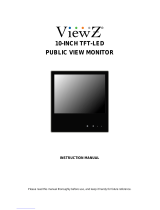Page is loading ...

IP-PVM N USER MANUAL
Please read this manual thoroughly before use, and keep it handy for future reference.
10" IP PUBLIC VIEW MONITOR
VZ-IP-PVMN SERIES

2User ManualVisit the ViewZ USA website at https://www.viewzusa.com
Safety Instrucon
Installaon
Funcon
Trouble Shoong
Mounng Guide
RMA
Specicaon
Warranty
1. Mark Indicaon & Substance
1. Package
1. Monitor Buon Funcon
2. OSD Control and Funcon
3. Media Card Control and Funcon
2. Warning
2. Interface
3. Cauon
3. Remote Control Funcon
4. Operaonal Temperature & Humidity
5. Dot Defect (dead pixel) of TFT
6. FCC RF INTERFERENCE STATEMENT
3
7
10
11
20
26
23
27
24
29
4
7
4
8
5
9
5
5
6
10
CONTENTS
.......................................................................................................................................................................................
.......................................................................................................................................................................................................
...............................................................................................................................................................
.............................................................................................................................................................
..............................................................................................................................................
..........................................................................................................................................................................................
............................................................................................................................................................................................
..................................................................................................................................................................................................................
...................................................................................................................................................................................................
........................................................................................................................................................................................................
.......................................................................................................................................................
................................................................................................................................................................................................ ..
................................................................................................................................................................................................
................................................................................................................................................................................................
..................................................................................................................................................................................................
..............................................................................................................................................................
.....................................................................................................................................
.....................................................................................................................................................
..........................................................................................................................................
..........................................................................................................................................................................................................

3User Manual Visit the ViewZ USA website at https://www.viewzusa.com
1. Read all warnings.
2. Follow all instrucons to ensure longevity of monitor.
3. Do not place the monitor near water.
4. Clean only with dry cloth.
5. Do not block any venlaon openings. Install in accordance with the manufacturer’s instrucons.
6. Do not install near any heat sources such as radiators, heat registers,stoves, or other heat generang
devices.
7. Do not override the safety purpose of the polarized or grounding-type plug.
8. A polarized plug has two blades with one wider than the other.
9. A grounding type plug has two blades and a third grounding prong.
10. The wide blade and the third prong are provided for your safety.
11. If the provided plug does not t into your outlet, consult with electrician for replacement of the outlet.
12. Protect the power cord from being walked on or pinched parcularly at plugs, convenience receptacles
and the point where it connects to the monitor.
13. Only use aachment/accessories specied by the manufacturer.
14. Use only with the cart, stand, tripod, bracket or table specied by the manufacturer or sold with the
monitor. When a cart is used, use cauon when moving the cart & monitor in combinaon to avoid
injuries.
15. Unplug the monitor during lightning storms or when unused for long periods of me.
16. Refer all servicing to qualied service personnel. Servicing is required when the monitor has been
damaged in any way.
The monitor shall not be exposed to dripping or splashing and objects containing liquids, such as vases
shall not be placed near the monitor.
The monitor should have ample distance (e.g. 10cm) from the wall for sucient venlaon.
Important Safety Instruction
SAFETY INSTRUCTION

4User ManualVisit the ViewZ USA website at https://www.viewzusa.com
This symbol is intended to alert the user to the presence of uninsulated & dangerous voltage
within the monitor’s enclosure that may be of sucient magnitude to constute a risk of
electric shock to persons.
This symbol is intended to alert the user to the presence of important operang and
maintenance (servicing) instrucons in the literature accompanying the monitor.
Important Safety Instruction
Mark Indication and Substance
Warning
SAFETY INSTRUCTION
CAUTION : TO REDUCE THE RISK OF ELECTRICAL SHOCK,
DO NOT REMOVE COVER (OR BACK). NO USER
SERVICEABLE PARTS INSIDE. REFER SERVICING TO
QUALIFIED SERVICE PERSONNEL
• Do not use damaged or loose cables and plug.
• Do not pull the plug out by the wire nor touch the plug with wet hands.
• Use only a properly grounded plug and receptacle.
• Do not connect too many extension cords or plugs to one outlet.
• Do not excessively bend the plug and wire.
• Do not disconnect the power cord while it's sll plugged into the monitor.
• Do not place any heavy objects on the power cord. Damage to the cord may cause shock or re.
• Never open the monitor. There are no user-serviceable parts inside and opening will void warranty.
• Removing covers may expose you to dangerous shock hazards or other risks.
• Keep any heang devices away from the power cable and monitor.
• Do not place the monitor near water.
• Do not insert objects of any kind into the monitor's open slots, as they may touch dangerous voltage points.
• Please follow the laws and regulaons of your municipality to dispose the monitor properly.
• Do not use the monitor in high temperature, humid, dusty or oily areas.
• Do not install the monitor where it will be exposed to connual vibraon.
• Keep the plasc packaging out of children’s reach.
• If any damage is detected upon rst opening the box, contact agency from which you bought the monitor directly.
• If your monitor does not operate normally – in parcular, if there is any unusual sound or smell coming from the
monitor – unplug it immediately and contact an authorized dealer or the service center.

5User Manual Visit the ViewZ USA website at https://www.viewzusa.com
Important Safety Instruction
Caution
Available Temperature & Humidity
Dot Defect (dead pixel) of TFT
SAFETY INSTRUCTION
• If the connector between the plug and the pin is dusty or dirty, clean it properly using a dry cloth.
• Make sure to unplug the power cord before cleaning the monitor.
• Make sure to leave a gap between monitor and wall.
• Do not drop the monitor when moving it.
• Place your monitor in a locaon with low humidity and minimum dust.
• Install the monitor base on a showcase or shelf so that the end of the base does not protrude from the
showcase or shelf.
• Do not place the monitor on an unstable or small surface area.
• Do not install inside a vehicle.
• Disconnect the plug from the outlet during storms or lightning or if it has not been used for a long me.
• Do not try to move the monitor by pulling on the power cord.
• Do not cover the vents on the monitor.
• When moving the monitor, turn o and unplug the power cord. Make sure that all cables, including HDMI
cable and cables connected to other devices, are disconnected before moving it.
• Place the monitor out of children’s reach, as they could damage it by hanging onto it.
• Operang Temperature : 32°F ~ 104°F / 0°C ~ 40°C
• Operang Humidity : 20 ~ 70% RH
ViewZ monitors are manufactured using high-end semiconductor technology with precision rangs of 99.9%
and above. However, it may be the case that certain RGB and white pixels seem darker (or enrely unlit i.e.
black).
Modern producon methods cannot guarantee an absolute fault-free monitor. To this eect, no LED
manufacturer can guarantee a defect free panel. A few isolated pixel or sub-pixel faults are considered
tolerable and dierent policies exist that govern the amount of these tolerable values.
While most pixel faults occur in isolated regions, a cluster of dead pixels or sub-pixels can somemes form for
which a separate ruling applies. A cluster is dened as an area of 5x5 pixels. ViewZ’s policy on pixel failure:
either as an isolated fault or in the form of a cluster is outlined on the website: www.viewzusa.com

6User ManualVisit the ViewZ USA website at https://www.viewzusa.com
Note
FCC RF INTERFERENCE STATEMENT
This equipment has been tested and found to comply with the limits for a Class A digital device, pursuant to Part 15 of
the FCC Rules. These limits are designed to provide reasonable protecon against harmful interference in a residenal
installaon.
This equipment generates, uses and can radiate radio frequency energy and, if not installed and used in accordance
with the instrucons, may cause harmful interference to radio communicaons. However, there is no guarantee that
interference will not occur in a parcular installaon.
If this equipment does cause harmful interference to radio or television recepon, which can be determined by
turning the equipment o and on, the user is encouraged to try to correct the interference by one or more of the
following measures.
• Reorient or relocate the receiving antenna.
• Increase the separaon between the equipment and receiver.
• Connect the equipment into an outlet on a circuit dierent from that to which the receiver is connected.
• Consult the dealer or an experienced radio, TV technician for help.
• Only shielded interface cable should be used.
Finally, any changes or modicaons to the equipment by the user not expressly approved by the grantee or
manufacturer could void the users authority to operate such equipment.
► DOC COMPLIANCE NOTICE
This digital apparatus does not exceed the Class A limits for radio noise emissions from digital apparatus set out in the
radio interference regulaon of Canadian Department of communicaons.

7User Manual Visit the ViewZ USA website at https://www.viewzusa.com
The following tools may be required depending on your installaon.
Wall Mount
Your ViewZ monitor is shipped with all proper installaon hardware and components. If there are parts missing
and/or damaged, please stop the installaon and contact ViewZ USA at (888)-998-4399.
Your ViewZ monitor is compable with ViewZ monitor mounts. For more informaon, please contact ViewZ USA at (888)-998-4399.
Electronic Stud Finder Protecve Eye-wearPencil Level Phillips Screwdriver
Assembly Components - provided
Mounting Option
Installation Tools
Public View Monitor (Qty 1) User Manual CD (Qty 1)
Remote Controller (Qty 1)
INSTALLATION
• Part # • Part # • Part #
WM05 WM11 AM01
• Flat Wall Mount
• VESA 50 ~ 100
• VESA 75 ~ 100
• Tilng -45° ~ +45°
• Swivel 180°
• VESA 75 ~ 100
• Tilng -70° ~70°
• Swivel 180°

8User ManualVisit the ViewZ USA website at https://www.viewzusa.com
The following image is the descripon of interface input ports
Interface Input Ports
CONNECT EXTERNAL EQUIPMENTS
q w e
1. SD CARD (MEDIA PLAYER) IN
2. USB (MEDIA PLAYER) IN
3. ETHERNET 10/100 (P.o.E)

9User Manual Visit the ViewZ USA website at https://www.viewzusa.com
Remote Controller
REMOTE FUNCTION
q
q
w
e
r
t
i
y
Remote Controller
1. Power
2. Source - Select Input Source
3. Mute - Turn o the sound
4. Menu - Enter / Exit OSD
5. Exit - Exit OSD with saving current value
6. Le & Right ◄(VOL)►, Up & Down ▲▼
7. Enter - Select current seng value on Input source
8. PIP - Select Picture Mode
9. No Funcon
Media Controller
1. No Funcon
2. Exit - Exit Media Player Menu
3. Le & Right ◄(VOL)►, Up & Down ▲▼
4. Enter - Conrm the selecon
5. Stop & Play - Freeze the media play
6. Stop - Stop the media play
e
w
t
r
o
u
y
Display image, sound and custom sengs can be adjusted in OSD (On Screen Display) menu by remote controller.
To adjust monitor seng value :
1. Press the 'MENU' buon to enter the OSD menu
2. Press the 'INPUT' buon to select input source
3. Press the ▲ / ▼ buons to select the desired sub-menu. The selected submenu will be highlighted
4. Press the 'ENTER' buon to enter the sub-menu for adjusng items
5. Change the value you wish to adjust by using the ◄ / ► buons
6. Press the 'MENU' buon to conrm / exit for saving adjustment value on sub-menu
7. Without entering OSD MENU, press ◄ / ► buons to adjust the audio volume
8. Press the 'MUTE' buon to on / o audio - audio only works with VGA / AV input

10 User ManualVisit the ViewZ USA website at https://www.viewzusa.com
CONTROL AND FUNCTION
q w e r
1. Built-in Camera / Moon Detecon
The monitor will display the built-in camera's video
Built-in camera has the moon detecon funcon
2. IR Sensor
Sensor for the remote controller
On Monitor, Front Area
3. LED Indicator
Blue color: monitor on
Red color : monitor o
4. Recording Indicator LED
User can choose a blinking LED color - red, blue,
purple and no color.

11User Manual Visit the ViewZ USA website at https://www.viewzusa.com
All picture, sound sengs and setup can be adjusted in OSD (On Screen Display) menu.
To adjust the OSD screen:
1. Press the MENU buon to enter the OSD MENU
2. Press the ◄ / ► buons to select the desired main-MENU. The selected main-MENU is highlighted
3. Press the ▲ / ▼ buons to select the desired sub-MENU. The selected sub-MENU is highlighted
4. Change the value you wish to adjust by using the ◄ / ► buons
5. Press the MENU buon to conrm the adjustment on sub-MENU
6. Press the MENU buon to exit the sub-MENU and go back to the main-MENU
7. Press the MENU buon to exit the OSD MENU
CONTROL AND FUNCTION
1. Power
To turn the monitor power on / o
2. Up & Down ▲ ▼
To switch a menu on OSD
3. Le & Right ◄ (VOL) ►
To change the value on the selected menu
4. Menu
To enter or exit the OSD / Select a menu on OSD
5. Source
To select an input source
On Monitor, Button Control
Monitor Button Function
6. Camera Reset
7. Power Loss Buzzer Baery
8. Power Loss Buzzer O Switch
To turn o the buzzer of power loss alarm
9. Power Loss Buzzer
10. Door Open Alarm Switch
To make alarm when door open
11. Video Obstrucon Alarm Lighng Sensor
q r t y u o a s
i
w e

12 User ManualVisit the ViewZ USA website at https://www.viewzusa.com
CONTROL AND FUNCTION
Volume
Detect Source Signal Message
Select Input Source
Press◄ / ► buons to adjust volume on monitor
Press◄ / ► buons to adjust volume on remote controller
Press 'SOURCE' buon on monitor or 'INPUT' buon on remote controller
Press ▲ / ▼ buon to change input source and then press
◄ / ►
buon to select input source on monitor
Press ▲ / ▼ buon to change input source and then press
◄ / ►
buon or Enter to select input source on remote controller
If you connect any input source, monitor will display current input source resoluon and frequency.
Input Source
CAMERA
MEDIA
OK

13User Manual Visit the ViewZ USA website at https://www.viewzusa.com
PICTURE MODE
BRIGHTNESS
COLOR
TINT
SHARPNESS
ASPECT RATIO
COLOR TEMP
Adjust the image color setting
Adjust the brightness
Adjust the color
Adjust the color chroma
Adjust the sharpness
Adjust the video format
Adjust the color setting
See table below
0 ~ 100
0 ~ 100
0 ~ 100
0 ~ 100
See table below
See table below
CONTRAST Adjust the contrast 0 ~ 100
FUNCTION VALUE
CONTROL AND FUNCTION
Picture
▲/▼ MOVE ◄/► SELECT(ADJUST) MENU RETURN
USER
16 : 9
WARM
PICTURE
4 : 3
NORMAL
USER
STANDARD
Applies user selected values - brightness, contrast, color and hue
Sets the image size to 16 : 9
Give the white color a reddish tint
Provides enhanced contrast and sharpness
Sets the image size to 4 : 3
Give the white color a neutral tint
Give the white color a manual tint
Provides standard contrast and sharpness
MOVIE
COOL
Reduces contrast and sharpness
Give the white color a blue-ish tint
PICTURE MODE
ASPECT RATIO
COLOR TEMP.

14 User ManualVisit the ViewZ USA website at https://www.viewzusa.com
CONTROL AND FUNCTION
Sound
VOLUME Adjusts the volume 0 ~ 100
MUTE Mutes the sound OFF / ON
FUNCTION VALUE
▲/▼ MOVE ◄/► SELECT(ADJUST) MENU RETURN

15User Manual Visit the ViewZ USA website at https://www.viewzusa.com
CONTROL AND FUNCTION
System - OSD SETUP
OSD LANGUAGE
OSD TIME
OSD TRANSPARENT
KEY LOCK 1)
RESTORE DEFAULT
Sets the language of the OSD menu
Sets the OSD display time
Set up the transparent of the OSD
Enable / disable the monitor button
Resets the monitor settings to the factory default
English, Spanish, French
Russian, Portuguese
0 ~ 60 sec
1 ~ 10
OFF / ON
FUNCTION VALUE
▲/▼ MOVE ◄/► SELECT(ADJUST) MENU RETURN
1) When key lock was enabled and remote controlller lost, please push 'MENU' buon (3-5 sec.) to acvate key buons on monitor.

16 User ManualVisit the ViewZ USA website at https://www.viewzusa.com
CONTROL AND FUNCTION
Advance - Alarm / Adjust Recording Indicator Color
ALARM
VIDEO OBSTRUCTION
RECORDING INDICATOR
VIDEO LOSS
See table below
Set the alarm of PVM's camera block
Sets the color of recording indicator LED
Set the alarm of PVM's video signal loss
OFF / ON
OFF / RED / BLUE / PURPLE
OFF / ON
RECORDING TEXT
DOOR OPEN
MOTION DETECTION
AUTO SWITCHING
PREVENT BURN-IN
See table on page 17
Set the alarm of PVM's backside door open
See table on page 18
See table on page 18
Set the periodic image retention
OFF / ON
OFF / ON
FUNCTION
FUNCTION
VALUE
VALUE
▲/▼ MOVE ◄/► SELECT(ADJUST) MENU RETURN

17User Manual Visit the ViewZ USA website at https://www.viewzusa.com
CONTROL AND FUNCTION
Advance - Recording Text
RECORDING TEXT
BLINK
SIZE
SELECT
COLOR
Enables the recording text
Sets the blinking text interval time
Adjusts the size of text
Selects the preset text
Adjusts the color of text
OFF / ON
OFF / ON / 1 ~ 3 sec
x 1 / x 2 / x 3
TEXT 1 / TEXT 2 / TEXT 3
RED / GREEN / BLUE / BLACK / WHITE
FUNCTION VALUE
▲/▼ MOVE ◄/► SELECT(ADJUST) MENU RETURN
1) PRESET TEXT - TEXT 1 : Recording / TEXT 2 : Recording in Progress / TEXT 3 : Surveillance in Progress

18 User ManualVisit the ViewZ USA website at https://www.viewzusa.com
CONTROL AND FUNCTION
Advance - Adjust Motion Detection
MOTION DETECTION
INPUT
TIME
Enables the MOTION DETECTION function
Selects the input source for Motion Detection
Adjusts the time
to display the swapped image
If user selects '10', the monitor will keep
seconds whether or not motion detected.
monitor will display original image/videos.
/ video which is trigged by motion detection.
showing the swapped image/videos for 10
If there is no motion detection for 10 seconds,
OFF / ON
CAMERA / MEDIA
3 ~ 100 sec
FUNCTION VALUE
▲/▼ MOVE ◄/► SELECT(ADJUST) MENU RETURN

19User Manual Visit the ViewZ USA website at https://www.viewzusa.com
CONTROL AND FUNCTION
Advance - Adjust Auto Switching
▲/▼ MOVE ◄/► SELECT(ADJUST) MENU RETURN
AUTO SWITCHING
TIME
MEDIA
CAMERA
Enables the AUTO SWITCHING function
Adjusts the time which the monitor displays
one input source before
switching to the other
* Only selected two input sources can
be displayed
display source
switching display source
Sets the MEDIA input source as the switching
Sets the CAMERA input source as the
OFF / ON
3 ~ 100 sec
OFF / ON
OFF / ON
FUNCTION VALUE

20 User ManualVisit the ViewZ USA website at https://www.viewzusa.com
CONTROL AND FUNCTION
• Connect USB or SD card
1. Connect USB or SD card devices to USB or SD Card
slot located at the back of the PVM
• Remove USB or SD card
1. Return to the main menu and press exit
2. Remove the USB & SD card from the slot
• Priority of Play
1. SD card content
2. USB content
• Cauon - when media player acvated, the priority of
playing media type is;
1. Movie
2. Photo
• Cauon - The media le should be located in the root
locaon. If the media le is located in the sub folder,
media le will not automacally play
SD Card USB
Media Card Interface
Media Player OSD
PHOTO
MUSIC
Displays image files from the SD Card or USB
Plays music files from the SD Card or USB
MOVIE
TEXT
Plays video files from the SD Card or USB
Plays text files from the SD Card or USB
FUNCTION
/