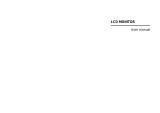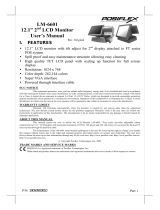Page is loading ...

Installation and User Manual
PVM27CAM


b
Contents
CE INFORMATION ........................................................................................................ d
SAFETY PRECAUTIONS .............................................................................................. d
BEFORE YOU BEGIN ................................................................................................... e
Scope ............................................................................................................................ 1
Functional Specifications ............................................................................................ 2
Power Supply ........................................................................................................................................ 2
Video Characteristics ............................................................................................................................. 2
VGA Input .............................................................................................................................................. 2
Controls: Back Push Buttons ................................................................................................................. 2
HDMI Input ............................................................................................................................................ 2
Audio Input ............................................................................................................................................ 2
Environmental ........................................................................................................................................ 3
EDID ...................................................................................................................................................... 3
Controls and Indicators ............................................................................................... 3
Connectors ............................................................................................................................................ 3
Camera Lens Adjust .............................................................................................................................. 4
Remote Control ..................................................................................................................................... 5
Accessories ........................................................................................................................................... 6
OSD Menu..................................................................................................................... 7
Hot key .................................................................................................................................................. 7
Main Menu ............................................................................................................................................. 8
MAIN ADJUST ....................................................................................................................................... 9
COLOR ADJUST ................................................................................................................................. 10
SCAN SETTING .................................................................................................................................. 11
IMAGE ADJUST (VGA ONLY) ............................................................................................................ 11
INFORMATION ................................................................................................................................... 12
LANGUAGE ......................................................................................................................................... 13
SETUP MENU ..................................................................................................................................... 13
PVM FUNCTION (Video only) ............................................................................................................. 14
RECALL............................................................................................................................................... 15
AUDIO CONTROL ............................................................................................................................... 15
Multi Media Player OSD Menu ............................................................................................................ 17
Multi Media Player OSD Menu ............................................................................................................ 17
REMOTE CONTROL ..................................................................................................................... 17
CAMERA OSD Menu .................................................................................................. 18
REMOTE CONTROL ..................................................................................................................... 18
Regulatory Agency .................................................................................................... 24
CE COMPLIANCE: EN55022 Class B. ....................................................................... 24
EN55024. ..................................................................................................................... 24

c
EN50130-4 .................................................................................................................. 24
Reliability .................................................................................................................... 25
Mean Time Between Failures (MTBF): ................................................................................................ 25
Mechanical ................................................................................................................. 26
VESA mounting ................................................................................................................................... 27

d
CE INFORMATION
The product must be installed according to the currently valid installation regulations for EMC to
guarantee the designed use and to prevent EMC problems.
The device supplied with this manual is according to the EC, EMC Directive,
2004/108/EC & LVD 2006/95/EC
SAFETY PRECAUTIONS
1. Do not modify the three-prong grounding type monitor power plug in any way.
2. Operate this unit only from the type of power source indicated on the label.
3. Do not block or cover ventilation openings on the back or bottom of the monitor cabinet.
4. Do not place this monitor near a radiator or heating vent.
5. Do not push objects of any kind through cabinet openings. This may result in fire or electrical shock.
6. Before adding attachments always ask a service technician to perform routine safety tests to
determine that equipment is in safe operating condition. Ground potential tests should be part of the
routine safety check made by the service technician.
7. Do not place monitor on an unstable cart, stand, or shelf where it may fall and injure personnel or
damage equipment.
8. Route power cords so that they cannot be walked upon or tripped over. Do not allow anything to rest
on the power cord.
9. Do not install monitor in wet areas, or where it may be exposed to rain or water. Do not spill liquid of
any kind on the unit.
10. Unplug the power cord from the unit before cleaning the display. Use only a damp cloth. Do not use
alcohol, spirits, or ammonia to clean the display. DO NOT ATTEMPT TO CLEAN THE INTERIOR OF
THIS UNIT- THIS ACTION MUST BE PERFORMED BY THE SERVICE TECHNICIAN AS
REQUIRED DURING NORMAL MAINTENANCE.
11. Refer all servicing to qualified service personnel. REMOVAL OF BACK COVER BY
UNAUTHORIZED PERSONNEL MAY EXPOSE THE USER TO DANGEROUS VOLTAGES OR
OTHER HAZARDS.
12. Unplug the unit immediately and notify the service technician.
A. If liquid has been spilled into the display or the display has been exposed to rain or water.
B. If the unit has been dropped or the cabinet damaged.
C. If fuses continue to blow.
D. If the power cord is damaged or frayed.
E. If a distinct change from normal operation is apparent.
When replacement parts are required, be sure that the service technician uses components specified by
the manufacturer which have the same characteristics as the original parts. UNAUTHORIZED
SUBSTITUTIONS MAY RESULT IN FIRE, ELECTRICAL SHOCK OR OTHER HAZARDS.
Upon completion of any service or repairs, ask the technician to perform safety checks to determine that
the equipment is in safe operating condition.
WARNING: SERIOUS SHOCK HAZARDS EXIST WITHIN THE COVERS OF THIS MONITOR. DO
NOT OPEN THE COVERS UNDER ANY CIRCUMSTANCES,
THERE ARE NO USER SERVICEABLE COMPONENTS INSIDE

e
BEFORE YOU BEGIN
Read these instructions before installing or operating this product.
Note: This installation should be made by a qualified service person and should conform to local codes.
This manual provides installation and operation information. To use this document,
you must have the following minimum qualifications:
A basic knowledge of CCTV systems and components
A basic knowledge of electrical wiring and low-voltage electrical connections
Intended use
Only use this product for its designated purpose; refer to the product specification and
user documentation.
Customer Support
For assistance in installing, operating, maintaining and troubleshooting this product
refer to this document and any other documentation provided. If you still have
questions, please contact Norbain Technical Support and Sales:
Vista, 210 Wharfedale Road, IQ Winnersh, Wokingham, Berkshire RG41 5TP, England.
UK +44 (0) 118 912 5000
Note: You
should be at
the
equipment
and ready
with details
before calling
Technical
Support.
Conventions Used in this Manual
Boldface or button icons highlight command entries. The following WARNING,
CAUTION and Note statements identify potential hazards that can occur if the
equipment is not handled properly:
* WARNING:
Improper use of this equipment can cause severe bodily injury or equipment
damage.
** Caution:
Improper use of this equipment can cause equipment damage.
Note: Notes contain important information about a product or procedure.

f
This apparatus is manufactured to comply with the radio interference.
A Declaration of Conformity in accordance with the following EU standards
has been made. The manufacturer declares that the product supplied with
this document is compliant the provisions of the EMC Directive
2004/108/EC, the CE Marking Directive 93/68 EEC and all associated
amendments.
All lead-free products offered by the company comply with the
requirements of the European law on the Restriction of Hazardous
Substances (RoHS) directive: 2011/65/EU, which means our manufacture
processes and products are strictly “lead-free” and without the hazardous
substances cited in the directive.
The crossed-out wheeled bin mark symbolizes that within the European
Union the product must be collected separately at the product end-of-life.
This applies to your product and any peripherals marked with this symbol.
Do not dispose of these products as unsorted municipal waste.
* This symbol indicates electrical warnings and cautions.
** This symbol indicates general warnings and cautions.
NORBAIN SD LTD reserves the right to make changes to the product and specification of the product from time to
time without prior notice.
WARNINGS AND CAUTIONS:
To reduce the risk of fire or electric shock, do not insert any metallic objects through the ventilation grills or other
openings on the equipment.
WARNING
This is a Class A product. In a domestic environment this product may cause radio interference in which case the user
may be required to take adequate measures.
CAUTION
WARNING: TO REDUCE THE RISK OF ELECTRIC SHOCK,
DO NOT REMOVE COVER (OR BACK).
NO USER-SERVICABLE PARTS INSIDE.
REFER SERVICING TO QUALIFIED SERVICE PERSONNEL.
RISK OF ELECTRIC SHOCK
DO NOT OPEN

1
Scope
This document is used to define the performance of the LCD Public View Monitor (PVM) series.
The system supports video and PC inputs, as well as from the built-in camera. In video mode,
the display automatically detects NTSC and PAL signals. The On Screen Display (OSD) menu
makes the system easy to operate.

2
Functional Specifications
Power Supply
27” PVM Monitor Power Requirements:
Voltage: 12Vdc or 24Vdc
Current: 4 A max (12Vdc) or 2A max (24Vdc)
Use only a PSU rated at 12dc, with a minimum current rating of 4A; or 24Vdc, with a minimum
current rating of 2A
Video Characteristics
Composite Video (CVBS): 1.0Vp-p (0.5 – 1.5Vpp), Automatic switching from 75 unbalanced
termination to Hi-Z with loop-through operation.
Composite Video (Camera output): 1.0Vp-p (0.5 – 1.5Vpp), loop-through camera signal.
VGA Input
Analog RGB: 0.707Vrms.
Support VESA Standard Timing
Controls: Back Push Buttons
CHANNEL: Select the input signal
: Scrolling the cursor or adjust the value
+: Scrolling the cursor or adjust the value
MENU: Select On-Screen Display (OSD)
POWER: Switch power On/Off
HDMI Input
HDMI 1.3 Compatible Interface
HDMI Timing Modes
480i / 480p
576i / 576p
720p
1080i / 1080p
Audio Input
Signal Level: 1.0Vrms

3
Environmental
Temperature:
Operating: 0
0
C to +40
0
C
Storage: -20
0
C to +60
0
C
Humidity:
Operating: 10% to 85% (non-condensing)
Storage: 10% to 95% (non-condensing)
EDID
This series of displays support EDID.
Controls and Indicators
Connectors
DC-In USB HDMI VGA Video-out ideo-in CAM-out Audio-in SD-card
(A) (B) (C) (D) (E) (F) (G) (H) (I)
Power
PC
Video
A – DC 12V/24V IN
connector
C – HDMI
In
B – USB SLOT
D – VGA In
E – BNC connector, CVBS Loop through
out
F – BNC connector, CVBS input
G – BNC connector, Camera signal out
H – AUDIO IN: Stereo Phone Jack x1
I – SD CARD SLOT

4
Camera Lens Adjust
W: Adjust Camera zoom to Wide.
T: Adjust Camera zoom to Tele.
N: Adjust Camera Focus to Near.
F: Adjust Camera Focus to Far.

5
Remote Control
Notes:
The remote control requires 2xAAA batteries. Ensure batteries are inserted in the correct
polarity according to the + and – symbols in the battery compartment.
To avoid damage from possible battery leakage, remove the batteries if you do not plan to
use the remote control handset for an extended period of time.
Batteries should last more than 2 years with normal use.
Monitor and MMP Control:
Power – Power On or Off the PVM monitor
MUTE – Mute the audio
CAM – Select Camera source
VIDEO – Select Video source
PC – Select VGA source
HDMI – Select HDMI source
MMP – Select MMP USB SD source
DVR – Select DVR source (Reserve for
future use)
Key lock – Lock and unlock push buttons
Menu/ Left/ Right/ Up/ Down/ Exit– Monitor
OSD control
VOL+/ VOL – Hot key for volume control
/ ► … - MMP OSD control
INFO – Display PVM information
CAMERA Control:
MENU – Enter to Camera OSD
Up/ Down/ Left/ Right keys – Scrolling up.
Down, left or right.
Enter – Confirm the selection
ECO - Reserve
DVR Control:
Reserve for future use

6
Accessories
1. 60 Watts 12V power adapter x1
2. UK Power Cord x1
3. EU Power Cord x1
4. Remote Control x1
5. DC Terminator x1
6. Cable Tie & Terminator x1
7. AAA battery x 2
8. User manual x 1

7
OSD Menu
Hot key
VOLUME:Press - / + buttons to adjust the volume.
KEY LOCK:Press CHANNEL + MENU + POWER key for 6 sec to enable this function.
KEY UN-LOCK:Press CHANNEL + MENU + POWER key for 6 sec to disable this
function.

8
Main Menu
Press Monitor MENU button to enter the sub-menu
Main Adjust
Color Adjust
Scan Setting
Image Adjust
Information
Language
Setup Menu
PVM Function
Recall
Audio Control
Exit
Press - /+ buttons to select an icon, then press MENU button to confirm the selection.

9
MAIN ADJUST
Press MENU button to enter the sub-menu
1. Press - / + buttons to select an icon
2. Press MENU button to confirm the selection.
3. Press - / + buttons to adjust the value
4. Press MENU button to return
VIVID MODE Select Vivid mode
BRIGHTNESS Adjust the brightness value
CONTRAST Adjust the contrast value
SHARPNESS: Adjust the sharpness
SATURATION Adjust the saturation
NR Select the NR mode
EXIT : Press MENU button to return to the main menu

10
COLOR ADJUST
Press MENU button to enter the sub-menu
1. Press - / + buttons to select an icon
2. Press MENU button to confirm the selection.
3. Press - / + buttons to adjust the value
4. Press MENU button to return.
COLOR TEMP Select Monitor color temperature USER/ 6500K / 7500K / 9300K
RED: Adjust the RED value
GREEN Adjust the GREEN value
BLUE Adjust the BLUE value for
EXIT Press MENU button to return to the main menu

11
SCAN SETTING
Press MENU button to enter the sub-menu
1. Press - / + buttons to select an icon
2. Press MENU button to confirm the selection.
3. Press - / + buttons to adjust the value
4. Press MENU button to return.
ASPECT RATIO Select aspect ratio 4:3 / 16:9 / AUTO
IMAGE ADJUST (VGA ONLY)
1. Press - / + buttons to select an icon
2. Press MENU button to confirm the selection.

12
3. Press - / + buttons to adjust the value
4. Press MENU button to return
AUTO ADJUST Press MENU buttons to auto adjust Image Settings
H. POSITION Adjust the horizontal position value
V. POSITION Adjust the vertical position value
PHASE Adjust the phase value
CLOCK Adjust the clock value
EXIT Press MENU button to return to the main menu
INFORMATION
Press MENU button to enter the sub-menu

13
LANGUAGE
Press MENU button to enter the sub-menu
1. Press - / + buttons to select an icon
2. Press MENU button to confirm the selection.
3. Press - / + buttons to adjust the value
4. Press MENU button to return.
SETUP MENU
Press MENU button to enter the sub-menu
1. Press - / + buttons to select an icon
2. Press MENU button to confirm the selection.
/