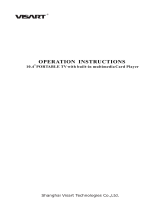Page is loading ...

Installation and User manual
PVM19CAM


CE INFORMATION
The product must be installed according to the currently valid installation regulations for EMC to guarantee
the designed use and to prevent EMC problems.
The device supplied with this manual is according to the EC, EMC Directive
2004/108/EC, LVD 2006/95/EC and RoHS 201165/EU.
SAFETY PRECAUTIONS
1. Do not modify the three-prong grounding type monitor power plug in any way.
2. Operate this unit only from the type of power source indicated on the label.
3. Do not block or cover ventilation openings on the back or bottom of the monitor cabinet.
4. Do not place this monitor near a radiator or heating vent.
5. Do not push objects of any kind through cabinet openings. This may result in fire or electrical shock.
6. Before adding attachments always ask a service technician to perform routine safety tests to determine that
equipment is in safe operating condition. Ground potential tests should be part of the routine safety check
made by the service technician.
7. Do not place monitor on an unstable cart, stand, or shelf where it may fall and injure personnel or damage
equipment.
8. Route power cords so that they cannot be walked upon or tripped over. Do not allow anything to rest on the
power cord.
9. Do not install monitor in wet areas, or where it may be exposed to rain or water. Do not spill liquid of any kind
on the unit.
10. Unplug the power cord from the unit before cleaning the display. Use only a damp cloth. Do not use alcohol,
spirits, or ammonia to clean the display. DO NOT ATTEMPT TO CLEAN THE INTERIOR OF THIS UNIT-
THIS ACTION MUST BE PERFORMED BY THE SERVICE TECHNICIAN AS REQUIRED DURING
NORMAL MAINTENANCE.
11. Refer all servicing to qualified service personnel. REMOVAL OF BACK COVER BY UNAUTHORIZED
PERSONNEL MAY EXPOSE THE USER TO DANGEROUS VOLTAGES OR OTHER HAZARDS.
12. Unplug the unit immediately and notify the service technician.
A. If liquid has been spilled into the display or the display has been exposed to rain or water.
B. If the unit has been dropped or the cabinet damaged.
C. If fuses continue to blow.
D. If the power cord is damaged or frayed.
E. If a distinct change from normal operation is apparent.
When replacement parts are required, be sure that the service technician uses components specified by the
manufacturer which have the same characteristics as the original parts. UNAUTHORIZED SUBSTITUTIONS
MAY RESULT IN FIRE, ELECTRICAL SHOCK OR OTHER HAZARDS.
Upon completion of any service or repairs, ask the technician to perform safety checks to determine that the
equipment is in safe operating condition.
WARNING:
SERIOUS SHOCK HAZARDS EXIST WITHIN THE COVERS OF THIS MONITOR. DO NOT OPEN THE
COVERS UNDER ANY CIRCUMSTANCES,
THERE ARE NO USER SERVICEABLE COMPONENTS INSIDE
CAUTION - USE RECOMMENDED MOUNTING APPARATUS TO AVOID RISK OF INJURY

In order to meet immunity standards, the following cable lengths should not be exceeded without additional
protection or electrical considerations:
DC 24V in: 22m
DC12 out: 3m
HDMI: 30m
VGA: 30m
S-Video: 30m
Audio In: 30m
Note that cable length may depend on other factors such as other equipment or cable construction. This
restriction is purely in respect of interference rejection, and that attaching long cables to these ports may act as
antennae for high levels of interference which may affect performance of the product.

Table of Contents
Functional specification ............................................................................................ 1
Power supply ............................................................................................................. 1
Video Characteristics ................................................................................................ 1
VGA Input ................................................................................................................... 1
Controls:Back Push Buttons .................................................................................... 1
HDMI Input .................................................................................................................. 1
Audio Input ................................................................................................................. 1
Environmental ............................................................................................................ 1
EDID ............................................................................................................................ 1
Controls and indicators ............................................................................................ 2
RemoteControl…………… ……………………………………………………………….3
OSD Menu .................................................................................................................. 3
Hot Key ....................................................................................................................... 4
PC Mode ..................................................................................................................... 5
Video Mode .............................................................................................................. 13
Camera OSD Menu .................................................................................................. 19
Multi Media Player Menu ......................................................................................... 21
Regulatory Agency .................................................................................................. 35
Safety Approvals ..................................................................................................... 35
EMI/EMS Emission Approvals ................................................................................ 35
Reliability .................................................................................................................. 35
Mechanical ............................................................................................................... 36
Cabinet ..................................................................................................................... 36
Dimensions .............................................................................................................. 36
Memory Card Installation & Camera Setup ........................................................... 37
VESA Mounting ........................................................................................................ 38

Scope
This specification is used to define the performance of PVM19CAM (LED Backlit monitors. This system supports
both video input and PC inputs as well as built-in Camera video. In video input mode, the system can
automatically detect PAL or NTSC signals. In PC mode, this system can support up to 1280 x 1204 VESA
standard.
This system provides frame buffer style de-interlace mechanism and 3D comb filter
to implement the high quality video pictures. The user friendly OSD menu is also
provided to make this system easy to operate.

1
Functional Specifications
Power Supply
Monitor Power Requirements:
Voltage: 12Vdc or 24Vdc
Current: 4 A max (if 12Vdc) or 2A max (if 24Vdc)
Use only a PSU rated at 12dc, with a minimum current rating of 4A; or 24Vdc, with a minimum current rating of 2A
Video Characteristics
Composite Video (CVBS): 1.0Vp-p (0.5 – 1.5Vpp), Automatic switching from 75 unbalanced termination to Hi-Z
with loop-through operation.
Composite Video (Camera output): 1.0Vp-p (0.5 – 1.5Vpp), loop-through camera signal.
VGA Input
Analog RGB: 0.707Vrms.
Support VESA Standard Timing
HDMI Input
HDMI 1.3 Compatible Interface
HDMI Timing Modes
480i / 480p
576i / 576p
720p
1080i / 1080p
Audio Input
Signal Level: 1.0Vrms
Environmental
Temperature:
Operating: 0
0
C to +40
0
C
Storage: -20
0
C to +60
0
C
Humidity:
Operating: 10% to 85% (non-condensing)
Storage: 10% to 95% (non-condensing)
EDID
This series of displays support EDID.

2
Controls and Indicators
Connectors
Power
PC
Video
A – DC 12V or 24V IN connector
C – HDMI
E - S-VIDEO (Y/C) IN: Mini-DIN 4 pins x1
B – DC12V OUT, DC Jack
D – VGA
F – CAMERA OUT: BNC x1
5.5 Ø / 2.5 Ø, Max. 350mA
G/H – CVBS: BNC OUT x1, BNC IN x1
I –AUDIO IN: Stereo Phone Jack x1
J – SD CARD SLOT
A
B
C
D
E
F
G
H
I
J

3
Remote Control
Notes:
The remote control requires 2xAAA batteries. Ensure batteries are inserted in the correct polarity according
to the + and – symbols in the battery compartment.
To avoid damage from possible battery leakage, remove the batteries if you do not plan to use the remote
control handset for an extended period of time.
Batteries should last more than 2 years with normal use.
Monitor Functions
Multi Media Player Functions
DVR Functions
(Option)

4
OSD Menu
Hot key
VOLUME:Press - / + buttons to adjust the volume.
KEY LOCK:Press CHANNEL + MENU +
POWER key for 6 sec to enable this function.
KEY UN-LOCK:Press CHANNEL + MENU + POWER key for 6 sec to disable this function.
RUNNING HOURS:Press MENU + POWER key for 6 sec to display this information.

5
PC mode
Main Adjust
Color Adjust
Image Adjust
Information
PIP/PAP Setting
Language
Setup Menu
Recall
Audio Control
Exit
Press - /+ buttons to select an icon, then press MENU button to confirm the selection.

6
MAIN ADJUST
1. Press - / + buttons to select an icon
2. Press MENU button to confirm the selection.
3. Press - / + buttons to adjust the value
4. Press MENU button to return
BRIGHTNESS Adjust the brightness value
CONTRAST Adjust the contrast value
VOLUME Adjust the volume
EXIT Press MENU button to return to the main menu
COLOR ADJUST
Set the color temperature of the LCD monitor for the CIE coordinate 9300˚k, 6500˚k or USER MODE

7
1. Press - / + buttons to select an icon
2. Press MENU button to confirm the selection.
3. Press - / + buttons to adjust the value
4. Press MENU button to return.
RED Adjust the RED value.
GREEN Adjust the GREEN value
BLUE Adjust the BLUE value for
EXIT Press MENU button to return to the main menu
IMAGE ADJUST (VGA ONLY)
1. Press - / + buttons to select an icon
2. Press MENU button to confirm the selection.
3. Press - / + buttons to adjust the value
4. Press MENU button to return
AUTO ADJUST Press MENU buttons to auto adjust Image Settings
H. POSITION Adjust the horizontal position value
V. POSITION Adjust the vertical position value
PHASE Adjust the phase value
CLOCK Adjust the clock value
EXIT Press MENU button to return to the main menu

8
INFORMATION
Press MENU button to get the VGA timing information
PIP/PAP SETTING
Press MENU button to enter the sub-menu
1. Press - / + buttons to select an icon
2. Press MENU button to select adjust item
3. Press - / + buttons to adjust the value
4. Press MENU button to return

9
LANGUAGE
Press MENU button to enter the sub-menu
1. Press - / + buttons to select language
2. Press MENU button to enter

10
SETUP MENU
1. Press - / + buttons to select an icon
2. Press MENU button to confirm the selection.
3. Press - / + buttons to adjust the value
4. Press MENU button to return
GREEN MODE Off or On (5 min~10 min)
OFF – No function
ON – Screen will reduce back light to 80% within set time
AUTO SHIFT Adjust AUTO SHIFT ON/OFF
OFF – No Function
ON – Every hour, a scan line will run from bottom to top.

11
OSD TIMEOUT Adjust the OSD timeout
CVBS LPF (Video only) CVBS Low Pass Filter - - OFF/ON
CAMERA LPF( Video only) CAMERA Low Pass Filter - - OFF/ON
LED FLASH LED FLASH 1sec(on)/1sec(off) - - OFF/ON
LIGHT SENSOR Adjust LIGHT SENSOR sensitivity - - OFF/HIGH/MID/LOW
Screen shuts off automatically for 5sec once ambient light is dimmed.
EXIT Press MENU button to return to the main menu
RECALL
Set the following to default value: Brightness, Contrast, Volume, Vivid Mode, OSD Horizontal/Vertical,
OSD Timeout, Green Mode, Auto Shift, PIP/PAP Setting, Audio Control.
Auto Shift line

12
AUDIO CONTROL
1. Press - / + buttons to select an icon
2. Press MENU button to confirm the selection.
3. Press - / + buttons to adjust the value(ON/ OFF)
4. Press MENU button to return
CVBS Turn on or off the audio input source in CVBS mode.
CAMERA Turn on or off the audio input source in CAMERA mode.
MMP Turn on or off the audio input source in MMP mode.
S-VIDEO Turn on or off the audio input source in S-VIDEO mode.
VGA Turn on or off the audio input source in VGA mode.
HDMI Turn on or off the audio input source in HDMI mode.
EXIT Press Menu button to return to the main menu.

13
Video mode
Main Adjust
Color Adjust
Scan Setting
Information
PIP/PAP Setting
Language
Setup Menu
PVM Function
Recall
Audio Control
Exit

14
MAIN ADJUST
1. Press - / + buttons to select an icon
2. Press MENU button to confirm the selection.
3. Press - / + buttons to adjust the value
4. Press MENU button to return
VIVID MODE Select the VIVID MODE (0~2 and USER)
USER = 0: TEXT, 1: PHOTO, 2: MOVIE
BRIGHTNESS Adjust the brightness.
CONTRAST Adjust the contrast.
SHARPNESS Adjust Image sharpness.
SATURATION Adjust Image saturation.
TINT Adjust Image tint.
VOLUME Adjust volume .
EXIT Press MENU button to return to the main menu.
/