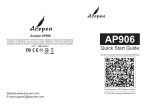Thank you so much for choosing GAOMON products. This Simple
Operation Guide could help you set up M10K PRO correctly.
1. Connection Mode
1.1
connect to computer
Just connect M10K PRO to your computer with USB cable is ok.
1.2
Connect to Android smart phone
1.Please use Android phone/tablet in portrait mode.
2.Please make sure your phone/tablet OS is Android OS 6.0 or later, and supports OTG function.
3.For some models, you need to go phone or tablet "Settings" then enable "OTG" function.
4.You may need purchase a USB adapter to make GAOMON tablet connect with your Android
phone/tablet. For example a Type-C to USB adapter, or Micro USB to USB adapter, depending on
the USB type of your devices.
Notice: For more information on enabling OTG function, please visit:
https://blog.gaomon.net/faq/solutions_about_otg_functions
2.Windows Radial /Dial Function
2.1 Windows Radial
The Ring is compatible with Windows Radial Controller Protocol. Windows Radial Function is
enabled by default, therefore you don’t need to check any option to activate it.
Long press the key on the centre of the Dial Controller to call up a tool menu, users can use Dial
Controller to adjust the brush size, pick the color and scroll through the pages, etc.