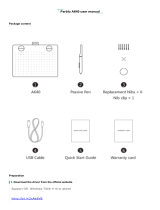GAOMON PD1161 Pen Display Installation
--Windows & Mac
1.
All the cable are connected well.
For Windows User
2.
Close all art programs and anti-virus program first.
Make sure there is no anti-virus program running here.(You can still run anti-virus program while
the issue get confirmed and fixed)
3.
Please uninstall the previous GAOMON driver clearly first.
Go to Control Panel---Programs and Features---uninstall current GAOMON Driver--also make
sure no other brands tablet driver. (VERY IMPORTANT).
4.
Download driver here: https://gaomon.net/
(1)Please right-click the driver setup icon, whose file extension is ‘.exe’, in the installation file and
select ‘Run as administrator’ from the dropdown list.