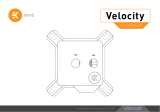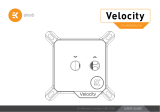This product is intended for installation by expert users only. Please
consult with a qualified technician for installation. Improper installation may
result in damage to the equipment. EK assumes no liability whatsoever,
expressed or implied, for the use of these products, nor their installation.
The following instructions are subject to change without notice. Please
visit our website at www.ekwb.com for updates. Before the installation
of this product, please read important notice, disclosure, and warranty
conditions printed on the back of the box.
Before you start using this product, please follow these basic guidelines:
Carefully read the manual before beginning with the installation
process.
Remove your graphics card from the computer for the safest
mounting process and to prevent any possible damages to your GPU
or graphics card circuit board (PCB).
EK Fittings require only a small amount of force to screw them
firmly in place since the liquid seal is ensured with the rubber O-ring
gaskets.
The use of quality market-proven corrosion-inhibiting coolants is
always strongly recommended for any liquid cooling system, and
mandatory for nickel-plated water blocks.
Do not use pure distilled water as a cooling liquid! For best results,
EK recommends the use of EK-CryoFuel Coolants.
Make sure to bleed air out of your water block thoroughly, in order to
reach optimal performance.