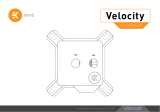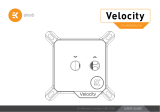Page is loading ...

Velocity CPU WATER BLOCK USER MANUAL – 4th Revision, December 14th 2021
Velocity – Intel
CPU WATER BLOCK

This product is intended for installation only by expert users. Please
consult with a qualified technician for installation. Improper installation may
result in damage to your equipment. EK Water Blocks assumes no liability
whatsoever, expressed or implied, for the use of these products, nor their
installation. The following instructions are subject to change without
notice. Please visit our website at www.ekwb.com for updates. Before
installation of this product, please read important notice, disclosure, and
warranty conditions that are printed on the back of the box.
Before you start using this product, please follow these basic guidelines:
Please carefully read the manual before beginning the installation
process.
Please remove your graphics card from the computer to assure the
safest mounting process and prevent any possible damage to your
GPU and/or graphics card circuit board (PCB).
The EK Fittings require only a small amount of force to screw
them firmly in place since the liquid seal is ensured by the rubber
O-ring gaskets.
The use of corrosion inhibiting coolants is always recommended
for liquid cooling systems, and mandatory for nickel plated
water blocks!
Do not use pure distilled water! For best results EK rrecommends
the use of EK-CryoFuel coolants.
Make sure to thoroughly bleed air out of your water block, or you will
not reach optimal performance.

QUICK INSTALLATION GUIDE
- 3 -
REPLACING THE JET PLATE PROCEDURE 10
INSTALLING THE WATER BLOCK 11
LGA20113 / 2066 SOCKET MOTHERBOARDS 11
LGA115X SOCKET MOTHERBOARDS NEW BACKPLATE 13
LGA115X SOCKET MOTHERBOARDS OLD BACKPLATE 14
CONNECTING THE RGB LED STRIP (Optional) 15
CONNECTING THE RGB LED STRIP 16
CONNECTING THE DRGB LED STRIP 16
TABLE OF CONTENT
GENERAL INFORMATION ON WATER BLOCK COMPATIBILITY 4
BOX CONTENTS 5
WATER BLOCK DIMENSIONS 6
TECHNICAL SPECIFICATIONS AND WATER BLOCK PARTS 7
SUPPORT AND SERVICE 18
SOCIAL MEDIA 18

- 4 -
GENERAL INFORMATION ON WATER BLOCK COMPATIBILITY
This CPU liquid cooling unit is pre-assembled for use with modern Intel
desktop socket type motherboards. By default (out of the box) this water
block supports the following CPU sockets:
- Intel LGA-1150/1151/1155/1156
- Intel LGA-1200
- Intel LGA-2011(-3)
- Intel LGA-2066

- 5 -
Washer (5 pcs)
Spring (4 pcs) Standoff - LGA 115x / AMD (4 pcs)
BOX CONTENTS
Standoff - 20xx (4 pcs) EK-Velocity universal CPU water block with the Intel bracket (1 pc)
Allen Key 2.5 mm (1 pc)
Thumb Nut (4 pcs)
EK-Loop Intel CPU Backplate M4 (1 pc)
Additional Jet Plate – 0.8 mm (1 pc)
Thermal grease (1 pc)
Universal Mounting Mechanism – You may not need every
screw from this package. EAN: 3831109813065

- 6 -
WATER BLOCK DIMENSIONS
90.7 mm
90.7 mm
68.3 mm
68.3 mm
22 mm

- 7 -
TECHNICAL SPECIFICATIONS AND WATER BLOCK PARTS
Technical Specification:
- Dimensions (L x H x W): 91 x 91 x 22 mm
- D-RGB cable length: 500 mm
- D-RGB LED count: 20
- D-RGB connector standard 3-pin (+5V, Data, Blocked, Ground)
Position EAN Description Quantity
1100668 COLDPLATE - Copper 1
100669 COLDPLATE - Nickel
2
100830 VELOCITY FRAME - Black
1100831 VELOCITY FRAME - Nickel
100832 VELOCITY FRAME - White
38207 SCREW M4x14 DIN7991 4
4100663 EK-BADGE 1
5100849 Intel Mounting Plate + LED D-RGB 1
6
100526 TOP PLATE - Acetal
1100525 TOP PLATE - Plexi
1012044 TOP PLATE - Frosted Plexi
7100629 JE T PL ATE 1
8100728 SEALING GASKET 1
LED light is not included in all versions.
2
4
1
7
8
6
3
5

- 8 -
Technical Specification:
- Dimensions (L x H x W): 91 x 91 x 22 mm
- D-RGB cable length: 500 mm
- D-RGB LED count: 1
- D-RGB connector standard 3-pin (+5V, Data, Blocked, Ground)
Position EAN Description Quantity
1100668 COLDPLATE - Copper 1
100669 COLDPLATE - Nickel
2
100830 VELOCITY FRAME - Black
1100831 VELOCITY FRAME - Nickel
100832 VELOCITY FRAME - White
38207 SCREW M4 x 14 DIN7991 4
4100663 EK-BADGE 1
5100575 INTEL MOUNTING PLATE 1
6
101691 TOP PLATE - Strike Black Nickel
1101692 TOP PLATE - Strike Matte Black
100528 TOP PLATE - Full Nickel
7100629 JE T PL ATE 1
8100728 SEALING GASKET 1
9102213 LED D-RGB PANEL 1
10
101693 STRIKE COVER - Black Elox
1101694 STRIKE COVER - Natural Elox
102500 HONOR COVER - Stars & Stripes
2
9
4
1
7
8
10
6
3
5

- 9 -
Technical Specification:
- Dimensions (L x H x W): 91 x 91 x 22 mm
- D-RGB cable length: 500 mm
- D-RGB LED count: 1
- D-RGB connector standard 3-pin (+5V, Data, Blocked, Ground)
Position EAN Description Quantity
1100668 COLDPLATE - Copper 1
100669 COLDPLATE - Nickel
2
100830 VELOCITY FRAME - Black
1100831 VELOCITY FRAME - Nickel
100832 VELOCITY FRAME - White
38207 SCREW M4 x 14 DIN7991 4
4100663 EK-BADGE 1
5100575 INTEL MOUNTING PLATE 1
6100528 TOP PLATE - Full Nickel 1
7100629 JE T PL ATE 1
8100728 SEALING GASKET 1
9102213 LED D-RGB PANEL 1
2
9
4
1
7
8
6
3
5

- 10 -
REPLACING THE JET PLATE PROCEDURE
STEP 1
Please reference the table below to determine the optimal insert and
jet plate needed for your type of socket.
Socket Optimal Jet
LGA-115x / LGA-1200 J1
LGA-2011(-3) J2
LGA-2066 J2
J1
d= 1 mm
J2
d= 0.8 mm
STEP 2
Unscrew the four M4 screws in counter-clock-wise direction from the
bottom of the water block using the enclosed 2.5 mm Allen key to release
the assembly, which consists of the water block top and jet plate. Upon
replacing the jet plate, please reassemble the water block as shown in
STEP 1 and STEP 2. Pay special attention to the insert orientation relative
to the copper base and the water block top.
Before reassembly of the water block it is crucial that the
preformed gasket (o-ring) is placed into the gap between
the mounting plate and the water block top.
Screw the four screws back in firmly, but not forcefully.
JET PL ATE
WATER BLOCK TOP
STEP 2

- 11 -
INSTALLING THE WATER BLOCK
LGA20113 / 2066 SOCKET MOTHERBOARDS
STEP 1
Prepare the foil bag with mounting mechanism, which is enclosed
with the CPU water block delivery.
Install four (4) specific LGA-2011 M3 thumb screws into four M3
threaded stubs on the LGA-2011 socket integrated latch mecha-
nism (ILM). The screws are to be installed using no tools (i.e. pliers).
It is recommended to remove the motherboard from the
PC chassis before proceeding with the installation of the
CPU water block. This is due to the spatial limitations of
various computer cases.
STEP 2
Cleaning the CPU: Wipe the CPU’s contact surface (by using non–
abrasive cloth or Q-tip, as shown on sample photo).
Applying thermal compound: On a clean IHS, apply a line of
thermal compound and spread it over the whole CPU heat spreader
(IHS) with a credit card or equivalent - see sample photo on left.
The layer of thermal compound must be thin and even in
thickness through the whole surface of the IHS. Too thick
of an application could lead to poor performance. This
method applies to Thermal Grizzly Hydronaut thermal
compound (3830046998477).
Non-abrasive
Cloth
IHS
STEP 2
LGA-2011 M3
THUMB SCREW
LGA-2011 M3
THUMB SCREW
STEP 1

- 12 -
STEP 3
Align the water block over the mounting screws on the LGA-2011(-3)
motherboard with pre-installed CPU.
Before proceeding with the installation, it is mandatory
to remove the protective foil from the backside of the
water block.
Place an enclosed compression spring and thumb nut over each M3
thumb screw. Start fastening two thumb nuts at a time, preferably in cross
pattern and do not tighten them fully until all of them are partially screwed
in. Then - using your fingers only - screw in all four thumb nuts until you
reach the end of the thread.
STEP 4
Tighten the fitting barbs in clockwise direction until the gasket underneath
is compressed.
The installation of the CPU water block is now complete.
With EK-Velocity series water blocks it is mandatory to use the port that
is nearest to the center of the water block as INLET port. Mixing the ports
may result in less than ideal thermal performance of the water block.
STEP 3
THUMB NUT
COILED SPRING
STEP 4
FITTING RING
FITTING BARB
INLET PORT
OUTLET PORT

- 13 -
INTEL LGA 115X / 1200
OR 1700 BACKPLATE
LGA115x SOCKET MOTHERBOARDS NEW
BACKPLATE
STEP 1 – NEW BACKPLATE
Install the Intel backplate for LGA-115x/1200 socket to the back of
your motherboard. Align the holes on the motherboard with the
holes on the backplate.
STEP 1
STEP 2 – NEW BACKPLATE
Install four (4) M3 thumb screws onto your motherboard. It is
mandatory to put 0.7mm plastic washer underneath each of the
M3 thumb screws. Tighten the screws to the metal backplate until
you reach the end of the thread. Using tools (such as pliers) is not
recommended.
Continue installation by following the instructions on Page
11 from STEP 2.
M3 THUMB
SCREW
PVC
WASHER
STEP 2

- 14 -
LGA115x SOCKET MOTHERBOARDS OLD
BACKPLATE
STEP 1 – OLD BACKPLATE
If already installed, please remove the motherboard from your
computer and place it on an even surface with front facing down.
STEP 2 – OLD BACKPLATE
Preparing backplate rubber gasket
The enclosed rubber gasket is an essential part of the backplate and
mounting system and must be used every time you install this water
block on your motherboards.
The rubber gasket has a partially cut inner part which
needs to be removed when installed on Intel® LGA-115x
motherboard. The rubber is held in four places and can be
peeled away by hand.
STEP 3 – OLD BACKPLATE
Install the backplate rubber gasket and place the metal backplate for
the Intel® LGA-115x socket on the back of your motherboard with the
RIBBED SIDE UP (facing away from the motherboard). Align the holes
on the motherboard with the holes on the rubber gasket and backplate.
Make sure to orientate the rubber gasket to fit past the
CPU socket ILM backplate. On certain ITX form factor
motherboards the rubber gasket may need to be trimmed
using household scissors.
Carefully rotate motherboard assembly with front side facing up
with one hand while holding the backplate and rubber in place with
the other hand.
OUTER
PART
(REMOVABLE)
INNER CORE
STEP 2
STEP 3
RUBBER
GASKET
MOTHERBOARD
METAL BACKPL ATE

- 15 -
CONNECTING THE RGB LED STRIP (Optional)
RGB LED CONNECTOR
STEP 4 – OLD BACKPLATE
Install four (4) M3 thumb screws onto your motherboard. It is
mandatory to put 0.7mm plastic washer underneath each of the
M3 thumb screws. Tighten the screws to the metal backplate until
you reach the end of the thread. Using tools (such as pliers) is not
recommended.
Continue installation by following the instructions on Page
11 from STEP 2.
M3 THUMB
SCREW
PVC
WASHER
STEP 4

- 16 -
CONNECTING THE RGB LED STRIP
STEP 1
Plug the 4-pin connector from the water block and fan’s RGB LED light
to the RGB HEADER on the motherboard. The LED will work if the pin
layout on the header is as follows: +12V G R B.
Please ensure that the arrow indicated on the connector
is plugged into the +12V line as indicated on your
motherboard.
Failure to do so will damage your motherboard or LED strip.
CONNECTING THE DRGB LED STRIP
STEP 1
Plug the 4-pin connector from the water block’s D-RGB LED light to
the DRGB HEADER on the motherboard. The LED will work if the pin
layout on the header is as follows: +5V, Digital, empty, Ground.
Please ensure that the arrow indicated on the connector is
plugged into the +5V line as indicated on your motherboard.
If you put LED Diode to the 12V RGB HEADER you can
damage the LEDs.
Failure to do so will damage your motherboard or LED strip.
D-RGB HEADER
D-RGB HEADER
RGB HEADER
RGB HEADER
STEP 1
STEP 1

- 17 -
Connector is the same on D-RGB and RGB versions,
but D-RGB version has 3 cables from connector to PCB;
RGB version has 4 cables. If you connect D-RGB LED to
ordinary RGB header you can damage your motherboard
or LED strip.
D-RGB LED Connector
Connector is same on
D-RGB and RGB version
but D-RGB version has
3 cables from connector
to light. RGB version
have 4 cables. If you
connect D-RGB led to
ordinary RGB header
you will damage your
motherboard or LED strip.

In case you need assistance or wish to order spare parts or a new
mounting mechanism, please contact:
https://www.ekwb.com/customer-support/
For spare parts orders, refer to the page with “TECHNICAL
SPECIFICATIONS AND WATER BLOCK PARTS” where you can find
the EAN number of each part you might need.
Include the EAN number with quantity in your request. Mounting
Mechanism EAN can be found under “BOX CONTENTS”
Thermal pads are readily available in the EK shop
EKWaterBlocks
@EKWaterBlocks
ekwaterblocks
ekwaterblocks
EKWBofficial
SUPPORT AND SERVICE
SOCIAL MEDIA
/