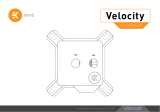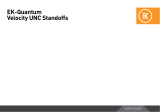Page is loading ...

/ 1 /
EK Water Blocks bears the name of its founder Edvard König, who
started experimenting with liquid cooling in 1999. From the humble be-
ginnings in the early years of the previous decade, the company grew
steadily to become a global premium liquid cooling gear manufacturer.
Today, EKWB offers a complete range of products for liquid cooling,
from a renowned Supremacy line of CPU water blocks, to a wide range
of CoolStream radiators, from in-house developed Vardar High pressure
fans, to market-proven DDC series of liquid cooling pumps and thus
provides overclocking enthusiasts and PC builders with the best of what
the market can offer. EK-KIT X cooling solution is the next step to bring
extreme liquid cooling performance in the hands of dedicated gamers
and PC enthusiasts around the world.
Welcome to EK-World!
Safety precautions
1. Keep and store the product away from the reach of children.
2. Check the component list and condition of the product before installation.
If there is any problem, contact the shop where you have purchased the
problem to get a replacement or refund.
3. EKWB d.o.o. is not responsible for any damages due to external causes,
including but not limited to, improper use, problems with electrical power, ac-
cident, neglect, alteration, repair, improper installation and improper testing.
4. CPU and motherboard are subject to damage if the product is incorrectly
installed.
5. This product is a CPU liquid cooling solution kit, comprising of individual
original EKWB parts. Combining this liquid cooling unit with parts, other
than EK Water Blocks products, may lead to warranty loss.
6. Product warranty period is 24 months.

QUICK INSTALLATION GUIDE
/ 2 /
RADIATOR SPACE CONSTRAINT REQUIREMENTS 5
DOZEN GOOD ADVICES FOR THE NEWCOMERS 6
WATER COOLING SYSTEM 6
GENERAL INFORMATION ON WATER BLOCK COMPATIBILITY 7
REPLACING THE JET PLATE /INSERT PROCEDURE (OPTIONAL) 8
INSTALLING THE WATER BLOCK 9
LGA-2011(-3) SOCKET MOTHERBOARDS 9
LGA-115x SOCKET MOTHERBOARDS 11
AMD® SOCKET MOTHERBOARDS 13
INSTALLING THE RADIATOR AND FANS 17
INSTALLING THE RADIATOR AND FANS 17
INSTALLING THE RADIATOR AND FANS IN ONE GO 18
INSTALLING THE PUMP UNIT 19
INSTALLING THE PUMP ON THE CHASSIS BOTTOM 19
INSTALLING THE PUMP ON THE CHASSIS WALL 20
INSTALLING THE RESERVOIR 22
CONNECTING THE TUBING 24
ELECTRICAL CONNECTIONS 26
CONNECTING THE PUMP UNIT 26
CONNECTING THE FANS 26
RECOMMENDED FILLING AND LEAK-TESTING PROCEDURE 27
FILLING THE SYSTEM FOR THE FIRST TIME 28
DRAINING OF THE LOOP 30
POSSIBILITIES OF EXPANDING THE SYSTEM 31
MAINTENANCE 32
FREQUENTLY ASKED QUESTIONS 33
TROUBLESHOOTING 34
GENERAL LIQUID COOLING PARTS CLEANING GUIDE 35
SUPPORT AND SERVICE 38
SOCIAL MEDIA 38
TABLE OF CONTENT
SCOPE OF DELIVERY 3
REQUIRED TOOLS 4

/ 6 /
DOZEN GOOD ADVICES FOR THE NEWCOMERS
1. In order to lower shipping costs we have decided to enclose only the
coolant concentrate for liquid cooling. Therefor you need to provide 1 litre
(1L) of distilled water. You can get it at every gas station or supermarket.
2. Never run this system on tap water and always use the enclosed cooling
concentrate in correct ratio.
3. Never use alcohol, alcohol derivatives or alcohol based solvents in the
system. Using alcohol might result in permanent damage to water cooling
KIT components, especially acrylic parts of the system.
4. Reservoir must be positioned above the height level of the water pump in
order for liquid to fl ood the pump which is crucial for the fi rst start-up.
5. Generally, for optimal performance, the Reservoir must be positioned be-
fore the pump in the water loop.
6. Generally, for optimal performance, the CPU water block should be right
after the Radiator in the water loop.
7. Generally, for optimal performance, the Pump should be positioned before
the Radiator in the water loop.
8. It is best practice to do a proper leak test before using your computer.
9. If you spot any leaks, turn off the power immediately!
10. Optimize tubing length in order to prevent excessive bending and kinking
of the tubing.
11. Never let your pump run dry. If this is happening for a prolonged period
of time you may risk destroying water pump’s bearing, rendering the pump
useless.
12. You are encouraged to periodically clean the radiator assembly as it will
collect dust over time. This is best done with soft wide tip brush and vacu-
um cleaner. See chapter ‘General liquid cooling parts cleaning guide.’
WATER COOLING SYSTEM
CPU WATERBLOCK
PUMP
RADIATOR with FANS
COLD AIR
HOT AIR
RESERVOIR

/ 7 /
GENERAL INFORMATION ON WATER BLOCK COMPATIBILITY
WHAT IS ENCLOSED
- EK-Supremacy EVO universal CPU water block.
- PreciseMount EVO universal CPU mounting mechanism:
• M4 threaded thumb screws (4 pcs)
• LGA-2011 M4 threaded mounting studs (4 pcs)
• Springs (4 pcs)
• M4 threaded thumb nuts (4 pcs)
• Washers (4 pcs)
- AMD® mounting plate
- EK-Supremacy Backplate
• Backplate rubber gasket
• Backplate for Intel® LGA-1366 and AMD® socket motherboards
• Backplate for Intel® LGA-115x socket motherboards
- Allen (hex) key 2.5mm
- Additional Inserts and Jet plates:
• Jet J2 (0.3mm thick)
• Jet J3 (0.1mm thick)
• Insert I2
This CPU liquid cooling unit is pre-assembled for use with modern Intel desktop socket
type motherboards. By default (out of the box) this water block supports the following
CPU sockets:
- Intel® Socket LGA-775
- Intel® Socket LGA-115x
- Intel® Socket LGA-1366
- Intel® Socket LGA-2011(-3)
This product is also fully compatible with AMD® AMx/FMx sockets but
requires a user to replace factory installed Intel mounting plate with AMD®
one. The following sockets are then compatible:
- AMD® Socket AMx
- AMD® Socket FMx
Narrow server type LGA-2011 is not supported by default – a Mounting plate
Supremacy LGA-2011 Narrow ILM (EAN: 3830046990600) is mandatory
to install this water block on narrow server type LGA-2011 motherboards.
Replacing the mounting plate requires disassembly of the water block.
The following items are enclosed with each EK-Supremacy EVO water block:

/ 8 /
STEP 1
Please observe the table below to determine the optimal combination of insert
and jet plate for your type of socket:
Socket Optimal Insert Optimal Jet
AMD® AMx / FMx I2 J2
LGA-7 75 I1 J2
LGA-115x I1 J2
LGA-1366 I1 J1
LGA-2011 I1 I1
LGA-2011(-3) I2 J3
STEP 2
Unscrew the four screws in counter-clockwise direction from the bottom of the
water block using 2,5mm Allen key. Then you will be able to remove the plastic
top and take the insert, inser pin and jet plate out.
When putting back together you will feel the jet plate lock into position on the
insert when it is placed correctly.
You mustn’t forget to install the insert pin. Ignoring this warning may
result in poor thermal performance of the water block. When putting
the water block back together make sure that the O-ring gasket (57x2
mm) is placed into the gap between the mounting plate and the water
block top.
Screw the four screws back in but don’t exaggerate with the force applied.
STEP 2
STEP 1
REPLACING THE JET PLATE /INSERT PROCEDURE (OPTIONAL)
I2
I1
J1
d=0,25 mm
Water block top
Insert pin
Insert
Jet plate
Gasket
Mounting plate
Copper base
Screws
Insert pin
Insert pin
Jet plate
Insert Insert
J2
d=0,30 mm
J3
d=0,10 mm

/ 9 /
LGA-2011(-3) SOCKET MOTHERBOARDS
STEP 1
Prepare the foil bag with mounting mechanism, which is enclosed with the CPU
water block delivery.
Install four (4) specific LGA-2011 M4 thumb screws into four M4 threaded stubs
on the LGA-2011 socket integrated latch mechanism (ILM). The screws are to be
installed using no tools (i.e. pliers).
It is recommended to remove the motherboard form the PC chassis
before proceeding with installation of the CPU water block because of
the space constraint limitations of various computer cases.
STEP 2
Cleaning the CPU: Wipe the CPU’s contact surface (by using non–abrasive
cloth or Q-tip, as shown on sample photo).
Applying thermal compound: EK recommends blob or line method of applying
the enclosed EK-TIM Ectotherm thermal compound to the CPU heat spreader
(IHS) - see sample photo on right.
The quantity of about two rice grains is just about right. There is no
need to cover the whole IHS. Applying too much thermal grease will
have negative impact on the cooling performance!
STEP 2
Non-abrasive
cloth
Thermal grease
IHS
STEP 1
LGA-2011 M4
Thumb Screw
LGA-2011 M4
Thumb Screw
INSTALLING THE WATER BLOCK

/ 10 /
STEP 3.:
Align the water block over the mounting screws on the LGA-2011(-3)
motherboard with pre-installed CPU.
Before proceeding with the installation It is mandatory to remove the
protective foil from the backside of the water block.
Place an enclosed compression spring and thumb nut over each M4 thumb
screw. Start fastening two thumb nuts at a time, preferably in cross pattern
and do not tighten them fully until all of them are partially screwed in. Then -
using your fingers only - screw in all four thumb nuts until you reach the end
of the thread.
STEP 3
Thumb nut
Coiled spring
STEP 4
Fitting Barb
Fitting Ring
Inlet port
Outlet port
STEP 4.:
Tighten the fitting barbs in clockwise direction until the gasket underneath is
compressed.
The installation of the CPU water block is now complete.
With EK-Supremacy EVO series water blocks it is mandatory to use
the port that is nearest to the center of the water block as INLET
port. Mixing the ports may result in less than ideal thermal perfor-
mance of the water block.

/ 11 /
LGA-115x SOCKET MOTHERBOARDS
STEP 1
If already installed, please remove the motherboard from your computer
and place it on an even surface with front facing down.
STEP 2
Preparing backplate rubber gasket
The enclosed rubber gasket is essential part of the backplate and mount-
ing system and must be used every time you install this water block on
your motherboard.
The rubber gasket has a partially cut inner part which needs to
be removed when installed on Intel® LGA-115x motherboard. The
rubber is held on four places and can be peeled away with hand.
STEP 2STEP 1
Outer part
Inner core
(removable)
STEP 3
Install backplate rubber gasket and place metal backplate for Intel® LGA-
115x socket to the back of your motherboard RIBBED SIDE UP! (facing
away from the motherboard) Align the holes on the motherboard with
holes on rubber gasket and backplate.
Make sure to orientate the rubber gasket to fit past the CPU
socket ILM backplate. On certain ITX form factor motherboards
the rubber gasket may need to be trimmed using household
scissors.
Carefully rotate motherboard assembly with front side facing up with one
hand while holding the backplate and rubber in place with the other hand.
STEP 4
Install four (4) M4 thumb screws onto your motherboard. It is mandatory
to put 0.7mm plastic washer underneath each of the M4 thumb screws.
Tighten the screws to the metal backplate until you reach the end of the
thread. Using tools (such as pliers) is not recommended.
STEP 3 STEP 4
Rubber gasket
Motherboard
Metal
Backplate M4 Thumb
Screw
PVC
washer

/ 12 /
STEP 6
Align the water block over the mounting screws on the LGA-115x motherboard with
pre-installed CPU.
Before proceeding with the installation It is mandatory to remove the pro-
tective foil from the backside of the water block.
Place an enclosed coiled spring and thumb nut over each M4 thumb screw. Start fas-
tening two thumb nuts at a time, preferably in cross pattern and do not tighten them
fully until all of them are partially screwed in. Then – using your fingers only screw in
all four thumb nuts until you reach the end of the thread.
STEP 7
With EK-Supremacy EVO series water blocks it is mandatory to use the port
that is nearest to the center of the water block as INLET port. Mixing the
ports may result in poor thermal performance of the water block.
Tighten the fitting barbs in clockwise direction until the gasket underneath is com-
pressed.
STEP 8
Install the CPU water block along with the motherboard back into the computer chassis.
The installation of the CPU water block is now complete.
STEP 5
Non-abrasive
cloth
Thermal grease
IHS
STEP 5
Cleaning the CPU: Wipe the CPU’s contact surface (by using non–abrasive cloth or
Q-tip, as shown on sample photo).
Applying thermal compound: EK recommends blob or line method of applying the
enclosed EK-TIM Ectotherm thermal compound to the CPU heat spreader (IHS) - see
sample photo on right.
The quantity of about two rice grains is just about right. There is no need to
cover the whole IHS. Applying too much thermal grease will have negative
impact on the cooling performance!
STEP 6 STEP 7
STEP 8
Thumb nut
Coiled
spring
Fitting
Ring
Fitting Barb
Outlet
port
Inlet port

/ 13 /
AMD® SOCKET
MOTHERBOARDS
STEP 1
Replacing the mounting plate:
Place the water block on a neven surface and remove the four
M4x16 DIN 7991 screws attaching the copper base to the top
using 2,5mm Allen key in counter-clockwise direction.
STEP 2
Replace the Intel® factory installed mounting plate with AMD®
one. You will feel the mounting plate locking into the position
when placed correctly on to the top.
Reseat the O-ring gasket (57x2 mm) into the gap between the
mounting plate and water block top.
Be careful that the orientation of the copper base is
as shown on the picture
Reinstall the M4x16 screws and tighten them using 2,5mm Al-
len key to screw them in clockwise direction.
STEP 3
If already installed, please remove the motherboard from your
computer and place it on an even surface with front facing up.
STEP 1
STEP 3
Intel® socket
mounting plate
AMD® socket
mounting plate
M4x16
Screws
Orientation of the
copper base
STEP 2

/ 14 /
STEP 4
Removing of the original plastic hold-down clamps
and the factory backplate:
Using Philips-head screwdriver remove the four UNC
6-32 screws securing the original plastic hold-down
clamps around the socket as shown on the sketch.
Remove the original AMD® backplate and the hold-
down clamps and store them away. See sketch for
further part identification.
STEP 5
Preparing backplate rubber gasket
The enclosed rubber gasket is essential part of the
backplate and mounting system and must be used
every time you install this water block on your moth-
erboard.
With AMD® Sockets you should use whole
rubber backplate including the inner core.
STEP 6
Install backplate rubber gasket and place metal back-
plate for AMD® socket to the back of your mother-
board RIBBED SIDE UP! (facing away from the moth-
erboard) Align the holes on the motherboard with holes
on rubber gasket and backplate.
Carefully rotate motherboard assembly with front side
facing up with one hand while holding the backplate and
rubber in place with the other hand.
STEP 5 STEP 6
STEP 4
AMD® factory backplate
UNC 6-32
Screws
Hold-down
clamps
Outer part
Inner core
(removable)
Rubber gasket
Motherboard
Metal
Backplate

/ 15 /
STEP 7
Prepare the foil bag with mounting mechanism, which is enclosed with the CPU water
block delivery.
Install four (4) M4 thumb screws onto your motherboard. It is mandatory to put
0.7mm plastic washer underneath each of the M4 thumb screws. Tighten the screws
to the metal backplate until you reach the end of the thread. Using tools (such as pli-
ers) is not recommended.
STEP 8
Cleaning the CPU: Wipe the CPU’s contact surface (by using non–abrasive cloth or
Q-tip, as shown on sample photo).
Applying thermal compound: EK recommends blob or line method of applying the
enclosed EK-TIM Ectotherm thermal compound to the CPU heat spreader (IHS) - see
sample photo on right.
The quantity of about two rice grains is just about right. There is no need to
cover the whole IHS. Applying too much thermal grease will have negative
impact on the cooling performance!
STEP 9
Align the water block over the mounting screws on the AMD® socket motherboard
with pre-installed CPU.
Before proceeding with the installation It is mandatory to remove the pro-
tective foil from the backside of the water block.
Place an enclosed coiled spring and thumb nut over each M4 thumb screw. Start fas-
tening two thumb nuts at a time, preferably in cross pattern and do not tighten them
fully until all of them are partially screwed in.
Then – using your fingers only screw in all four thumb nuts until you reach the end of
the thread.
STEP 7
STEP 9
M4 Thumb Screw
PVC
washer
Thumb nut
Coiled spring
STEP 8
Non-abrasive
cloth
IHS
Thermal grease

/ 16 /
STEP 9
With EK-Supremacy EVO series water blocks it
is mandatory to use the port that is nearest to the
center of the water block as INLET port. Mixing
the ports may result in poor thermal performance
of the water block.
Tighten the fitting barbs in clockwise direction until the gasket
underneath is compressed.
STEP 10
Install the CPU water block along with the motherboard back
into the computer chassis.
The installation of the CPU waterblock is now complete.
STEP 9
STEP 10
Fitting Barb
Fitting Ring
Inlet port
Outlet port

/ 17 /
INSTALLING THE RADIATOR AND FANS
OPTION #1:
INSTALLING THE RADIATOR AND
FANS
STEP 1
Install the fans on the radiator.
Ideally, the radiator should either:
A) receive the coldest air possible (by placing the radiator on
the air inlet) or
B) serve as an overall hot air exhaust (by placing the radiator
on the exhaust).
The latter results in overal decrease of temperature throughout the
entire computer chassis but also leads to slightly higher liquid tem-
peratures. A reversed air flow is viable option but one should always
strive to achieve unidirectional flow of air throughout the chassis.
Take the four UNC 6-32x30mm screws for each fan and screw them in. Use
enclosed Allen key to tighten the screws in clockwise direction.
STEP 2
Prepare your suitably-sized PC chassis for installation of radiator unit. The
position of the unit in the chassis depends on the size, fan mounting holes
and the hardware you have installed. You must make sure that the unit fits
into the chassis. Usually the chassis have standard fan mounting holes
pre-drilled so you should look for holes with spacing of 105mm. (A standard
computer cooling 120mm fan)
STEP 3
Align the holes on the radiator with the ones on the PC chassis.
Take the four UNC 6-32x5mm screws for each fan and guide them through
the holes on the chassis to screw them into the threaded holes on the radia-
tor. Tighten them in clockwise direction using Allen key.
STEP 2
STEP 1
STEP 3
Fan
UNC 6-32 x 30 screw
Radiator
PC Chassis
Radiator/fan unit
UNC 6-32 x 5
screw

/ 18 /
STEP 4.:
Install the compression fittings on both to both G1/4 extender openings on the radiator.
Tighten the fitting barbs in clockwise direction until the gasket underneath is compressed.
The installation of the radiator- and radiator cooling fans is now complete.
OPTION #2:
INSTALLING THE RADIATOR AND FANS IN
ONE GO
STEP 1.:
Prepare your suitably-sized PC chassis for installation of radiator unit. The position
of the unit in the chassis depends on the size, fan mounting holes and the hardware
you have installed. You must make sure that the unit fits into the chassis. Usually the
chassis have standard fan mounting holes pre-drilled so you should look for holes with
spacing of 105mm. (A standard computer cooling 120mm fan)
STEP 2.:
Align the holes on the fans and the radiator with the ones on the PC chassis.
Ideally, the radiator should either:
A) receive the coldest air possible (by placing the radiator on the air inlet) or
B) serve as an overall hot air exhaust (by placing the radiator on the exhaust).
The latter results in overal decrease of temperature throughout the entire
computer chassis but also leads to slightly higher liquid temperatures. A re-
versed air flow is viable option but one should always strive to achieve unidi-
rectional flow of air throughout the chassis.
Take the four UNC 6-32x30mm screws for each fan and guide them through the holes
on the chassis and fans to screw them into the threaded holes on the radiator. Tighten
them in clockwise direction using enclosed Allen key.
STEP 3.:
Install the compression fitting on both to both G1/4 extender openings on the radiator.
Tighten the fitting barbs in clockwise direction until the gasket underneath is compressed.
The installation of the radiator- and radiator cooling fans is now complete.
STEP 1
STEP 4
STEP 2
Fitting Barb
Fitting Ring
Fan
UNC 6-32 x 5
screw
Radiator
STEP 3
Fitting Barb
Fitting Ring
/